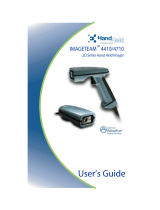Page is loading ...

™
IMAGETEAM™ 4200
Hand Held Linear Imager
Quick Start Guide

Disclaimer
Hand Held Products, Inc. (“Hand Held Products”) reserves the right to make
changes in specifications and other information contained in this document
without prior notice, and the reader should in all cases consult Hand Held
Products to determine whether any such changes have been made. The
information in this publication does not represent a commitment on the part of
Hand Held Products.
Hand Held Products shall not be liable for technical or editorial errors or
omissions contained herein; nor for incidental or consequential damages
resulting from the furnishing, performance, or use of this material.
This document contains proprietary information which is protected by copyright.
All rights are reserved. No part of this document may be photocopied,
reproduced, or translated into another language without the prior written consent
of Hand Held Products.
© 2005 Hand Held Products, Inc. All rights reserved.
Web Address: www.handheld.com
Microsoft
®
Windows
®
is either a registered trademark or trademarks of Microsoft
Corporation in the United States and/or other countries.
The Bluetooth® word mark and logos are owned by Bluetooth SIG, Inc.
Other product names mentioned in this document may be trademarks or
registered trademarks of other companies and are the property of their
respective owners.

i
Table of Contents
Getting Started
IT4200 with Green LED Aimer
Imager Identification ............................................................. 1
Connecting the Imager for USB .............................................. 3
USB Interface Selection .................................................... 3
Connecting Imager for Keyboard Wedge (Powered by Host). 4
Keyboard Wedge............................................................... 4
Useful Menu Bar Codes........................................................... 6
Manual/Serial Trigger Mode.................................................... 6
Presentation Mode ................................................................... 6
Suffix Selections ...................................................................... 6
Resetting the Standard Product Defaults ................................. 6
To Add a Test Code I.D. Prefix to All Symbologies ............... 7
Beeper and LED Sequences and Meaning............................... 7
Repairs ..................................................................................... 7
Maintenance............................................................................. 7
Cleaning the Imager’s Window......................................... 7
Inspecting Cords and Connectors...................................... 8
Replacing the Interface Cable ........................................... 8
Troubleshooting ....................................................................... 9
Obtaining Factory Service ..................................................... 10
Statement of Agency Compliance ......................................... 11
Regulatory and Safety Approvals .......................................... 11
UL and cUL Statement.................................................... 11
LED Safety Statement ..................................................... 11
C-Tick Statement............................................................. 11
Patents ............................................................................. 12
Solids and Water Protection ............................................ 12
Limited Warranty................................................................... 12

ii

2 IMAGETEAM™ 4200 Quick Start Guide
Reading Techniques
The imager has a view finder that projects a bright red or green aiming beam that
corresponds to the imager’s horizontal field of view. The aiming beam should be
centered over the bar code, but it can be positioned in any direction for a good
read.
The aiming beam is smaller when the imager is closer to the code and larger
when it is farther from the code. Symbologies with smaller bars or elements (mil
size) should be read closer to the unit. Symbologies with larger bars or elements
(mil size) should be read farther from the unit. To read single or multiple symbols
(on a page or on an object), hold the imager at an appropriate distance from the
target, pull the trigger, and center the aiming beam on the symbol. If the code
being scanned is highly reflective (e.g., laminated), it may be necessary to tilt the
code up 15° to 18° to prevent unwanted reflection.
Linear bar code 2D Matrix symbol

IMAGETEAM™ 4200 Quick Start Guide 3
Connecting the Imager for USB
A imager can be connected to the USB port of a computer.
1. Connect the appropriate interface cable to the imager.
2. Connect the other end of the cable to the computer.
Note: The cable must be connected at the imager end (1) before the PC (2) end
is connected.
3. The imager beeps.
4. Scan the appropriate bar code below for the desired USB configuration.
USB Interface Selection
Note: USB Keyboard and USB HID drivers are included with Microsoft®
Windows® 98 SE or later. The USB COM Port Emulation driver can be
downloaded from the Hand Held Products website (
www.handheld.com
).
1
2
USB Japanese Keyboard (PC)
USB Keyboard (PC)
(Default)
USB COM Port Emulation
USB HID Bar Code Imager

4 IMAGETEAM™ 4200 Quick Start Guide
Connecting Imager for Keyboard Wedge (Powered by
Host)
A imager can be connected between the keyboard and PC as a “keyboard
wedge.” The following is an example of a keyboard wedge connection:
1. Turn off power to the terminal/computer.
2. Disconnect the keyboard cable from the back of the terminal/computer.
3. Connect the appropriate interface cable to the imager.
4. Connect the other end of the cable to the computer.
5. Connect the keyboard to the cable.
6. Turn the terminal/computer power back on. The imager beeps.
7. Scan the keyboard wedge configuration code below.
Keyboard Wedge
3
5
4
IBM PC AT and Compatibles
with CR suffix

IMAGETEAM™ 4200 Quick Start Guide 5
Connecting the Imager for RS-232 Serial Port (External
Power)
1. Turn off power to the terminal/computer.
2. Connect the appropriate interface cable to the imager.
3. Plug the serial connector into the serial port on your computer.
4. Connect the external power supply to the cable.
5. Power up the computer and imager.
RS-232 Serial Port
Scanning the RS-232 interface bar code, programs the imager for an RS-232
interface at 38,400 baud, parity–none, 8 data bits, 1 stop bit, and adds a suffix of
a CR LF.
2
3
4
RS-232 Interface

IMAGETEAM™ 4200 Quick Start Guide 7
To Add a Test Code I.D. Prefix to All Symbologies
Beeper and LED Sequences and Meaning
Repairs
User repairs and/or upgrades are not to be performed on this product. These
services are to be performed only by an authorized service center.
Maintenance
The IT4200 provides reliable and efficient operation with a minimum of care.
Although specific maintenance is not required, the following periodic checks
ensure dependable imager operation:
Cleaning the Imager’s Window
Reading performance may degrade if the imager’s window is not clean. If the
window is visibly dirty, or if the imager isn’t operating well, clean the window with
a soft cloth or lens tissue dampened with water (or a mild detergent- water
solution). If a detergent solution is used, rinse with a clean lens tissue dampened
with water only.
LED Indication Beeper Indication Cause
Normal Operation
Green Flash 1 beep Successful read
Menu Operation
Green Flash 2 beeps Successful menu change
3 beeps Unsuccessful menu change
Add Code I.D. Prefix
(Temporary)

8 IMAGETEAM™ 4200 Quick Start Guide
The imager’s housing may also be cleaned the same way.
Inspecting Cords and Connectors
Inspect the imager’s interface cable and connector for wear or other signs of
damage. A badly worn cable or damaged connector may interfere with imager
operation. Contact your Hand Held Products distributor for information about
cable replacement.
Replacing the Interface Cable
The standard interface cable is attached to the imager with an 10-pin modular
connector. When properly seated, the connector is held in the IT4200 imager’s
handle by a flexible retention tab. The interface cable is designed to be field
replaceable.
• Order replacement cables for the IT4200 from an authorized distributor.
• When ordering a replacement cable, specify the cable part number of the
original interface cable.
!
Caution:
Do not submerge the imager in water. Do not use
abrasive wipes or tissues on the imager’s window –
abrasive wipes may scratch the window.
Never use solvents (e.g., acetone, benzene, ether, or
phenol-based agents) on the housing or window –
solvents may damage the finish or the window.

IMAGETEAM™ 4200 Quick Start Guide 9
To Replace the IT4200 Interface Cable:
1. Turn the power to the host system
OFF.
2. Disconnect the imager’s cable from
the terminal or computer.
3. Locate the small hole on the side of
the imager’s handle. This is the cable
release.
4. Straighten one end of a paper clip.
5. Insert the end of the paper clip into the
small hole and press in. This
depresses the retention tab, releasing
the connector. Pull the connector out
while maintaining pressure on the
paper clip, then remove the paper clip.
6. Replace with the new cable.
Insert the connector into the opening
and press firmly. The connector is
keyed to go in only one way, and will click into place.
Troubleshooting
The imager automatically performs self-tests whenever you turn it on. If your
imager is not functioning properly, review the following Troubleshooting Guide to
try to isolate the problem.
Is the power on? Is the aiming illumination line on?
If the aiming illumination line isn’t illuminated, check that:
• The cable is connected properly.
• The host system power is on (if external power isn’t used).
• The trigger works.
Is the imager having trouble reading your symbols?
If the imager isn’t reading symbols well, check that the symbols:
• Aren’t smeared, rough, scratched, or exhibiting voids.
• Aren’t coated with frost or water droplets on the surface.
Is the bar code displayed but not entered?
The bar code is displayed on the host device correctly, but you still have to press
a key to enter it (the Enter/Return key or the Tab key, for example).
Cable
Release

10 IMAGETEAM™ 4200 Quick Start Guide
You need to program a suffix. Programming a suffix enables the imager to output
the bar code data plus the key you need (such as “CR”) to enter the data into your
application.
The imager won’t read your bar code at all.
1. Verify that your bar code symbology is enabled. You may validate this by
reading the UPC bar code below. If it reads this code, please contact Tech-
nical Support. (See "Technical Support" on page 11).
If you aren’t sure what programming options have been set in the imager, or if
you want the factory default settings restored, scan See "Resetting the Standard
Product Defaults" on page 6.
Obtaining Factory Service
Hand Held Products, Inc. provides service for all its products through service
centers located in Hong Kong. To obtain warranty or non-warranty service,
return the unit to Hand Held Products, Inc. (postage paid) with a copy of the
dated purchase record attached.
Asia Pacific
Hand Held Products Asia/Pacific
Telephone: +852-2511-3050
Fax: +852-2511-3557
E-mail: [email protected]
Japan
Hand Held Products Japan
Telephone: +81-3-5770-6312
Fax: +81-3-5770-6313
E-mail: [email protected]
0 123456 7890
UPC A

IMAGETEAM™ 4200 Quick Start Guide 11
Technical Support
If you need assistance installing or troubleshooting your imager, please call
your Distributor or your Hand Held Products, Inc. technical support office:
Asia Pacific:
Telephone: Int+852-3188-3485
or
2511-3050
E-mail: [email protected]
Statement of Agency Compliance
The IT4200 meets or exceeds the requirements of all applicable standards
organizations for safe operation. However, as with any electrical equipment, the
best way to ensure safe operation is to operate them according to the agency
guidelines that follow. Please read these guidelines carefully before using your
system.
Regulatory and Safety Approvals
This product is marked with CE in accordance with the Class I product
requirements specified in the R&TTE Directive, 1999/5/EC.
The equipment is intended for use throughout the European Community.
UL and cUL Statement
UL listed UL60950 and CSA 22.2 No.950. cUL listed UL60950 and CSA 22.2 No
950.
LED Safety Statement
This device has been tested in accordance with IEC60825-1 LED safety, and has
been certified to be under the limits of a Class 1 LED device.
C-Tick Statement
Conforms to AS/NZS 3548. C-Tick number: N10410.

12 IMAGETEAM™ 4200 Quick Start Guide
Patents
Please refer to the product packaging for patent information.
Solids and Water Protection
The IT4200 has a rating of IP41, immunity of foreign particles and dripping water.
Limited Warranty
Hand Held Products, Inc., ("Hand Held Products, Inc.") warrants its products to
be free from defects in materials and workmanship and to conform to Hand Held
Products, Inc.' published specifications applicable to the products purchased at
the time of shipment. This warranty does not cover any Hand Held Products, Inc.
product which is (i) improperly installed or used; (ii) damaged by accident or
negligence, including failure to follow the proper maintenance, service, and
cleaning schedule; or (iii) damaged as a result of (A) modification or alteration by
the purchaser or other party, (B) excessive voltage or current supplied to or
drawn from the interface connections, (C) static electricity or electro-static
discharge, (D) operation under conditions beyond the specified operating
parameters, or (E) repair or service of the product by anyone other than Hand
Held Products, Inc. or its authorized representatives.
This warranty shall extend from the time of shipment for the duration published
by Hand Held Products, Inc. for the product at the time of purchase ("Warranty
Period"). Any defective product must be returned (at purchaser's expense)
during the Warranty Period to Hand Held Products, Inc.' factory or authorized
service center for inspection. No product will be accepted by Hand Held
Products, Inc. without a Return Materials Authorization, which may be obtained
by contacting Hand Held Products, Inc.. In the event that the product is returned
to Hand Held Products, Inc. or its authorized service center within the Warranty
Period and Hand Held Products, Inc. determines to its satisfaction that the
product is defective due to defects in materials or workmanship, Hand Held
Products, Inc., at its sole option, will either repair or replace the product without
charge, except for return shipping to Hand Held Products, Inc..
EXCEPT AS MAY BE OTHERWISE PROVIDED BY APPLICABLE LAW, THE
FOREGOING WARRANTY IS IN LIEU OF ALL OTHER COVENANTS OR
WARRANTIES, EITHER EXPRESSED OR IMPLIED, ORAL OR WRITTEN,
INCLUDING, WITHOUT LIMITATION, ANY IMPLIED WARRANTIES OF
MERCHANTABILITY OR FITNESS FOR A PARTICULAR PURPOSE.
HAND HELD PRODUCTS' RESPONSIBILITY AND PURCHASER'S
EXCLUSIVE REMEDY UNDER THIS WARRANTY IS LIMITED TO THE
REPAIR OR REPLACEMENT OF THE DEFECTIVE PRODUCT. IN NO EVENT
SHALL HAND HELD PRODUCTS BE LIABLE FOR INDIRECT, INCIDENTAL,
OR CONSEQUENTIAL DAMAGES, AND, IN NO EVENT, SHALL ANY
LIABILITY OF HAND HELD PRODUCTS ARISING IN CONNECTION WITH
ANY PRODUCT SOLD HEREUNDER (WHETHER SUCH LIABILITY ARISES
FROM A CLAIM BASED ON CONTRACT, WARRANTY, TORT, OR

IMAGETEAM™ 4200 Quick Start Guide 13
OTHERWISE) EXCEED THE ACTUAL AMOUNT PAID TO HAND HELD
PRODUCTS FOR THE PRODUCT. THESE LIMITATIONS ON LIABILITY
SHALL REMAIN IN FULL FORCE AND EFFECT EVEN WHEN HAND HELD
PRODUCTS MAY HAVE BEEN ADVISED OF THE POSSIBILITY OF SUCH
INJURIES, LOSSES, OR DAMAGES. SOME STATES, PROVINCES, OR
COUNTRIES DO NOT ALLOW THE EXCLUSION OR LIMITATIONS OF
INCIDENTAL OR CONSEQUENTIAL DAMAGES, SO THE ABOVE
LIMITATION OR EXCLUSION MAY NOT APPLY TO YOU.
All provisions of this Limited Warranty are separate and severable, which means
that if any provision is held invalid and unenforceable, such determination shall
not affect the validity of enforceability of the other provisions hereof. Use of any
peripherals not manufactured/sold by Hand Held Products, Inc. voids the
warranty. This includes but is not limited to: cables, power supplies, cradles, and
docking stations. Hand Held Products, Inc. extends these warranties only to the
first end-users of the products. These warranties are nontransferable.
The limited duration of the warranty for the IT4200 is two (2) years.


4200-QS Rev A
9/05
Hand Held Products, Inc.
700 Visions Drive
P.O. Box 208
Skaneateles Falls, NY 13153-0208
/