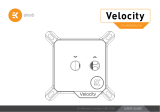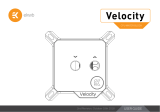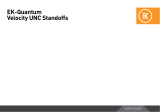Page is loading ...

USER GUIDE
CPU WATER BLOCK
EKQuantum
Delta² TEC D-RGB

You may not use or facilitate the use of this document in connection
with any infringement or other legal analysis You may not use
or facilitate the use of this document in connection with any
infringement or other legal analysis concerning Intel products
described herein. You agree to grant Intel a non-exclusive, royalty-
free license to any patent claim thereafter drafted which includes
subject matter disclosed herein.
No license (express or implied, by estoppel or otherwise) to any
intellectual property rights is granted by this document.
All information provided here is subject to change without notice.
Contact your Intel representative to obtain the latest Intel product
specifications and roadmaps.
All product plans and roadmaps are subject to change without
notice.
The products described may contain design defects or errors known
as errata which may cause the product to deviate from published
specifications. Current characterized errata are available on request.
Intel technologies’ features and benefits depend on system
configuration and may require enabled hardware, software or service
activation. Performance varies depending on system configuration.
No computer system can be absolutely secure. Check with your
system manufacturer or retailer or learn more at intel.com.
Intel disclaims all express and implied warranties, including
without limitation, the implied warranties of merchantability,
fitness for a particular purpose, and non-infringement, as well
as any warranty arising from course of performance, course of
dealing, or usage in trade.

- 3 -
TABLE OF CONTENTS
1 SYSTEM REQUIREMENTS 5
1.1 CPU REQUIREMENTS 5
1.2 POWER REQUIREMENTS 5
1.3 USB UNIVERSAL SERIAL BUS PORT REQUIREMENTS 5
1.4 CHASSIS REQUIREMENTS 5
1.5 COMPONENT REQUIREMENTS 5
1.6 CABLING AND ELECTRICAL REQUIREMENTS 6
2 INSTALLATION 6
2.1 HARDWARE INSTALLATION 6
2.1.1 WATER BLOCK DIMENSIONS 7
2.1.2 CONTOLLER CASING DIMENSIONS 8
2.1.3 PREPARING THE MOTHERBOARD 9
2.1.4 ASSEMBLING WATER BLOCK AND ELECTRONICS 11
2.1.5 PLACING / ATTACHING THE BLOCK ON THE MOTHERBOARD 12
2.1.6 ATTACHING THE EK-QUANTUM DELTA TEC CONTROLLER - USING MOUNTING BRACKET 14
2.1.7 TESTING THE LOOP 15
2.1.8 CONNECTING THE TEC PLATE ELECTRONICS 15
2.1.9 ESTABLISHING CONNECTION BETWEEN CONTROLLER AND MOTHERBOARD 16
2.1.10 ESTABLISHING CONNECTION WITH THE FAN-S AND PUMP 16
2.2 SOFTWARE INSTALLATION 17
2.2.1 EK-QUANTUM DELTA TEC D-RGB FEATURES & FUNCTIONALITY 20
2.2.2 INSTALLATION VERIFICATION 21
2.2.2.1 EKQUANTUM DELTA TEC D-RGB GENERATION 1 DRIVER 21
2.2.2.2 EKQUANTUM DELTA TEC D-RGB GENERATION 2 DRIVER 21
2.2.2.3 EKQUANTUM DELTA TEC D-RGB DRIVERS 22
3 MODES OF OPERATION 23
3.1 THREE MODES OF OPERATION 23
4 FEATURES 24
4.1 CHECK FOR UPDATES AUTOMATICALLY
24
4.2 MANUALLY CHECK AND DOWNLOAD UPDATES 24
4.3 REMEMBER CRYO MODE 24

- 5 -
1 SYSTEM REQUIREMENTS
1.1 CPU REQUIREMENTS
The liquid cooling subsystem requires an Intel 12th and 13th generation
CPU from the list:
Intel® Core™ i7-12700KF Processor (25M Cache, up to 5.00 GHz)
Intel® Core™ i7-12700K Processor (25M Cache, up to 5.00 GHz)
Intel® Core™ i5-12600K Processor (20M Cache, up to 4.90 GHz)
Intel® Core™ i5-12600KF Processor (20M Cache, up to 4.90 GHz)
Intel® Core™ i9-13900KF Processor (36M Cache, up to 5.80 GHz)
Intel® Core™ i9-13900K Processor (36M Cache, up to 5.80 GHz)
Intel® Core™ i7-13700KF Processor (30M Cache, up to 5.40 GHz)
Intel® Core™ i7-13700K Processor (30M Cache, up to 5.40 GHz)
Intel® Core™ i5-13600KF Processor (24M Cache, up to 5.10 GHz)
Intel® Core™ i5-13600K Processor (24M Cache, up to 5.10 GHz)
Intel® Core™ i9-12900K Processor (30M Cache, up to 5.20 GHz)
Intel® Core™ i9-12900KF Processor (30M Cache, up to 5.20 GHz)
1.2 POWER REQUIREMENTS
The System power supply should be able to have the following capabilities:
• Additional 200W to power the cooling subsystem
• 850W or higher capacity (depends on GPU (Graphic Processing Unit)
and other components)
• PCIe (Peripheral Component Interconnect Express) 2x4 (8-pin) power
connector directly connects to power supply
Note: Do not use Y cable adapters coming from GPU,
motherboard connected to any other component. Dedicated
point-to-point Power Supply to EK-Quantum Delta TEC D-RGB
device power cable required.
1.3 USB UNIVERSAL SERIAL BUS PORT
REQUIREMENTS
Use the supplied cable to connect the micro-USB port in the cooler to
the (FP-USB) connecter in the motherboard
USB ports are available on the motherboard, referred to as Front
Panel USB (FP-USB)
Note: Motherboards might have either a single or multiple front
panel USB connectors. Any available front panel USB connector
will work. It can also be connected to any regular USB port using
a USB-A to micro-USB cable.
1.4 CHASSIS REQUIREMENTS
The EK-Quantum Delta TEC D-RGB solution is compatible with a ATX
(Advanced Technology eXtended) Chassis.
Note: The Chassis should have enough space for the entire
liquid cooling kit (pump, radiator) and the heatsink block.
1.5 COMPONENT REQUIREMENTS
The Cryo liquid solution has the following components:
• Condensation controller (already installed on the cooling block)
• Heatsink or a cooling block
• Pump
• Radiator
• Host running Windows 10 or Windows 11 64-bit Operating system

- 6 -
1.6 CABLING AND ELECTRICAL
REQUIREMENTS
The condensation controller requires the following connections. Connect
and disconnect only when PSU and host power are off.
Attention: Do not hot plug.
12V ATX power (2x4 PCIe) Direct power cable connection to power supply
unit (PSU)
Factory Default Connection:
• 1x 2-pin connector between the heatsink and condensation controller
• 2x 2-pin sensor connectors
• 1x 2-pin fan RPM monitor connector (power sourced separately and
directly from power supply unit)
• 1x 2-pin pump RPM monitor connector (power sourced separately and
directly from power supply unit)
USB connection (cables are included):
Cryo cooler controller board micro-USB port connected to the motherboard
FP-USB or any available USB port.
2 INSTALLATION
2.1 HARDWARE INSTALLATION
Power-off and remove AC power from the PC host power supply before
attaching power to the EK-Quantum Delta TEC D-RGB sub-system.
The hardware installation should in the following sequence:
• Radiator
• Pump
• Fence
• Heatsink block (Use thermal paste)
Note: The EK-Quantum Delta TEC D-RGB sub-system
requires that the radiator fans and pump to be connected
directly to Cryo Controller board using the manufacture
recommended cable harnesses. The Cryo Cooling
sub-system does not interact with the motherboard-
controlled fan or pump control connector headers.
USB
connection (cables are included):

- 7 -
2.1.1 WATER BLOCK DIMENSIONS
95.2 mm
36.5 mm
78 mm
28 mm
95.9 mm
78 mm
95.2 mm
94.5 mm

- 8 -
2.1.2 CONTOLLER CASING DIMENSIONS
83 mm
83 mm
25.95 mm
83 mm

- 9 -
2.1.3 PREPARING THE MOTHERBOARD
STEP 1
Prepare the box containing mounting mechanism with screws. Find
a Backplate gasket and EPDM sticker at the bottom of the box. Place
Backplate gasket on the back side of the motherboard and stick EPDM
sticker on the top of backplate gasket. Be careful with correct position
of the EPDM sticker.
BACKPL ATE
GASKET
STEP 1
STEP 2
STEP 2
On the backside of the motherboard place a backplate over the
glued sticker. Align four (4) openings in applied backplate with four
(4) screws on stock backplate.
EPDM STICKER
BACKPL ATE

- 10 -
2.1.3.1 APPLYING THERMAL COMPOUND
Wipe the CPU’s contact surface (by using non-abrasive cloth or
Q-tip, as shown on sample photo)
Apply the enclosed EK-TIM Ectotherm thermal grease (thermal
compound) on the CPU heat spreader – IHS – as shown in the
image. The layer of the thermal compound must be thin and even in
thickness over the entire surface of the IHS.
The excessive or uneven application of thermal grease may
lead to poor performance!
EK-TIM Echotherm (information)
Type Low viscosity
Electrical conductivity No
Optimal working temperature +100 to -50 °C
Thermal conductivity 8,5 W/mK
Density 3 g/cm
STEP 3
Install four (4) supplied specific LGA-1700 screws into four (4) M4
threaded stubs on the already installed backplate. It’s mandatory
to put M4 PVC washer underneath each of the M4 thumb screws.
Tighten the screws to the backplate until you reach the end of the
thread. Using tools (such as pilers) is not recommended.
Do not overtighten the screws.
LGA-1700 SCREW
STEP 3
M4 PVC
WASHER
Non-abrasive
cloth
IHS

- 11 -
2.1.4 ASSEMBLING WATER BLOCK AND ELECTRONICS
STEP 1
Plug in electronics of water block to PCB
• 2 Thermal sensors H and C (white connectors – 2pin)
- Red cable – Hot side (H)
- Black cable – Cold side (C)
• TEC plate sensor (black connector connector – 2pin)
In case of removing the Thermal sensors, EK recommends
the use of pliers. Make sure to hold the Thermal sensor on
the plastic header, not the wire!
STEP 1
THERMAL
SENSOR
TEC PLATE
CONNECTOR
HOT
SIDE (H)
COLD
SIDE (C)

- 12 -
2.1.5 PLACING / ATTACHING THE BLOCK ON THE
MOTHERBOARD
STEP 1
Carefully align your EK-Quantum Delta TEC water block with pre-
installed mounting mechanism above the Intel socket with pre-
installed CPU.
CAUTION: The protective sticker must be removed from the
coldplate.
Align shape of insulation with the shape of the insulation. Keep
attention on the shape of ILM mechanism lever.
STEP 1

- 13 -
STEP 2
Place an enclosed compression spring and screw over each M4 thumb
screw. Start fastening screws in cross pattern until finger tight.
SCREW
SPRING
THUMB SCREW
STEP 2
STEP 3
Tighten the fitting barbs in clockwise direction until the gasket
underneath is compressed. EK-Quantum Delta TEC water block is
using the G1/4 fittings.
STEP 3
FITTING BARB

- 14 -
2.1.6 ATTACHING THE EK-QUANTUM DELTA² TEC
CONTROLLER - USING MOUNTING BRACKET
STEP 1
First, mount the supplied mounting bracket into the PC Chassis using
four (4) M4 x 6 Screws, M4 Washers, and Nuts.
The mounting bracket can be also installed onto the Fan or Radiator with
the standard hole spacing (105 mm). In these cases, the EK-Quantum
Delta TEC Controller Case must be installed prior securing the bracket.
SCREW M4 x 6
DIN7984
M4
NUT
M4 PVC
WASHER
STEP 1
For this step you will need:
Mounting
bracket (1 pc)
Screw M4 x 6
DIN7984 ( 4 pcs)
M4 PVC Washer
(4 pcs)
M4 Nut
(4 pcs)
M4 PVC
WASHER
SCREW M4 x 6
DIN7984
STEP 2
STEP 2
After securing the bracket, attach the EK-Quantum Delta TEC
Controller Case onto the bracket using four (4) M4 x 6 DIN7984
Screws and M4 PVC Washers.
For this step you will need:
Screw M4 x 6
DIN7984 ( 4 pcs)
M4 PVC Washer
(4 pcs)

- 15 -
To make sure the installation of EK components was successful, we
recommend you perform an air pressure leak test using EK-Loop
Leak Tester (https://www.ekwb.com/shop/ek-loop-leak-tester-flex) or
alternatively a 24-hour coolant leak test.
When your loop is complete and filled with coolant, connect the pump
to a PSU outside of your system. Do not connect power to any of the
other components. Turn on the PSU and let the pump run continuously.
Inspect all parts of the loop, and in case the coolant leaks, fix the issue
and repeat the testing process. Ensure that all hardware is dry before the
system is powered on, to prevent any damage.
2.1.7 TESTING THE LOOP
Plug the 8-pin PCIE connector from the power supply to the
conector on EK-Quantum Delta TEC WB PCB.
2.1.8 CONNECTING THE TEC PLATE ELECTRONICS

- 16 -
2.1.9 ESTABLISHING CONNECTION BETWEEN
CONTROLLER AND MOTHERBOARD
2.1.10 ESTABLISHING CONNECTION WITH THE FAN-S
AND PUMP
The communication connection must be established when the
water block with electronics is mounted.
Use the USB-A to micro-USB cable which is included in the package.
Connect the micro-USB to the controller as it is shown in the picture.
Using the EK-Quantum Delta² TEC power cable, connect the
Fan-s and Pump connector on the EK-Quantum Delta² TEC
controller (Shown in the picture).
The other side of the EK-Quantum Delta TEC power cable must be
connected with the Fan-s and Pump.
FAN CONNECTOR
PUMP CONNECTOR

- 17 -
link: https://www.intel.com/content/www/us/en/download/715177/
intel-cryo-cooling-technology-gen-2.html
The installer will first check for pre-requisites before installation begins.
The installer confirms the following that includes:
• Requests user permission to install Intel® Cyro Cooling Technology
with elevated privileges
• Compatible PC host with Intel CPU device
- Installer requires access to your device to install local application
- Installer will only continue only for compatible devices
- Installer will stop the installation process without installing any
software if no compatible Intel CPU device is detected
• .NET framework
- Installer will provide guidance to install .NET which is required to
run the Intel® Cyro Cooling Technology Software
• Accept the license agreement to proceed with the installation, then
click Next
• Continue next page
• If the installer confirms that the processor is not supported, the
installer will stop the installation. If this occurs, click Exit to close the
installer
• Continue next page
2.2 SOFTWARE INSTALLATION

- 18 -
The installer will continue to install if the PC host contains:
• an Intel CPU that is 12th generation K series or later
• a supported cooling solution is present and properly connected
• If these configuration items are not confirmed, the Install button will
be disabled
• Otherwise, the Install button will be enabled
• Click Install to continue
• Continue next page
• Once the installation has completed, click Finish & Run
• Continue next page

- 19 -
• Run the installer after the initial installation to Modify, Repair or
Remove the installation as needed
• Continue next page

- 20 -
2.2.1 EK-QUANTUM DELTA² TEC D-RGB FEATURES &
FUNCTIONALITY
• Successful software installation is confirmed by a blue icon in the
windows taskbar
• A blue icon indicates that the Cryo Cooling hardware is in “Standby”
mode and functioning as expected
• Standby mode means that the radiator pump and fans are running
without sub-ambient cooling
• If the Cryo Cooling icon is red or is not present, refer to the
“Troubleshooting” section in this document
• Click on the Cryo Cooling taskbar icon to access the following Cryo
capabilities and information (excludes any PC host status or data:
- EK-Quantum Delta TEC D-RGB Status
- Dew Point
- Cooler Temp
- EK-Quantum Delta TEC D-RGB, 2nd generation only
- Fan RPM
- Pump RPM
- EK-Quantum Delta TEC D-RGB Functions
- Mode
- Help
- About
- Power
• If the Cryo Cooling icon color is not blue or is not visible, refer to the
“Modes of Operation” section in this document for more information
• Refer to the “Features” section for a more detailed description of EK-
Quantum Delta TEC D-RGB features
/