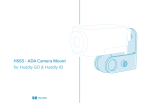Page is loading ...

Jabra Xpress Cloud
Deployment Guide
May 2023
Jabra Direct Client 6.8.13001

2
Contents
Overview .......................................................................................................................... 4
Deployment Considerations ............................................................................................. 6
Scope ........................................................................................................................... 6
Packages ...................................................................................................................... 7
Connection Method ...................................................................................................... 8
Use Cases ..................................................................................................................... 9
Creating a New Tenant in Jabra Xpress Cloud ................................................................ 11
Creating and Managing Xpress Packages ....................................................................... 13
Creating an Xpress Package ....................................................................................... 13
Package Settings ........................................................................................................ 14
Downloading a Package .............................................................................................. 17
Installing an Xpress Package .......................................................................................... 19
Windows 10/11 .......................................................................................................... 19
MacOS ........................................................................................................................ 22
Adding Jabra devices to Xpress Cloud ........................................................................... 25
Add Jabra device profiles in Xpress Cloud .................................................................. 25
Add Individual Jabra devices using the Linked Jabra Direct Client ............................... 27
Add an Individual PanaCast 50 Using Network Connectivity ....................................... 27
Adding a PanaCast 50 using Ethernet ...................................................................... 28
Adding a PanaCast 50 using Wi-Fi .......................................................................... 31
Control Jabra Device Settings from Xpress Cloud........................................................... 35
PanaCast 50 Settings .................................................................................................. 36
Configuring Jabra PanaCast 50 Whiteboard Capability ............................................ 38
Jabra PanaCast Firmware Upgrades ............................................................................ 41
Example Deployment.................................................................................................. 42
Managing Room Systems with Jabra Xpress ................................................................... 43
JabraFWUpdater Service for the Microsoft Windows Operating System ........................ 44
PanaCast 50 with Microsoft Teams Rooms ................................................................. 46
Firmware Updates in MTR........................................................................................ 46

3
PanaCast 50 Settings in MTR ................................................................................... 46
MTR Configuration .................................................................................................. 48
PanaCast 50 with Zoom Rooms on Windows .............................................................. 48
Firmware Updates in ZR on Windows ....................................................................... 48
PanaCast 50 Settings in ZR on Windows .................................................................. 49
ZR on Windows Configuration ................................................................................. 50
PanaCast 50 with Zoom Rooms on macOS .................................................................. 51
Firmware Updates in ZR on macOS .......................................................................... 51
PanaCast 50 Settings in ZR on macOS ..................................................................... 52
ZR on macOS Configuration .................................................................................... 52
Managing Meeting Spaces with an In-Room PC ............................................................. 53
Managing BYOD Meeting Spaces .................................................................................... 54
Enable Analytics and Room Insights in Jabra Xpress Cloud ............................................ 56

Overview
The Jabra Xpress Deployment Guide is written for a technical audience, including IT
Administrators, Decision Makers, Design Engineers, MSPs, and more. This document
provides a comprehensive guide to managing Jabra devices in Xpress Cloud, with special
attention given to specific recommendations for deploying Jabra collaboration devices in
different types of meeting spaces.
Before beginning a deployment with Jabra Xpress, review the Deployment
Considerations section to get an overview of the key decisions to be made when
implementing Xpress Cloud for Jabra device management.
The basic process for managing Jabra devices in Xpress Cloud has five steps:
The first step to using Jabra Xpress is signing up for a tenant in Jabra Xpress Cloud,
review the section Creating a New Tenant in Jabra Xpress Cloud to learn more.
Once the Xpress Cloud tenant is registered, Xpress Packages can be created, this
process is covered in Creating and Managing Xpress Packages.
The Linked Jabra Direct Client needs to be installed on a Windows 10/11 or macOS
device which will be connected to the Jabra device or used for initial configuration, learn
more in Installing an Xpress Package.
Jabra devices need to be added to Xpress Cloud for management, learn more in Adding
Jabra devices to Xpress Cloud.
Once Jabra devices are connected into Xpress Cloud, device settings and firmware can
be managed, learn more in Control Jabra Device Settings from Xpress Cloud.
When using Jabra Xpress to manage PanaCast 50 devices used for Unified
Communications (UC) meetings there are some specific configuration recommendations
depending on the desired meeting experience.

5
• For room system solutions like Microsoft Teams Rooms or Zoom Rooms see
Managing Room Systems with Jabra Xpress.
• If meeting rooms have a dedicated in-room PC or Mac that is not running as a room
system read Managing Meeting Spaces with an In-Room PC.
• Bring your own device (BYOD) scenarios don’t offer a consistent platform for the
Linked Jabra Direct Client, these scenarios are best served by connecting the
PanaCast 50 directly to the network, which is covered in Managing BYOD Meeting
Spaces.
Enabling Analytics and Room Insights in Jabra Xpress Cloud requires a few additional
steps, this process is covered in Enable Analytics and Room Insights in Jabra Xpress
Cloud.

6
Deployment Considerations
There are several key areas to be mindful of when architecting a new management
instance for Jabra Xpress Cloud:
• Scope
• Packages
• Connection Method
• Use Cases
• Analytics & Room Insights
Scope
Jabra devices can only report to a single instance of Xpress Cloud for management. For
large enterprise organizations, before rolling out Xpress Cloud, consideration should be
given to whether a single Xpress Cloud tenant should be used to cover an entire
organization, or if tenants should be federated based on geographic location or
business unit.
Using a single Xpress Cloud tenant enables all administrators to see and manage all
Jabra devices deployed across an organization. Xpress Packages, which are covered in
detail in Creating and Managing Xpress Packages, can be used to separate Jabra devices
within the Xpress Cloud tenant. By using Xpress Packages which cover all Jabra devices
within a given IT group’s scope of responsibility, large enterprise organizations can
effectively manage devices with multiple teams acting concurrently.
A federated approach, with multiple Xpress Tenants, offers other advantages, namely
fewer Jabra devices and Xpress Packages visible to any single Administrator, which is
desirable for organizations focused on implementing the most rigorous security
standards within their organization or limiting the potential for accidental
misconfiguration.
In the future, with the release of Jabra Plus, scope will not be a decision point, as
Administrator hierarchies will be present and Package/device access can be limited. At
this time, Jabra recommends using a single Xpress Cloud Tenant, even for large
organizations, to reduce setup time required and to simplify the future transition to
Jabra Plus.

7
Packages
Within a given Jabra Xpress Cloud tenant, administrators can create as many Xpress
Packages as required for their organization. A single Xpress Package can contain
settings for many different types of Jabra devices, it is not necessary to create a separate
package for each Jabra device type within an organization.
The core value of Xpress Packages comes from understanding the different collaboration
space use cases and needs then tailoring each Package to best fit its use case. Analytics
and reporting information like people count, as well as safety capacity notifications are
valuable for collaboration spaces within an organization’s physical offices, but such
information is not needed for devices that are deployed to work-from-home employees.
As mentioned in the Scope section above, Packages are the grouping unit within Jabra
Xpress, if meeting and collaboration spaces require different settings in different
geographic areas that an organization operates, then Packages should be created not
only for each use case, but for the combination of use case and geographic area.

8
Connection Method
Most Jabra devices have only one communication method to Xpress Cloud, via a Linked
Jabra Direct Client running on a Windows 10/11 or macOS device connected via USB.
This category of devices includes headsets, personal webcams, and USB speakerphones
(though it should be noted that technically USB speakerphones can also connect to a
Linked Jabra Direct Client over Bluetooth or via the Link series dongle).
In addition to the standard USB method of management, the Jabra PanaCast 50 can
connect directly to an organization’s network via RJ-45 Ethernet or Wi-Fi and
communicate with the Xpress Cloud tenant directly. The process of configuring the
PanaCast 50 to connect to Xpress Cloud over the network is covered in Add an
Individual PanaCast 50 Using Network Connectivity.
Jabra devices being managed over the network require a first-time configuration using
the Jabra Direct Client on a USB connected device. During this first-time configuration,
and administrator can enable the Ethernet or Wi-Fi interfaces of the PanaCast 50,
connect to a Wi-Fi network, add proxy server information if required, and provide the
Package ID for the desired Xpress Package. After that initial configuration, the Jabra
Direct Client is no longer required for firmware updates, if enabled through Xpress
Cloud, or changes to settings that can be managed in Xpress Cloud.

9
Use Cases
Jabra devices are designed for a variety of different use cases, and a single type of
device can often be deployed in different use cases across an organization. A Jabra
PanaCast 50 all-in-one might be deployed for bring your own device (BYOD) flexibility
in huddle spaces and small meeting rooms, while other PanaCast 50 devices are
connected to a Microsoft Teams Rooms (MTR) either as part of the PanaCast 50 Room
System with the Lenovo ThinkSmart Core and Controller, or as part of a Crestron Flex
bundle. The settings that should be applied to the BYOD PanaCast 50 units, such as
allowing automatic firmware updates through Jabra Xpress, are different from the
settings that should be applied to the MTR connected PanaCast 50 units, where
firmware updates are managed by Windows Update.
An organization should create Xpress Packages for each use case that IT administrators
need to support.
To learn more about specific recommendations for managing PanaCast 50 devices in
specific deployment scenarios, check out the following articles:
• For room system scenarios, like Microsoft Teams Rooms or Zoom Rooms, see
Managing Room Systems with Jabra Xpress.
• If meeting rooms have a dedicated in-room PC or Mac that is not running as a
room system, see Managing Meeting Spaces with an In-Room PC.
• Bring your own device (BYOD) scenarios don’t offer a consistent platform for the
Linked Jabra Direct Client, these scenarios are best served by connecting the
PanaCast 50 directly to the network, which is covered in Managing BYOD Meeting
Spaces.
Analytics & Room Insights
The Jabra PanaCast 50, with its advanced People Count capabilities, can provide a variety
of insights to AV designers, leadership, and health and safety personnel within
organizations. People Count functions both during, and outside of meetings, providing
a continuous flow of information about room usage.

10
Room Insights in Xpress Cloud focus on helping to understand how often rooms are
used, and how many people are in the room before, during, and after meetings. These
insights are instrumental in capacity planning for organizations. Decision makers can
recognize which spaces are popular within an organization, and which spaces are left
unused, either due to issues with the space, or simply poor end user experience.
Safety Insights are specifically designed to present information about whether room
capacity levels are being adhered to or exceeded. Xpress Cloud allows administrators to
set safety capacity for each room, enabling granular insights for all sizes of
collaboration space within organizations. Reporting summarizes which rooms are
operating outside of their safety capacity margin, when violations occur, and how many
people are in the room when the capacity is exceeded.
The process to configure Xpress Packages and Jabra devices to report data for Room
Insights and Safety Capacity Insights is covered in Enable Analytics and Room Insights in
Jabra Xpress Cloud.

11
Creating a New Tenant in Jabra Xpress Cloud
The first step to managing Jabra devices in Jabra Xpress Cloud is to register a
company/organization. To get started, visit https://xpress.jabra.com/register , provide
the required information, and click the Register button to continue.
It is recommended to use email address as User ID, although it is not required, to
ensure uniqueness of usernames for individual users and organizations within Jabra
Xpress Cloud.
Upon first logging in to the Xpress Cloud Tenant, new users must read and accept the
End User License Agreement, Privacy Policy, and anonymous data sharing.

12
To invite other administrators to an Xpress Tenant, login, then go to Xpress
Administration -> Users. Click the Add button on the right side of the window to create
a new User.
In the Add User dialog, enter a User ID, Password, and select the User Role. The
Administrator role should be used for individuals who need to use Jabra Xpress Cloud
for management and analytics, the ReadOnly role can be used for individuals who only
need access to device information (e.g. serial numbers) and analytics. Click the Add
button when finished.
Jabra Xpress Cloud does not have a mechanism for external email alerts upon account
creation. It is the Administrator’s responsibility to inform individuals of their login
account credentials.
Note
If there is only one account in the Xpress Cloud Tenant and the password is lost there is
no automated recovery mechanism. Please reach out to our support team via ticket
submission on this page Contact us about your Jabra product | Jabra Support. It is
recommended to create at least two accounts on each Xpress Cloud Tenant as a
precautionary measure.

13
Creating and Managing Xpress Packages
Xpress Packages are the grouping unit within Jabra Xpress Cloud. A tenant can have as
many Xpress Packages as required. An Xpress Package contains settings and firmware
version for Jabra devices and can manage different models of Jabra devices deployed
across various geographic and network locations. The most useful architecture for
Xpress Packages is to create Xpress Packages for the different types of user experiences
for Jabra devices in an organization.
An example architecture for Xpress Packages is shown below:
In this example, the Contoso Organization utilizes four separate Xpress Packages in
their Xpress Cloud Tenant. This package structure was chosen because these different
use cases require different configuration of the same model of Jabra device. Larger
organizations may choose to add a geographic component to Xpress Packages; however,
it is important to understand that Xpress Packages do not support any type of hierarchy.
Creating an Xpress Package
To create an Xpress Package, click Xpress Administration -> Packages. By default, every
Jabra Xpress tenant starts with an Xpress Package named First Package.

14
To add a new Xpress Package, click the Add button on the right side of the window.
Provide a Package Name and Package Description, then press Add.
To delete an Xpress Package, hover the mouse over the Package in the list on the
Manage Packages page, the Trash icon will appear, click on the Trash icon to delete the
Package.
Package Settings
Within Jabra Xpress Cloud there are options to manage settings for an Xpress Package,
and settings for Jabra devices that are members of the Xpress Package.

15
To access the settings for the Xpress Package, click on the Package Administration
section in the menu on the left side of the window, then click on Package Settings.
If the Xpress Cloud instance contains multiple Xpress Packages, a package selection
menu will be shown in the upper right corner of the window, if there is only a single
package no selection option will appear.
Any changes made on the Package Settings page will force those settings to be applied
on any instance of the Linked Jabra Direct Client generated from that Xpress Package, or
on any Jabra device that is Added to that Xpress Package. If options are unchecked in
the Package Settings page, then an end user running the Linked Jabra Direct Client will
be able to modify that setting as they see fit.
There are several specific areas within the Package Settings page to be aware of:
The Backend Endpoints section defines the URLs for the Xpress Cloud instance, these
URLs should not be changed, and the boxes should remain checked.

16
The Privacy section contains an option to include username and computer name in data
sent from the Linked Jabra Direct Client on a device to the Jabra Xpress Cloud, this data
is only used for analytics.
The Data analytics section allows an Administrator to determine whether to include only
the Basic level of information on device connections, or to include the full data, which is
required for Xpress Cloud analytic functions like Room and Safety Capacity Insights.
This section also allows an Administrator to specify how frequently data should be sent
to Xpress Cloud.

17
Downloading a Package
Once the package settings have been configured, the next step is to download the
Xpress Package. Click on Package Administration -> Download. Note that when there
are multiple Xpress Packages within an Xpress Cloud instance, the Package to download
will be displayed in the upper left side of the window, and the package selection will be
shown in the upper right side of the window.
Check the box to confirm that you have read and accepted the end user license
agreement, then select the operating system (OS) that you want to download the Linked
Jabra Direct Client for.
The Xpress Package will download as a ZIP file, the Windows download will contain:
• install64.cmd – Executable file used to install Linked Jabra Direct Client for 64-bit
systems
• install86.cmd – Executable file used to install Linked Jabra Direct Client for 32-bit
systems
• JabraXpressx64.msi – Linked Jabra Direct Client 64-bit files, use the .cmd files to
install

18
• JabraXpressx86.msi – Linked Jabra Direct Client 32-bit files, use the .cmd files to
install
• readme.txt – Installation instructions
• reinstall64.cmd – Executable file used on 64-bit systems when the Linked Jabra
Direct Client has already been installed, but the Jabra device needs to be connected
to a different Xpress Package
• reinstall86.cmd – Executable file used on 32-bit systems when the Linked Jabra
Direct Client has already been installed, but the Jabra device needs to be connected
to a different Xpress Package
The macOS download will contain:
• JabraDirectSetup.dmg – Run this .dmg file after running the .sh file to install the
Linked Jabra Direct Client
• JoinJabraXpress.sh – Run this script to establish Xpress Cloud parameters prior to
installing the .dmg file
• readme.txt – Installation instructions

19
Installing an Xpress Package
Note
Installation of Jabra Direct Client Linked to an Xpress Package requires Administrator
rights on the PC/Mac. After installation, administrative privileges are not required for
running the Linked Jabra Direct Client.
Windows 10/11
Once an Xpress Package has be downloaded, unzip the contents to a folder on the
machine. On a 64-bit system double click on installx64.cmd, on a 32-bit system
double click on installx86.cmd.
If you encounter a Windows Defender SmartScreen popup message, click on More Info

20
Then click Run anyway.
When the installation begins, a Command Prompt window will appear, as well as a
progress notification window for Linked Jabra Direct Client.
/