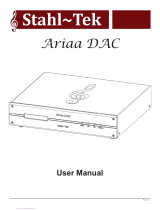Page is loading ...

Owner’s Reference Network Bridge II
(<+06
7:
4826 Sterling Drive, Boulder, CO 80301 15-057-11-1 - DOM
Owner’s Reference
©2016 PS Audio Inc. All rights reserved.
®
Instructions for Installation and Use
Network Bridge II
™

Owner’s Reference Network Bridge II
Introduction
4826 Sterling Drive, Boulder, CO 80301 15-057-11-1 - DOM
©2016 PS Audio Inc. All rights reserved.
Introduction
®
(<+06
7:
Read these instructions
Heed all warnings
Follow all instructions
WARNING. TO REDUCE THE RISK OF FIRE OR ELECTRICAL SHOCK, DO NOT EXPOSE THIS
APPARATUS TO RAIN OR MOISTURE.
Clean only with a dry cloth.
Do not place fl ammable material on top of or beneath the component.
All PS Audio components require adequate ventilation at all times during operation. Rack
mounting is acceptable where appropriate.
Do not remove or bypass the ground pin on the end of the AC cord unless absolutely necessary
to reduce hum from ground loops of connected equipment. This may cause RFI (radio frequency
interference) to be induced into your playback setup. All PS products ship with a grounding type
plug. If the provided plug does not fi t into your outlet, consult an electrician for replacement of the
obsolete outlet.
Protect the power cord from being walked on or pinched particularly at plugs, convenience
receptacles, and the point where they exit from the apparatus. Unplug this apparatus during
lightning storms or when unused for long periods of time.
When making connections to this or any other component, make sure all components are off. Turn
off all systems’ power before connecting the PS Audio component to any other component. Make
sure all cable terminations are of the highest quality.
There are no user serviceable fuses inside this product.
THERE ARE NO USER-SERVICEABLE PARTS INSIDE ANY PS AUDIO PRODUCT. REFER ALL
SERVICING TO QUALIFIED SERVICE PERSONNEL
Please contact your authorized dealer, distributor, or PS Audio if you have any questions not
addressed in this reference manual.
PS Audio
®
is a registered trademark of PS Audio Inc., and is restricted for use by PS Audio,
Inc., its subsidiaries, and authorized agents.
Important Safety
Instructions
i

Owner’s Reference Network Bridge II
Introduction
4826 Sterling Drive, Boulder, CO 80301 15-057-11-1 - DOM
©2016 PS Audio Inc. All rights reserved.
Introduction
®
(<+06
7:
Thank you for your purchase of the PS Audio Network Bridge II.
The Network Bridge II is a slide-in PC board designed to be inserted in the Bridge
slot of either a PS Audio PerfectWave DAC or PS Audio DirectStream DAC. Once
inserted and installed, the Network Bridge II connects the DAC with a home network.
The Network Bridge II is a UPnP (Universal Plug and Play) rendering device that fi ts
into a UPnP based system of network audio, consisting of three necessary elements:
Controller, Server, Renderer. In a UPnP based music system, the controller serves
as the user interface, the server is associated with the stored music (stored on a
computer hard drive, or NAS), and the renderer (Bridge II) converts the network-fed
music to a form acceptable to a DAC.
The Network Bridge II can handle PCM data up to 192kHz 32 bits, and single rate
DSD.
A UPnP rendering device, like the Network Bridge II, converts digital audio signals
sent over a local area network (LAN) to I
2
S data the DAC understands as music.
Once the data has been converted, the PWD or DSD DAC can playback the music as
if it were any other digital input. Unique to the Network Bridge II is a Digital Lens built
into its output. The Digital Lens reduces jitter in network audio to nearly imperceptible
levels
The other required elements in a UPnP based network audio system, the server and
controller, are external to the Network Bridge II. UPnP servers are typically found
on NAS (Network Attached Storage) device, or computer programs such as JRiver
Media Center. Controllers are typically UPnP apps hosted on mobile devices, such as
an Android or Apple product.
This manual will make suggestions based on our recommended peripheral programs
for proper Bridge II operation.
Thank You
UPnP Device
Part of a System
Less Sensitive to
Jitter
ii

Getting Started
4826 Sterling Drive, Boulder, CO 80301 15-057-11-1 - DOM
Getting Started
©2016 PS Audio Inc. All rights reserved.
®
Owner’s Reference Network Bridge II
(<+06
7:
Installation
The PerfectWave Network Bridge II must fi rst be installed inside either a PerfectWave
DAC (PWD) or a DirectStream DAC (DSD) unless you bought one of these DACs
with the Bridge preinstalled, or you purchased a DirectStream Junior. The Network
Bridge II is built into DirectStream Jr (DSJ). No installation is required for DSJ.
Both the PWD and DSD have slots in the rear of the unit to accept the Network
Bridge II.
Install the Bridge II
Turn off the DAC using the power switch on the rear of the unit.
Using a Phillips screwdriver (#1 tip), remove the two screws holding the
blank panel over the expansion slot on the rear of the PerfectWave DAC.
Retain the screws to hold the Bridge card in place later.
Follow the instructions on the bag of the disposable wrist strap included
in the box. Connect the alligator clip to a suitable earth ground.
Remove the PerfectWave Bridge printed circuit board assembly from the
ESD bag.
Insert the Bridge card into the expansion slot. Slide the board in the rail
guides. You will feel some resistance when the connector mates with the
fi ngers on the front of the Bridge card. Press fi rmly until the surface of
the Bridge card back panel contacts the back of the DAC.
Installation
Insert the Bridge
Card
Turn Off the
Power
Remove the Slot
Cover
1

Getting Started
4826 Sterling Drive, Boulder, CO 80301 15-057-11-1 - DOM
Getting Started
©2016 PS Audio Inc. All rights reserved.
®
Owner’s Reference Network Bridge II
(<+06
7:
Reinstall the screws to hold the Bridge card in place.
You may now remove the wrist strap.
It may be necessary to update the fi rmware in your DAC before using Bridge II.
If you have a PerfectWave MKI or MKII DAC with fi rmware older than 2.9.1, or a
DirectStream DAC with fi rmware older than Yale, choose the appropriate SD card
and use it to update the DAC. Bypass the section in the manual on updating fi rmware
if your version is current.
Insert the SD card into the slot on the back of the DAC. When pressed all the way it
will hold itself in. Do not force it. It should slide easily if inserted properly. This SD card
plugs into the socket with the gold contacts facing up. Make sure the SD card has
the gold contacts facing up, or the socket could be damaged.
Verify that the tab on the side of the SD card from the Bridge shipping box is in the
unlocked position – towards the top.
Turn on the power to the DAC through its rear panel switch. You should observe the
logo light button on the front panel of the DAC blinking. This will take approximately
30 seconds. When the blinking stops you will see the initialize screen on the display.
The DAC should power up normally. It is now updated with the software necessary
to run the Bridge.
Connect an Ethernet cable from a network switch, router, or hub to the Ethernet port
on the Bridge card back panel.
Check to see if the Bridge requires a fi rmware update. To do this you must be
connected to the Internet. Once connected, go to the Input Select screen on the
PWD or DirectStream’s touch screen. On the Media Bridge input select choice, touch
the green edit icon on the right hand side. This brings you to the Bridge setup page
where you can touch the option to upgrade the fi rmware. If you have a DAC without
a touchscreen, press the button by the display for 3 seconds to enter the setup
mode, and then press the button several times until it takes you to the bridge setup
screenl If an update is available it will show you. Then a long press of the button will
initiate the update process. A short press will take you to the next setup screen. Once
upgrading DO NOT REMOVE POWER WHILE THE BRIDGE IS UPDATING.
Turn the DAC
Power On
Insert the SD Card
Gold Pins Face
Up
Connect an
Ethernet Cable
2

Getting Started
4826 Sterling Drive, Boulder, CO 80301 15-057-11-1 - DOM
Getting Started
©2016 PS Audio Inc. All rights reserved.
®
Owner’s Reference Network Bridge II
(<+06
7:
Once Bridge II is installed in the DirectStream, PerfectWave, or activated in
DirectStream Junior (it is built into Junior), your new DAC can become far more than a
high-performance stereo unit. The Bridge II allows playback from a source not directly
connected to the DAC using a UPnP protocol and separately available controller and
server, such as a NAS.
The Network Bridge II incorporates the exact same Digital Lens™ technology found in
the PerfectWave Transport (PWT) – without the input to the Lens being from a nearby
source. Instead, the input to the internal Lens of the Bridge II is over a network:
addressable through an Ethernet connection. Music stored on a hard drive or even
an Internet radio service are all accessible via the Network Bridge II.
Bridge II Operation
The PS Audio Network Bridge II provides network connectivity to a media server or
NAS. The Network Bridge is a UPnP compatible device, requiring a UPnP server and
controller to stream to the Bridge. A program like JRiver Media Center, available on
both Mac and Windows platforms, can be confi gured to act as both a UPnP server
and Controller. Many NAS come with UPnP servers built into their operating systems.
If you use a NAS, you will control the NAS and Bridge through the use of a UPnP
controller, typically via a mobile device, such as a tablet or phone, that have a UPnP
compatible controller app, such as PlugPlayer, or MConnect.
To use the Bridge the rear panel Ethernet connector must be plugged into your home
router through a CAT5 Ethernet cable. A WIFI Ethernet Bridge can also be used.
Once connected, the Bridge should be visible on the network to a controller that is
also on the home network via WIFI or hard wired through CAT 5. Select the PS Audio
Bridge, or whatever friendly name you have set for the Bridge, to connect the UPnP
server. Once connected, change the DAC’s input to the one labeled the same as the
Bridge Friendly name. You should now be able to stream music to the Bridge.
Bridge II
Operation
Connect to The
Router
3
The Bridge Offers
Far More Than
Standard Inputs

Getting Started
4826 Sterling Drive, Boulder, CO 80301 15-057-11-1 - DOM
Getting Started
©2016 PS Audio Inc. All rights reserved.
®
Owner’s Reference Network Bridge II
(<+06
7:
If you are using JRiver Media Center, it will be necessary to turn JRiver’s DLNA/UPnP
server on to recognize the Bridge. Make sure the computer running JRiver Media
Center is connected to the same router/home network as the PS Audio Network
Bridge. In JRiver go to Tools->Options->Media Network and check mark the box that
reads: Use media network to share this library and enable DLNA.
4
Using JRiver
Media Center

Getting Started
4826 Sterling Drive, Boulder, CO 80301 15-057-11-1 - DOM
Getting Started
©2016 PS Audio Inc. All rights reserved.
®
Owner’s Reference Network Bridge II
(<+06
7:
Follow instructions and, once setup,
the Bridge should appear in the JRiver
Media Center far left window under
Playing Now. Select the Bridge and
you should be connected.
For a controller on a mobile device,
when using JRiver Media Center, install
JRemote on your phone or tablet.
If you are using a NAS and mobile
controller, the Bridge should be
visible on the controller app’s connect
screen. The image shows MController
(from MConnect) and the screen you
go to for connection to the Bridge.
In this case, the Bridge friendly name
has been set, as GoldBridgeII. There is
another, second Bridge in this image,
labeled SR1. Choose the Bridge you
wish to stream to.
To select the NAS or UPnP server of
any type, in MController, touch the
lower icon that says Browser. Choose
the server you wish to connect to, or
VTuner, for internet radio access.
MConnect’s MController app is our recommended mobile platform UPnP controller
and is available for both Android and Apple tablets and phones.
5
Using a NAS

Getting Started
4826 Sterling Drive, Boulder, CO 80301 15-057-11-1 - DOM
Getting Started
©2016 PS Audio Inc. All rights reserved.
®
Owner’s Reference Network Bridge II
(<+06
7:
Network Settings
It is sometimes useful to fi nd out the network setting when you have the Network
Bridge connected to your home network through the router. To discover the network
setting on a DAC without a touchscreen, go to the setup menu by pressing and
holding the front panel selector button for 3 seconds. Toggle through the screens by
multiple button presses until you arrive at the Network Setting screen. On a DAC with
a touchscreen, go to the input select screen and touch the green edit icon to take
you to the bridge edit screen. Touch the green edit icon underneath the network icon
to take you to the network setup screen.
Bridge Updates
From time to time the Network Bridge will receive fi rmware updates when available.
The update notifi cations can be accessed over the internet if the Network Bridge is
properly connected to the home network router, which must itself be connected to
the internet.
To fi nd out if there is an update available, go to the setup menu. On a DAC without
a touchscreen, press and hold the selector button for 3 seconds, then toggle to
the Bridge Update screen with multiple selector button pushes. On a DAC with a
touchscreen, go to the input select screen. Touch the green edit icon which takes
you to the bridge edit screen. The bottom of the screen will notify you if an update is
available.
Network Settings
Bridge Updates

Troubleshooting
4826 Sterling Drive, Boulder, CO 80301 15-057-11-1 - DOM
Troubleshooting
©2016 PS Audio International Inc. All rights reserved.
®
Owner’s Reference Network Bridge II
Can’t Connect to Bridge
Most problems with the Network Bridge trace back to home networks and their
routers. Make sure you have a modern, high speed router and connection to the
Bridge through CAT5 network cable, not WIFI, unless through a high speed wireless
Ethernet Bridge.
Make certain the server, computer, mobile device are on the same network as the
Bridge. We often see this problem arise, especially with WIFI connected mobile
devices. The mobile device may not be sharing the same network, through WIFI,
as the home router. If you are using a mobile device, such as a phone or tablet to
control the server, make sure the mobile device has WIFI enabled and is on the
same network as the Bridge.
The server must be UPnP compatible. Programs like iTunes are not UPnP
compatible and cannot stream over a home network. iTunes and non-UPnP
compatible servers must be connected to the DAC through USB to work.
JRiver problems are common. If the Bridge is not displayed as an option to select,
look under Tools->Options->Media Network and check
mark the box that reads:
Use media network to share this library and enable DLNA.
Follow instructions and once setup, the Bridge should appear in the JRiver Media
Center far left window under Playing Now. Select the Bridge and you should be
connected.
JRiver is a UPnP/DLNA server and as such can be controlled through a compatible
UPnP controller, such as MConnect, PlugPlayer, or Bubble UPnP. JRiver does
have its own mobile controller that works rather seamlessly with JRiver. It is called
JRemote.
Can’t Connect
JRiver Problems
JRiver Controller
6

Warranty
4826 Sterling Drive, Boulder, CO 80301 15-057-11-1 - DOM
Warranty
©2016 PS Audio Inc. All rights reserved.
®
Owner’s Reference Network Bridge II
(<+06
7:
Limited Three Year Warranty
Should I Register My Product?
• Registering your product validates the warranty start date.
• If you do not register your product within 30 days of service, a copy of your purchase receipt from an authorized PS
Audio dealer may be used as a proof of purchase to establish the warranty start date.
• If no proof of purchase from an authorized PS Audio dealer or registration is provided, the production date of the
product will be used to determine the warranty start date.
• Registration can be completed online, by phone, by mail, or by email.
• You may wish to sign up for PS Audio’s monthly newsletters, specials, product updates, and/or Paul’s Daily Posts.
What Does this Warranty Cover?
This warranty covers defects in material and workmanship for products purchased from PS Audio or its authorized dealers
and agents.
What Will PS Audio Do to Correct the Problem?
In the event your product fails your sole remedy under this limited warranty shall be to return the product to PS Audio or an
authorized PS Audio repair center. The product will be repaired without charge for parts or labor, replaced, or the purchase
price refunded through the original point of purchase, at the option of PS Audio.
What is the Period of Coverage?
This limited warranty is in effect for 3 years from the date the unit was fi rst purchased from PS Audio or its dealers and
agents.
Who Pays for Shipping?
You are responsible to pay for the safe and proper shipment of the warrantied product to PS Audio or its authorized repair
center.
PS Audio or it’s authorized repair center will pay the cost of returning the repaired or replacement product to you under this
warranty.
What Does this Warranty Not Co ve r?
• This warranty does not cover damage due to:Accidents, carelessness, improper transportation, misuse, neglect,
or abuse
• Failure to follow the operating instructions that are provided by PS Audio in the owner’s manuals (available for
download at psaudio.com)
• Use in any manner inconsistent with PS Audio’s operating instructions (available for download at psaudio.com)
• Lack of routine maintenance
• Connection to an improper voltage supply
7

Warranty
4826 Sterling Drive, Boulder, CO 80301 15-057-11-1 - DOM
Warranty
©2016 PS Audio Inc. All rights reserved.
®
Owner’s Reference Network Bridge II
(<+06
7:
• Alterations or modifi cations to the unit
• Improper or unauthorized repair, including repairs not authorized by PS Audio or a PS Audio authorized repair
center
• Fire, lightning, fl ood, “acts of God,” or other contingencies beyond the control of PS Audio
• Products purchased through an unauthorized source (if you have questions as to whether or not a dealer is
authorized, please contact customer support at psaudio.com)
• Products with a factory-applied serial number that has in any way been altered, defaced, or removed
Limitations on PS Audio’s Obligations Under this Warranty
• In no event will PS Audio’s liability to you exceed the original purchase price of the unit.
• This warranty does not cover the cost of custom installation, customer instruction, setup adjustments, or signal
reception problems.
• This warranty does not cover consequential and incidental damages. Some states do not allow the exclusion or
limitation of incidental or consequential damages, so the above limitation or exclusion may not apply to you.
• In the event your warrantied product cannot be repaired, PS Audio will replace or refund the unit. We reserve
the right to replace any out-of-stock, discontinued, or limited edition products with a comparable product.
Discontinued products may not be available for warranty replacement.
How Can the Warranty be Transferred?
This warranty is for the benefi t of the original purchaser of the product. The warranty may be transferred to a subsequent
purchaser during the 3 year warranty period. To do this, you must contact PS Audio directly to set up transfer of
registration.
How Do I Get Warranty Service?
To locate an authorized PS Audio repair center, for service assistance, or for help with the operation of a product or just
for information, please contact PS Audio customer support.
Warranty Service Within the US
• You must fi rst obtain a Return Merchandise Authorization Number (RMA#) to receive warranty service and prior to
returning any item. Contact PS Audio or an authorized PS Audio repair center to receive an RMA#.
• You must put the RMA# on all returns. If it is not clearly marked, PS Audio will return the package back to you,
freight collect.
• You should include a description of the problem, along with the RMA# inside the packaging.
• Original packaging should be used for the safe transit of your PS Audio unit to the repair center. If you do not
have the original packing, PS Audio can sell and ship to you replacement packaging.
• You are responsible for the cost of shipping the product to a PS Audio authorized repair center. You should insure
the product for its full retail cost in the event it gets lost or damaged in transit. PS Audio is not responsible for
damage incurred in products sent to us.
• Shipping your product in non-PS Audio packaging may void this warranty. PS Audio reserves the right to charge
you for new factory packaging to return your product after a repair.
8

Warranty
4826 Sterling Drive, Boulder, CO 80301 15-057-11-1 - DOM
Warranty
©2016 PS Audio Inc. All rights reserved.
®
Owner’s Reference Network Bridge II
(<+06
7:
How State Law Applies
This warranty gives you specifi c legal rights, and you may also have other rights which vary from state to state.
Warranty Service Outside of the US
PS Audio has authorized distribution in many countries of the world. In each country, the authorized importing
distributor has accepted the responsibility for warranty of products sold by that distributor. Warranty service should
be obtained where the product was purchased.
Changes to Our Products
PS Audio reserves the right to modify the design of any product without obligation to purchasers of previously
manufactured products and to change the prices or specifi cations of any products without notice or obligation to
any person.
PS Audio Inc.
4826 Sterling Dr.
Boulder, CO 80301
Phone - 720.406.8946
Fax - 720.406.8967
Email -
Web - psaudio.com
9
/