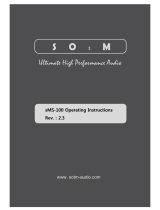Page is loading ...

Network Renderer Module
Analog DAC, DAC V, Select DAC
User Manual
Revision 1.3 (12/5/2015)
This manual applies to all the MSB Renderer products but
illustrates its operation using the Analog DAC.

2
Table of Contents
Table of Contents......................................................................................................... 2
1. Introduction ........................................................................................................... 4
1.1 Overview ............................................................................................................. 5
1.2 Features .............................................................................................................. 6
1.3 In the Box ........................................................................................................... 6
2. Quick Start ............................................................................................................. 7
3. Module Installation .............................................................................................. 13
4. UPnP / DLNA Guide .............................................................................................. 19
3.1 UPnP (Universal Plug and Play) ........................................................................... 19
3.2 UPnP AV ............................................................................................................ 19
3.3 DLNA (Digital Living Network Alliance) .............................................................. 23
3.4 OpenHome Media (ohMedia) ............................................................................. 24
3.5 Conclusion ........................................................................................................ 25
5. Networked Audio Setup ....................................................................................... 26

3
6. Computer Based Setup Example ........................................................................... 27
6.1 Macintosh Based Computer System Example ..................................................... 28
6.2 Windows Based Computer System Example ....................................................... 29
6.3 Examples Afterthought ..................................................................................... 30
6.4 Jriver Media Center Setup .................................................................................. 31
6.5 Jremote Installation ........................................................................................... 38
6.6 Internet Radio on JRMC ..................................................................................... 44
7. NAS Based Setup Example .................................................................................... 47
7.1 NAS Based System Example ............................................................................... 48
7.2 NAS and UPnP Server Installation ....................................................................... 49
7.3 MinimWatch Installation .................................................................................... 69
7.4 UPnP Controller Installation - Lightning DS ....................................................... 75
7.5 Internet Radio on a NAS .................................................................................... 80
7.6 Open Home Media Emulation on a NAS ............................................................ 87
7.7 Tidal Streaming Service on a NAS ................................................................... 98
8. Support ............................................................................................................. 101

4
1. Introduction
Thank you for choosing the MSB Network Renderer module. Please take a few moments to read
through the relevant sections of the manual for important installation and setup information.
The MSB Network Renderer is a small input module for the Analog DAC, the DAC IV or the
DAC V line, but it contains some very complex technology. The most important part of the
design is a passionate attention to audio quality, but at the same time it provides you with the
ability to enjoy network based audio.
You will now be able to use a variety of audio sources, from computers to network attached
storage (NAS) devices to stream audio files directly to your MSB DAC using an Ethernet cable.
In addition you can use your pads, tablets, or phones to access your music library and manage
audio playback.
An understanding of the various parts involved in network audio is important and can initially be
daunting, so we have included a chapter below on UPnP (Universal Plug and Play) concepts
along with a few examples of system setup to get you started with enjoying network based audio

5
1.1 Overview
There are many naming conventions and terminology used with this class of product, so let’s
start with a picture.
Diagram 1: Network Audio Components
Server Controller Renderer DAC
In simple terms, audio files are stored on a Server, which can be a laptop, desktop computer or
network attached storage (NAS) device.
A Controller is a program that runs on a laptop, tablet, or phone, and accesses your music
library and asks the Server to serve the files to a Renderer.
The Renderer receives and converts the audio files into a digital audio stream which is then sent
to the DAC.
The Server, Controller and Renderer are all connected on your home network
The DAC receives the digital audio stream from the Renderer and converts it into analog audio. It is
very sensitive to noise and requires a very low jitter clock. The advantage of plugging the MSB
Renderer into the MSB DAC is:
1. Clock is synchronized by the very low jitter DAC master clock
2. Grounds are isolated and dedicated clean power is provided
MSB DACs are designed with modular inputs to take full advantage of the Network Renderer Input
Module, and the results are stellar.
There is a huge selection and variety of software and hardware combinations that can fulfill each
of these networked audio functions. In this manual we will show you a few examples to get you
started with enjoying the MSB Network Renderer, but is by no means the only way of setting up
your Networked Audio system.

6
1.2 Features
Main Features
1. Digital Media Renderer
2. UPnP AV 2.0 / DLNA
3. Plays and decodes common audio formats from HTTP streams
4. PCM (Pulse Code Modulation) resolution up to 32 bits, with sampling rate up to 384kHz
5. One-bit DSD (Direct-Stream Digital) in DSD64 (2x), DSD128 (4x), and DSD256 (8x)
6. Internet Radio (depends on UPnP Server and Controller software and stream availability)
7. Bit-perfect data transmission
8. Support for gapless playback (depends on UPnP Server and Controller software)
9. On-board low-jitter oscillators
10. DAC master clock synchronization
11. Ethernet RJ45 input
12. I2S digital audio output
13. Compact and low EMI design
Supported Audio formats
1. FLAC (Free Lossless Audio Codec)
2. WAV (Waveform Audio File Format)
3. MP3 (Mpeg Audio Layer 3)
4. ALAC (Apple Lossless Audio Codec)
5. AAC (Advanced Audio Coding)
6. AIFF (Audio Interchange File Format)
7. DSF and DFF (DSD stream file)
1.3 In the Box
1. MSB Network Renderer
2. User Manual

7
2. Quick Start
Although the MSB Renderer module is physically small, it is a key part of a networked audio
system, which can be quite complicated and multi-faceted.
This manual allows an absolute beginner to follow all the steps and examples to become more
comfortable with networked audio. And for the experienced user who is replacing or adding to
their current networked audio setup with the MSB Renderer, this manual can serve as a refresher
or a reference.
There are a few ways in which you can quickly start enjoying your MSB Renderer module and
just utilize the chapters in this manual that are of interest:
1. Your dealer has already setup and installed your module
2. You are already familiar with the concepts of UPnP/DLNA networked audio
3. You are already using an UPnP server and UPnP controller setup
Starting on the next page, a simple 8-step summary is provided so that you can start using your
MSB Renderer as quickly as possible. Please note that this does assume a level of experience
and installation completion. For detailed installation information of various elements, links to
internet guides and program download sites, please refer to the relevant chapters in this manual.

8
For a typical networked audio system setup, the following is required:
MSB Network Renderer module installed in the DAC
iPad connected via WiFi to your Home Network and running an UPnP controller such as
the AudioNet IMM, Lightning DS or Linn Kinsky Application
Home Network setup, including WiFi connection
A computer or a NAS (Network Attached Storage) as your music library server running
an UPnP server such as Jriver Media Center (computer only) or MinimServer
And of course amplification and speakers
Wireless Router
Home Network
connects all devices
together
Media Controller
iPad Controller App to
browse and control
your music library
Media Server
Computer or NAS
stores and serves your
music library
Typical Networked Audio
Media Renderer
MSB Network
Renderer plays back
audio files to the DAC

9
Install the MSB Renderer module into the desired slot within the DAC. Connect your
DAC to your pre-amplifier or amplifier.
Connect the MSB Renderer and your Music Library Computer or NAS to your Home
Network router with WiFi capability, using Ethernet cables
Step 1: Install the MSB Renderer
Step 2: Connect to your Home Network

10
Turn on the DAC and select the STR (Streamer) input for the MSB Renderer
Connect your iPad to your Home Network using WiFi
Step 4: Connect your iPad
Step 3: Turn on the MSB Renderer

11
Turn on your computer or NAS and start the UPnP Server of choice
Using a NAS MinimServer is recommended
Using a Computer Jriver Media Center (JRMC) or MinimServer is recommended
Make sure you have music files loaded in the required music folder and library
indexing is complete for the UPnP Server
:
Turn on the UPnP Controller App of choice on your iPad
Free ones to start with are Linn Kinsky or Lightning DS
Audionett IMM is also a good one but costs for the unlimited version
If you are using Jriver Media Center (JRMC) on a computer the JRemote control
application is recommended but not free
Step 5: Turn on your UPnP Server
Step 6: Turn on your UPnP Controller

12
Select the MSB Renderer from your iPad UPnP Controller:
Wait a few moments for the Audio Renderer –X to show up in your UPnP
Controller and select it as the playback device. This is the default name for the
MSB Renderer, where X is the last digit of the IP Address given to the MSB
Renderer by your router
Select the UPnP Server containing your music library from your iPad UPnP Controller:
When your UPnP Server is running it will automatically be seen in your
Controller App. The first time you select the library it might take a while to load
the library index and album art.
Now start browsing your music library and playing back your music. Enjoy!
Step 7: Select your MSB Renderer on the iPad
Step 8: Select your UPnP Server on the iPad

13
3. Module Installation
The installation of the MSB Network Renderer can be done by your dealer or, since it is quite
simple to do, with a few steps shown below and a screwdriver you can complete it within 5-10
minutes.
The modules are designed to be easily installed or replaced. Please follow these instructions.
Step 1: Determine which slot to use
The order of the modules determines the priority of input selection in the auto-select mode. The
highest priority input will always interrupt the lower priority. So if you have a source that is
always on, it should be set as the lowest priority so any other source can interrupt it. The highest
priority input is closest to the analog outputs.
There is no sonic difference in which slot you use for the Network Renderer module.
Please note: Do not use the slightly larger looking slot adjacent to the power input.
Step 2: Disconnect the DAC from any power or audio cables
Make sure you do not ha connected to the DAC, especially power.
Turn the DAC over and place it on a soft surface like a towel.

14
Step 3: Open up the desired slot
You can either switch out an existing module, or remove the plastic dust cover of an empty slot.
1. When installing a module in an empty slot, remove the two screws on the bottom
adjacent to the module. Then remove the black plastic dust cover. It is easy to remove
with your fingers when the two screws are removed and slides out.
2. When swapping out a module that is already installed, first remove the installed module.
To remove a module from the space you have selected for the Network Renderer module,
first remove the Phillips head screw in the jack panel at the front of the input module if it
has one. Some modules do not have this screw, in which case you can skip this step.

15
2b. Next, remove the two screws on the bottom adjacent to the module.
2c. Next, remove the knurled screw from the base of the DAC, near the power input plug.
This is your removal tool.
Please note: If the module does not have a Phillips head screw in the jack panel at the
front of the module, you can skip the next two steps and just gently remove the module
from its slot. Wiggle gently if needed. The module will slide out along the grooves within
the DAC.

16
2d. Screw it in hand tight into the back of the Input Module.
Please note: Do not force it. Please double check that you have removed the necessary
screws if it requires too much force.
2e. Pull firmly on the removal tool. Wiggle gently if needed. The module will slide out
along the grooves within the DAC.

17
Step 4: Install the Network Renderer Module
To install a new module, slide the new module into the grooves on both sides, and push firmly
into place. There are handy metal ears on the front of the module that allows for ease of
handling.
Please note: Do not force it. It should slide easily along the grooves if aligned properly.
Now put the screws back into the base, and return the installation tool to its place on the base.

18
Step 5: Verify Your Firmware
The MSB Renderer module does require the latest DAC firmware. For the Analog DAC
for example, the firmware M16 and D16 are required to make the Renderer show up as
the STR (Stands for Streamer, which is another term for Renderer) input and be
functional.
Please check the following MSB Tech Support website for the required firmware for your
DAC and follow the instructions:
http://www.msbtech.com/updates/updateHome.php
Congratulations!
Your MSB Network Renderer module is now ready for use.

19
4. UPnP / DLNA Guide
When first diving into the world of networked audio it can be quite confusing, with the amount
of different terms used and the huge variation of hardware and software available. To provide
you with a basic understanding of some of the main terminology, we have provided you with a
helpful summary guide focused on the audio aspect of UPnP, UPnP AV and DLNA below.
If you are already familiar with the UPnP concepts and would like to start setting up your system
you can skip to the next chapter.
The MSB Network Renderer is UPnP AV 2.0 and DLNA compliant, but what does that mean?
3.1 UPnP (Universal Plug and Play)
UPnP stands for Universal Plug and Play and is one of the most common networked audio
architectures, allowing devices to communicate with each other using common Internet
technologies. It is a common protocol, or set of rules, that governs the communication between
computers and devices on a network. In other words, in order for two devices to talk to each
other, they must speak a common language, which UPnP provides.
An UPnP compatible device from any vendor can dynamically join a network, obtain an IP
address, advertise its name and capabilities, and learn about the presence and capabilities of other
devices in order to communicate.
3.2 UPnP AV
UPnP AV is an audio and video extension of UPnP, supporting a variety of devices such as TVs,
CD/DVD/BD players, Receivers, Cameras and personal computers. It allows devices to support
different types of formats of audio and video entertainment content.
In version 2.0 of UPnP AV, the Media Server (MS) and Media Renderer (MR) enhancements
added important capabilities allowing for a higher level of interoperability between products
made by different manufacturers. It specifies three important components of networked audio,
each with its own services for audio playback:
1. Media Server
2. Control Point
3. Media Renderer

20
Diagram 2 below gives a quick overview of these 3 main components with some of their many
different alternate labels shown in the table below, which are either elements of, or used
interchangeably.
Diagram 2: Network Audio Terminology
Server Controller Renderer
Media Server
Control Point
Media Renderer
UPnP Media Server
UPnP Media Server Control Point
UPnP Media Renderer
Digital Media Server
(DMS)
Digital Media Controller (DMC)
Digital Media Renderer
(DMR)
UPnP AV Media Server
UPnP Rendering Control DCP
Streamer
UPnP Remote User Interface (RUI)
UPnP AV Client Devices
UPnP Control Point
1. Media Server
The media server can be seen as two entities combined into one, the physical hardware and the
software side. Physically it is the main location for your music library and contains all your
music files. You audio library can be stored on a computer (Apple, Windows or Linux) or on a
NAS (Network Attached Storage –a specialized, often Linux based, file sharing computer).
From the UPnP software perspective, the media server is an UPnP Media Server program
which needs to be running continuously in the background on the computer or NAS, and will
need to be connected to your home network. The job of the UPnP Media Server is to advertise
itself on the network and to 'serve' the audio files to the 'Renderer' when asked to do so by the
Controller. It will also provide the Controller with audio file metadata and format.
Hardware and network reliability as well as UPnP Media Server program stability and file
handling capability are crucial. A gigabit network is highly recommended to avoid dropouts.
/