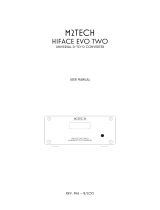Page is loading ...

Stahl~Tek Ariaa Page 2
Safety Instructions
The lightning fl ash with the arrowhead symbol within an equilateral triangle is intended to alert the user to the
presence of “dangerous voltage” inside the product that may constitute a risk of electric shock.
The exclamation point within an equilateral triangle is intended to alert the user to the presence of important
operating and maintenance instructions in the literature accompanying the product.
TO REDUCE THE RISK OF ELECTRIC SHOCK, AND/OR DAMAGE TO THE UNIT DO NOT REMOVE
COVER. NO USER-SERVICEABLE PARTS INSIDE. REFER SERVICING TO QUALIFIED SERVICE
PERSONNEL
Read Instructions: Read all the safety and operating instructions before operating this
Retain Instructions: Retain safety and operating instructions for future reference.
Heed Warnings: Adhere to all warnings on the product and in the operating instructions.
Follow Instructions: Follow all operating and use instructions.
Cleaning: Unplug this product from the wall outlet before cleaning. Use a damp cloth for cleaning. Clean the
outside of the product only.
Attachments: Do not use attachments that are not recommended by the product manufacturer; they may be
hazardous.
Water and Moisture: Do not use this product near water.
Accessories: Do not place this product on an unstable cart or stand. The product may fall, causing bodily injury
and damage to the product. A product and cart combination should be moved with care. Quick stops, excessive
force, and uneven surfaces may cause the product and cart to overturn.
Ventilation: Slots and openings in the cabinet are provided for ventilation to ensure reliable operation of the
product and to protect it from overheating. These openings must not be blocked or covered. This product should
not be placed in a built-in installation such as a bookcase or rack unless proper ventilation is provided.
Power Sources: Operate this product only from the type of power source indicated on the label. If you are not
sure of the type of power supply to your home, consult your dealer or local power company. This product is
equipped with a three-prong grounding plug. This plug will only fi t into a grounding power outlet. If you are
unable to insert the plug into the outlet, contact your electrician to replace your obsolete outlet. Do not defeat
the safety purpose of the grounding plug.
Power Cord Protection: Power supply cords should be routed so that they are not likely to be walked on or
pinched by items placed upon or against them.
Lightning: Unplug the unit from the wall outlet for added protection during a lightning storm and when it is left
unattended and unused for long periods of time. This will prevent damage to the product due to lightning and
power line surges.
Overloading: Do not overload wall outlets or extension cords. This can result in a fi re or electric shock.
Inserting Objects into Unit: Never push objects of any kind into this product through any openings; they may
touch dangerous voltage points or short out parts that could result in fi re or electric shock.
Servicing: Do not attempt to repair or service this product yourself. Opening or removing covers may expose
you to dangerous voltage and other hazards. Refer all servicing to qualifi ed service personnel.

Stahl~Tek Ariaa Page 3
The lightning fl ash with arrowhead
symbol, within an equilateral triangle, is
intended to alert the user to the presence
of uninsulated “dangerous voltage” within
the product’s enclosure that may be of
suffi cient magnitude to constitute a risk of
electric shock to persons.
Damage Requiring Service: Unplug this product from the wall outlet and refer servicing to qualifi ed service
personnel under the following conditions: a) If the power-supply cord or plug is damaged. b) If liquid has been
spilled into the product. c) If the product has been exposed to rain or water. d) If the product does not operate
normally by following the operating instructions. e) If the product has been dropped or damaged in any way. f)
If the product exhibits a distinct change in performance.
Replacement Parts: When replacement parts are required, be sure the service technician has used replacement
parts specifi ed by the manufacturer. Unauthorized substitutions may result in fi re, electric shock, and other
hazards.
Safety Check: Upon completion of any service or repairs to this product, ask the service technician to per- form
safety checks to determine that the product is in proper operating condition.
Wall or Ceiling Mounting: Mount the product to a wall or ceiling only as recommended.
Heat: The product should be situated away from heat sources such as radiators, heat registers, stoves, and other
products (including amplifi ers) that produce heat.
Compliance Information
This device complies with part 15 of the FCC rules. Operation is subject to the following two conditions;
This device may not cause harmful interference, and ►
This device must accept any interference received, including interference that may cause undesired ►
operation.
Additional Safety Information
CAUTION
RISK OF ELECTRIC SHOCK
DO NOT OPEN
Caution
To reduce the risk of electric shock, do not remove
cover (or back). No user-servicable parts inside. Refer
servicing to qualifi ed service personnel.
Warning
To reduce the risk of fi re or electric shock, do not
expose this appliance to rain or moisture.
Marking by the “CE” symbol (shown
left) indicates compliance of this device
with the standards of the European
Community.
The exclamation point within an
equilateral triangle is intended to alert
the user to the presence of important
operating and maintenance (servicing)
instructions in the literature accompanying
the appliance.

Stahl~Tek Ariaa Page 4
Introduction
Congratulations on your purchase!
Hailing from the heritage of the Opus Series, the Ariaa DAC could have no better pedigree. Responding
to the needs of industry, Stahl~Tek brought on additional audio engineers, who labored under the love
of the craft to produce a work of art which matched both their desire for the purest audio as well as a
more comfortable price point still within the reach of most audiophiles.
The Ariaa DAC is the result of their endeavor, a product of proven engineering, of certain forms of testing
not found within the general industry. As audiophiles, we’re proud to present the Ariaa DAC, a product of our
labors, based on the technology and skill that brought the world the Opus Series.
Thank you for your purchase! We know the Ariaa DAC will give many years of listening pleasure!
For the most up to date copy of this manual and Windows drivers, please check: www.stahltek.com/ariaa.htm
Please fi ll in the information below for your records (the serial number is located on the back of the unit):
Ownership Information: Stahl~Tek Ariaa DAC.
Stahl~Tek Dealer:
Date of Purchase: / / Dealer Phone: ( ) -
Mailing P.O. Box 125
Address: Clute, TX 77531
Phone: (979) 265-5114
Fax: (979) 265-1211
Website: www.stahltek.com
Email: [email protected]
Keep for Your Records
If You Want to Contact Us

Stahl~Tek Ariaa Page 5
Contents
Safety Instructions .............................................................................................................................................2
Compliance Information ...........................................................................................................................3
Additional Safety Information ..................................................................................................................3
Introduction ........................................................................................................................................................4
Keep for Your Records .................................................................................................................................4
If You Want to Contact Us ...........................................................................................................................4
Unpacking the Unit ............................................................................................................................................7
Directions .....................................................................................................................................................7
Contents .......................................................................................................................................................7
Getting to Know Your Ariaa. ............................................................................................................................8
Setting Up Your Ariaa DAC ..............................................................................................................................9
Position The Ariaa in your System ....................................................................................................10
Connecting your Ariaa DAC. .............................................................................................................10
Operating Your Ariaa DAC............................................................................................................................. 11
Understanding the Display ................................................................................................................. 11
Using the Remote Control. ................................................................................................................12
Operating the Ariaa DAC from the Front Panel. ...............................................................................13
Using a Computer ............................................................................................................................................14
Useful Information .............................................................................................................................14
Windows Drivers ...............................................................................................................................15
Setting Up Your Computer. ................................................................................................................17
Technical Specifi cations ...................................................................................................................................19
Minimum Computer Hardware Requirements ...........................................................................................19
Ariaa Specifi cations ...................................................................................................................................19
Ariaa Features ............................................................................................................................................19
Ariaa Supported Protocols .........................................................................................................................20
Ariaa Remote .............................................................................................................................................20
Maintenance and Repairs................................................................................................................................21
Cleaning the Ariaa. .....................................................................................................................................21
Repairing the Ariaa. ...................................................................................................................................21
Troubleshooting ................................................................................................................................................22
Setting Up Your Digital Music Collection .....................................................................................................23
What are the Goals of a Digital Music Collection? ...........................................................................23
How do I Rip Archival Quality? ........................................................................................................23
What File Format Should I Use? ...............................................................................................23
Is My Ripping Software Up to the Job? .....................................................................................24
Do I have a secure place to store the fi les when I am done? ....................................................24
Do I have enough space to store the fi les? ................................................................................25
Glossary ............................................................................................................................................................26
Warranty ...........................................................................................................................................................27

Unpacking the Unit
Directions
Please remove all jewelry to keep from scratching the unit. 1.
Remove the top foam piece.2.
Remove the box containing the Power Cord, the Quick Start Guide, the Driver Disks, the remote control, 3.
and set aside.
Remove the piece of foam covering the Ariaa DAC.4.
Lift the unit carefully from the box.5.
Carefully unwrap the white foam from around the Ariaa DAC. 6. DO NOT use a knife or blade to cut the
foam, as you might scratch the unit.
Carefully peel off the blue tape covering the display.7.
Save all boxes and pieces of foam for transport.8.
Remember to note the Serial Number (located on the back bottom right of the unit) in the front of this 9.
manual.
Contents
Stahl~Tek Ariaa DAC ►
Power Cord ►
Remote Control ►
Quick Start Guide ►
User Manual and Windows Drivers CD ►

Stahl~Tek Ariaa Page 10
Setting Up Your Ariaa DAC
1Position your Ariaa in your system
Place the Ariaa DAC in a rack where there is enough clearance around the unit for proper ventilation and
cables.
Connecting Your Ariaa
Verify your system is powered OFF before hooking up the Ariaa DAC.
Verify the switch on the back of the Ariaa DAC is in the off position.
Connect your source digital device(s) to the connections labeled as “Input” on the back of the Ariaa
DAC. The Ariaa DAC has four types of Inputs:
I2S via HDMI for use with the Stahl~Tek CDT. ►
SPDIF via RCA ►
AES/EBU via XLR ►
USB via USB 2.0 cable for use with a computer. ►NOTE: When using the USB with a
Windows computer, drivers must be installed to take advantage of the 192 kHz playback. See
Section “Using a Computer” for detailed instructions.
Connect your output device (pre-amplifi er or amplifi er) to the connections labeled “Output” on the back
of the Ariaa DAC. The Ariaa DAC has two types of outputs:
Single Ended via RCA ►
True Balanced via XLR ►
Connect the provided AC cord to the Power Inlet on the back of the Ariaa DAC.
Plug the AC cord into a power source.
Power on your system, including the Ariaa DAC (fl ip the power switch on the back of the Ariaa to the
on position). The Ariaa DAC displays “Welcome” on the display. Then it will show the default source
(I2S).
NOTE: When un-hooking or hooking cables into the Ariaa, put the unit in stand by mode (See page 12
or 13 on how).
2

Stahl~Tek Ariaa Page 11
Operating Your Ariaa DAC
1Understanding the Display
The Ariaa DAC’s display gives useful information about the current state of the unit and the source
material being played through it.
Upon starting the Ariaa DAC, it will display a “Welcome” message. Then, display the default input
(I2S), and the sample rate signal from the device.
NOTE: If you have nothing connected to the I2S, then no sample rate will be displayed.
The volume display appears when you adjust the volume through the remote or the front panel of the
unit. The default volume setting for the Ariaa DAC is 10.
The “Stand By” message appears any time you put the Ariaa DAC into stand by mode either through the
remote or the front panel of the unit.
The “Mute” message appears when you press the button for mute on the remote.
Display Overview

Stahl~Tek Ariaa Page 12
Using the Remote Control
The Ariaa DAC is designed to be operated by remote control. The simple-to-use after-market remote
gives you the ability to use all of the Ariaa DAC’s major functions form the comfort and convenience of
your sweet spot.
The Remote Diagram indicates the functions of the buttons on the remote.
The Ariaa DAC uses an after-market remote which some manufactures may also use with their products. As a
convenience, the Ariaa DAC has the ability to disable remote functionality to the unit.
Do disable remote functionality:
Press the “Stand By” button on the front of the unit. 1.
Then, immediately press and hold the “Source” button until “Remote 2.
Disable” appears on the front display of the unit.
To re-enable remote functionality:
Press the “Stand By” button. 1.
Then, immediately press and hold the “Source” button until “Remote 2.
Enable” appears on the front display of the unit.
2
Volume Up ►: Pressing up on the circular pad of the remote
increases the volume of the Ariaa DAC.
Source ►: Pressing on the left or right of the circular pad selects
the desired source for the Ariaa DAC (I2S, RCA, XLR, or
USB). Press the Source button once to change the source.
Volume Down ►: Pressing down on the circular pad of the
remote decreases the volume of the Ariaa DAC.
Parity ►: Pressing the center button of the circular pad controls
the parity. Press the button once to reverse the parity. Press
the button again to deactivate the parity.
Stand By ►: Pressing the “Menu” button puts the Ariaa into a
stand by or sleep mode. Press the Menu button once to put the
Ariaa DAC into stand by. Press the Menu button again to take
it out of stand by.
Mute ►: Pressing the “Play/Pause” button mutes the Ariaa DAC.
To un-mute the Ariaa DAC, press the Play/Pause button again.

Stahl~Tek Ariaa Page 13
Operating the Ariaa DAC from the Front Panel
Should you choose, you may operate the Ariaa DAC from the front panel of the unit itself. The controls
on the front panel are simple and straight-forward. The Front Panel diagram below shows the different
functions available.
3
Source ►: Selects the desired source for the Ariaa DAC (I2S, RCA, XLR, or USB). Press the Source
button once to change the source.
Vol. - ►: Decreases the volume of the Ariaa DAC.
Vol. + ►: Increases the volume of the Ariaa DAC.
Stand By ►: Puts the Ariaa into a stand by or sleep mode. Press the button once to put the Ariaa DAC
into stand by. Press the button again to take it out of stand by.
Additional Functions
Volume Lock: Locks the volume level at the current level ►
Press The “Stand By” button on the front of the unit.1.
Immediately press the “Vol. -” (Volume Down) on the front of 2.
the unit.
Volume Unlock:
Press The “Stand By” button on the front of the unit.1.
Immediately press the “Vol. -” (Volume Down) on the front of 2.
the unit.
Parity: ►
Press The “Stand By” button on the front of the unit.1.
Immediately press the “Vol. +” (Volume Up) on the front of the 2.
unit.

Stahl~Tek Ariaa Page 14
Using a Computer
1Using a Computer with the Ariaa DAC
The Ariaa DAC is designed to stream bit perfect audio data up to 24-bit @ 192kHz form a computer
source (Windows or Mac) via USB 2.0 cable. This allows the convenience of playing your collection of
high quality, high resolution audio fi les stored on your computer through your system at the best quality
possible.
To fully utilize this feature, please verify your computer meets the following hardware requirements:
PC or laptop manufactured after January 2006 ►
Intel Core 2 @1.6 GHz, or AMD equivalent ►
1 GB main memory ►
USB 2.0 Cable, maximum length 2.0 meters ►
If your computer is a Windows based machine (Windows XP, Vista, or Windows 7), you will need to
install the included USB drivers. See #3 of this section.
If your computer is a Mac based machine (running OS X or newer), the USB Drivers are not required.
Useful Information
Included in this manual is a section called “Setting Up Your Digital Music Collection”. This is a short
reference containing techniques, tips about getting you digital music selection set up. It also covers
various popular audio fi le formats among audiophiles, and makes some brief software recommendations.
There is also a glossary at the end of this manual that defi nes common terminology.
2

Stahl~Tek Ariaa Page 15
Do not connect the Ariaa until prompted by the
installation software.
NOTICE
If you’ve a Macintosh, the Stahl~Tek Ariaa
is supported out of the box.
Simply hook a USB 2.0 cable form your
Mac to the Ariaa DAC, and proceed to the
Macintosh section of step 4.
Then...
If Windows asks you what to
do, select the option to Launch
Stahltek_Setup.exe.
Select Install Windows
Drivers.
If nothing appears to happen
when you inserted the CD,
navigate to Start
If nothing appears to happen
when you inserted the CD,
navigate to Start > My
Computer (Win XP) or Start
> Computer (Vista/Win 7).
Then, double-click on the CD-
ROM’s icon to open it.
Find the fi le Stahltek_Setup.
exe and double-click on it. If
Windows asks if you would
like to allow this program
to make changes to your
computer, click Yes . This will
cause the setup window to
appear.
Mac
?
...
If you’ve a PC, insert the
Stahl~Tek Ariaa USB 2.0 Driver
CD into your computer’s CD-
ROM.
PC
Windows Drivers NOTE: If you have ABC drivers installed, skip this section
3

Stahl~Tek Ariaa Page 16
...
Click Next on the setup window. Select an Install Location.
The install process may take some time.
Select Install This Driver Anyway when
prompted. This will occur twice
Connect the Ariaa unit to the computer.
Click Finish to complete the install.
Hook up the unit to your computer, and
proceed to Step 4: Set Up Your Computer

Stahl~Tek Ariaa Page 17
4Set Up Your Computer
Select Your Audio Output
Windows
You will need to set the Ariaa as your computer’s
default audio playback device. To do this:
Navigate to 1. Start.
From 2. Start, go to Control Panel. This brings up
the Control Panel window.
In the upper right of the 3. Control Panel window,
type Sound.
Select 4. Manage Audio Devices.
Select the Stahl~Tek Device.5.
With the Stahl~Tek device selected, click on Set 6.
Default, then Default Device.

Stahl~Tek Ariaa Page 18
Macintosh
You will need to set the Ariaa as your computer’s
default audio playback device. To do this:
Navigate to the Apple symbol in the upper left of 1.
your screen.
Select 2. System Preferences. This launches the
System Preferences window.
Select 3. Sound. This opens the Sound Preferences
window.
Within the Sound Preferences window, select 4.
Output.
Select the Stahl~Tek Ariaa5.
Close the Sound Preferences window.6.
Special Note...
In some programs (for example, JRiver Media
Center), you are able to set the program to use a
separate playback device. That is, you can confi gure
JRiver to use the Ariaa, but Youtube videos are still
played through your computer’s normal sound card.
To accomplish this, you will need to refer to the
manual for your choice of software. Be careful when
doing so, however, that you select an Output Mode
that is compatible with your Operating System and
Sound Card. For example, Windows 7 users will
likely wish to select ASAPI. Windows XP users will
likely want to select DS. A list of supported modes for
the Ariaa is included under Technical Specifi cations,
in the next chapter.
Select Your Software
Windows and Macintosh
In addition, you will need software capable of playing
high-defi nition audio. Although the Ariaa places no
limit on quality, some software, such as Windows
Media Player, can only play up to 96 kHz. Here are
some suggestions to get you started.
Digital Audio Playback Software
Platform Name
Mac iTunes
Mac Amarra
Mac Pure Music
PC JRiver
PC MediaMonkey

Stahl~Tek Ariaa Page 19
Technical Specifi cations
Minimum Computer Hardware Requirements
PC or laptop manufactured after January 2006 ►
Intel Core 2 @1.6 GHz, or AMD equivalent ►
1 GB main memory ►
USB 2.0 Cable, maximum length 2.0 meters ►
Ariaa Specifi cations
Power Supply 120/220 V A/C
Digital Inputs I2S Stahl~Tek HDMI (also works with PS Audio)
SPDIF 75Ω ± 1% on RCA
AES/EBU 110Ω ± 1% on XLR
(Asynchronous) USB 2.0 480 Mb/s, Backwards compatible to 1.0
Sampling Input/
Output Frequencies
44.1kHz, 48kHz, 88.2kHz, 96kHz, 176.4kHz, 192kHz
Quantization 24 Bit Resolution
Frequency Response 0Hz - 100Hz ± 0.02dB
Signal to Noise Ratio > 127dB
Dynamic Range > 127dB
THD < 0.005%
Output Level 3.25Vrms or + 12.45 dBu at 0 dBFS (Low Gain
Setting)
Analog Outputs True Balanced XLR Outputs 6.5Vrms or 18.47 dBu at 0 dBFS (High Gain Setting)
1.63Vrms or + 6.43dBu at 0 dBFS (Low Gain Setting)
Single-Ended RCA Outputs 3.25Vrms or + 12.45 dBu at 0 dBFS (High Gain
Setting)
Output Impedance 43Ω
Dimensions Size: 17.63" x 15.75" x 4.20"
Weight: 13 lbs.
Ariaa Features
Streams bit perfect audio data up to 24-bit @ 192kHz ►
Remote control ►
USB 2.0 High Speed 480 Mb/s Computer Interface ►
Supported Sampling Rates: 44.1kHz, 48kHz, 88.2kHz, 96kHz, 176.4kHz, 192kHz ►

Stahl~Tek Ariaa Page 20
Full galvanic isolation of all outputs ►
USB audio synchronization endpoint operates in the asynchronous mode ►
USB 2.0 audio is built into Apples OS X, Version 10.6.3 and Windows XP and Windows 7 support is ►
via supplied, custom drivers
Compatible with WDM/Direct X and ASIO 2.1 ►
Internal master clock with auto-frequency selection ►
Parity to ensure correct inphase and outphase response ►
Works with your preferred media player, such as: J-Rivers Media Center 16 and 17, Foobar 2000, ►
MediaMonkey, among others
Ariaa Supported Protocols
Ariaa Supported Protocols
Audio Output Windows XP (32) Windows Vista Windows 7 (32) Windows 7 (64)
ASIO Yes Yes Yes Yes
KS No Yes Yes Yes
WASAPI No Yes Yes Yes
DS Yes No No No
* In Foobar Media Player, the maximum buffer size is 2000 msec.
Ariaa Remote
The Ariaa DAC uses an after-market remote which some manufactures may also use with their products. As a
convenience, the Ariaa DAC has the ability to disable remote functionality to the unit.
Do disable remote functionality:
Press the “Stand By” button on the front of the unit. 1.
Then, immediately press and hold the “Source” button until “Remote Disable” appears on the front display of the 2.
unit.
To re-enable remote functionality:
Press the “Stand By” button. 1.
Then, immediately press and hold the “Source” button until “Remote Enable” appears on the front display of the 2.
unit.
/