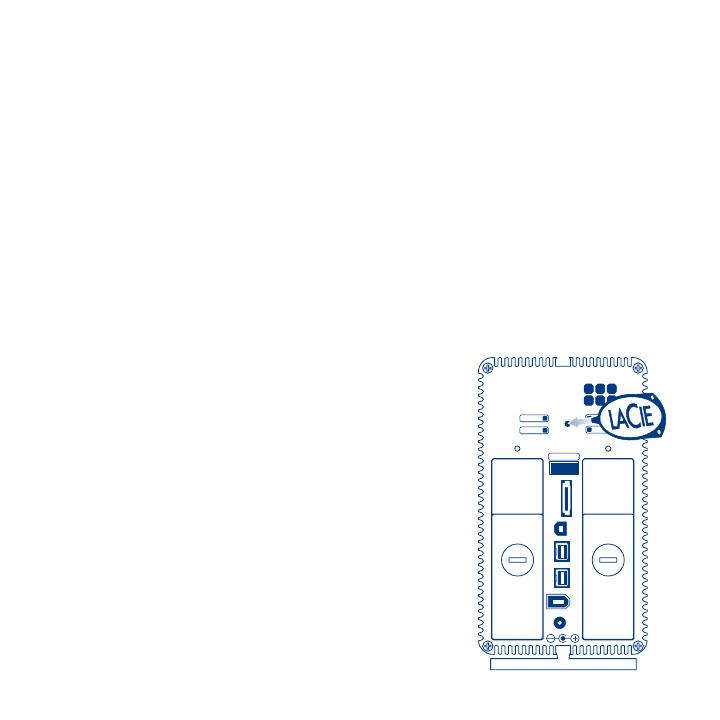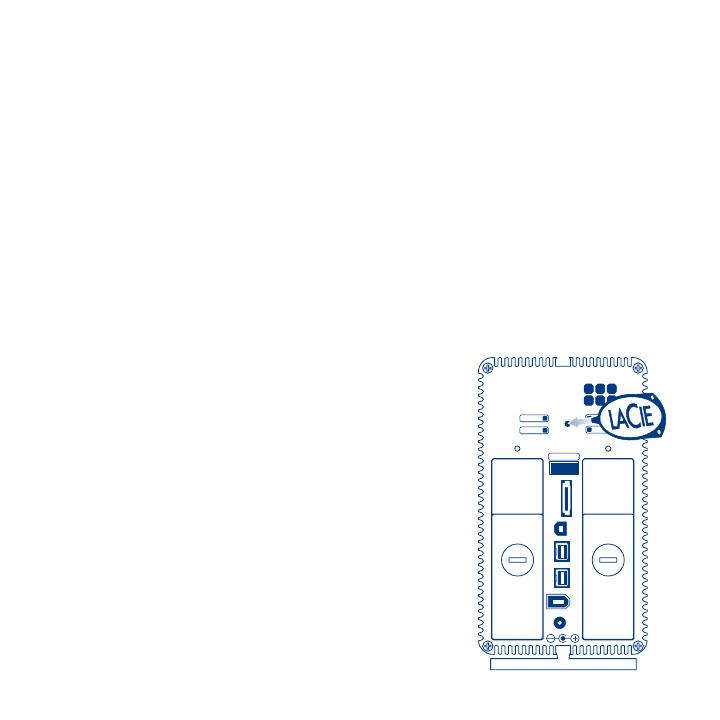
1. Unmount or safely remove the 2big Quadra volumes from your computer,
disconnect the interface cable, and switch off the 2big.
2. To enter RAID modification mode, push and hold the front button and
simultaneously turn on the 2big. Continue holding the front button for 2 seconds.
3. Use the 2-in-1 tool to push the RAID selection
button until the light arrives in front the desired
RAID mode. The LED of the selected mode will
blink until you validate it (next step).
4. Validate the mode by pushing and holding the
front LED button for 2 seconds.
5. Turn off the 2big, allow it to shut down and turn
it back on.
6. Reformat the disks. Please refer to the User
Manual on the LaCie Storage Utilities CD-ROM.
CAUTION!
- Changing the RAID mode will erase the data stored on the 2big Quadra.
Back up data before changing the RAID mode.
- The 2 disk trays must be in place before the RAID mode can be modified.
NOTE: See the User Manual for information on RAID modes.
Changing the RAID Mode
FR
Configuration
1. Branchez le bloc d’alimentation sur une prise secteur et le cordon d’alimentation sur le 2big Quadra.
2. Choisissez le câble d’interface que vous voulez utiliser (eSATA 3Gbits, FireWire 400, FireWire 800,
USB 2.0) et branchez votre 2big Quadra à votre ordinateur.
REMARQUE : ne branchez pas plus d’un câble d’interface entre votre ordinateur et le 2big Quadra.
3. Le LaCie 2big Quadra est livré avec deux disques durs SATA II 3,5” intégrés. Ces disques durs étant
formatés en HFS+, les utilisateurs Windows doivent les reformater avant d’utiliser le 2big Quadra.
Pour plus d’informations sur le formatage des disques durs, reportez-vous au manuel d’utilisation
détaillé figurant sur le CD LaCie Storage Utilities.
4. Les disques sont configurés en mode Fast. Si vous souhaitez modifier le mode RAID, reportez-vous
à la section Modification de la configuration RAID ci-dessous.
5. Installez le logiciel LaCie Shortcut Button à partir du CD Shortcut Button pour activer la fonction de
bouton de raccourci.
Modification du mode RAID
ATTENTION !
- Le changement de mode de configuration entraînera l'effacement des données stockées sur le
2big Quadra. Enregistrez vos données avant de poursuivre.
- Les disques doivent être correctement insérés dans le 2big Quadra avant toute modification de
la configuration.
REMARQUE : pour toute information sur les modes RAID, reportez-vous au manuel d’utilisation.
1. Démontez ou débranchez soigneusement les volumes 2big Quadra de votre ordinateur, débranchez le
câble interface puis éteignez le 2big.
2. Pour accéder au mode de modification RAID, appuyez sur le bouton frontal et maintenez-le enfoncé tout
en mettant le 2big sous tension. Maintenez-le enfoncé pendant 2 secondes.
3. Utilisez l’outil 2 en 1 pour pousser le bouton de sélection RAID jusqu’à ce que le voyant s’allume devant
le mode RAID voulu. Le voyant du mode sélectionné clignote jusqu’à sa validation (étape suivante).
4. Validez le mode en appuyant pendant 2 secondes sur le bouton frontal.
5. Éteignez le 2big, laissez-le se fermer puis remettez-le sous tension.
6. Reformatez les disques. Pour plus d’informations, consultez le manuel d’utilisation figurant sur le
CD-ROM LaCie Storage Utilities.
off auto on
safe
mixed
big
fast