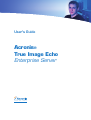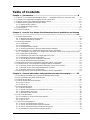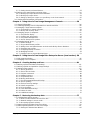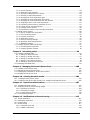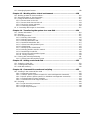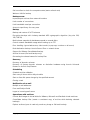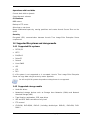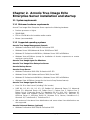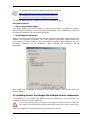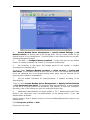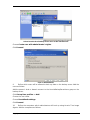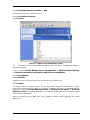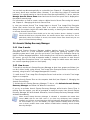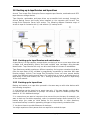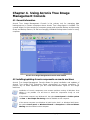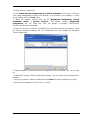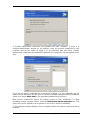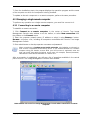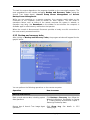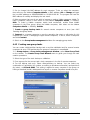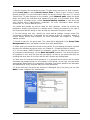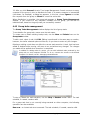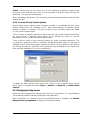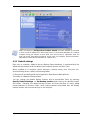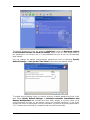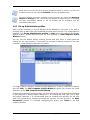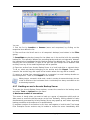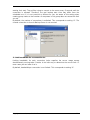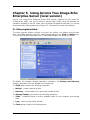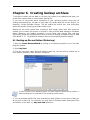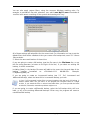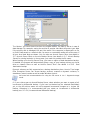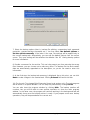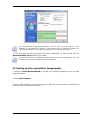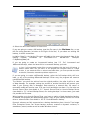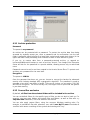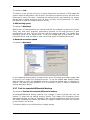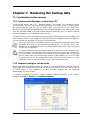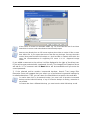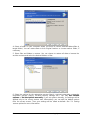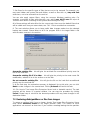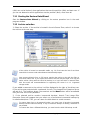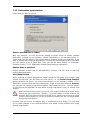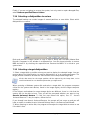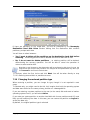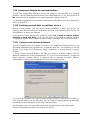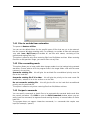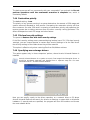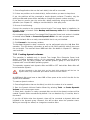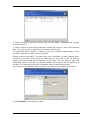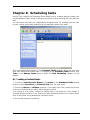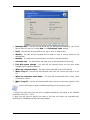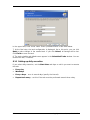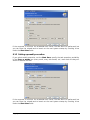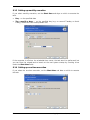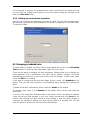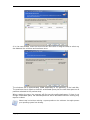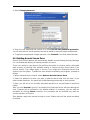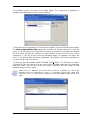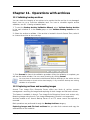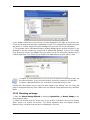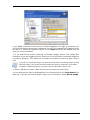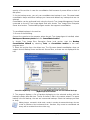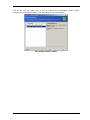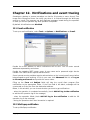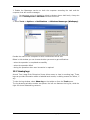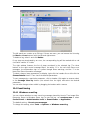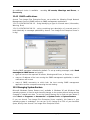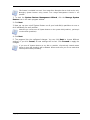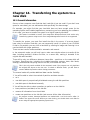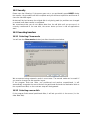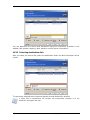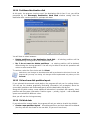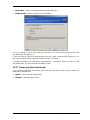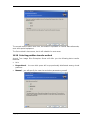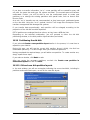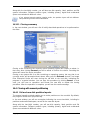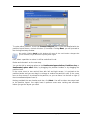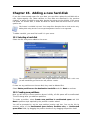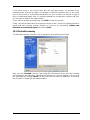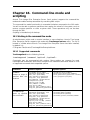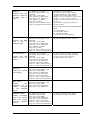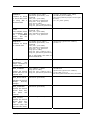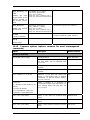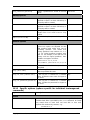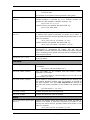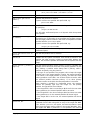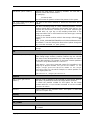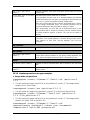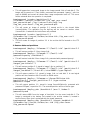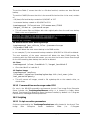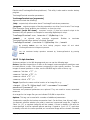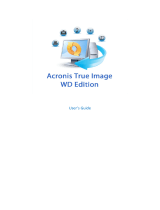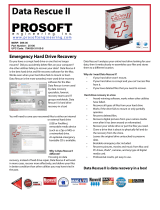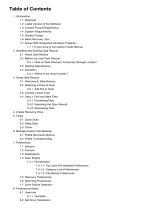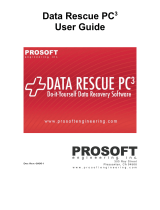User's Guide
Acronis
®
True Image Echo
Enterprise Server
Compute with confidence
www.acronis.com

Copyright © Acronis, Inc., 2000-2007. All rights reserved.
“Acronis” and “Acronis Secure Zone” are registered trademarks of Acronis, Inc.
"Acronis Compute with Confidence", “Acronis Startup Recovery Manager”, “Acronis Snap
Restore” and the Acronis logo are trademarks of Acronis, Inc.
Linux is a registered trademark of Linus Torvalds.
Windows and MS-DOS are registered trademarks of Microsoft Corporation.
All other trademarks and copyrights referred to are the property of their respective
owners.
Distribution of substantively modified versions of this document is prohibited without the
explicit permission of the copyright holder.
Distribution of this work or derivative work in any standard (paper) book form for
commercial purposes is prohibited unless prior permission is obtained from the copyright
holder.
DOCUMENTATION IS PROVIDED «AS IS» AND ALL EXPRESS OR IMPLIED CONDITIONS,
REPRESENTATIONS AND WARRANTIES, INCLUDING ANY IMPLIED WARRANTY OF
MERCHANTABILITY, FITNESS FOR A PARTICULAR PURPOSE OR NON-INFRINGEMENT,
ARE DISCLAIMED, EXCEPT TO THE EXTENT THAT SUCH DISCLAIMERS ARE HELD TO BE
LEGALLY INVALID.
2 Copyright © Acronis, Inc., 2000-2007

END-USER LICENSE AGREEMENT
BY ACCEPTING, YOU (ORIGINAL PURCHASER) INDICATE YOUR ACCEPTANCE OF THESE TERMS.
IF YOU DO NOT WISH TO ACCEPT THE PRODUCT UNDER THESE TERMS, YOU CAN CHOOSE NOT
TO ACCEPT BY SELECTING "I decline..." AND NOT INSTALLING THE SOFTWARE.
Acronis® True Image Echo Enterprise Server (the Software) is Copyright © Acronis, Inc., 2000-
2007. All rights are reserved. The ORIGINAL PURCHASER is granted a LICENSE to use the software
only, subject to the following restrictions and limitations.
1. The license is to the original purchaser only, and is not transferable without prior written
permission from Acronis.
2. The original purchaser can use the software on a single computer. You cannot use the
software on more than a single machine, even if you own or lease all of them, without the written
consent of Acronis.
3. The original purchaser cannot engage in, nor permit third parties to engage in, any of the
following:
A. Providing or permitting use of by, or transferring the software to, third parties.
B. Providing use of the software in a computer service business, network, timesharing or
multiple user arrangement to users who are not individually licensed by Acronis.
C. Making alterations or copies of any kind in the software (except as specifically permitted
above).
D. Attempting to unassemble, decompile or reverse-engineer the software in any way.
E. Granting sublicenses, leases, or other rights in the software to others.
F. Making copies, or verbal or media translations, of the users guide.
G. Making telecommunication data transmission of the software.
Acronis has the right to terminate this license if there is a violation of its terms or default
by the original purchaser. Upon termination for any reason, all copies of the software
must be immediately returned to
Acronis, and the original purchaser shall be liable to
Acronis for any and all damages suffered as a result of the violation or default.
ENTIRE RISK
THE ENTIRE RISK AS TO THE QUALITY AND PERFORMANCE OF THE SOFTWARE IS WITH YOU
THE PURCHASER. Acronis DOES NOT WARRANT THAT THE SOFTWARE OR ITS FUNCTIONS WILL
MEET YOUR REQUIREMENTS OR THAT THE OPERATION OF THE SOFTWARE WILL BE
UNINTERRUPTED OR ERROR FREE OR THAT ANY DEFECTS WILL BE CORRECTED.
NO LIABILITY FOR CONSEQUENTIAL DAMAGES IN NO EVENT SHALL Acronis
OR ITS VENDORS BE
LIABLE FOR ANY DAMAGES WHATSOEVER (INCLUDING, WITHOUT LIMITATION, DAMAGES FOR
THE LOSS OF BUSINESS PROFITS, BUSINESS INTERRUPTION, LOSS OF BUSINESS
INFORMATION, OR ANY OTHER PECUNIARY LOSS) ARISING OUT OF THE USE OR INABILITY TO
USE THE SOFTWARE, EVEN IF
Acronis HAS BEEN ADVISED OF THE POSSIBILITY OF SUCH
DAMAGES.
SOFTWARE USAGE TERMS AND CONDITIONS
Under current legislation, the «License Agreement» is considered a contract between you
and
Acronis Inc. The contract is a legal document and its violation may result in legal
action. Illegal use and/or distribution of this software will be prosecuted.
Copyright © Acronis, Inc., 2000-2007 3

Table of Contents
Chapter 1. Introduction ......................................................................................8
1.1 Acronis
®
True Image Echo Enterprise Server – a complete solution for corporate users ...........8
1.2 Acronis True Image Echo Enterprise Server components.....................................................10
1.3 New in Acronis True Image Echo Enterprise Server ............................................................10
1.4 Supported file systems and storage media.........................................................................12
1.4.1 Supported file systems ..............................................................................................12
1.4.2 Supported storage media...........................................................................................12
1.5 License policy..................................................................................................................13
1.6 Technical support............................................................................................................13
Chapter 2. Acronis True Image Echo Enterprise Server installation and startup
............................................................................................................................14
2.1 System requirements.......................................................................................................14
2.1.1 Minimum hardware requirements ...............................................................................14
2.1.2 Supported operating systems.....................................................................................14
2.2 Security parameters.........................................................................................................15
2.2.1 Credentials...............................................................................................................15
2.2.2 Firewall setup...........................................................................................................15
2.2.3 Encrypted communication..........................................................................................16
2.2.4 Security parameters in Acronis Administrative Template...............................................16
2.3 Installing Acronis True Image Echo Enterprise Server components.......................................17
2.3.1 Installation of Acronis True Image Echo Enterprise Server local version and Acronis
True Image Agent for Windows...........................................................................................18
2.3.2 Installation of Acronis True Image Agent for Linux.......................................................19
2.3.3 Installation of Acronis Group Server............................................................................19
2.3.4 Acronis Backup Server installation and setup...............................................................19
2.3.5 Acronis Universal Restore installation..........................................................................23
2.4 Extracting Acronis True Image Echo Enterprise Server components .....................................23
2.5 Running Acronis True Image Echo Enterprise Server components........................................23
2.5.1 Running Acronis True Image Echo Enterprise Server (local version)...............................23
2.5.2 Running Acronis True Image Management Console......................................................24
2.5.3 Running other Acronis components.............................................................................24
2.6 Removing Acronis True Image Echo Enterprise Server components......................................24
Chapter 3. General information and proprietary Acronis technologies ............25
3.1 The difference between file archives and disk/partition images............................................25
3.2 Full, incremental and differential backups..........................................................................25
3.3 Acronis Secure Zone
®
......................................................................................................26
3.4 Acronis Startup Recovery Manager....................................................................................27
3.4.1 How it works ............................................................................................................27
3.4.2 How to use...............................................................................................................27
3.5 Acronis Backup Server .....................................................................................................28
3.5.1 Backup locations.......................................................................................................28
3.5.2 Quotas and time limits for computers and users...........................................................29
3.5.3 Administrators and Users...........................................................................................29
3.5.4 Operations with archives............................................................................................30
3.6 Acronis Snap Restore.......................................................................................................30
3.6.1 Limitations in using Acronis Snap Restore....................................................................30
3.6.2 How it works ............................................................................................................30
3.6.3 How to use...............................................................................................................31
3.7 Acronis Universal Restore.................................................................................................31
3.7.1 Acronis Universal Restore purpose..............................................................................31
3.7.2 Acronis Universal Restore general principles ................................................................32
3.7.3 Acronis Universal Restore and Microsoft Sysprep..........................................................32
3.7.4 Limitations in using Acronis Universal Restore..............................................................33
4 Copyright © Acronis, Inc., 2000-2007

3.7.5 Getting Acronis Universal Restore...............................................................................33
3.8 Backing up to tape libraries and tape drives.......................................................................34
3.8.1 Backing up to tape libraries and autoloaders................................................................34
3.8.2 Backing up to tape drives...........................................................................................34
3.8.3 Setting up backup to a tape or a tape library in the local network..................................35
3.9 Viewing disk and partition information...............................................................................35
Chapter 4. Using Acronis True Image Management Console............................36
4.1 General information.........................................................................................................36
4.2 Installing/updating Acronis components on remote machines..............................................36
4.3 Managing a single remote computer..................................................................................39
4.3.1 Connecting to a remote computer ..............................................................................39
4.3.2 Backup and recovery tasks.........................................................................................40
4.4 Managing groups of computers.........................................................................................42
4.4.1 Group status display..................................................................................................42
4.4.2 Creating new group tasks ..........................................................................................44
4.4.3 Group tasks management..........................................................................................46
4.4.4 Acronis Group Server options.....................................................................................47
4.5 Managing backup server ..................................................................................................47
4.5.1 Default settings.........................................................................................................48
4.5.2 Set up Administrator profiles......................................................................................50
4.5.3 Adding Users and Administrators to the Acronis Backup Server database .......................51
4.5.4 Changing User profiles...............................................................................................52
4.5.5 Configuring Backup Locations.....................................................................................52
4.5.6 Managing Archives....................................................................................................53
4.5.7 Limiting access to Acronis Backup Server ....................................................................54
Chapter 5. Using Acronis True Image Echo Enterprise Server (local version) .56
5.1 Main program window .....................................................................................................56
5.2 Managing a local computer...............................................................................................58
Chapter 6. Creating backup archives ................................................................61
6.1 Backing up files and folders (file backup)...........................................................................61
6.2 Backing up disks and partitions (image backup).................................................................65
6.3 Setting backup options.....................................................................................................67
6.3.1 Archive protection.....................................................................................................68
6.3.2 Source files exclusion ................................................................................................68
6.3.3 Pre/post commands ..................................................................................................69
6.3.4 Database support......................................................................................................69
6.3.5 Compression level.....................................................................................................70
6.3.6 Backup performance .................................................................................................70
6.3.7 Fast incremental/differential backup ...........................................................................71
6.3.8 Archive splitting........................................................................................................72
6.3.9 File-level security settings..........................................................................................72
6.3.10 Media components..................................................................................................73
6.3.11 Error handling.........................................................................................................73
6.3.12 Dual destination backup...........................................................................................74
6.3.13 Wake On LAN .........................................................................................................74
6.3.14 Additional settings...................................................................................................75
Chapter 7. Restoring the backup data ..............................................................77
7.1 Considerations before recovery.........................................................................................77
7.1.1 Restore under Windows or boot from CD?...................................................................77
7.1.2 Network settings in rescue mode................................................................................77
7.1.3 Recovering dynamic volumes.....................................................................................78
7.2 Restoring files and folders from file archives......................................................................78
7.3 Restoring disks/partitions or files from images ...................................................................81
7.3.1 Starting the Restore Data Wizard................................................................................82
Copyright © Acronis, Inc., 2000-2007 5

7.3.2 Archive selection.......................................................................................................82
7.3.3 Restoration type selection..........................................................................................83
7.3.4 Selecting a disk/partition to restore ............................................................................84
7.3.5 Selecting a target disk/partition..................................................................................84
7.3.6 Changing the restored partition type...........................................................................85
7.3.7 Changing the restored partition file system..................................................................86
7.3.8 Changing the restored partition size and location.........................................................86
7.3.9 Assigning a letter to the restored partition...................................................................87
7.3.10 Restoring several disks or partitions at once ..............................................................87
7.3.11 Using Acronis Universal Restore................................................................................87
7.3.12 Setting restore options.............................................................................................88
7.3.13 Restoration summary and executing restoration.........................................................88
7.4 Setting restore options.....................................................................................................88
7.4.1 Files to exclude from restoration.................................................................................89
7.4.2 Files overwriting mode...............................................................................................89
7.4.3 Pre/post commands ..................................................................................................89
7.4.4 Restoration priority....................................................................................................90
7.4.5 File-level security settings..........................................................................................90
7.4.6 Specifying mass storage drivers..................................................................................90
7.4.7 Additional settings.....................................................................................................91
7.5 Creating dynamic disks and volumes.................................................................................91
7.5.1 Converting disk to dynamic........................................................................................91
7.5.2 Creating dynamic volumes.........................................................................................92
Chapter 8. Scheduling tasks..............................................................................94
8.1 Creating scheduled tasks..................................................................................................94
8.1.1 Setting up daily execution..........................................................................................96
8.1.2 Setting up weekly execution.......................................................................................97
8.1.3 Setting up monthly execution.....................................................................................98
8.1.4 Setting up one-time execution....................................................................................98
8.1.5 Setting up event-driven execution ..............................................................................99
8.2 Managing scheduled tasks................................................................................................99
Chapter 9. Managing the Acronis Secure Zone ...............................................100
9.1 Creating Acronis Secure Zone.........................................................................................100
9.2 Resizing the Acronis Secure Zone....................................................................................102
9.3 Changing the password for Acronis Secure Zone..............................................................102
9.4 Deleting Acronis Secure Zone.........................................................................................103
Chapter 10. Creating bootable media .............................................................104
10.1 Creating Acronis rescue media......................................................................................104
10.2 Creating a Win PE ISO with Acronis True Image Echo Enterprise Server...........................106
Chapter 11. Operations with archives.............................................................107
11.1 Validating backup archives ...........................................................................................107
11.2 Exploring archives and mounting images .......................................................................107
11.2.1 Exploring an archive..............................................................................................108
11.2.2 Mounting an image................................................................................................109
11.2.3 Unmounting an image ...........................................................................................111
11.3 Consolidating backups..................................................................................................111
Chapter 12. Notifications and event tracing ...................................................115
12.1 Email notification.........................................................................................................115
12.2 WinPopup notification ..................................................................................................115
12.3 Viewing logs................................................................................................................116
12.4 Event tracing...............................................................................................................117
12.4.1 Windows event log................................................................................................117
12.4.2 SNMP notifications.................................................................................................118
6 Copyright © Acronis, Inc., 2000-2007

12.5 Managing System Restore ............................................................................................118
Chapter 13. Working with a virtual environment ...........................................120
13.1 Backing up data on virtual machines .............................................................................120
13.2 Recovering data on virtual machines .............................................................................120
13.3 Using the disk conversion feature..................................................................................121
13.3.1 Recover data on the VM.........................................................................................121
13.3.2 Recover both data and the VM ...............................................................................121
13.3.3 Physical to virtual migration ...................................................................................121
13.3.4 Converting workloads ............................................................................................122
13. 4 Converting disk images to virtual disks .........................................................................122
Chapter 14. Transferring the system to a new disk........................................124
14.1 General information.....................................................................................................124
14.2 Security......................................................................................................................125
14.3 Executing transfers......................................................................................................125
14.3.1 Selecting Clone mode............................................................................................125
14.3.2 Selecting source disk .............................................................................................125
14.3.3 Selecting destination disk.......................................................................................126
14.3.4 Partitioned destination disk ....................................................................................127
14.3.5 Old and new disk partition layout............................................................................127
14.3.6 Old disk data ........................................................................................................127
14.3.7 Destroying the old disk data...................................................................................128
14.3.8 Selecting partition transfer method.........................................................................129
14.3.9 Partitioning the old disk .........................................................................................130
14.3.10 Old and new disk partition layouts ........................................................................130
14.3.11 Cloning summary.................................................................................................131
14.4 Cloning with manual partitioning...................................................................................131
14.4.1 Old and new disk partition layouts..........................................................................131
Chapter 15. Adding a new hard disk ...............................................................133
15.1 Selecting a hard disk....................................................................................................133
15.2 Creating new partitions................................................................................................133
15.3 Disk add summary.......................................................................................................134
Chapter 16. Command-line mode and scripting .............................................135
16.1 Working in the command-line mode..............................................................................135
16.1.1 Supported commands............................................................................................135
16.1.2 Common options (options common for most trueimagecmd commands) ....................138
16.1.3 Specific options (options specific for individual trueimagecmd commands)..................139
16.1.4 trueimagecmd.exe usage examples.........................................................................144
16.1.5 Command-line mode usage under DOS ...................................................................148
16.2 Scripting.....................................................................................................................148
16.2.1 Script execution parameters...................................................................................148
16.2.2 Script structure .....................................................................................................149
16.2.3 Script usage examples...........................................................................................150
Copyright © Acronis, Inc., 2000-2007 7

Chapter 1. Introduction
1.1 Acronis
®
True Image Echo Enterprise Server – a complete solution
for corporate users
Acronis True Image Echo Enterprise Server is a comprehensive backup and recovery
solution for heterogeneous computer infrastructure that may include any combination of
physical and virtual, networked and standalone, Windows- and Linux-based servers.
Acronis True Image Echo Enterprise Server creates a transportable image, independent of
the hardware platform that can be restored directly to and from any virtual or physical
environment.
Minimizes downtime
Acronis True Image Echo Enterprise Server enables you to restore systems in minutes,
not hours or days. An entire system can be restored from an image that includes
everything the system needs to run: the operating system, applications, databases, and
configurations. it is not necessary to reinstall software or reconfigure your system or
network settings. The complete system restoration can be performed to an existing
system, to a new system with different hardware, or to virtual machines. With the Acronis
Snap Restore feature, users can access the server and begin working during the restore
process, further decreasing downtime. File-level backups provide you with the flexibility to
only backup specific, critical files.
Eases Administration
Wizards guide users through backup and recovery tasks, ensuring the product can be
implemented with minimal user training. A central management console provides remote
administration, ensuring that all systems in the network, regardless of the domain or
workgroup structure, can be managed from one location. Complete, unattended restores
from remote locations are supported with a remote bootable agent.
Automates Backup
With the scheduling capability in Acronis True Image Echo Enterprise Server, you simply
create backup tasks, tailored by group, or certain times or events.
To ensure that backups have occurred, or if user intervention is required, you can request
notifications via email or Windows Pop-up. You can view Acronis events in the Windows
Application Events Log or Acronis own log files. Log messages can be automatically sent
out to SNMP clients.
The product also supports the creation of custom commands before and after backups.
For example, users can automatically run anti-virus products before an image is created
and verify the validity of backups after the image has been created. And because these
tasks can be scheduled, you need not recreate the script to run the pre- and post-event
tasks each time; you can set the scheduled events once and they will run each time
automatically.
Ensures 24 X 7 Uptime
With Acronis’ patented drive snapshot technology, systems can be imaged while they are
in use, ensuring 24-by-7 system availability. This technology enables the product to
backup and image critical operating system files, the master boot record and any
partition-based boot records without requiring a reboot. A CPU allocation feature allows
you to limit the amount of CPU usage for the application to maximize the CPU’s
8 Copyright © Acronis, Inc., 2000-2007

availability for mission critical applications. Additionally, users can control hard disk drive
writing speeds and control network bandwidth used during backups, allowing minimal
disruption of business operations.
A feature that allows you to suspend database activity for several seconds is provided so
that you can create a valid image of mission-critical applications such as Microsoft
Exchange Server, Microsoft SQL Server and Oracle. This database suspension process
supports Microsoft’s Volume Shadow Copy Service (VSS). If your database or operating
system does not support VSS, Acronis True Image Echo Enterprise Server will execute
your custom commands to execute database suspension.
Supports Leading Edge Technology
Businesses today are moving to leverage the latest technologies, including dual-core, 64-
bit processors and 64-bit operating systems. With Acronis True Image Echo Enterprise
Server, you can protect these new machines, as well as legacy servers, running a single
application with a common interface.
Leverages Existing Technology Investments
The product can leverage your current storage infrastructure by supporting a variety of
storage media, so you can avoid costly hardware purchases to implement the solution.
The product supports key storage technologies such as: Direct Attached Storage (DAS),
Network Attached Storage (NAS), Storage Area Networks (SAN), Redundant Arrays of
Independent Disks (RAID), tapes, USB and IEEE-1394 (FireWire) compliant storage
devices, CDs, DVDs, removable drives (Floppy, Zip, etc.) and shared storage. Moreover,
the product ensures that you maximize the space on these resources with four levels of
compression.
Disk cloning and new disk deployment
Acronis True Image Echo Enterprise Server can be used to clone an image onto multiple
servers. For example, let’s say a company purchased several servers and needs similar
environments on each of them. Traditionally, the IT manager would install the operating
system and programs on every server. With Acronis True Image Echo Enterprise Server,
the IT manager would configure a single server, then create a disk image of the system.
That image can then be duplicated onto multiple servers.
If you need to upgrade the server hard disk drive, Acronis True Image Echo Enterprise
Server simplifies the task to few mouse clicks creating the exact copy of your old disk to a
new one and adjusting partitions size to fit a new hard disk.
Volumes conversion
Acronis True Image Echo Enterprise Server can back up and recover dynamic volumes.
Dynamic volume as is can be recovered over the same volume or unallocated space of a
dynamic group. Acronis True Image Echo Enterprise Server has necessary tools for any-
to-any disks conversion in terms of basic disks and dynamic volumes of any type (simple,
spanned, striped, mirrored or RAID 5). The tools are available in bootable program
version as well. Having booted the Acronis environment, you can easily prepare the
desired dynamic group on bare metal or a computer with non-Windows operating system.
Copyright © Acronis, Inc., 2000-2007 9

1.2 Acronis True Image Echo Enterprise Server components
Acronis True Image Echo Enterprise Server includes the following components.
1. Acronis True Image Management Console is a tool for remote access to Acronis
components. Administrator uses the console to install, configure and control the
components from remote.
2. Acronis True Image Agent is an application that resides on client computers and
performs Acronis operations such as data backup or restore.
Acronis True Image Echo Enterprise Server includes Acronis True Image Agent for
Windows (to be installed on Windows-based systems) and Acronis True Image Agent
for Linux (to be installed on Linux platform). The agents operate in a similar way, the
only difference visible to user concerns the way of installation.
3. Acronis Group Server is a management tool that provides ability to schedule,
monitor and manage group backup tasks. It deploys group tasks to the agents, polls the
agents for the status of running tasks and provides the administrator with the summary
tasks state display over the network.
4. Acronis Backup Server is an application for centralized storage and management of
enterprise backup archives.
The administrator can set space quotas and backup schemes, schedule check tasks that
consolidate backups in case of quota violation, perform one-time backups consolidation.
This ensures optimal usage of the storage capacity. Acronis Backup Server also enables
users to access a tape library, connected to the server.
5. Acronis True Image Echo Enterprise Server (local version) is a locally controlled
server management tool with additional functionality as compared to Acronis True Image
Agent. The local version supports, besides backup and recovery operations, exploring
archives, mounting images as virtual drives, cloning hard disks data and formatting
partitions on new hard disks, creating dynamic volumes, command-line mode and scripts
execution.
6. Acronis Universal Restore is a separately sold add-on to Acronis True Image Echo
Enterprise Server that automatically configures Windows drivers in a system, recovered
on dissimilar hardware. This enables the seamless system start and operation.
7. Acronis Bootable Rescue Media Builder - creates bootable media, its ISO image or
the RIS package thus enabling data recovery over bare metal, non-Windows or corrupted
operating systems.
1.3 New in Acronis True Image Echo Enterprise Server
Management console
Reconnect (last connect) option
Ability to connect to agent for Linux without “root” rights
Centralized installation and update of Acronis components on multiple computers
Group server
Import and export computers through txt/csv files
Run, stop, restart, edit, check group tasks
Group validation tasks
10 Copyright © Acronis, Inc., 2000-2007

Set how often to check the computers state (status refresh rate)
Wake on LAN for backup
Backup server
Import/export archives from external locations
Limit number of connections
Limit bandwidth used per connection
Access to tape library for every user
Backup
Backup and restore of 2+TB volumes
Encrypting backups with industry-standard AES cryptographic algorithm (key size 128,
192, 256 bit)
Multi-volume snapshot for databases spread on several disks
Control network bandwidth usage when backing up to FTP
Error handling: ignore bad sectors, silent mode (no pop-ups, continue on all errors)
Dual destination backup: Acronis Secure Zone + network share
Support for VMware Consolidated backup
Archive bit reset (file-level backup only)
Generating time-based names for backup files
Recovery
Recovery of dynamic volumes
Recovery of system dynamic volumes on dissimilar hardware using Acronis Universal
Restore or Acronis Snap Restore
Scheduling
Schedule archive validation
Start every N hours within daily schedule
Start on free disk space change by the specified amount
Cloning a task
Notification via e-mail
Multiple e-mail addresses
From and Subject fields
Logon to incoming mail server
Operations with archives
Convert disk images to virtual disks for VMware, Microsoft and Parallels virtual machines
Consolidate backup files (create a consistent copy of archive while deleting selected
backups)
Explore archives (open in read-only mode any image or file-level backup)
Copyright © Acronis, Inc., 2000-2007 11

Operations with hard disks
Convert basic disk to dynamic
Create dynamic volumes
CLI features
MBR restore
Backup to FTP server
Allow logs on net share
Merge unallocated space by moving partitions and create Acronis Secure Zone on the
space
Security
Encrypted (SSL) communication between Acronis True Image Echo Enterprise Server
components
1.4 Supported file systems and storage media
1.4.1 Supported file systems
• FAT16/32
• NTFS
• Ext2/Ext3
• ReiserFS
• Reiser4
• Linux SWAP
• XFS
• JFS
• DFS
If a file system is not supported or is corrupted, Acronis True Image Echo Enterprise
Server can copy data using a sector-by-sector approach.
For XFS and JFS file systems the partition resizing feature is not supported.
1.4.2 Supported storage media
• Hard disk drives
• Networked storage devices such as Storage Area Networks (SANs) and Network
Attached Storage (NAS)
• Tape libraries, autoloaders, SCSI tape drives
• IDE and SCSI RAID controllers of any level
• FTP-servers*
• CD-R/RW, DVD-R/RW, DVD+R (including double-layer DVD+R), DVD+RW, DVD-
RAM**
12 Copyright © Acronis, Inc., 2000-2007

• USB 1.0 / 2.0, FireWire (IEEE-1394) and PC card storage devices
• ZIP
®
, Jaz
®
and other removable media
* - an FTP-server must allow passive mode for file transfers. Data recovery directly from
FTP-server requires the archive to consist of files no more than 2GB in size. It is
recommended that you change the source computer firewall settings to open ports 20
and 21 for both TCP and UDP protocols and disable the Routing and Remote Access
Windows service.
** - Burned rewritable discs cannot be read in Linux without kernel patch.
1.5 License policy
Acronis True Image Echo Enterprise Server licensing is based on number of servers on
which Acronis True Image Agent and/or Acronis True Image Echo Enterprise Server local
version are to be installed. This means you need one license for each server you are
going to backup, whether you will control it on-site (with the local program version) or
remotely (using Acronis True Image Agent), or use both ways of control. The number of
Acronis True Image Management Console, Acronis Group Server and Acronis Backup
Server installations is not counted.
Acronis Universal Restore is an option to Acronis True Image Echo Enterprise Server and
has its own serial number.
1.6 Technical support
Users of legally purchased copies of Acronis True Image Echo Enterprise Server are
entitled to free technical support from Acronis. If you experience problems installing or
using Acronis products that you can’t solve yourself by using this guide, then please
contact Acronis Technical Support.
More information about contacting Acronis Technical Support is available at the following
link:
http://www.acronis.com/enterprise/support/
Copyright © Acronis, Inc., 2000-2007 13

Chapter 2. Acronis True Image Echo
Enterprise Server installation and startup
2.1 System requirements
2.1.1 Minimum hardware requirements
Acronis True Image Echo Enterprise Server requires the following hardware:
• Pentium processor or higher
• 256MB RAM
• FDD or CD-RW drive for bootable media creation
• Mouse (recommended).
2.1.2 Supported operating systems
Acronis True Image Management Console
• Windows Professional 2000 SP4/XP Professional SP2
• Windows Server 2000/Advanced Server 2000/Server 2003
• Windows XP Professional x64 Edition, Windows Server 2003 x64 Editions
• Windows Vista all Editions (except for installation of Acronis components on remote
machines running Vista)
Acronis True Image Agent for Windows
Acronis True Image Echo Enterprise Server
Acronis Backup Server
Acronis Group Server
• Windows Professional 2000 SP4/ Professional XP SP2
• Windows Server 2000 /Advanced Server 2000 /Server 2003
• Windows XP Professional x64 Edition, Windows Server 2003 x64 Editions
• Windows Vista all Editions (except for the Acronis Snap Restore feature)
Acronis True Image Agent for Linux
• Linux 2.4.18 or later kernel (including 2.6.x kernels)
• SuSE 8.0, 8.1, 8.2, 9.0, 9.1, 9.2, 9.3, RedHat 9.0, Advanced Server 2.1, Advanced
Server 3.0, Advanced Server 4.0, Fedora Core 1, Fedora Core 2, Fedora Core 3,
Fedora Core 4, Enterprise Server 3.0, Mandrake 8.0, 9.2, 10.0, 10.1, Slackware 10,
Debian stable and unstable (sarge), ASPLinux 9.2, ASPLinux 10, ASPLinux 11,
ASPLinux Server II, ASPLinux Server IV, Virtuozzo 2.6.x, Gentoo, UnitedLinux 1.0,
Ubuntu 4.10, TurboLinux 8.0, TurboLinux 10.0
• x64 versions of the above Linux distributions and some others Linux distributions are
also supported
Acronis Universal Restore (optional)
• Windows Professional 2000 SP4/XP Professional SP2
14 Copyright © Acronis, Inc., 2000-2007

• Windows Server 2000 /Advanced Server 2000 /Server 2003
• Windows XP Professional x64 Edition, Windows Server 2003 x64 Editions
• Windows Vista all Editions
Acronis True Image Echo Enterprise Server bootable version enables disk-level backup
and recovery on a computer running any PC-based operating system.
2.2 Security parameters
2.2.1 Credentials
Acronis True Image Echo Enterprise Server fully supports all security standards used in
Windows.
To install Acronis components on a computer, the user must be a member of the
Administrators group on the computer.
To get access to Acronis True Image Agent, installed on a computer, the user must be a
member of the Administrators or Backup operators group on the computer.
The Acronis Group Server uses administrator’s credentials to perform data backup tasks
on the computers. You will be asked for the credentials during the Acronis Group Server
installation. The credentials you provide will be used for running the Acronis Group Server
service and also applied to all networked computers.
Therefore, it is recommended that you have a uniform account for all computers where
the Acronis True Image Agent is installed. Domain administrators can use the domain
administrator account. In a workgroup, it would make sense to create identical accounts
in the Administrators group on each computer with Acronis True Image Agent.
If you do not wish to create a uniform account, provide credentials for each computer
after Acronis Group Server installation as described in point 4 of
4.4.1 Group status
display
.
You can combine both methods, for example, to set up a uniform account for domain
members and set individual accounts for members of a workgroup.
2.2.2 Firewall setup
Acronis True Image Echo Enterprise Server uses the following ports and IP addresses for
remote operation:
• server (Acronis True Image Agent) UDP port: 9876
• server (Acronis True Image Agent) TCP port: 9876, if busy choose a port at random
• client (Acronis True Image Management Console) UDP port: 9877, if busy choose a
port at random
• IPv4 multicast address: 239.255.219.45
• IPv6 multicast address: FF05::fAA5:741E.
You might have to set the appropriate firewall access options. Options for the Windows
Firewall, included in Windows XP Service Pack 2 and Windows 2003 Server, are set
automatically during Acronis True Image Echo Enterprise Server components installation.
However, make sure that the option File and Printer Sharing in the Control panel ->
Windows Firewall -> Exceptions is enabled on the remote computer, before the
remote operation starts.
Copyright © Acronis, Inc., 2000-2007 15

2.2.3 Encrypted communication
Acronis True Image Echo Enterprise Server provides capability to secure all data
transferred between Acronis components within local net and through DMZ, including the
backup stream.
Encryption starts on the first (earliest) stage of connection attempt, so all data transferred
on the next steps (including data required for client authentication) is encrypted.
Once Acronis True Image Echo Enterprise Server components are installed, encrypted
communication between the components is enabled automatically.
The earlier versions of Acronis True Image Enterprise Server did not support encrypted
communication, therefore connection to such components, if they present on the
network, will not be encrypted. You have an option to completely disable non-encrypted
communication with some or all Acronis True Image Echo Enterprise Server components.
In this case, the components will not be able to communicate with components of earlier
versions. For how to disable non-encrypted communication, see the next section.
The earlier versions of Acronis True Image Management Console cannot communicate
with Acronis True Image Echo Enterprise Server agents. The console must be upgraded
to the Acronis True Image Echo Enterprise Server console.
Encryption is provided with Secure Socket Layer mechanism. There are two stakeholders
of the encryption operation:
• Client application – the application that tries to establish (initiates) connection. This
could be the Acronis True Image Management Console or Acronis Group Server.
Acronis True Image Echo Enterprise Server local version can also be a client when it
performs backup to Acronis Backup Server.
• Server application – the application to which the client tries to connect. This could
be Acronis True Image Agent, Acronis Group Server, Acronis Backup Server.
2.2.4 Security parameters in Acronis Administrative Template
As stated above, encryption generally does not require setting up. However, connection to
Acronis components of earlier versions will not be encrypted. To completely disable non-
encrypted communication with some or all Acronis True Image Echo Enterprise Server
components, use the Administrative Template, provided by Acronis.
Through the Microsoft Group Policy mechanism, the template can be applied to a single
computer as well as to a domain.
How to apply Acronis Administrative Template
1. Run Windows Group Policy Objects Editor (\WINDOWS\system32\gpedit.msc).
2. Open the Group Policy object you want to edit, and in the console tree right-click
Administrative Templates.
3. Click Add/Remove Templates.
4. Click Add.
5. Browse to the Acronis Administrative Template
(\Program files\Common Files\Acronis\Agent \acronis_agent.adm or \Program
files\Acronis\TrueImageConsole\acronis_agent.adm), and click Open.
6. Once the template is added, open it and edit the desired settings.
16 Copyright © Acronis, Inc., 2000-2007

For detailed information about Windows GPO Editor please see:
http://msdn2.microsoft.com/en-us/library/aa374163.aspx
For detailed information about Group Policies please see:
http://msdn2.microsoft.com/en-us/library/aa374177.aspx
The Acronis Administrative Template contains the following settings.
Encryption Options
• Server Requires Encryption
This option defines the server behavior in case the client does not support encryption.
When enabled, connection to the client will be terminated. When disabled, the client will
be allowed to establish non-encrypted connection.
• Client Requires Encryption
When connecting to server applications, the Acronis client applications always attempt to
establish an encrypted connection. The Client Requires Encryption option defines the
client behavior in case the server does not support encryption. When disabled, the non-
encrypted connection will be established. When enabled, the connection will be
terminated.
After applying the template or editing the encryption options, you should restart the
Remote Agent(s).
2.3 Installing Acronis True Image Echo Enterprise Server components
To install Acronis True Image Echo Enterprise Server components, run the Acronis True
Image Echo Enterprise Server setup file.
If you have the trial version of Acronis True Image Echo Enterprise Server installed on
your system, you must uninstall it before installing the commercial version of the product.
Select the program to install and follow instructions on the screen.
Copyright © Acronis, Inc., 2000-2007 17

Acronis True Image Echo Enterprise Server Install Window
It is recommended that you install Acronis True Image Management Console first. After
that you will be able to install most of other components remotely to any networked
computer.
2.3.1 Installation of Acronis True Image Echo Enterprise Server local
version and Acronis True Image Agent for Windows
For Acronis True Image Echo Enterprise Server and Acronis True Image Agent for
Windows, Typical, Custom and Complete installation is available. Having pressed
Custom, you can choose to install, besides the main component, Rescue Media
Builder and Bart PE plug-in for Acronis True Image Echo Enterprise Server, or Acronis
Secure Zone manager for Acronis True Image Agent.
With Rescue Media Builder you can create bootable rescue disks or RIS packages (see
details in
Chapter 10. Creating bootable media
). Installing the Bootable Rescue Media
Builder will allow you to create bootable media, its ISO image or a bootable RIS package
at any time from the main program window or running Bootable Rescue Media
Builder on its own.
The widely used Bart PE utility provides a Windows-like operating environment invoked
via removable bootable media. Applications are installed into Bart PE in the form of plug-
ins. Choosing Bart PE plug-in installation (disabled by default) provides the ability to
include Acronis True Image Echo Enterprise Server into a Bart PE plug-in tab. The plug-in
files will be placed into the component installation folder along with other program files.
Acronis Secure Zone manager lets you create, delete and resize a special hidden
partition for storing backup archives (see
3.3 Acronis Secure Zone
).
When installed, Acronis True Image Echo Enterprise Server (local version) creates a new
device in the Device Manager list (Control Panel -> System -> Hardware -> Device
Manager -> Acronis Devices -> Acronis TrueImage Backup Archive Explorer).
Do not disable or uninstall this device, as it is necessary for connecting image backups as
virtual disks (see
11.2.2 Mounting an image
).
18 Copyright © Acronis, Inc., 2000-2007

2.3.2 Installation of Acronis True Image Agent for Linux
To install the Acronis True Image Agent for Linux, extract its setup file to a shared
network drive or removable media, assign the attribute
Executable
to this file, then
perform installation procedure on a Linux-based system. For how to extract the file, see
2.4 Extracting Acronis True Image Echo Enterprise Server
components.
2.3.3 Installation of Acronis Group Server
The Acronis Group Server only can be installed locally on a computer by running the setup
program.
When installing Acronis Group Server, you will be asked for credentials. The credentials
you provide are used for running the Acronis Group Server service and also applied to all
networked computers.
Enter the uniform account information discussed in
2.2.1 Credentials
. If you do not use a
uniform account, provide credentials for each computer after the Acronis Group Server
installation as described in point 4 of
4.4.1 Group status display
.
2.3.4 Acronis Backup Server installation and setup
Before starting installation of this component, please read section
3.5 Acronis Backup
Server
to get understanding of this component functionality and define the storage policy
advantageous to your network.
We suggest that you start using Acronis Backup Server as follows:
1. Set up a server with a system drive and a high capacity storage drive.
2. Install Acronis Backup Server on the system drive. Reboot on prompt.
In Windows XP SP2 or Windows 2003 Server, the option Control panel -> Windows
Firewall -> Exceptions -> File and Printer Sharing must be enabled. Otherwise
remote users will not be able to back up on the backup server.
3. Connect the console to Acronis Backup Server.
When connecting to a backup server inside a domain, mind whether your domain or
local account is saved on the backup server. If you used your local account to install the
backup server, and then logged in Windows on the console computer using your domain
account, enter the local user name along with the backup server name (for example,
Server1\username). Otherwise the name will be identified as a domain one.
Copyright © Acronis, Inc., 2000-2007 19

4. Acronis Backup Server Management -> Specify Default Settings -> Set
Backup Location -> specify path to the storage drive. You can create a folder for the
backup location on the storage drive. To see the folder in the tree and add it to the path,
collapse and expand the drive.
5. Click Back -> Configure Backup Locations -> make sure that the new default
location is created and delete the location in \Documents and Settings.
6. Set limitations to disk space and storage period for the location, if needed,
according to the selected policy.
To do so, select Configure Backup Locations -> select location -> Quotas and
time limits. The maximum backup location size can be set to the storage drive capacity
minus the estimated size of the largest backup (some space must be reserved for the
temporary file created at consolidation).
7. Set the default limitations for users/computers, if needed, according to the
selected policy.
To do so, select Acronis Backup Server Management -> Specify Default Settings
-> Set Quotas and time limits. The maximum disk space allowed for a user/computer
can be set as the max location size divided by total number of users and computers.
Generally, value of this setting can reach the maximum location size.
8. Read about administrators and users profiles in
3.5.3 Administrators and Users
.
Define if you need more than one administrator on the backup server. If yes, add
administrators as follows:
Add the person’s local or domain account to the AcronisBackupServerUsers group on the
backup server.
Click Set up User profiles -> Add.
Choose the user name.
20 Copyright © Acronis, Inc., 2000-2007
Page is loading ...
Page is loading ...
Page is loading ...
Page is loading ...
Page is loading ...
Page is loading ...
Page is loading ...
Page is loading ...
Page is loading ...
Page is loading ...
Page is loading ...
Page is loading ...
Page is loading ...
Page is loading ...
Page is loading ...
Page is loading ...
Page is loading ...
Page is loading ...
Page is loading ...
Page is loading ...
Page is loading ...
Page is loading ...
Page is loading ...
Page is loading ...
Page is loading ...
Page is loading ...
Page is loading ...
Page is loading ...
Page is loading ...
Page is loading ...
Page is loading ...
Page is loading ...
Page is loading ...
Page is loading ...
Page is loading ...
Page is loading ...
Page is loading ...
Page is loading ...
Page is loading ...
Page is loading ...
Page is loading ...
Page is loading ...
Page is loading ...
Page is loading ...
Page is loading ...
Page is loading ...
Page is loading ...
Page is loading ...
Page is loading ...
Page is loading ...
Page is loading ...
Page is loading ...
Page is loading ...
Page is loading ...
Page is loading ...
Page is loading ...
Page is loading ...
Page is loading ...
Page is loading ...
Page is loading ...
Page is loading ...
Page is loading ...
Page is loading ...
Page is loading ...
Page is loading ...
Page is loading ...
Page is loading ...
Page is loading ...
Page is loading ...
Page is loading ...
Page is loading ...
Page is loading ...
Page is loading ...
Page is loading ...
Page is loading ...
Page is loading ...
Page is loading ...
Page is loading ...
Page is loading ...
Page is loading ...
Page is loading ...
Page is loading ...
Page is loading ...
Page is loading ...
Page is loading ...
Page is loading ...
Page is loading ...
Page is loading ...
Page is loading ...
Page is loading ...
Page is loading ...
Page is loading ...
Page is loading ...
Page is loading ...
Page is loading ...
Page is loading ...
Page is loading ...
Page is loading ...
Page is loading ...
Page is loading ...
Page is loading ...
Page is loading ...
Page is loading ...
Page is loading ...
Page is loading ...
Page is loading ...
Page is loading ...
Page is loading ...
Page is loading ...
Page is loading ...
Page is loading ...
Page is loading ...
Page is loading ...
Page is loading ...
Page is loading ...
Page is loading ...
Page is loading ...
Page is loading ...
Page is loading ...
Page is loading ...
Page is loading ...
Page is loading ...
Page is loading ...
Page is loading ...
Page is loading ...
Page is loading ...
Page is loading ...
Page is loading ...
Page is loading ...
Page is loading ...
-
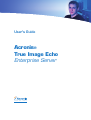 1
1
-
 2
2
-
 3
3
-
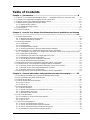 4
4
-
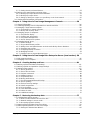 5
5
-
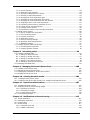 6
6
-
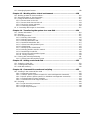 7
7
-
 8
8
-
 9
9
-
 10
10
-
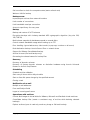 11
11
-
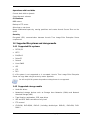 12
12
-
 13
13
-
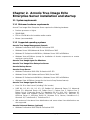 14
14
-
 15
15
-
 16
16
-
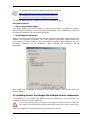 17
17
-
 18
18
-
 19
19
-
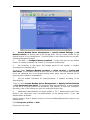 20
20
-
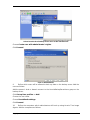 21
21
-
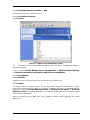 22
22
-
 23
23
-
 24
24
-
 25
25
-
 26
26
-
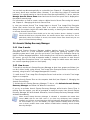 27
27
-
 28
28
-
 29
29
-
 30
30
-
 31
31
-
 32
32
-
 33
33
-
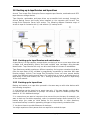 34
34
-
 35
35
-
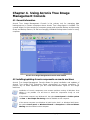 36
36
-
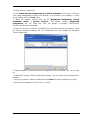 37
37
-
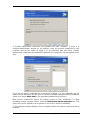 38
38
-
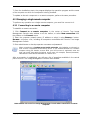 39
39
-
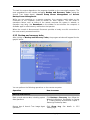 40
40
-
 41
41
-
 42
42
-
 43
43
-
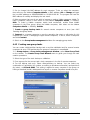 44
44
-
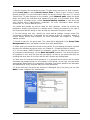 45
45
-
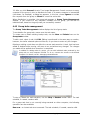 46
46
-
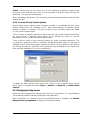 47
47
-
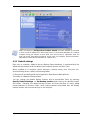 48
48
-
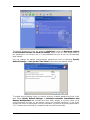 49
49
-
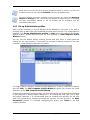 50
50
-
 51
51
-
 52
52
-
 53
53
-
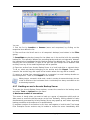 54
54
-
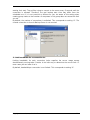 55
55
-
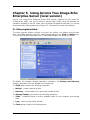 56
56
-
 57
57
-
 58
58
-
 59
59
-
 60
60
-
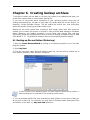 61
61
-
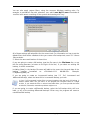 62
62
-
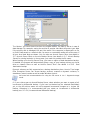 63
63
-
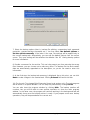 64
64
-
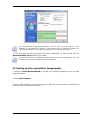 65
65
-
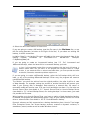 66
66
-
 67
67
-
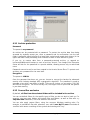 68
68
-
 69
69
-
 70
70
-
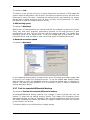 71
71
-
 72
72
-
 73
73
-
 74
74
-
 75
75
-
 76
76
-
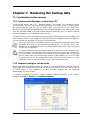 77
77
-
 78
78
-
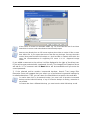 79
79
-
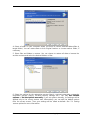 80
80
-
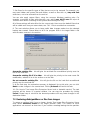 81
81
-
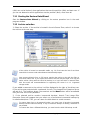 82
82
-
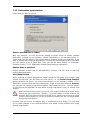 83
83
-
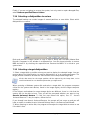 84
84
-
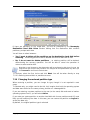 85
85
-
 86
86
-
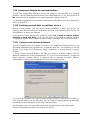 87
87
-
 88
88
-
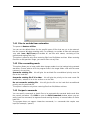 89
89
-
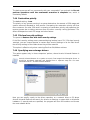 90
90
-
 91
91
-
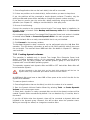 92
92
-
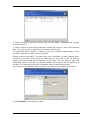 93
93
-
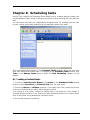 94
94
-
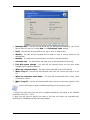 95
95
-
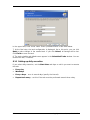 96
96
-
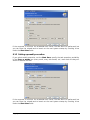 97
97
-
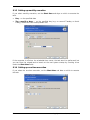 98
98
-
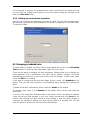 99
99
-
 100
100
-
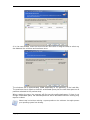 101
101
-
 102
102
-
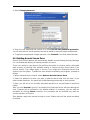 103
103
-
 104
104
-
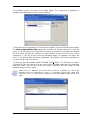 105
105
-
 106
106
-
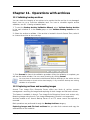 107
107
-
 108
108
-
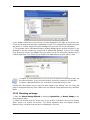 109
109
-
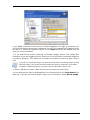 110
110
-
 111
111
-
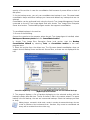 112
112
-
 113
113
-
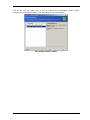 114
114
-
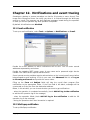 115
115
-
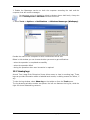 116
116
-
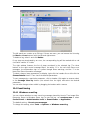 117
117
-
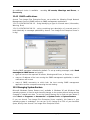 118
118
-
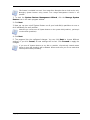 119
119
-
 120
120
-
 121
121
-
 122
122
-
 123
123
-
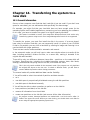 124
124
-
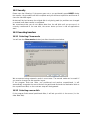 125
125
-
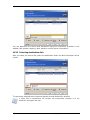 126
126
-
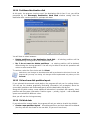 127
127
-
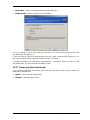 128
128
-
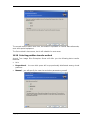 129
129
-
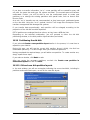 130
130
-
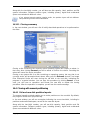 131
131
-
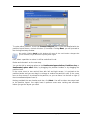 132
132
-
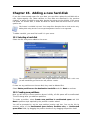 133
133
-
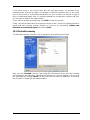 134
134
-
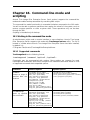 135
135
-
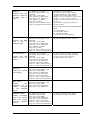 136
136
-
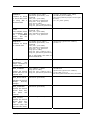 137
137
-
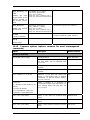 138
138
-
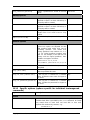 139
139
-
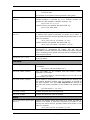 140
140
-
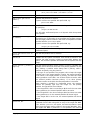 141
141
-
 142
142
-
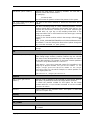 143
143
-
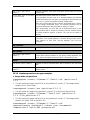 144
144
-
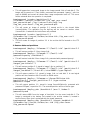 145
145
-
 146
146
-
 147
147
-
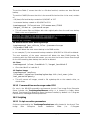 148
148
-
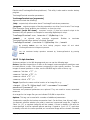 149
149
-
 150
150
ACRONIS TIES91DB Datasheet
- Category
- Backup recovery software
- Type
- Datasheet
Ask a question and I''ll find the answer in the document
Finding information in a document is now easier with AI
Related papers
-
ACRONIS True Image Echo enterprise server User guide
-
ACRONIS True Image Server 9.1 Server for Windows Owner's manual
-
ACRONIS True Image Echo server for windows User guide
-
ACRONIS True Image 10 Home Owner's manual
-
ACRONIS True Image 9 Home Owner's manual
-
ACRONIS True Image Home 8.0 User manual
-
ACRONIS True Image for Microsoft Windows Small Business Server Owner's manual
-
ACRONIS Acronis True Image Echo Workstation User guide
-
ACRONIS Work Light 9.1 User manual
-
ACRONIS TRUE IMAGE ECHO - FOR LINUX Owner's manual
Other documents
-
 Prosoft Data Data Backup Pro 4.0 PC User manual
Prosoft Data Data Backup Pro 4.0 PC User manual
-
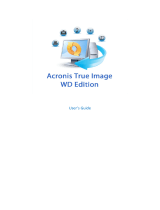 Western Digital My Book Duo 8TB User guide
Western Digital My Book Duo 8TB User guide
-
Digittrade HS256 User guide
-
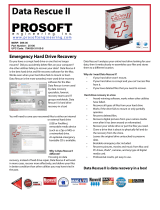 Prosoft DPR.25100 Datasheet
Prosoft DPR.25100 Datasheet
-
 Paragon Encrypted Encrypted Disk 3.0 User guide
Paragon Encrypted Encrypted Disk 3.0 User guide
-
Zonet ZNS8022 - SOFTARE User manual
-
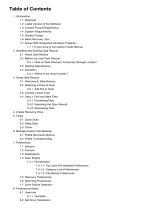 Prosoft Data Data Rescue 5 Macintosh User manual
Prosoft Data Data Rescue 5 Macintosh User manual
-
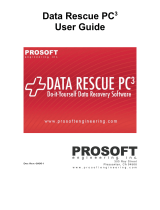 Prosoft Data Data Rescue PC3 User guide
Prosoft Data Data Rescue PC3 User guide
-
 Microtest V3 User manual
Microtest V3 User manual
-
Parallels Server Bare Metal 5.0 User manual