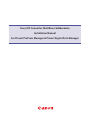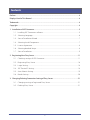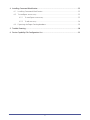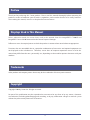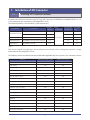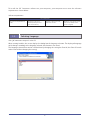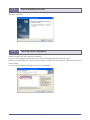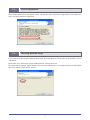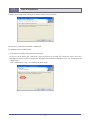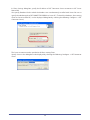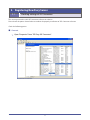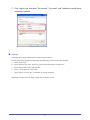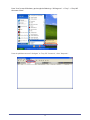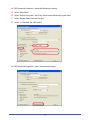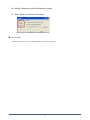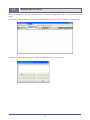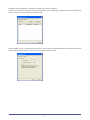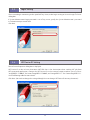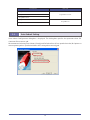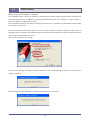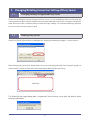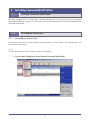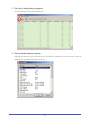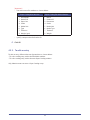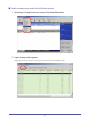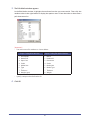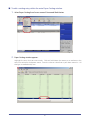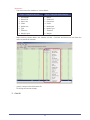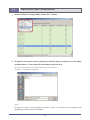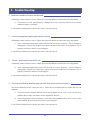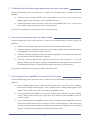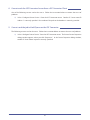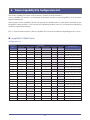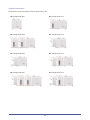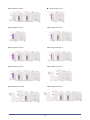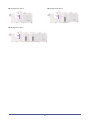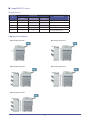Canon imagePRESS Server Q2 V2 Owner's manual
- Category
- Multifunctionals
- Type
- Owner's manual
This manual is also suitable for

Fiery JDF Connector Workow Collaboration
Installation Manual
For Prinect PrePress Manager & Prinect Digital Print Manager
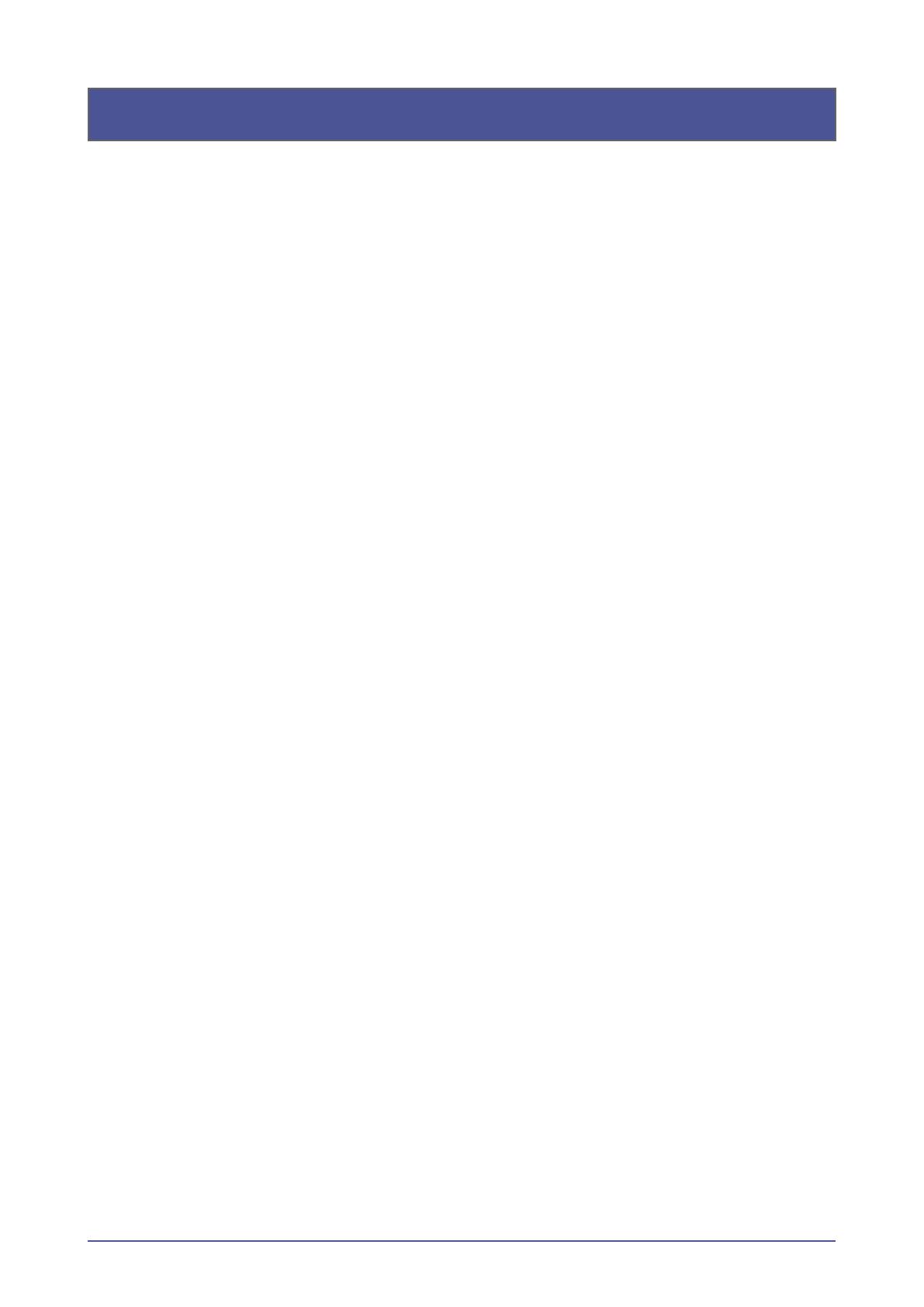
Contents
1-1. InstallingJDFConnectorsoftware.............................................................................................................5
1-2. SelectingLanguage............................................................................................................................................6
1-3. StartofInstallationWizard..............................................................................................................................7
1-4. SelectingInstallComponent.........................................................................................................................7
1-5. LicenseAgreement.............................................................................................................................................8
1-6. SelectingdetailedSetup..................................................................................................................................8
1-7. StartofInstallation..............................................................................................................................................9
2-1. CheckingsettingsofJDFConnector..................................................................................................... 11
2-2. RegisteringFieryServer................................................................................................................................. 16
2-3. LoginSetting....................................................................................................................................................... 18
2-4. JDFDeviceIDSetting..................................................................................................................................... 18
2-5. AutoSubmitSetting........................................................................................................................................ 19
2-6. MediaSetting...................................................................................................................................................... 20
3-1. ChangingsettingsofregisteredFieryServer....................................................................................21
3-2. DeletingFieryServer.......................................................................................................................................21

4-1. InstallingCommandWorkStation........................................................................................................... 22
4-2. Tocongureanewentry............................................................................................................................. 22
4.2.1. Tocongureanewentry......................................................................................................... 22
4.2.2. Toeditanentry............................................................................................................................. 24
4-3. ExportingthePaperCatalogdatabase................................................................................................. 29

Preface
Thank you for purchasing this Canon product. Please read this manual thoroughly before operating the
product in order to familiarize yourself with its capabilities, and to make the most of its many functions.
After reading this manual, store it in a safe place for future reference.
Displays Used in This Manual
Unless otherwise noted, the screen shots used in this manual show the imagePRESS C7000VP and
imagePRESS Server A3100 connected to the Prinect Prepress Manager.
Dierences across the copier/printer to which the product is connected are noted wherever appropriate.
Functions that are unavailable due to a particular combination of accessories and optional equipment are
not displayed on the web browser. Therefore, screen shots of computer operation screens used in this
manual may dier from the ones you actually see, depending on the model or options that come with your
machine.
Trademarks
Other product and company names herein may be the trademarks of their respective owners.
Copyright
Copyright 2008 by Canon Inc. All rights reserved.
No part of this publication may be reproduced or transmitted in any form or by any means, electronic
or mechanical, including photocopying and recording, or by any information storage or retrieval system
without the prior written permission of Canon Inc.

1. Installation of JDF Connector
Install the JDF Connector software using "EFI Fiery JDF Connector SOFTWARE & DOCUMENTATION V1.6" CD
in the media pack that accompany with imagePRESS Server.
The following table lists the minimum system requirements.
Host Machine PS Controller
Fiery JDF
Connector
Device
Capability Files
Prinect Digital
Print Maneger
Prinect Print
Ready
imagePRESS C7000VP
imgaePRESS Server A3000/A2000 v.1.5.2 SP2
v1.6 or later
3.5.0.29 3.5.721.1
imgaePRESS Server A3100/A2100 v1.6 4.0 4.0
imagePRESS C6000VP imgaePRESS Server A3100/A2100 v1.6 4.0 4.0
imagePRESS C6000 imgaePRESS Server A3100/A2100/A1100 v1.6 4.0 4.0
imagePRESS C1 imgaePRESS Server Q2 v1.6 4.0 4.0
[Note]
The Prinect Digital Print Manager v4.0 and Prinect Print Ready v4.0 is configured to permit a single
connection for the imagePRESS Server.
The following shows the table of function combination applicable with the respective JDF connector version.
Function JDF Connector FJC1.5.2SP2 JDF Connector FJJC1.6
1-sided/2-sided print OK OK
Staple setting OK OK
Punch setting OK OK
Saddle stitching OK OK
Paper cassette setting OK OK
Paper description setting OK OK
Delivery slot setting OK OK
Delivery surface setting OK OK
Color mode setting OK OK
Number of copy sets setting OK OK
Collate OK OK
Shift sort per specied No. of copy sets OK OK
Print No. of copy sets OK OK
BOX&Hold OK OK
Trimming (on one side) OK OK
Tandem delivery OK OK
Screening OK OK
Printing tab on tab paper OK OK

To install the JDF Connector software on your computer, your computer must meet the software
requirement as shown below.
Software requiements
Server and Client
Windows
®
Vista (All Editions),
32-bit
Windows
®
2003 Server
(Standard, Enterprise and
Datacenter Editions)
Windows
®
XP Professional,
with Service Pack 2
Windows
®
2000 (Professional
and Server, all with service
pack 2 or higher)
Click “jdf connector-setup.exe” in the CD.
When starting Installer, the screen displays the dialog box for language selection. The displayed language
on UI changes according to the language selected (the function is the same).
The language selected here can be switched later by changing the setting on Client UI (the Client PC needs
to be restarted after changing the setting).

Click Next to proceed.
Default setting installs JDF Connector Client only.
In the case of installing JDF Connector Server, select the checkbox for JDF Connector Server.
If there is no connectable JDF Connector Server, both JDF Connector Server and JDF Connector Client need
to be installed.
(*In the case of installing Client only, see the later description)

After checking the License description, select “I accept the terms of the license agreement” if you agree the
terms, and then click Next to proceed.
In the case of customizing Installation destination of the program or File location of the database, select
“Advanced”.
Items to be set in “Advanced” can be modied on JDF Connector UI, too.
We recommend selecting Typical because the setting customization is not required when installing both
the Server and the Client on the same PC.

If there is no change in the setting so far, click Install to start installation.
Restart the system after installation is completed.
Installation work is complete now.
* In the case of installing JDF Connector Client only
In the case of installing JDF Connector Client to connect to existing JDF Connector Server, clear the
checkbox for Server in Select Components dialog box to perform installation in step “1-4. Selecting Install
Component”.
Select “Advanced” in step “1-6. Selecting detailed Setup”.

10
In Client Settings dialog box, specify the IP address of JDF Connector Server to connect in JDF Server
Name eld.
Also specify Database Path in which the database was simultaneously installed with Server. Be sure to
specify the absolute path of JDFCONNECTOR.GDB le in Server PC. (To check the database, after starting
Client on Server-installed PC, see the displayed dialog box by selecting the following: Congure → JDF
Connector Server).
The Server to connect can be specied on UI after starting Client.
Specify Server in the dialog box to be displayed by selecting the following: Congure → JDF Connector
Server.

11
2. Registering New Fiery Server
The service personnel installs JDF Connector software in advance.
Please check the points shown below to conrm the properly installation of JDF Connector software.
Check the following points.

1
Changing JDF settings (dedicated for connecting to Prinect)
To link with Prinect Digital Print Manager, the following 5 items need to be specied:
A. Select “Auto Close”
B. Select “Archive Fiery Jobs” and “Fiery Server Internal Directory on job close”.
C. Select “Record Other Fiery Jobs for MIS”.
D. Select “1.3 Detailed” for “JDF Audits”
E. Select “None” or “Print” for “Test Mode” at Settings property.
Following describes how to make settings for the above 5 items:

1
From the pulldown menu of “Congure” at “Fiery JDF Connector”, select “Properties”.

1
A.
D.
B.
C.

1
Conrm if you can access to Prinect properly. Selecting Language.
E.

1
Select the following to start JDF Connector Client: Start Menu → Programs → Fiery → Fiery JDF Connector
Client
On Client UI, select the following to make connection setting with Fiery Server: Congure > Printer Devices.
Congure Printer Devices dialog box is displayed. Click New (as this is a new entry).

1
Available Servers dialog box is displayed. Specify Fiery Server to connect.
Once Auto Search tab is open, the system automatically starts searching to display a list of connectable Fiery
Servers. Select the server to connect and click Add.
If connectable Server is not found in AutoSearch, Server can be specied manually with Manual tab. Select
Manual tab to enter IP address of Fiery Server in Server IP address eld.

1
After succeeding in connecting to the specied Fiery Server, make Login setting to Server in Login To Server
dialog box.
If System Administrator’s login password is set in Fiery server, specify the System Administrator’s password
in “Administrator password” eld.
Click Next.
Printer Device Properties dialog box is displayed.
JDF Device ID to be set here determines JMF URL that is the destination when sending JDF job from
JDF-generated application. Change the JDF Device ID to the name of copier machine you use. Enter
"imagePRESS-C7000VP" for Canon imagePRESS-C7000VP, and "imagePRESS-C1" for Canon imagePRESS-C1.
See the following table for more details.
Click Next. (No need to change the setting although User can change JDF Device ID into any characters).

1
Host Machine Device ID
imagePRESS C7000VP
imagePRESS-C7000VPimagePRESS C6000VP
imagePRESS C6000
imagePRESS C1
imagePRESS-C1
imagePRESS C1+
Auto Submit Configuration dialog box is displayed. This dialog box specifies the operation when JDF
Connector Client receives job.
We recommend selecting Auto Submit (if ready) and Default to Print (If not specied in ticket) for Options to
execute printing unless specied to Hold in JMF setting when receiving job.

0
Media Conguration dialog box is displayed.
This dialog box makes settings to perform synchronization in media setting: between Paper Catalog of JDF
Connector (referencing is available by selecting the following on Client PC: Congure → Paper Catalog →
Browse) and Paper Catalog of Fiery Server.
We recommend selecting “Load Paper catalog from device now” to perform synchronization when initially
connecting to Fiery Server.
We also recommend selecting Enable Auto Sync in Paper Catalog Setting and “Merge all similar data” in
Merging Option to continue to perform automatic synchronization and prevent repeated registration of the
same media from multiple Fiery Servers.
Click Finish to complete the settings.
In the case of selecting “Load Paper catalog from device now”, loading of Paper Catalog is started after the
setting is complete.
The following message dialog box is displayed when loading is succeeded.
Page is loading ...
Page is loading ...
Page is loading ...
Page is loading ...
Page is loading ...
Page is loading ...
Page is loading ...
Page is loading ...
Page is loading ...
Page is loading ...
Page is loading ...
Page is loading ...
Page is loading ...
Page is loading ...
Page is loading ...
Page is loading ...
Page is loading ...
Page is loading ...
-
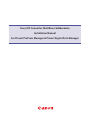 1
1
-
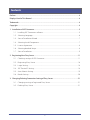 2
2
-
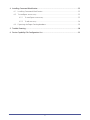 3
3
-
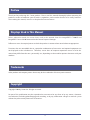 4
4
-
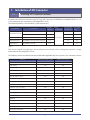 5
5
-
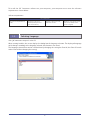 6
6
-
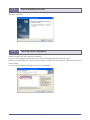 7
7
-
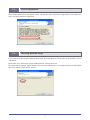 8
8
-
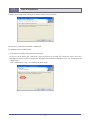 9
9
-
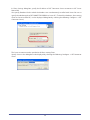 10
10
-
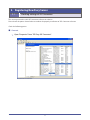 11
11
-
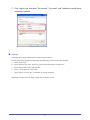 12
12
-
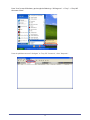 13
13
-
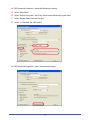 14
14
-
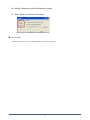 15
15
-
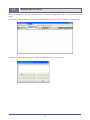 16
16
-
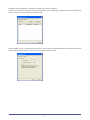 17
17
-
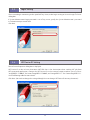 18
18
-
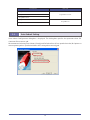 19
19
-
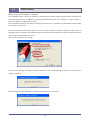 20
20
-
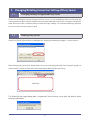 21
21
-
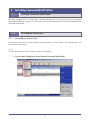 22
22
-
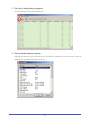 23
23
-
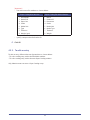 24
24
-
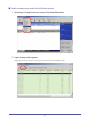 25
25
-
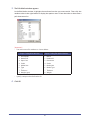 26
26
-
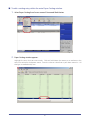 27
27
-
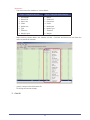 28
28
-
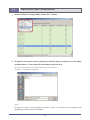 29
29
-
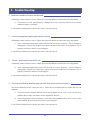 30
30
-
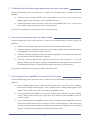 31
31
-
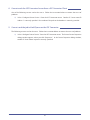 32
32
-
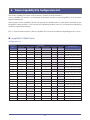 33
33
-
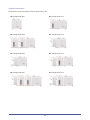 34
34
-
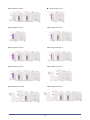 35
35
-
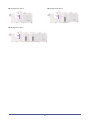 36
36
-
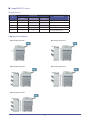 37
37
-
 38
38
Canon imagePRESS Server Q2 V2 Owner's manual
- Category
- Multifunctionals
- Type
- Owner's manual
- This manual is also suitable for
Ask a question and I''ll find the answer in the document
Finding information in a document is now easier with AI
Related papers
-
Canon imagePRESS Server A3100 Owner's manual
-
Canon imagePRESS C7000 Series User manual
-
Canon imagePRESS C1+ Quick start guide
-
Canon imagePRESS C6000 Quick start guide
-
Canon imagePRESS 1110S+ Quick start guide
-
Canon imagePRESS C1+ Specification
-
Canon imagePRESS 1110S Quick start guide
-
Canon imagePRESS 1110S Quick start guide
-
Canon imagePRESS C6000 Quick start guide
-
Canon imagePRESS C1+ Read Only Brochure
Other documents
-
Bunn-O-Matic JDF-2 Datasheet
-
Compaq A3LA3000 User manual
-
Compaq A3000 User manual
-
Compaq A3000 User manual
-
Ricoh C901S User manual
-
KYOCERA TASKalfa Pro 15000c User guide
-
Xerox Color 800/1000/i User guide
-
Xerox FreeFlow Process Manager Administration Guide
-
Xerox 700i/700 User guide
-
Xerox FreeFlow Process Manager Administration Guide