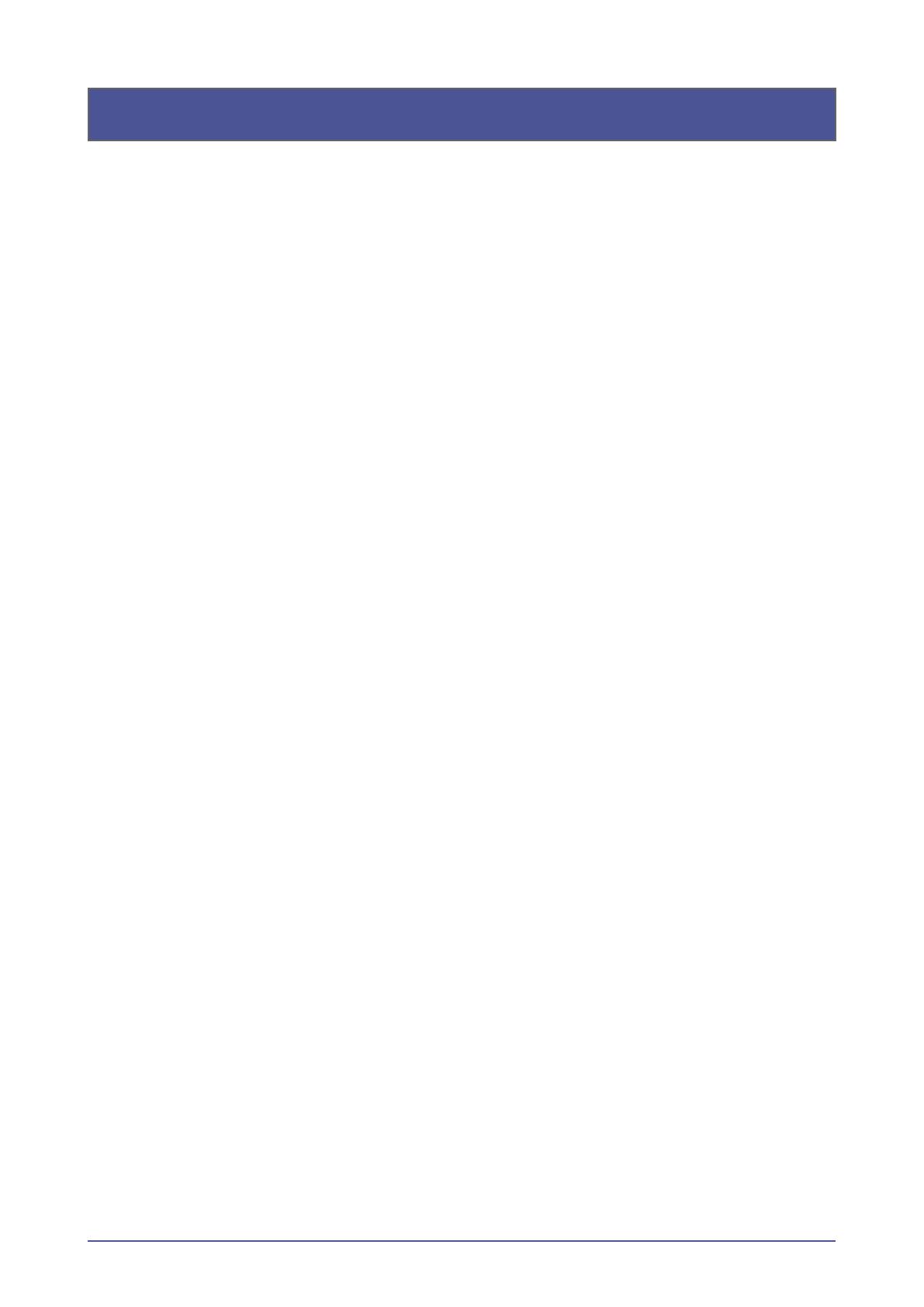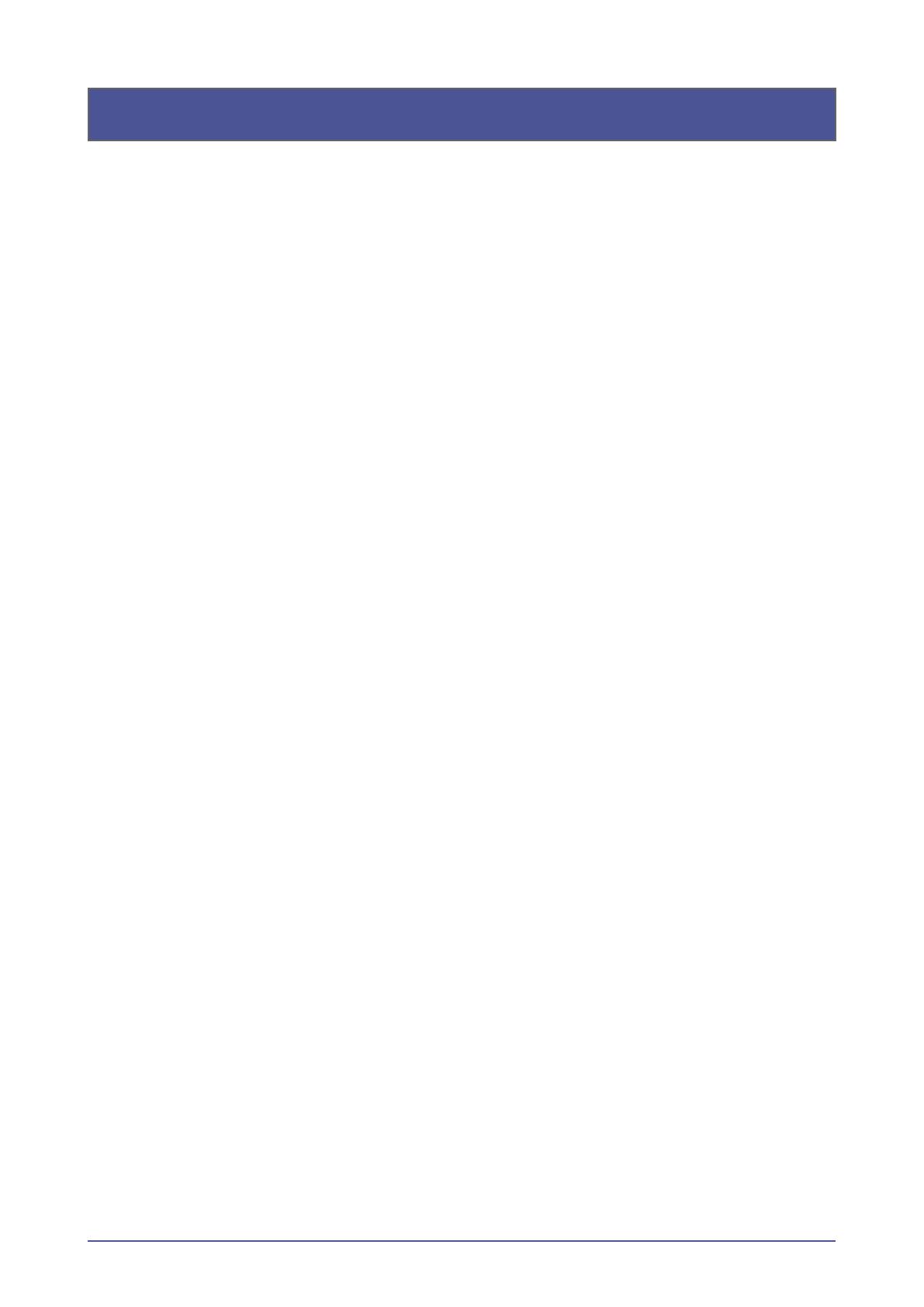
Contents
1-1. InstallingJDFConnectorsoftware.............................................................................................................5
1-2. SelectingLanguage............................................................................................................................................6
1-3. StartofInstallationWizard..............................................................................................................................7
1-4. SelectingInstallComponent.........................................................................................................................7
1-5. LicenseAgreement.............................................................................................................................................8
1-6. SelectingdetailedSetup..................................................................................................................................8
1-7. StartofInstallation..............................................................................................................................................9
2-1. CheckingsettingsofJDFConnector..................................................................................................... 11
2-2. RegisteringFieryServer................................................................................................................................. 16
2-3. LoginSetting....................................................................................................................................................... 18
2-4. JDFDeviceIDSetting..................................................................................................................................... 18
2-5. AutoSubmitSetting........................................................................................................................................ 19
2-6. MediaSetting...................................................................................................................................................... 20
3-1. ChangingsettingsofregisteredFieryServer....................................................................................21
3-2. DeletingFieryServer.......................................................................................................................................21