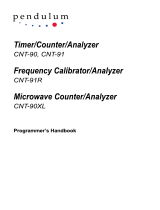Page is loading ...

Programming Guide
Dynamic Measurement DC Source
Agilent Models 66312A, 66332A
System DC Power Supply
Agilent Models 6631B, 6632B, 6633B, 6634B
6611C, 6612C, 6613C, 6614C
Agilent Part No. 5962-8198 Printed in U.S.A.
Microfiche No 5962-8199 January, 2000

2
Safety Guidelines
The beginning of the Operating Guide has a Safety Summary page. Be sure you are familiar with the
information on this page before programming the dc source for operation from a controller.
Printing History
The edition and current revision of this manual are indicated below. Reprints of this guide containing minor
corrections and updates may have the same printing date. Revised editions are identified by a new
printing date. A revised edition incorporates all new or corrected material since the previous printing date.
Changes to the manual occurring between revisions are covered by change sheets shipped with the
guide.
This document contains proprietary information protected by copyright. All rights are reserved. No part of
this document may be photocopied, reproduced, or translated into another language without the prior
consent of Agilent Technologies. The information contained in this document is subject to change without
notice.
Copyright 1997 Agilent Technologies Edition 1 November, 1997
Update 1 December, 1998
Update 2 January, 2000

3
Table of Contents
Safety Guidelines 2
Printing History 2
Table of Contents 3
1 - GENERAL INFORMATION 7
About this Guide 7
Documentation Summary 7
External References 8
GPIB References 8
SCPI References 8
2 - INTRODUCTION TO PROGRAMMING 9
VXIplug&play Power Products Instrument Drivers 9
Supported Applications 9
System Requirements 9
Downloading and Installing the Driver 9
Accessing Online Help 10
GPIB Capabilities of the DC Source 10
GPIB Address 10
RS-232 Capabilities of the DC Source 10
RS-232 Data Format 10
RS-232 Flow Control 11
RS-232 Programming Example 11
RS-232 Troubleshooting 12
Introduction to SCPI 12
Conventions Used in This Guide 12
Types of SCPI Commands 13
Multiple Commands in a Message 13
Moving Among Subsystems 14
Including Common Commands 14
Using Queries 14
Types of SCPI Messages 14
The Message Unit 15
Headers 15
Query Indicator 15
Message Unit Separator 15
Root Specifier 15
Message Terminator 15
SCPI Data Formats 16
Numerical Data Formats 16
Suffixes and Multipliers 16
Response Data Types 16
SCPI Command Completion 17
Using Device Clear 17
3 - PROGRAMMING THE DC SOURCE 19
Introduction 19
Programming the Output 19
Power-on Initialization 19
Enabling the Output 19
Output Voltage 20
Output Current 20
Triggering Output Changes 21
SCPI Triggering Nomenclature 21

4
Output Trigger System Model 21
Setting the Voltage or Current Trigger Levels 21
Initiating the Output Trigger System 22
Generating Triggers 22
Making Measurements 23
Voltage and Current Measurements 23
Internally Triggered Measurements 25
SCPI Triggering Nomenclature 25
Measurement Trigger System Model 25
Initiating the Measurement Trigger System (Agilent 66312A, 66332A Only) 25
Selecting the Measurement Trigger Source (Agilent 66312A, 66332A Only) 26
Generating Measurement Triggers (Agilent 66312A, 66332A Only) 26
Measuring Output Pulses (Agilent 66312A, 66332A Only) 28
Current Detector 28
Pulse Measurement Queries 28
Controlling Measurement Samples 29
Varying the Voltage or Current Sampling Rate 29
Multiple Measurements (Agilent 66312A, 66332A Only) 29
Pre-event and Post-event Triggering (Agilent 66312A, 66332A Only) 30
Pulse Measurement Example (Agilent 66312A, 66332A only) 30
Programming the Status Registers 32
Power-On Conditions 32
Operation Status Group 33
Questionable Status Group 34
Standard Event Status Group 34
Status Byte Register 34
Determining the Cause of a Service Interrupt 35
Servicing Operation Status and Questionable Status Events 35
Monitoring Both Phases of a Status Transition 36
Inhibit/Fault Indicator 36
Remote Inhibit (RI) 36
Discrete Fault Indicator (DFI) 36
Using the Inhibit/Fault Port as a Digital I/O 37
DFI Programming Example 37
4 - LANGUAGE DICTIONARY 39
Introduction 39
Subsystem Commands 39
Common Commands 43
Programming Parameters 43
Calibration Commands 44
CALibrate:CURRent 44
CALibrate:CURRent:NEGative 44
CALibrate:CURRent:MEASure:LOWRange 44
CALibrate:CURRent:MEASure:AC 44
CALibrate:DATA 45
CALibrate:LEVel 45
CALibrate:PASSword 45
CALibrate:SAVE 45
CALibrate:STATe 46
CALibrate:VOLTage 46
CALibrate:VOLTage:PROTection 46
Measurement Commands 47
MEASure:ARRay:CURRent? FETCh:ARRay:CURRent? 47
MEASure:ARRay:VOLTage? FETCh:ARRay:VOLTage? 47

5
MEASure:CURRent? FETCh:CURRent? 48
MEASure:CURRent:ACDC? FETCh:CURRent:ACDC? 48
MEASure:CURRent:HIGH? FETCh:CURRent:HIGH? 48
MEASure:CURRent:LOW? FETCh:CURRent:LOW? 49
MEASure:CURRent:MAXimum? FETCh:CURRent: MAXimum? 49
MEASure:CURRent:MINimum? FETCh:CURRent:MINimum? 49
MEASure:VOLTage? FETCh:VOLTage? 50
MEASure:VOLTage:ACDC? FETCh:VOLTage:ACDC? 50
MEASure:VOLTage:HIGH? FETCh:VOLTage:HIGH? 50
MEASure:VOLTage:LOW? FETCh:VOLTage:LOW? 51
MEASure:VOLTage:MAXimum? FETCh:VOLTage:MAXimum? 51
MEASure:VOLTage:MINimum? FETCh:VOLTage:MINimum? 51
SENSe:CURRent:RANGe 52
SENSe:CURRent:DETector 52
SENSe:FUNCtion 53
SENSe:SWEep:OFFSet:POINts 53
SENSe:SWEep:POINts 53
SENSe:SWEep:TINTerval 53
SENSe:WINDow 54
Output Commands 55
OUTPut 55
OUTPut:DFI 55
OUTPut:DFI:SOURce 55
OUTPut:PON:STATe 56
OUTPut:PROTection:CLEar 56
OUTPut:PROTection:DELay 56
OUTPut:RELay 57
OUTPut:RELay:POLarity 57
OUTPut:RI:MODE 57
[SOURce:]CURRent 58
[SOURce:]CURRent:TRIGger 58
[SOURce:]CURRent:PROTection:STATe 58
[SOURce:]DIGital:DATA 59
[SOURce:]DIGital:FUNCtion 59
[SOURce:]VOLTage:ALC:BANDwidth? [SOURce:]VOLTage:ALC:BWIDth? 60
[SOURce:]VOLTage:TRIGger 60
[SOURce:]VOLTage:PROTection 60
Status Commands 61
STATus:PRESet 61
STATus:OPERation? 61
STATus:OPERation:CONDition? 61
STATus:OPERation:ENABle 62
STATus:OPERation:NTR STATus:OPERation:PTR 62
STATus:QUEStionable? 63
STATus:QUEStionable:CONDition? 63
STATus:QUEStionable:ENABle 63
STATus:QUEStionable:NTR STATus:QUEStionable:PTR 64
*CLS 64
*ESE 65
*ESR? 65
*OPC 65
*PSC 66
*SRE 66
*STB? 67
*WAI 67

6
System Commands 68
DISPlay 68
DISPlay:MODE 68
DISPlay:TEXT 68
SYSTem:ERRor? 69
SYSTem:LANGuage 69
SYSTem:VERSion? 69
SYSTem:LOCal 70
SYSTem:REMote 70
SYSTem:RWLock 70
*IDN? 70
*OPT? 71
*RCL 71
*RST 71
*SAV 72
*TST? 72
Trigger Commands 73
ABORt 73
INITiate:SEQuence INITiate:NAME 73
INITiate:CONTinuous:SEQuence1 INITiate:CONTinuous:NAME 73
TRIGger 74
TRIGger:SOURce 74
TRIGger:SEQuence2 TRIGger:ACQuire 74
TRIGger:SEQuence2:COUNt:CURRent TRIGger:ACQuire:COUNt:CURRent 75
TRIGger:SEQuence2:COUNt:VOLTage TRIGger:ACQuire:COUNt:VOLTage 75
TRIGger:SEQuence2:HYSTeresis:CURRent TRIGger:ACQuire:HYSTeresis:CURRent 76
TRIGger:SEQuence2:HYSTeresis:VOLTage TRIGger:ACQuire:HYSTeresis:VOLTage 76
TRIGger:SEQuence2:LEVel:CURRent TRIGger:ACQuire:LEVel:CURRent 77
TRIGger:SEQuence2:LEVel:VOLTage TRIGger:ACQuire:LEVel:VOLTage 77
TRIGger:SEQuence2:SLOPe:CURRent TRIGger:ACQuire:SLOPe:CURRent 78
TRIGger:SEQuence2:SLOPe:VOLTage TRIGger:ACQuire:SLOPe:VOLTage 78
TRIGger:SEQuence2:SOURce TRIGger:ACQuire:SOURce 79
TRIGger:SEQuence1:DEFine TRIGger:SEQuence2:DEFine 79
*TRG 79
A - SCPI CONFORMANCE INFORMATION 81
SCPI Version 81
SCPI Confirmed Commands 81
Non-SCPI Commands 81
B - COMPATIBILITY LANGUAGE 83
Introduction 83
C - ERROR MESSAGES 89
Error Number List 89
D - EXAMPLE PROGRAMS 93
Introduction 93
Assigning the GPIB Address in Programs 93
Types of DOS Drivers 93
Error Handling 94
BASIC Controllers 94
Example 1. HP Vectra PC Controller Using Agilent 82335 Interface 94
Example 2. IBM Controller Using National Interface 96
Example 3. Controller Using BASIC 98
INDEX 99

7
1
General Information
About this Guide
This guide provides remote programming information for the following series of GPIB programmable dc
power supplies:
•
Agilent 66312A
•
Agilent 66332A
•
Agilent 6631B/6632B/6633B/6634B
•
Agilent 6611C/6612C/6613C/6614C
You will find the following information in the rest of this guide:
Chapter 1 Introduction to this guide.
Chapter 2 Introduction to SCPI messages structure, syntax, and data formats. Examples of SCPI
programs
Chapter 3 Introducton to Programming the dc source with SCPI commands.
Chapter 4 Dictionary of SCPI commands.
Appendix A SCPI conformance information.
Appendix B Use of the alternate Comptibility programming language.
Appendix C Error messages
Documentation Summary
The following documents that are related to this Programming Guide have additional helpful information
for using the dc source.
♦
User’s Guide for Agilent 66312A and Agilent 6611C/6612C/6613C/3314C. Includes specifications
and supplemental characteristics, how to use the front panel, how to connect to the instrument,
and calibration procedures.
♦
User’s Guide for Agilent 66332A and Agilent 6631B/6632B/6633B/6634B. Includes specifications
and supplemental characteristics, how to use the front panel, how to connect to the instrument,
and calibration procedures.

1 - General Information
8
External References
GPIB References
The most important GPIB documents are your controller programming manuals - BASIC, GPIB Command
Library for MS DOS, etc. Refer to these for all non-SCPI commands (for example: Local Lockout).
The following are two formal documents concerning the GPIB interface:
♦
ANSI/IEEE Std. 488.1-1987 IEEE Standard Digital Interface for Programmable Instrumentation
.
Defines the technical details of the GPIB interface. While much of the information is beyond the
need of most programmers, it can serve to clarify terms used in this guide and in related
documents.
♦
ANSI/IEEE Std. 488.2-1987 IEEE Standard Codes, Formats, Protocols, and Common
Commands
. Recommended as a reference only if you intend to do fairly sophisticated
programming. Helpful for finding precise definitions of certain types of SCPI message formats,
data types, or common commands.
The above two documents are available from the IEEE (Institute of Electrical and Electronics Engineers),
345 East 47th Street, New York, NY 10017, USA. The WEB address is www.ieee.org.
SCPI References
The following documents will assist you with programming in SCPI:
♦
Standard Commands for Programmable Instruments Volume 1, Syntax and Style
♦
Standard Commands for Programmable Instruments Volume 2, Command References
♦
Standard Commands for Programmable Instruments Volume 3, Data Interchange Format
♦
Standard Commands for Programmable Instruments Volume 4, Instrument Classes
To obtain a copy of the above documents, contact: Fred Bode, Executive Director, SCPI Consortium,
8380 Hercules Drive, Suite P3, Ls Mesa, CA 91942, USA

9
2
Introduction to Programming
VXI
plug&play
Power Products
Instrument Drivers
VXI
plug&play
instrument drivers for Microsoft Windows 95 and Windows NT are now available on the
Web at http://www.agilent.com/find/drivers. These instrument drivers provide a high-level programming
interface to your Agilent Technologies instrument. VXI
plug&play
instrument drivers are an alternative to
programming your instrument with SCPI command strings. Because the instrument driver’s function
calls work together on top of the VISA I/O library, a single instrument driver can be used with multiple
application environments.
Supported Applications
ñ Agilent VEE
ñ Microsoft Visual BASIC
ñ Microsoft Visual C/C++
ñ Borland C/C++
ñ National Instruments LabVIEW
ñ National Instruments LabWindows/CVI
System Requirements
The VXI
plug&play
Power Products instrument driver complies with the following:
ñ Microsoft Windows 95
ñ Microsoft Windows NT 4.0
ñ HP VISA revision F.01.02
ñ National Instruments VISA 1.1
Downloading and Installing the Driver
NOTE: Before installing the VXIplug&play instrument driver, make sure that you have one of the
supported applications installed and running on your computer.
1.Access Agilent Technologies’ Web site at http://www.agilent.com/find/drivers.
2. Select the instrument for which you need the driver.
3. Click on the driver, either Windows 95 or Windows NT, and download the executable file to your
pc.
4.Locate the file that you downloaded from the Web. From the Start menu select Run
<path>:\agxxxx.exe - where <path> is the directory path where the file is located, and agxxxx is
the instrument driver that you downloaded .
5.Follow the directions on the screen to install the software. The default installation selections will
work in most cases. The readme.txt file contains product updates or corrections that are not
documented in the on-line help. If you decide to install this file, use any text editor to open and
read it.

2 - Introduction to Programming
10
6.To use the VXI
plug&play
instrument driver, follow the directions in the VXI
plug&play
online help
under “Introduction to Programming”.
Accessing Online Help
A comprehensive online programming reference is provided with the driver. It describes how to get
started using the instrument driver with Agilent VEE, LabVIEW, and LabWindows. It includes complete
descriptions of all function calls as well as example programs in C/C++ and Visual BASIC.
ñ To access the online help when you have chosen the default Vxipnp start folder, click on the Start
button and select Programs | Vxipnp | Agxxxx Help (32-bit).
- where agxxxx is the instrument driver.
GPIB Capabilities of the DC Source
All dc source functions except for setting the GPIB address are programmable over the GPIB. The IEEE
488.2 capabilities of the dc source are listed in the Specifications Table of the User's Guide.
GPIB Address
The dc source operates from an GPIB address that is set from the front panel. To set the GPIB address,
press the Address key on the front panel and enter the address using the Entry keys. The GPIB address
is stored in non-volatile memory.
RS-232 Capabilities of the DC Source
The dc source provides an RS-232 programming interface, which is activated by commands located under
the front panel Address key. All SCPI and COMPatibility commands are available through RS-232
programming. When the RS-232 interface is selected, the GPIB interface is disabled.
The EIA RS-232 Standard defines the interconnections between Data Terminal Equipment (DTE) and
Data Communications Equipment (DCE). The dc source is designed to be a DTE. It can be connected to
another DTE such as a PC COM port through a null modem cable.
NOTE: The RS-232 settings in your program must match the settings specified in the front panel
Address menu. Press the front panel Address key if you need to change the settings.
RS-232 Data Format
The RS-232 data is a 10-bit word with one start bit and one stop bit. The number of start and stop bits is
not programmable. However, the following parity options are selectable using the front panel Address key:
EVEN Seven data bits with even parity
ODD Seven data bits with odd parity
MARK Seven data bits with mark parity (parity is always true)
SPACE Seven data bits with space parity (parity is always false)
NONE Eight data bits without parity
Parity options are stored in non-volatile memory.

Introduction to Programming - 2
11
Baud Rate
The front panel Address key lets you select one of the following baud rates, which is stored in non-volatile
memory:
300 600 1200 2400 4800 9600
RS-232 Flow Control
The RS-232 interface supports several flow control options that are selected using the front panel Address
key. For each case, the dc source will send a maximum of five characters after holdoff is asserted by the
controller. The dc source is capable of receiving as many as fifteen additional characters after it asserts
holdoff.
XON-XOFF A software handshake that uses the ASCII control code DC3 (decimal code
19) to assert hold-off, and control code DC1 (decimal code 17) to release
hold-off.
RTS-CTS The dc source asserts its Request to Send (RTS) line to signal hold-off
when its input buffer is almost full, and it interprets its Clear to Send (CTS)
line as a hold-off signal from the controller.
DTR-DSR The dc source asserts its Data Terminal Ready (DTR) line to signal hold-off
when its input buffer is almost full, and it interprets its Data Set Ready
(DSR) line as a hold-off signal from the controller.
NONE There is no flow control.
Flow control options are stored in non-volatile memory.
RS-232 Programming Example
The following program illustrates how to program the power supply using RS-232 to set the output voltage
and current and to readback the model number and output voltage. The program was written to run on any
controller using Microsoft QBasic.
NOTE: The power supply must be configured for RS232 and the same baud rate and parity as
the controller.
‘ Program to write and read via RS232.
‘ Configure the power supply for 9600 baud, even parity and RS232
‘ Configure serial port for:”
‘ 9600 baud
‘ 7 bit data
‘ 2 stop bits
‘ Ignore request to send
‘ Ignore carrier detect
‘ Even parity ‘ Needed with Vectra basic, ignored with QBasic
‘ Send line feed
‘ Reserve 1000 character buffer for serial I/O
‘
DECLARE FUNCTION gets$ ()
CLS ‘ Clears screen
LOCATE 1, 1 ‘ Position curser at top left
‘ Configure Com Port
OPEN “com1:9600,e,7,2,rs,cd,pe,lf” FOR RANDOM AS #1 LEN = 1000
PRINT #1, “OUTPUT ON” ‘ Turn on output then set voltage and current
PRINT #1, “VOLT 6” ‘ Set voltage to 6 volts
PRINT #1, “CURR .5” ‘ Set current to 0.5 amps
PRINT #1, “*IDN?” ‘ Query the power supply identification string
PRINT gets$ ‘ Go to gets$ Function and print data returned
PRINT #1, MEAS”VOLT?”; volt ‘ Query the power supply voltage
Volt = VAL (gets$) ‘ Convert gets$ string to a value
PRINT gets$ ‘ Print the value of the voltage
END ‘ End of main program

2 - Introduction to Programming
12
FUNCTION gets$ ‘ Get a new line feed terminated string from device #1
C$ = “” ‘ Set C$ to null
WHILE c$ <> CHR$ (10) ‘ Set loop to stop at Line Feed
C$ = INPUT$ (1, #1) ‘ Read 1 bit into file #1
Resp$ = resp$ + c$ ‘ Concantenate bit with previous bits
WEND ‘ End of WHILE loop
gets$ = resp$ ‘ Assign response to gets$
END FUNCTION
RS-232 Troubleshooting
If you are having trouble communicating over the RS-232 interface, check the following:
♦
The computer and the dc source must be configured for the same baud rate, parity, number of
data bits, and flow control options. Note that the dc source is configured for 1 start bit and 1 stop
bit (these values are fixed).
♦
The correct interface cables or adaptors must be used, as described under RS-232 Connector.
Note that even if the cable has the proper connectors for your system, the internal wiring may be
incorrect.
♦
The interface cable must be connected to the correct serial port on your computer (COM1, COM2,
etc.).
Introduction to SCPI
SCPI (Standard Commands for Programmable Instruments) is a programming language for controlling
instrument functions over the GPIB. SCPI is layered on top of the hardware-portion of IEEE 488.2. The
same SCPI commands and parameters control the same functions in different classes of instruments. For
example, you would use the same DISPlay command to control the dc source display and the display of a
SCPI-compatible multimeter.
Conventions Used in This Guide
Angle brackets < > Items within angle brackets are parameter abbreviations. For example,
<NR1> indicates a specific form of numerical data.
Vertical bar | Vertical bars separate alternative parameters. For example, NORM | TEXT
indicates that either "TEXT" or "NORM" can be used as a parameter.
Square Brackets [ ] Items within square brackets are optional. The representation [SOURce:].
VOLTage means that SOURce: may be omitted.
Braces { } Braces indicate parameters that may be repeated zero or more times. It is
used especially for showing arrays. The notation <A>{<,B>} shows that
parameter "A" must be entered, while parameter "B" may be omitted or
may be entered one or more times.
Boldface font
Boldface font is used to emphasize syntax in command definitions.
TRIGger:COUNt:CURRent <NRf> shows command definition.
Computer font Computer font is used to show program lines in text.
TRIGger:COUNt:CURRent 10 shows a program line.

Introduction to Programming - 2
13
Types of SCPI Commands
SCPI has two types of commands, common and subsystem.
♦
Common commands generally are not related to specfic operation but to controlling overall dc
source functions, such as reset, status, and synchronization. All common commands consist of a
three-letter nmemonic preceded by an asterisk: *RST *IDN? *SRE 8
♦
Subsystem commands perform specific dc source functions. They are organized into an inverted
tree structure with the "root" at the top. The following figure shows a portion of a subsystem
command tree, from which you access the commands located along the various paths. You can
see the complete tree in Table 4-1.
:OUTPut
[:STATe]
:DFI
:PROTection
ROOT
:CLEar
:DELay
:STATus
:CONDition?
:OPERation
[:EVEN]
?
[:STATe]
:SOURce
:PON
:STATe
Figure 2-1. Partial Command Tree
Multiple Commands in a Message
Multiple SCPI commands can be combined and sent as a single message with one message terminator.
There are two important considerations when sending several commands within a single message:
♦
Use a semicolon to separate commands within a message.
♦
There is an implied header path that affects how commands are interpreted by the dc source.
The header path can be thought of as a string that gets inserted before each command within a message.
For the first command in a message, the header path is a null string. For each subsequent command the
header path is defined as the characters that make up the headers of the previous command in the
message up to and including the last colon seperator. An example of a message with two commands is:
CURR:LEV 3;PROT:STAT OFF
which shows the use of the semicolon separating the two commands, and also illustrates the header path
concept. Note that with the second command, the leading header "CURR" was omitted because after the
"CURR:LEV 3" command, the header path was became defined as "CURR" and thus the instrument
interpreted the second command as:
CURR:PROT:STAT OFF
In fact, it would have been syntactically incorrect to include the "CURR" explicitly in the second command,
since the result after combining it with the header path would be:
CURR:CURR:PROT:STAT OFF
which is incorrect.

2 - Introduction to Programming
14
Moving Among Subsystems
In order to combine commands from different subsystems, you need to be able to reset the header path to
a null string within a message. You do this by beginning the command with a colon (:), which discards any
previous header path. For example, you could clear the output protection and check the status of the
Operation Condition register in one message by using a root specifier as follows:
OUTPut:PROTection:CLEAr;:STATus:OPERation:CONDition?
The following message shows how to combine commands from different subsystems as well as within the
same subsystem:
VOLTage:LEVel 20;PROTection 28; :CURRent:LEVel 3;PROTection:STATe ON
Note the use of the optional header LEVel to maintain the correct path within the voltage and current
subsystems, and the use of the root specifier to move between subsytems.
Including Common Commands
You can combine common commands with system commands in the same message. Treat the common
command as a message unit by separating it with a semicolon (the message unit separator). Common
commands
do not affect the header path
; you may insert them anywhere in the message.
VOLTage:TRIGgered 17.5;:INITialize;*TRG
OUTPut OFF;*RCL 2;OUTPut ON
Using Queries
Observe the following precautions with queries:
♦
Set up the proper number of variables for the returned data.
♦
Read back all the results of a query before sending another command to the dc source. Otherwise
a
Query Interrupted
error will occur and the unreturned data will be lost.
Types of SCPI Messages
There are two types of SCPI messages, program and response.
♦
A
program message
consists of one or more properly formatted SCPI commands sent from the
controller to the dc source. The message, which may be sent at any time, requests the dc source
to perform some action.
♦
A
response message
consists of data in a specific SCPI format sent from the dc source to the
controller. The dc source sends the message only when commanded by a program message
called a "query."
The following figure illustrates SCPI message structure:

Introduction to Programming - 2
15
Data
Ke
y
words
Ke
y
word Separator
Messa
g
e Unit Separators
Messa
g
e Unit
Query Indicator
Messa
g
e Terminator
Root Specifier
VOLT
<NL>
:LEV 20
PROT 21
;
; : CURR?
Figure 2-2. Command Message Structure
The Message Unit
The simplest SCPI command is a single message unit consisting of a command header (or keyword)
followed by a message terminator. The message unit may include a parameter after the header. The
parameter can be numeric or a string.
ABORt<NL>
VOLTage 20<NL>
Headers
Headers, also referred to as keywords, are instructions recognized by the dc source. Headers may be
either in the long form or the short form. In the long form, the header is completely spelled out, such as
VOLTAGE, STATUS, and DELAY. In the short form, the header has only the first three or four letters,
such as VOLT, STAT, and DEL.
Query Indicator
Following a header with a question mark turns it into a query (VOLTage?, VOLTage:PROTection?). If a
query contains a parameter, place the query indicator at the end of the last header
(VOLTage:PROTection? MAX).
Message Unit Separator
When two or more message units are combined into a compound message, separate the units with a
semicolon (STATus:OPERation?;QUEStionable?).
Root Specifier
When it precedes the first header of a message unit, the colon becomes the root specifier. It tells the
command parser that this is the root or the top node of the command tree.
Message Terminator
A terminator informs SCPI that it has reached the end of a message. Three permitted messages
terminators are:
♦ newline (<NL>), which is ASCII decimal 10 or hex 0A.
♦ end or identify (<END>)
♦ both of the above (<NL><END>).
In the examples of this guide, there is an assumed message terminator at the end of each message.

2 - Introduction to Programming
16
NOTE:
All RS-232 response data sent by the dc source is terminated by the ASCII character pair
<carriage return><newline>. This differs from GPIB response data which is terminated by
the single character <newline> with EOI asserted.
SCPI Data Formats
All data programmed to or returned from the dc source is ASCII. The data may be numerical or character
string.
Numerical Data Formats
Symbol Data Form
Talking Formats
<NR1> Digits with an implied decimal point assumed at the right of the least-significant digit.
Examples: 273
<NR2>
Digits with an explicit decimal point. Example: .0273
<NR3>
Digits with an explicit decimal point and an exponent. Example: 2.73E+2
Listening Formats
<Nrf>
Extended format that includes <NR1>, <NR2> and <NR3>. Examples: 273 273. 2.73E2
<Nrf+>
Expanded decimal format that includes <NRf> and MIN MAX. Examples: 273 273.
2.73E2 MAX. MIN and MAX are the minimum and maximum limit values that are
implicit in the range specification for the parameter.
<Bool>
Boolean Data. Example: 0 | 1 or ON | OFF
Suffixes and Multipliers
Class Suffix Unit Unit with Multiplier
Current A ampere MA (milliampere)
Amplitude V volt MV (millivolt)
Time S second MS (millisecond)
Common Multipliers
1E3 K kilo
1E-3 M milli
1E-6 U micro
Response Data Types
Character strings returned by query statements may take either of the the following forms, depending on
the length of the returned string:
<CRD> Character Response Data. Permits the return of character strings.
<AARD> Arbitrary ASCII Response Data. Permits the return of undelimited 7-bit ASCII. This data type
has an implied message terminator.
<SRD> String Response Data. Returns string parameters enclosed in double quotes.

Introduction to Programming - 2
17
SCPI Command Completion
SCPI commands sent to the dc source are processed either sequentially or in parallel. Sequential
commands finish execution before a subsequent command begins. Parallel commands allow other
commands to begin executing while the parallel command is still executing. Commands that affect trigger
actions are among the parallel commands.
The *WAI, *OPC, and *OPC? common commands provide different ways of indicating when all
transmitted commands, including any parallel ones, have completed their operations. The syntax and
parameters for these commands are described in chapter 4. Some practical considerations for using
these commands are as follows:
*WAI
This prevents the dc source from processing subsequent commands until all pending
operations are completed.
*OPC?
This places a 1 in the Output Queue when all pending operations have completed.
Because it requires your program to read the returned value before executing the next
program statement, *OPC? can be used to cause the controller to wait for commands
to complete before proceeding with its program.
*OPC
This sets the OPC status bit when all pending operations have completed. Since your
program can read this status bit on an interrupt basis, *OPC allows subsequent
commands to be executed.
NOTE: The trigger subsystem must be in the Idle state in order for the status OPC bit to be true.
Therefore, as far as triggers are concerned, OPC is false whenever the trigger subsystem
is in the Initiated state.
Using Device Clear
You can send a device clear at any time abort a SCPI command that may be hanging up the GPIB
interface. The status registers, the error queue, and all configuration states are left unchanged when a
device clear message is received. Device clear performs the following actions:
♦
The input and output buffers of the dc source are cleared.
♦
The dc source is prepared to accept a new command string.
The following statement shows how to send a device clear over the GPIB interface using
Agilent BASIC:
CLEAR 705
IEEE-488 Device Clear
The following statement shows how to send a device clear over the GPIB interface using the GPIB
command library for
C
or
QuickBASIC
:
IOCLEAR (705)
NOTE: For RS-232 operation, sending a Break will perform the same operation as the IEE-488
device clear message.


19
3
Programming the DC Source
Introduction
This chapter contains examples on how to program your dc source. Simple examples show you how to
program:
u output functions such as voltage and current
u internal and external triggers
u measurement functions
u the status and protection functions
NOTE: These examples in this chapter show which commands are used to perform a particular
function, but do not show the commands being used in any particular programming
environment. Refer to Appendix D for some examples of SCPI commands in a specific
programming environment.
Programming the Output
Power-on Initialization
When the dc source is first turned on, it wakes up with the output state set OFF. In this state the output
voltage is set to 0. The following commands are given implicitly at power-on:
*RST
*CLS
STATus:PRESet
*SRE 0
*ESE 0
*RST is a convenient way to program all parameters to a known state. Refer to the *RST command in
chapter 4 to see how each programmable parameter is set by *RST. Refer to the *PSC command in
chapter 4 for more information on the power-on initialization of the *ESE and the *SRE registers.
Enabling the Output
To enable the output, use the command:
OUTPut ON

3 - Programming the DC Source
20
Output Voltage
The output voltage is controlled with the VOLTage command. For example, to set the output voltage to 25
volts, use:
VOLTage 125
The dc source can be programmed to turn off its output if the output voltage exceeds a preset peak
voltage limit. This protection feature is implemented with the VOLTage:PROTection command as
explained in chapter 4.
Maximum Voltage
The maximum rms output voltage that can be programmed can be queried with:
VOLTage? MAX
Output Current
All models have a programmable current function. The command to program the current is:
CURRent <n>
where <n> is the current limit in amperes.
If the load attempts to draw more current than the programmed limit, the output voltage is reduced to keep
the current within the limit.
Maximum Current
The maximum output current that can be programmed can be queried with:
CURRent? MAX
Overcurrent Protection
The dc source can also be programmed to turn off its output if the current limit is reached. As explained in
chapter 4, this protection feature is implemented the following command:
CURRent:PROTection:STATe ON | OFF
NOTE: Use OUTP:PROT:DEL to prevent momentary current limit conditions caused by
programmed output changes from tripping the overcurrent protection.
/