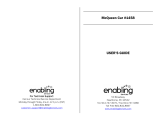Page is loading ...

(product shot zone)
Parent’s Guide
LIGHTNING MCQUEEN
CAMERA WATCH
© Disney/Pixar
Visit www.disney.com
®
91-003386-005
UK


3
INTRODUCTION
With the
Kidizoom
®
Lightning McQueen Camera Watch
from
VTech
®
you can wear the number 95 on your sleeve! Keep track of the time with
the custom Cars 3 clock faces, never miss any action using the built-in
camera to take photos and videos on the go, and play 3 fast-paced mini
games with Lightning McQueen and friends!
FEATURES (PRODUCT LAYOUT AND BUTTONS)
CAMERA
MICRO USB PORT
OK BUTTON
SELECTION BUTTON
PREVIOUS
WRISTBAND
MASTER POWER SWITCH
SELECTION BUTTON
— NEXT
HOME BUTTON

4
MASTER POWER SWITCH
When the MASTER POWER SWITCH is in the OFF position, the
battery will be disconnected and the watch will not function. Slide the
MASTER POWER SWITCH to the ON position to activate the watch.
Note:
It is not necessary to slide the MASTER POWER SWITCH to the
OFF position for daily use. Only slide the MASTER POWER SWITCH
to the OFF position when the watch will not be used for an extended
period of time. Otherwise, the date and time will be reset.
OK BUTTON
Press this button to confirm the selection.
In clock mode, press this button to switch between digital and analogue
time formats.
SELECTION BUTTONS
Press these buttons to make a selection.
HOME BUTTON
In clock mode, press this button to display the Home Menu. Hold this
button down to turn the display off.
In the Home Menu, press this button to switch to the clock screen.
If the watch is in another activity, press this button to go back to the
previous sub menu.
Micro USB Port
Connect the
Kidizoom
®
Lightning McQueen Camera Watch
to your
computer using the included micro USB cable to transfer files and to
charge the battery.
INCLUDED IN THIS PACKAGE
• 1
Kidizoom
®
Lightning McQueen Camera Watch
(with built-in Li-ion
polymer battery*)
• 1microUSBcable
• 1Parent'sGuide
*Battery is not replaceable.
WARNING: All packing materials, such as tape, plastic sheets,
packaging locks and tags are not part of this toy, and
should be discarded for your child’s safety.
The battery in this product must not be disposed of with household
waste. This battery is recyclable. Please follow your local recycling
regulations.
The toy is only to be connected to Class II equipment bearing the
following symbol
.

5
Note: Please keep this Parent's Guide as it contains important
information.
The label covering the screen of the watch is packing material. Please
remove this label before use.
PRODUCT SPECIFICATION
Display 1.44”colourscreen
Language
Multilingual(English,French,German,
Spanish, Dutch)
Photo Resolution 640x480(0.3MP)
Video Resolution 320x240pixelor160x120pixel
Video length limit per file 60seconds
Focus Range 1.5feet-∞
Internal Memory
128MBbuilt-inmemory(sharedwith
program data, actual memory available
for user storage will be less)
Storage Capacity
Photos:approx.800
Videos:approx.6minutesat320x240
or,approx.11minutesat160x120
(Videolengthlimitedto1minuteper
file).
Note:
The storage capacity is an
approximation; the actual amount
varies depending on the shooting
environment.
File Format
Photos:StandardbaselineJPEG
Video:AVI(MotionJPEG)

6
Connectivity
MicroUSB2.0cable(included)for
connection to a computer and battery
recharging
Battery
Li-ion Polymer battery (battery is not
replaceable)
Optimum Operating and
Charging Temperature
0
-40 C (32 -104 F)
WEARING THE KIDIZOOM
®
LIGHTNING
MCQUEEN CAMERA WATCH
People with very sensitive skin may notice some irritation after wearing
the
Kidizoom
®
Lightning McQueen Camera Watch
for extended periods
of time. Irritation may be experienced when moisture, sweat, soap, or
other irritants get trapped under the watch strap and are left in contact
with the skin. To prevent this, we suggest that children remove the
watchbeforegoingtobedforthenight,takethewatchoffifit'sfeeling
uncomfortable, and keep their wrist and the strap clean and dry. In
addition, wearing the watch too tightly may also cause irritation. Make
sure the watch fits well - tight enough so the watch stays in place, but
notsotightthatit'suncomfortable.Ifyounoticeanyredness,swelling,
or other irritation, take off the watch and consult a doctor before wearing
the watch again.
GETTING STARTED
Switch the MASTER POWER SWITCH up to the ON
position when using the
Kidizoom
®
Lightning
McQueen Camera Watch
for the first time. The
MASTER POWER SWITCH is located on the back of
the watch face.
We recommend that you fully charge the battery
before use. This will take appropriately 3 hours.
When the watch is switched OFF
, it will not be
possible to charge the watch or play any activities.
Note:
It is not necessary to switch the MASTER POWER SWITCH to the
OFF position during daily use.

7
BATTERY RECHARGING
Note:
Adult operation needed.
Connect the watch to a computer with the included micro USB cable to
charge the battery.
•Make sure that the MASTER POWER SWITCH is set to the ON
position before recharging.
•Pulluptherubber coverofthemicroUSBport onthesideofyour
watch.
•InsertthemicroUSBcable(smallend)intothemicroUSBportofthe
watch.
•InsertthelargerendofthemicroUSBcableintoaUSBportonyour
computer. A USB port is usually marked with this symbol
.
•Oncetheconnectionissuccessful,youwillseethebatteryrecharging
symbol displayed on the watch screen.
•Checkthechargingprogressregularlythroughoutrecharging.
•When the battery is fully charged, a message will display on the
screen, indicating that the battery is fully charged. The message will
disappear after a short period of time. You may then disconnect the
watch from your computer.
Note:
It will take approximately 3 hours to fully charge the battery.
The actual charging time depends on the power supply, the remaining
charge and the ambient temperature of the charging environment. The
optimumambienttemperatureis0°-40°C(32°-104°F).Ifyourwatch
needs longer than 3 hours to fully charge, please try charging from a
different USB power source.
BATTERY LIFE
The time the battery lasts between charges depends on play. Like other
electronic devices, more frequent usage will drain the battery faster.
Some activities will be more demanding on the battery, such as taking
photos and videos.
Battery life estimates for reference
Usage Battery Life
Low Usage 2 weeks
Average Usage 2-3 days
Heavy Usage 1day
Note:
The above battery life estimations are based on the screen display
being set to OFF when not in use.

8
Battery Maintenance
• Chargethebatteryregularlytokeepitatoptimumperformance,even
whenthewatchisn'tinuse.Forexample,fullychargethewatchat
least once every 6 months.
• SlidetheMASTER POWER SWITCH down to turn the watch OFF
,
only when the watch isn’t in use for an extended period of time. Slide
the switch up to switch the watch ON before charging the battery.
BATTERY NOTICE
Misuse of batteries can lead to them bursting, causing a fire or chemical
burns. Please read the below precautions:
• Donotdisassemble.
• Donotcrushanddonotexposethebatterytoanyshockorforcesuch
as hammering, dropping or stepping on it.
• Donotshortcircuit.
• Donotexposetohightemperaturesorplacenearaheatsource.Do
not leave in direct sunlight for any length of time.
• Donotdisposeofinre.
• Donothandledamagedorleakingbatteries.
• Keepthebatteryoutofthereachofchildren.
• Keepthebatterydry.
• Examinethebatterychargingcordperiodicallyforconditionsthatmay
result in the risk of fire, electric shock, or injury to persons (such as
damage to the output cord, housing, or other parts) and that, in an
event of such conditions, the battery charging cord should not be used
until properly repaired or replaced.
• Ifyoundthetimebetweenchargesisconsiderablyshortenedwith
no change in usage, the battery could be nearing the end of its life.
Please dispose of the used battery as described in this guide. The
battery life varies from battery to battery depending on storage,
operating conditions and environment.

9
Disposal of batteries and product
The crossed-out wheelie bin symbols on products and batteries,
or on their respective packaging, indicates they must not be
disposed of in domestic waste as they contain substances that
can be damaging to the environment and human health.
The chemical symbols Hg, Cd or Pb, where marked, indicate
that the battery contains more than the specified value of
mercury (Hg), cadmium (Cd) or lead (Pb) set out in Battery
Directive(2006/66/EC).
The solid bar indicates that the product was placed on the market after
13thAugust,2005.
Help protect the environment by disposing of your product and batteries
responsibly.
For more information, please visit:
www.recycle-more.co.uk
www.recyclenow.com
SPLASH PROOF FOR EVERYDAY PLAY
• Donotputunderrunningwater.
• Do not submerge and do not wear when showering, bathing or
swimming.
• KeeptherubbercoverofthemicroUSBportclosedtightlywhileitis
not in use in order to prevent water or dirt from getting inside.
TO BEGIN USING THE KIDIZOOM
®
LIGHTNING
MCQUEEN CAMERA WATCH
Slide the MASTER POWER SWITCH to the ON position and charge
the battery before starting.
Note:
It is not necessary to switch the MASTER POWER SWITCH to the
OFF position during daily use. Otherwise, the date and time will need
to be reset when switching the watch on again.
Press any button to wake the watch up.
Language Setting
When switching on the watch for the first time. The language selection
menu will be displayed.
Press the SELECTION BUTTONS
to select a language and press
the OK BUTTON to confirm. Then you need to set the date and time
for the watch.

10
Date & Time Setting
• Theleftandrighticonswillhighlighttheitemtobeadjusted.Pressthe
SELECTION BUTTONS to change the value, then press the OK
BUTTON to confirm. Press the SELECTION BUTTONS again to
select to adjust the other items .Press OK BUTTON again to activate
the left and right icons and press the SELECTION BUTTONS to
change the value , then press the OK BUTTON to confirm.
• When you are nished, select the OK icon
and press the OK
BUTTON to jump to the time setting.
Set the time using the same method above as setting the date.
When you are finished, the clock screen will be displayed. To select
different activities, press the HOME BUTTON
to display the Home
Menu.
Note:
The date and time will need to be reset each time the MASTER POWER
SWITCH has moved from the OFF position to the ON position for
a while.
Low Battery Notice
• Whenthebatterylevelislow,asmalllowbatteryiconwillappearat
the top right corner of the screen. Most functions on the watch may
not be activated, except for the clock display. The watch volume will be
set to the low volume setting automatically for power saving purposes.
It is recommended to recharge the battery as soon as possible before
further use.
• Ifthebatterylevelisextremelylow,thewatchmaynotworkproperly.
The battery exhausted icon will appear and the watch will turn off.
Recharge the battery as soon as possible and reset the date and time
again after recharging.
AUTOMATIC SCREEN OFF
To preserve battery life, the screen will automatically shut off after a
short period of time when in clock mode.
Note:
The Auto Screen Off time can be adjusted in Settings > Auto Screen
Off. Please refer to the Settings section in this guide. In other activities,
the watch will return to clock mode automatically if there is no input for
1minute.Whenthewatchisincameramode,itwillautomaticallyexit
after 3 minutes.

11
CONNECT TO A COMPUTER FOR FILE
TRANSFER
You can connect your
Kidizoom
®
Lightning McQueen Camera Watch
to a PC or Mac computer using the included micro USB cable. Once
connected, you can transfer files between the watch and computer.
Please follow the steps below to make the connection:
•Pull upthe rubbercoverof themicroUSB portonthe sideofyour
watch.
•InsertthemicroUSBcable(smallend)intothemicroUSBportofthe
watch.
•InsertthelargerendofthemicroUSBcableintoaUSBportonthe
computer. A USB port is usually marked with this symbol
.
•Youwillseearemovabledrivecalled
VTech 5072
, please use this to
transfer files to and from the watch. There is another removable drive
called
VT SYSTEM
, which is for storage of system data and should not
be accessed by users.
Note:
Once the watch is connected to your computer, do not disconnect
it while transferring files. Only once you have finished transferring files
do we recommend you to eject and unplug the watch.
To avoid any potential damage to your
Kidizoom
®
Lightning McQueen
Camera Watch
, ensure that the micro USB rubber cover is fully covering
the micro USB port of the watch whenever possible.
To back up photo or video files taken by the Kidizoom
®
Lightning
McQueen Camera Watch:
•LocateandopentheDCIMfolderintheremovabledrive
VTech 5072
.
•Yourphotoandvideoleswillbeplacedinasubfolder.Draganddrop
or copy and paste the files to a location on your computer to back
them up.
To back up voice files recorded by the Kidizoom
®
Lightning McQueen
Camera Watch:
•LocateandopentheVOICEfolderintheremovabledrive
VTech 5072
.
•Draganddroporcopyandpastetherecordedvoicelestoalocation
on your computer to back them up.
To transfer photo or video files to the Kidizoom
®
Lightning McQueen
Camera Watch:
• Firstly, ndthe photoand/or video le(s) youwould like totransfer
from your computer.
•Locateandopenthe
DOWNLOAD
folder in the removable drive
VTech
5072
,draganddroporcopyandpastethephoto/videole(s)intothe
PHOTO subfolder for photo files, or the VIDEO subfolder for video files.

12
Note:
Do not transfer photo or video files created by other cameras to
the
Kidizoom
®
Lightning McQueen Camera Watch
, as these file formats
may not be compatible.
Minimum System Requirements
PC Hardware Requirements:
CPU: Pentium
®
4 or above
Memory: 256MB RAM
300MB Hard disk space
USB Port required
PC Software Requirements:
Microsoft
®
Windows
®
7, Windows
®
8 or Windows
®
10 Operating System
Adobe
®
Flash
®
Player
Macintosh Hardware Requirements:
Macintosh Computer
Memory: 512 MB RAM
300 MB Hard disk space
USB Port required
Macintosh Software Requirements:
macOS version 10.6, 10.7, 10.8, 10.9, 10.10, 10.11 or 10.12
Adobe
®
Flash
®
Player
(Internet connection required for Internet enabled functions on both PC
and Macintosh computers).
The Microsoft
®
and Windows
®
logos are trademarks of Microsoft
Corporation in the United States and other countries. Adobe
®
, the Adobe
logo and Flash
®
are trademarks of Adobe Systems Incorporated in the
United States and other countries. Intel
®
and Pentium
®
are trademarks of
the Intel Corporation in the United States and other countries. Macintosh
and Mac logos are trademarks of Apple Inc. in the United States and
other countries. All other trademarks are the property of their respective
owners. THIS PRODUCT IS NOT ENDORSED OR SPONSORED BY
ADOBE SYSTEMS INCORPORATED.

13
ACTIVITIES
Clock Display
When the screen is OFF, press the HOME BUTTON
to show the clock screen.
• Press the OK BUTTON
to switch between
analogue and digital time formats.
• Press the SELECTION BUTTONS
to change
between the different clock faces.
• Press the HOME BUTTON
to display the Home
Menu, where you can select an activity.
Note:
Hold the HOME BUTTON for approximately 2
seconds to turn off the screen.
Home Menu
Press the SELECTION BUTTONS to select an activity, then press
the OK BUTTON to enter the activity.
1. Camera
Select the Camera icon in Home Menu and press the OK BUTTON to
enter Camera mode.
• Press the SELECTION BUTTONS
to cycle through the photo
effects.
• PresstheOKBUTTON
to take a photo.
2. Video
Select the Video icon in Home Menu and press the OK BUTTON to enter
Video mode.
Thetimelimitpervideoleis1minute.Thedefaultvideoresolutionis
320X240,thevideoresolutioncanbechangedinSettings.
• Press the SELECTION BUTTONS
to cycle through the video
effects.
• PresstheOKBUTTON
to start recording.
Camera
Fun Tools
Games
Settings
Playback
Video

14
WHILE RECORDING
• PresstheOKBUTTONtostoprecording.
AFTER RECORDING
An OK icon will appear on screen.
• PresstheOKBUTTON
to play the video that was just recorded.
• Todelete,presstheSELECTION BUTTONS
to select the rubbish
bin icon and press the OK BUTTON to display the delete menu.
Then follow the on screen instructions to delete the file.
If there is no input for a short period of time, the watch will automatically
exit to the preview screen of video mode.
3. Playback
Here you can browse or delete your photos and videos.
The latest file will be shown first. Press the SELECTION BUTTONS
to see the previous or next file.
When a photo is selected, press the OK BUTTON
to display the delete
menu. Then follow the on screen instructions to delete the file.
When a video is selected, press the OK BUTTON
to display the
file menu. From here you can play or delete the video file. Press the
SELECTION BUTTONS to make a selection and press the OK
BUTTON to confirm.
4. Games
There are 3 built-in games in the
Kidizoom
®
Lightning McQueen
Camera Watch.
(A) Tuning Workshop
As Lightning McQueen's trainer, Cruz is in charge of
picking the parts that he needs to win the race. Help
CruzndthecorrectpartsforLightningMcQueeninthe
garage. The correct part will be shown at the beginning
of each level. Remember the part, then when the part
appears on screen, press the OK BUTTON to collect
it.
(B) Crazy 8 Race
To help Lightning McQueen beat the new generation of
racers, he needs to be trained in a different way. This is
Crazy8racing!PresstheSELECTION BUTTONS
to help him avoid the obstacles and other racers. Try
to collect as many Lightning tokens as you can along
the way!

15
(C) Pit Stop Challenge
One of the key ingredients to winning races is really
fastpitstops!HelpGuidochangeLightningMcQueen’s
tyres. At the beginning of each level there will be a
sequence shown on screen. Remember this sequence!
During the level, press the buttons according to the
sequence to help Guido change Lightning McQueen's
tyres as quickly as possible!
5. Fun Tools
Select the Fun Tools icon on the Home Menu to enter the Fun Tools menu.
Hereyouwillnd4activities.PresstheSELECTION BUTTONS to
select an activity and press the OK BUTTON to enter the activity.
(A) Alarm
In the alarm menu, press the SELECTION BUTTONS
to scroll through the alarm settings, then press the OK
BUTTON to make a change. Once set, press the
HOME BUTTON to return to the Fun Tools menu.
Alarm Status:
Toggle the alarm ON or OFF .
Alarm Time:
Set the alarm time using the SELECTION
BUTTONS . Press the OK BUTTON to confirm.
Alarm Theme:
Switch to another alarm theme with different Cars 3
characters and alarm tones.
Note:
If the battery level is too low, please recharge the watch and reset
the alarm.
(B) Timer
In the Timer menu, press the SELECTION BUTTONS
to scroll through the Timer settings and press the OK
BUTTON to make a change. Once set, select the
start icon
Go
, and press the OK BUTTON to start
the countdown.
Timer Time:
Use the SELECTION BUTTONS
to select the duration of the timer and press the OK
BUTTON to confirm.
Timer Theme:
Switch to another timer theme with different Cars 3
characters.
(C) Stopwatch
In the Stopwatch menu, press the SELECTION BUTTONS
to scroll through the Stopwatch settings and press the
OK BUTTON to make a change. Once set, select the
start icon
Go
, and press the OK BUTTON to start
the watch.

16
Stopwatch Theme:
Switch to another Stopwatch theme with different
Cars 3 characters.
(D)
Voice Recorder
The Voice Recorder allows you to record your own voice
forupto60secondsperle.
Press the SELECTION BUTTONS
to select the “New
Recording”icontostartrecording,orselecttherecorded
voice file for playback or deletion. Then press the OK
BUTTON to confirm.
While recording, press the OK BUTTON
again to stop recording and
save the file.
When selecting a voice file, press the OK BUTTON
to display the
voice menu. Select the playback icon and press the OK BUTTON to
playback the file. Select the rubbish bin icon to display the delete menu.
Then follow the on screen instructions to confirm deletion.
While playing back the voice file, press the SELECTION BUTTONS
tostopplayingtheleandgototheprevious/nextle.
6. Settings
In Settings, press the SELECTION BUTTONS
to select different
setting options and then press the OK BUTTON to enter:
(A) Volume
Press the Selection Button-Previous to increase the volume.
Press the Selection Button-Next
to decrease the volume.
(B) Brightness
Press the Selection Button-Previous
to increase the LCD brightness.
Press the Selection Button-Next
to decrease the LCD brightness.
(C) Date
In the date setting menu, Press the SELECTION BUTTONS to
change the value, then press the OK BUTTON to confirm. Press the
SELECTION BUTTONS again to select other items to adjust. When
you are finished, move the highlight to the OK icon and press the OK
Button to confirm.
(D) Time
The current time format will be shown. Press the OK BUTTON to
enter the time setting menu.
In the time settings menu, press the SELECTION BUTTONS
to change
the value, then press the OK Button to confirm. Press the SELECTION
BUTTONS again to select other items to adjust. When you are finished,
move the highlight to the OK icon and press the OK Button to
confirm.

17
(E) Auto Screen Off
Here you can set the Auto Screen Off time of the clock screen. Press
the SELECTION BUTTONS to select an option, then press the OK
BUTTON to confirm.
If you selected the option to disable the Auto Screen Off, the screen will
not turn off and it will dim after a short period of time without input to
save power.
Note:
The longer the screen remains on, the shorter the battery will last
before recharging is required.
(F) Memory
Here you can see the amount of free memory remaining on the watch,
or choose to format the memory. Press the OK BUTTON and then
follow the instructions on screen if you would like to format the memory.
Note:
Formatting will erase all data on the watch, including all photos,
videos and voice files.
(G) Video Resolution
There are 2 options here:
160X120:Thevideosizeissmallerandyoucanrecordandsavemore
videos.
320X240:Thevideoqualityisbetter,butlesizesarelargerandtakeup
more memory, so fewer videos can be recorded and saved.
Press the SELECTION BUTTONS
to select an option, then press
the OK BUTTON to confirm.
(H) Indoor Light Frequency
HereyoucansettheA.C.powerfrequencyaccordingtotheregionyou're
in when travelling. If it is not set correctly, you may see some flickering
on the camera/video’s preview screen and on the photos and videos
taken when you are in an indoor environment.
Press the SELECTION BUTTONS
to select an option, then press
the OK BUTTON to confirm.
(I) Image Aspect
Asphotosandvideosaresavedin4:3,youcanchoosefrom2different
aspect ratios for displaying the image on the preview and playback
screen of the watch:
Cropped:Imagezoomedtottheheightofthewatchscreenwiththeleft
and right side of the image unseen.
Fit Screen: Whole image displayed on the watch screen in proportion.
Press the SELECTION BUTTONS
to select an option, then press
the OK BUTTON to confirm.

18
(J) Language
There are 5 languages to choose from. Press the SELECTION BUTTONS
to select a language, then press the OK BUTTON to confirm.
(K) Factory Reset
Factory Reset will erase the contents stored in the memory and reset
all system settings to factory default, e.g. the file index, indoor light
frequency, video resolution and game data. Follow the instructions on
screen to confirm the action.
Care & Maintenance
1.KeeptherubbercoverofthemicroUSBportclosedtightlywhileitis
not in use in order to prevent dirt or water from getting inside.
2. Keep the watch clean by wiping it with a slightly damp cloth.
3. Keep the watch out of direct sunlight and away from any direct heat
source.
4. Do not drop the watch on a hard surface and do not expose it to
moisture or immerse it in water.
5. Keep the lens clean. If the pictures taken are blurry, it could be
because there is dirt on the lens. You can clean the lens by:
•Blowingonthelens.
•Gentlywipingthelenswithadrycloth.
WARNING
A very small percentage of the public, due to an existing condition, may
experienceepilepticseizuresormomentarylossofconsciousnesswhen
viewing certain types of flashing colours or patterns.
While the
Kidizoom
®
Lightning McQueen Camera Watch
does not
contribute to any additional risks, we do recommend that parents
supervise their children while they play games. If your child experiences
dizziness, altered vision, disorientation, or convulsions, discontinue
use immediately and consult your doctor. Please note that focusing
on at close range and handling a
Kidizoom
®
Lightning McQueen
Camera Watch
as a game controller for a prolonged period of time may
causefatigue and/or discomfort.We recommend that childrentake a
15-minutebreakforeveryhourofplay.

19
TROUBLESHOOTING
Go through this section if you experience difculty in operating the
Kidizoom
®
Lightning McQueen Camera Watch
.
Problem Solution
The watch has
stopped working
1.Turnthe MASTER POWER SWITCH OFF for
30seconds.
2. Turn the MASTER POWER SWITCH ON again
and then press the HOME BUTTON
to
activate the watch. It should now work properly.
3. If this doesn't work, try to recharge the
battery and repeat the above steps (Refer to the
Battery Recharging
section for details).
Screen display
is abnormal
1. Turn the MASTER POWER SWITCHOFF for
30seconds.
2. Turn the MASTER POWER SWITCH ON again
and then press the HOME BUTTON
to
activate the watch. The screen display should
be normal again.
Image taken is
not clear
1. Make sure the lighting conditions of the
shooting environment are good.
2. Check to see if the camera lens is clean. If
you find some dirt on it, please see the steps
to clean the lens in the
Care & Maintenance
section of this guide.
Can'tconnect
the watch to the
computer
1.ChecktheconnectionsofthemicroUSBcable
between the watch and the computer, then
review the appropriate connection procedures
in this guide.
2. Turn the MASTER POWER SWITCH OFF for
30 seconds. Then turn the MASTER POWER
SWITCH ON again and connect the watch to the
computer.

20
Can’t view the
transferred video
or photo files
Check if the transferred files are in the correct
directory in the
Kidizoom
®
Lightning McQueen
Camera Watch
. When connected to a computer,
photos should be put in the DOWNLOAD/
PHOTO folder and videos should be put in the
DOWNLOAD/VIDEOfolder.
The
Kidizoom
®
Lightning McQueen Camera
Watch
only supports the below formats:
PhotosinStandardBaselineJPEGand Videos
inAVI(MotionJPEG)createdbythe
Kidizoom
®
Lightning McQueen Camera Watch
.
Technical Support
If the problem persists, please call our Consumer Services Department
on 01235 546810 (from UK) or +44 1235 546810 (outside UK), and a
service representative will be happy to help you.
Battery disposal/recycling
As a responsible distributor, VTech is committed to ensuring the correct
disposal and reducing the environmental damage they can cause.
VTech offers a returns program for products with inaccessible batteries
(i.e. built-in Lithium Polymer batteries). Please email consumer_
[email protected]om with the subject "battery disposal" to obtain a
returns form.
Frequently Asked Questions
Question 1:
I have bought a
Kidizoom
®
Lightning McQueen Camera Watch
, but it
will not work with my PC, my PC is looking for a driver. I have searched
the internet and cannot find a
VTech
®
Kidizoom
®
Lightning McQueen
Camera
Watch
driver. What can I do?
Answer:
There is no separate driver needed for the
Kidizoom
®
Lightning McQueen
Camera Watch
. It uses a standard USB mass storage device driver. Such
a driver comes standard on all Windows
®
operating systems starting
with Vista
®
(to Windows
®
10andupwards)andmacOS10.6orabove.If
your computer meets these OS requirements and is still looking for a
driver, please contact your PC manufacturer for further assistance. For
earlier operating systems that do not support mass storage, a system
upgrade or mass storage device driver may be available. Again, please
check with your PC manufacturer.
/