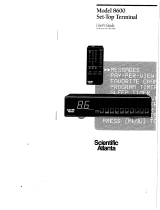Page is loading ...


Graphical symbols and supplemental warning marking locations on bottom of
terminal.
WARNING: “DANGER OF EXPLOSION IF BATTERY IS INCORRECTLY
REPLACED. REPLACE ONLY WITH THE SAME OR EQUIVALENT TYPE.” To
reduce the risk of fire or electric shock, do not expose this unit to rain or
moisture. Do not open the unit. Refer servicing to qualified personnel only.
CAUTION: TO PREVENT ELECTRIC SHOCK, MATCH WIDE BLADE OF
PLUG TO WIDE SLOT, FULLY INSERT. To prevent electric shock, do not use
this (polarized) plug with an extension cord receptacle or other outlet unless
the blades can be fully inserted to prevent blade exposure.
Lightning Flash Icon
The lightning flash with arrowhead symbol within an equilateral triangle is
intended to alert the user to the presence of un-insulated “dangerous voltage”
within the product’s housing that may be strong enough to constitute a risk of
electric shock to persons.
Exclamation Point Icon
The exclamation point within an equilateral triangle is intended to alert the user
to the presence of important operating and maintenance (servicing)
instructions in the literature accompanying the appliance.
This installation should be made by a qualified service person and should
conform to all local codes.
REPAIRS:
If you find the unit in need of repair, contact your system provider for repair
or replacement.
NOTE TO SYSTEM INSTALLER
The purpose of this reminder is to call your attention to Article 820-40 of the
NEC that provides guidelines for proper grounding and, in particular, specifies
that the cable ground shall be connected to the grounding system of the
building, as close to the point of cable entry as practical. The illustration is an
example of antenna grounding according to the National Electrical Code
Section 810, “Radio and Television Equipment.” Check your local building and
electrical codes for other restrictions on antenna grounding.
EXAMPLE OF ANTENNA GROUNDING
Welcome!
Thank you for purchasing the Motorola Digital Video Recorder (DVR). For
optimum performance and safety, read this guide and retain it for future
reference.
PN: 505721-002 Rev. A
CAUTION
RISK OF ELECTRIC SHOCK
DO NOT OPEN
TO REDUCE THE RISK OF ELECTRIC SHOCK, DO NOT
REMOVE COVER (OR FRONT), REFER SERVICING TO
QUALIFIED SERVICE PERSONNEL. THIS INSTALLATION
SHOULD BE MADE BY A QUALIFIED SERVICE PERSON.

3
IMPORTANT SAFETY
INSTRUCTIONS
Read instructions. The safety and operating
instructions should be read before the appliance is
operated.
Retain instructions. The safety and
operating instructions should be retained for future
reference.
Heed warning. Pay attention to all warnings on
the equipment operating instructions.
Follow instructions. All operating and use
instructions should be followed.
Cleaning. Do not use liquid cleaners or aerosol
cleaners. Use a damp cloth to clean the outside of
the unit. Do not open the unit for cleaning or any
other reason.
Power Cord Protection. Place power supply
cords so that they are not walked on or pinched by
items placed on or against them. Pay particular
attention to the cords where they join the plug,
near convenience receptacles, and where they exit
from the equipment.
Power Sources/Grounding. Operate the
equipment from the type of power source
indicated on the marking label. This product has a
polarized alternating-current line plug as a safety
feature. This plug fits into the power outlet only
one way. If the plug does not fit, contact your
electrician to replace your obsolete outlet. Do not
try to change the plug or defeat its safety
purpose.
Do Not Operate near Water. Do not use
this product near water, for example, near a bath
tub, wash bowl, kitchen sink, swimming pool,
laundry tub, in a wet basement, or in similar
situations.
Mounting and Placement. Do not place this
product on an unstable surface such as a cart,
stand, tripod, bracket, or table. It may fall,
causing serious injury to a child, adult, or to the
unit itself. To mount the unit, follow the
manufacturer’s instructions, and use a mounting
accessory recommended by the manufacturer. Do
not place this product directly on wood or
simulated wood surfaces because these surfaces
may be damaged.
Heat. Do not place near heat sources such as
radiators, stoves, or other products (including
amplifiers) that produce heat.
Ventilation.Do not block or cover the slots and
openings of the unit. They provide ventilation and
protect it from overheating. Never place the unit
on carpeting, which it may block ventilation
through the bottom slots. Never place the unit
near a source of heat or in a built-in installation
rack unless there is proper ventilation.
Objects or Liquid in the Unit. Never push
any object into this unit through any of its
openings because they may touch dangerous
voltage points or short out the parts. This could
cause a fire or any electrical shock. Do not spill
liquid of any kind on the unit.
Overloading. Do not overload power outlets or
extension cords. This can result in a risk of fire or
electrical shock.
Power Lines. Do not locate the satellite
antenna system near overhead power lines,
electrical light or power circuits, or where it can fall
into power lines or circuits. When installing a
satellite antenna system, avoid dangerous contact
with power lines or circuits.
Outdoor Antenna Grounding. To provide
some protection against voltage surges, lightning,
and built-up static charges, make sure that the
satellite antenna is properly grounded.
Outdoor Cable Protection. Protect all
outdoor connections from moisture. During
installation, treat all of the cable connectors on
your LNB with coax seal, even if the connection is
installed under a weatherproof cover. Internal
heating can draw moisture or condensation into the
covering of the unit and affect its operation. Do
not use silicone seal because it has a tendency to
form air pockets.
Lightning. To protect the product from damage
caused by lightning and power line surges, unplug
it from the wall outlet and disconnect it from the
antenna or cable system before a lightning storm
or if the unit will be left unattended or unused for a
long period of time. Once a storm passes,
reconnect all antenna cables to the correct
connectors. If you live in an area that has many
lightning storms, buy polarized surge protectors
and surge protectors for the power line, telephone
line, and RF cable to protect your system from
damage. Never attempt to connect or disconnect
any wires during a thunderstorm or lightning storm.
Damage Requiring Service. Unplug this
equipment from the power source, and contact a
qualified service provider if any of the following
situations occurs:
If the power supply cord or plug is damaged.
If liquid or objects have fallen into the unit.
If the unit became wet from rain or water.
If the unit was dropped or damaged.
If the unit’s performance changes.
Service. Do not try to service this product
yourself. If you open or remove the cover, you
may be exposed to dangerous voltage or other
hazards and may void the unit’s warranty. Contact
a qualified service provider for all service.
Replacement Parts.If replacement parts are
required, be sure the service technician uses
replacement parts specified by the manufacturer
or have the same characteristics as the original
part. Unauthorized substitution may result in risk
of fire, electric shock, or other hazards.
Safety Check. After the unit is serviced or
repaired, ask the service technician to perform
safety checks to find out if the unit is in proper
operating condition.

4
Programming Copyright Notice
Use of this device may violate Section 605 of the Communications Act of
1934, as amended, if that use consists of the unauthorized interception and
divulgence of radio communications for one’s own benefit where there is no
entitlement to its receipt.
Changes or modifications to this device not expressly approved by the party
responsible for compliance with FCC regulations (the manufacturer) could
void the user’s authority to operate the equipment.
Resale of signals received from broadcast satellites is explicitly regulated. In
any use or application involving resale or distribution, the user should verify
compliance with current laws, regulations, and approved procedures for use.
Where required, local and federal licensing or franchise authorization is the
sole responsibility of the user.
Export of this device requires a valid export license issued by the U.S.
Department of Commerce.
FCC-Required Notification of Service
The Instant Pay-Per-View system is designed to be used on standard device
telephone lines. The Instant Pay-Per-View connects to the telephone line by
means of a standard jack called the USOC RJ11C. Connection to telephone
company-provided coin service (central office implemented systems) is
prohibited. Connection to party line service is subject to State tariffs.
Telephone Company Procedures
In order for your telephone company to provide service to you, it may
occasionally be necessary for them to make changes in their equipment,
operations, or procedures. If these changes affect your service or the
operation of your equipment, the telephone company should give you notice,
in writing, to allow you to make any changes necessary to maintain
uninterrupted service.
If you have any questions about your telephone line, such as how many
pieces of equipment you can connect to it, your telephone company should
provide this information upon request.
In certain circumstances, it may be necessary for your telephone company
to request information from you concerning the equipment which you have
connected to your telephone line. Upon request of your telephone company,
provide the FCC registration number and the Ringer Equivalence Number
(REN) of the equipment which is connected to your line; both of these items
are listed on the equipment label. The sum of all the REN’s on your telephone
line should be less than five in order to assure proper service from your
telephone company. In some cases, a sum of five may not be usable on a
given line. NOTE: The REN for the Digital Entertainment Receiver with Instant
Pay-Per-View is 0.3B.
If Problems Arise
If any of your telephone equipment is not operating properly, you should
immediately remove it from your telephone line, as it may cause harm to the
telephone network. If your telephone company notes a problem, they may
temporarily discontinue service. When practical, they will notify you in
advance of this disconnection. If advance notice is not feasible, you should
be notified as soon as possible. When you are notified, you should be given
the opportunity to correct the problem and informed of your right to file a
complaint with the FCC.
FCC Compliance
This equipment has been tested and found to comply with the limits for a
Class B digital device, pursuant to Part 15 of the FCC Rules. These limits are
designed to provide reasonable protection against harmful interference in a
residential installation. This equipment generates, uses, and can radiate radio
frequency energy and, if not installed and used in accordance with the
instructions, may cause harmful interference to radio communications.
However, there is no guarantee that interference will not occur in a particular
installation.
FCC Part 68
This equipment complies with Part 68 of the FCC rules. Located on the
equipment is a label that contains, among other information, the FCC
registration number and Ringer Equivalence Number (REN). If requested, this

5
information must be provided to the telephone company.
The REN is used to determine the quantity of devices which may be
connected to the telephone line. Excessive REN’s on the telephone line may
result in the devices not ringing in response to an incoming call. In most, but
not all areas, the sum of the REN’s should not exceed five (5.0). To be
certain of the number of devices that may be connected to the line, as
determined by the total REN’s contact the telephone company to determine
the maximum REN for the calling area.
This equipment cannot be used on the telephone company-provided coin
service. Connection to party line service is subject to state tariffs.
If this equipment causes harm to the telephone network, the telephone
company will notify you in advance that temporary discontinuance of service
may be required. If advance notice isn’t practical, the telephone company will
notify you as soon as possible. Also you will be advised of your right to file a
complaint with the FCC if you believe it is necessary.
The telephone company may make changes in its facilities, equipment,
operations, or procedures that could affect the operation of the equipment. If
this happens, the telephone company will provide advance notice in order for
you to make the necessary modifications in order to maintain uninterrupted
service.
If trouble is experienced with this equipment, please contact:
Star Choice
1 888 554-STAR
If the trouble is causing harm to the telephone network, the telephone
company may request you to remove the equipment from the network until
the problem is resolved.
This equipment uses the following USOC jacks: RJ11C
It is recommended that the customer install an AC surge arrester in the AC
outlet to which this device is connected. This is to avoid damaging the
equipment caused by local lightening strikes and other electrical surges.
This equipment is Hearing-Aid Compatible (HAC).
The telephone consumer Protection Act of 1991 makes it unlawful for any
person to use a computer or other electronic device, including fax machines,
to send any message unless such message clearly contains in a margin at
the top or bottom of each transmitted page or on the first page of the
transmission, the date and time that it is sent and an identification of the
business or other entity, or other individual sending the message and the
telephone number of the sending machine or such business, other entity, or
individual. (The telephone number provided may not be a 900 number or any
other number for which charges exceed local or long-distance transmission
charges.)
User Instructions
If this equipment does cause interference to radio or television reception,
which can be determined by turning the equipment off and then on, the user is
encouraged to try to correct the interference by one of rmore of the following
measures:
Reorient or relocate the receiving antenna.
Increase the distance between the equipment and receiver.
Connect the equipment into a different outlet so that the equipment and
receiver are on different branch circuits.
Consult the dealer or an experienced radio/TV technician for help.
Changes or modifications not expressly approved by Motorola could void the
user’s right to operate the equipment and/or the equipment warranty.
Eqiupment Attachment Limitations
Note: This product was FCC approved under test conditions that included the
use of shielded I/O cables and connectors between system components. To
comply with FCC regulations, the user must use shielded cables and
connectors and install them properly.
CP-01, Part 1, Section 10.1
“NOTICE: The Canadian Department of Communications label identifies
certified equipment. This certification means that the equipment meets certain
telecommunications network protective, operational and safety requirements.
The Department does not guarantee the equipment will operate to the user’s
satisfaction.
Before installing this equipment, users should ensure that it is permissible to

6
ATTENTION
This consumer unit is intended for the decoding of DigiCipher
®
II television signals for consumer use. Possession of this device does not enable or entitle the
possessor to receive DigiCipher II television signals. Contact program providers to obtain appropriate authorization.
WARNING
The unauthorized modification of any decoder and the sale and use of any such decoder is prohibited by law. Any such modification or alteration of this product
or any unauthorized reception of television programming could subject the user and/or seller and/or party modifying the decoder to fines, imprisonment and civil
damages.
DOCUMENTATION NOTICE
Copyright © 2004 Motorola, Inc.
All rights reserved. No part of this publication may be reproduced in any form or by any means or used to make any derivative work (such as translation,
transformation or adaptation) without written permission from Motorola, Inc.
Motorola reserves the right to revise this publication and to make changes in content from time to time without obligation on the part of Motorola to provide
notification of such revision or change. Motorola provides this guide without warranty of any kind, either implied or expressed, including but not limited to, the
implied warranties of merchantability and fitness for a particular purpose. Motorola may make improvements or changes in the product(s) described in this
manual at any time.
MOTOROLA, the Stylized M Logo and TVPass are registered in the US Patent & Trademark Office. Star Choice is a trademark of Star Choice Television
Networks, Inc. Dolby Digital, ProLogic and the double-D symbol are registered trademarks of Dolby Laboratories Licensing Corporation. All other product or
service names are the property of their respective owners.
be connected to the facilities of the local telecommunications company. The
equipment must also be installed using an acceptable method of connection.
In some cases, the company’s inside wiring associated with a single line
individual service may be extended by means of a certified connector
assembly (telephone extension cord). The customer should be aware that
compliance with the above conditions may not prevent degradation of service
in some situations.
Repairs to certified equipment should be made by an authorized Canadian
maintenance facility designated by the supplier. Any repairs or alterations
made by the user to this equipment, or equipment malfunctions, may give the
telecommunication company cause to request the user to disconnect the
equipment.
Users should ensure for their own protection that the electrical ground
connections of the power utility, telephone lines, and internal metallic water
pipe system, if present, are connected together. This precaution may
be particularly important in rural areas.
CAUTION: Users should not attempt to make such connections
themselves, but should contact the appropriate electric inspection
authority, or electrician, as appropriate.
NOTICE: The Ringer Equivalence Number (REN) of this device is
displayed on this product. The REN assigned to each terminal device
provides an indication of the maximum number of terminals allowed to
be connected to a telephone interface. The termination on an interface
may consist of any combination of devices subject only to the
requirement that the sum of the Ringer Equivalence Numbers of all the
devices does not exceed 5.
The standard connecting arrangement (telephone jack type) for this
equipment is CA11A.

7
Contents
DVR Basics .............................................................................................................. 8
Connecting Your DVR ........................................................................................... 10
Menu Navigation ................................................................................................... 12
Using the Menus ............................................................................................ 12
Main Menu Options ..........................................................................12-15
Authorizing Your Receiver ............................................................................ 16
System Settings Overview ............................................................................ 17
Option 1. User Settings ........................................................................ 17
Option 2. Audio Settings ..................................................................... 18
Option 3. Installation Settings ............................................................ 18
Option 4. Closed Caption .................................................................... 19
Option 5. Video Settings ..................................................................... 19
Option 6. Video Adjustments .............................................................. 20
Option 7. System Status ...................................................................... 20
Option 8. DVR (Digital Video Recorder) ........................................... 20
Introduction to Digital Video Recorder.....................................................21-24
Recording.................................................................................................25-26
Managing Recordings....................................................................27
DVR Playback...............................................................................................28
Live Programming Controls.........................................................................29
On-screen Controls.................................................................................31-32
Remote Control.............................................................................................33
Programming Your Remote Control..........................................34-35
TV and Remote Control Codes.................................................36-40
Specifications...............................................................................................41
Warranty Coverage.......................................................................................42

8
1. ON/OFF Alternates between ON and STANDBY modes.
2. SIGNAL LED Green indicates a good satellite signal. Red
indicates no signal.
3. REMOTE LED Flashes to acknowledge a command from the
remote control.
4. CLOCK Indicates the current time or channel number.
5. MAIL LED Indicates an unread message in the mailbox.
6. TIMER LED A steady light indicates a timer is set. A flashing
light indicates the DVR is tuned to a timer program or within two
minutes of a timer program.
DVR Basics
12 3456 910 11 1278
7. GO BACK To return to a previous menu or the last channel
viewed.
8. OPTIONS To display the Main Menu.
9. NAVIGATION To navigate within menus or change channels
up and down.
10. SELECT To select a highlighted menu option.
11. HDTV MODE SELECT Toggles between 1080i, 720p, 480p,
480i and Native modes and is shown on the LED display.
12. RIGHT/LEFT AUDIO and COMPOSITE VIDEO INPUTS
Front Panel

9
13. POWER CORD
14. ANTENNA INPUT For analog off-air broadcast antenna.
15. CH3/4 SWITCH To set the RF output to channel 3 or 4.
16. RF OUTPUT
17. COMPOSITE VIDEO OUTPUTS
18. COMPONENT VIDEO OUTPUT (Y Pb Pr)
19. OPTICAL DIGITAL AUDIO OUTPUT
20. UHF REMOTE CONTROL ANTENNA PORT
2321 22
13 14 15
16
19
20
24 25 2726
18
21. TELCO PHONE JACK For Instant Pay-Per-View (IPPV)
reportback.
22. DIGITAL VIDEO INTERFACE (DVI) OUTPUT
23. USB PORTS
24. STEREO AUDIO OUTPUTS (R/L)
25. S-VIDEO OUTPUT
26. ELECTRICAL DIGITAL AUDIO OUTPUT
27. SATELLITE INPUTS (TUNER 1, TUNER 2)
28. 8VSB SLOTS
Back Panel
28
17

10
Connecting Your DVR
Make sure that the satellite receiver is not plugged into a power
source before you connect any cables to the receiver. First
connect the satellite input from your satellite dish to your
receiver.
There are several way to connect your DVR to your television
or monitor and other home theater components.
Video: Utilize the modulated RF output (good), Composite video
output (better), S-Video output (best for standard definition), or
Component video outputs (best for high definition) to connect the
DVR directly to your television, VCR, and home theater A/V
receiver.
Audio: The modulated RF output also provides audio along with
video to televisions or VCRs (good). Utilize the stereo audio
output (better) or the electrical or optical Digital audio outputs
(best) to connect the DVR directly to your television, VCR, and
home theater A/V receiver.
PPV: Connect the telco phone jack to a home telephone jack for
Instant Pay-Per-View (IPPV) reportback. Star Choice will not
permit IPPV unless this remains connected.
Connect the external antenna input if applicable for local off-air
TV broadcast.
Plug the DVR power cord into a standard power outlet. Wait one
minute, and then press the ON key located on the left side of the
satellite receiver’s front panel.
Notes:
Video and audio quality should be best when the DVR is
connected directly to the primary output component, such as the
television or monitor (for video), and the television or home
theater A/V receiver (for audio). Use quality cables designed for
these applications.
If you are using the component video outputs, you may have to
toggle the HDTV mode select button behind the flip-down door
on the front panel. This toggles the HDTV output between 1080i,
720p, 480p, 480i, and native modes. Native mode (0000) is the
original transmitted signal. You should leave this on native mode
unless your TV or monitor requires a specific mode such as
1080i.
If you are using the RF output tune your TV to channel 3 or 4 to
match the position of the channel 3/4 switch on the back panel
of the satellite receiver.
Home theater A/V receivers can provide a method to connect
multiple input sources if your television does not have enough
input connectors. Some home theater A/V receivers may also
provide very good or enhanced quality. Refer to your home
theater A/V receiver instructions for further information.

11

12
Menu Navigation
Using the Menus
You will be making various adjustments to your receiver using menus displayed on your TV.
If you use the remote control, use the OPTIONS key to display the Main Menu screen. There
are two ways to select a menu option:
Press the
34
keys or the
56
keys to highlight the option you wish to select. Then press the
ENTER key to select it.
If the options are numbered, simply press the number key to select.
To use the keys on the front panel of the receiver, press the MENU key to first display
the Main Menu screen. Then press the
34
keys or the
56
keys to highlight an option. Then
press the SELECT key to select the highlighted option.
The remainder of this section provides instructions for various installation settings using the
remote control, however you can also use the front panel keys if necessary.
For step by step instructions on user screens including Interests, Favourites, Parental
Controls, Timers, Mail Messages and DVR, consult the Quick Reference Guide.
Program Guide
The Guide has two modes: Picture-in Guide and Full Screen Guide.
Press Guide key once to display the Guide. Press Guide again to enable the other Guide
mode. (Use the Options menu to set Guide mode to Picture-in Guide or Full Screen – cycling
between the two is the default setting.)
Scroll up or down through a page of listings by using the Ch +, Ch – keys.

13
Scroll ahead in 6 hr. increments by pressing >> (Fast Forward), or back by pressing <<
(Rewind) on the remote.
View program information by pressing the Info key.
Favourites
Select Favourites from the Options menu to configure favourite channel listings.
Select a list name and scroll through the channel line-up, marking your favourite channels.
Personalize list names using the soft keypad. Customize up to 3 independant channel
listings.
Save time by navigating through your own personal favourite channel listings.
Press Interests on the remote or select it from the Options screen to display the Interests
menu.
Select a category such as Network Series, Sports, Pay Per View, Movies, etc. to display all
available programs during the current viewing time.
Select the show you wish to view from the programs available.
Interests

14
Parental Controls
Press the Locks key on the remote or select it from the Options menu.
Enhanced parental controls allows you to lock-out programs by either TV, movie or content
ratings as well as individual channels. Password protected.
Lock-out PPV channels to avoid surprise charges for movies someone else has ordered.
Timers
Create event timers to program your viewing schedule and never miss your favourite
shows. You can also set timers to record shows. See page 22 for details.
Select Timers from the Options menu. Next select Type, Frequency, Time and Channel. Once
finished, press Save to activate a timer(s) or Cancel to remove a Timer.

15
Caller ID
Select this option to view Call Logs, and to edit Caller Names
DVR List
Select this option to view the list of programs recorded on their DVR530. See page 27 for
details.
Mail Messages
Select this option to view receiver Mail Messages.
System Setup
Customer can select System Setup to: view Purchase history, edit Guide display settings, edit
Music channel settings, to see System settings for your satelitte receiver.

16
Authorizing Your Receiver
Press the EXIT key on the remote control. Then press the number keys to select the
authorization channel. This number is obtained from your provider.
Press the OPTIONS key on the remote control, System Setup (option 6), and System Settings
(option 4), then System Status (option 7) and the menu will appear. Line A shows your Unit ID
number, which you or your installer will need to provide to authorize your unit.
Once this unit ID number is provided, press GO BACK to return to the System Settings menu.
Select Installation Settings (option 3) then select Reportback (option 3) to view the Trip Count.
When your receiver has received the authorization message the Trip Counter will advance.
Press EXIT to exit the menus or GO BACK to return to the Installation Settings menu.

17
Overview
System Settings. The System Settings menu provides access to menus that allow you to
adjust the operation of your system. These include the following:
Systems Settings: Option 1. User Settings
Audio Language. The Audio Language option allows you to select the audio language for
your programs. The choices are English or French. The default is English.
On Screen Language. This option allows you to select the language of the on-screen menus
for your programs. The choices are English or French. The default setting is English.
Clock Format. Enabling this option will allow a clock to appear on the segmented front panel
display. The choices are AM/PM or 24 Hour. The default setting is AM/PM.
Clock on During Standby. Enabling this option will allow a clock to appear on the segmented
front panel display when the receiver is placed into Standby mode (i.e. Off). If disabled, a
clock will not appear.
Caller ID. This option will allow you to receive information regarding incoming telephone calls.
Display Intensity. Select “Dim” or “Bright” to set the brightness of the blue bar lights on the
front panel of the receiver.
Use the
3456
keys to scroll through the selections. Press ENTER to select your language
choice.
Save your choices, then press the GO BACK key to return to the System Settings menu or
press the EXIT key to exit and return to watching programs.
Menu Navigation

18
System Settings: Option 2. Audio Settings
From the System Settings menu select Audio Settings (option 2). If you are in SAT mode
(digital) broadcast, three options appear on the Audio Settings menu.
AudioConnections. Select Audio Connections, and you will be able to select either TV, HiFi,
or No Compression (the default is HiFi). Select TV if the receiver’s AUDIO OUT port is con-
nected to your TV. Select HiFi if it is connected to your stereo system. Select No Compression
if connected to a home theater system.
Analog Audio. The Analog Audio option allows you to set the output of your stereo audio
jacks. The options are Mono, Stereo, or Surround. The default is Surround.
Digital Audio. The Digital Audio option allows you to set the output of the digital audio jacks.
The options are PCM and Dolby Digital. The default is Dolby Digital.
Systems Settings: Option 3. Installation Settings
The Installation Settings menu allows you to tune in the satellite signal, change the remote
control address and initiate a manual reportback.
1. Tune Satellite Signal. This option is for the installer use only.
2. Remote Control Address. This option allows you to set the remote control address of
the satellite receiver. You can set up to eight separate addresses (0000 through 0007). The
default address is 0000.
From the Main Menu choose System Settings, and Installation Settings (option 3).
- On the Installation Settings menu, choose Remote Control Address (option 2). Follow the
instructions on the Remote Control Address screen.
To program a remote control for each receiver, hold down the SAT key on the remote control
until the light flashes then enter the four digit address that matches the receiver.

19
3. Reportback
If your receiver has been authorized to receive Instant Pay Per View (IPPV) events this menu
allows you to initiate a manual reportback. This screen shows the Trip Count and the
Reportback Status. The Trip Counter displays the message activity from your service provider.
Select START to begin the reportback or press GO BACK to return to Installation Settings
Menu.
System Settings: Option 4. Closed Caption
This menu allows the receiver to configure the appearance of high definition closed captions.
Select Enable to turn on closed captions on the high definition video output. If closed captions
are present, they will be seen on the television. Select Disable to prevent closed captions from
appearing. Your receiver automatically formats closed captions if available.
Select user settings to manually format how closed captions are displayed. Utilize the user
setting sub-menus to modify the color opacity, background, and font attributes of the available
hi-def closed captions.
System Settings: Option 5. Video Settings
This menu allows you to set the TV output aspect ratio and select a method of conversion
when the original aspect ratio does not match your TV.
TV Type. Select one of three 4x3 options if your TV screen is a typical screen with a 4:3 ratio
of width to height. Select 16x9 if your TV screen is a wide screen with a 16:9 ratio (as in
HDTV’s or digital TV’s). The default setting is 16x9.
4:3 Override. By selecting 480i or 480p the receiver will send standard definition video to
your TV in its original broadcast format. Select Off and the receiver will default to the
resolution selected by the front panel button.
After you make your selections press SAVE to your changes or press GO BACK to return to
the System Settings menu without making any changes.
Menu Navigation

20
System Settings Option 6: Video Adjustments
This menu allows you to re-position your picture horizontally and vertically.
After you make your selections press SAVE to your changes or press GO BACK to return to
the System Settings menu without making any changes.
System Settings Option 7: System Status
This is a view-only screen that displays information about the status of the receiver.
Authorization Screens
Sometimes when you tune to a program, an Authorization screen will appear. It will fade to
black after a short time, it will reappear when:
- The channel or program is locked out because of your parental control setting, which
requires you to enter a password. (If you have not set a password, just press the ENTER
key.)
- The receiver is not authorized.
- A subscription is required to receive the program.
- There is a program blackout in your area.
- There is a technical problem.
System Settings Option 8: DVR (Digital Video Recorder)
These menus allow you to change your DVR settings, delete recorded programs and reset
your DVR settings.
/