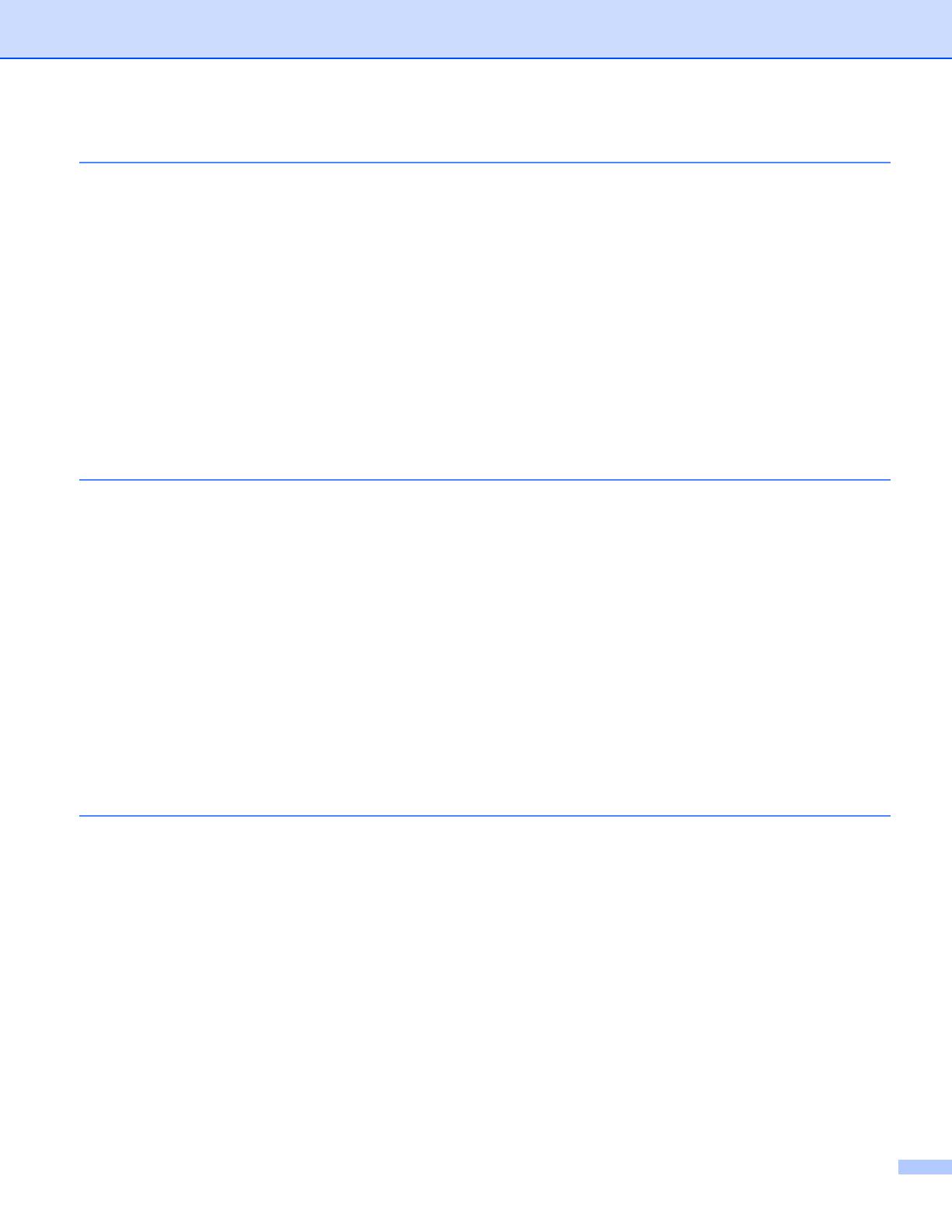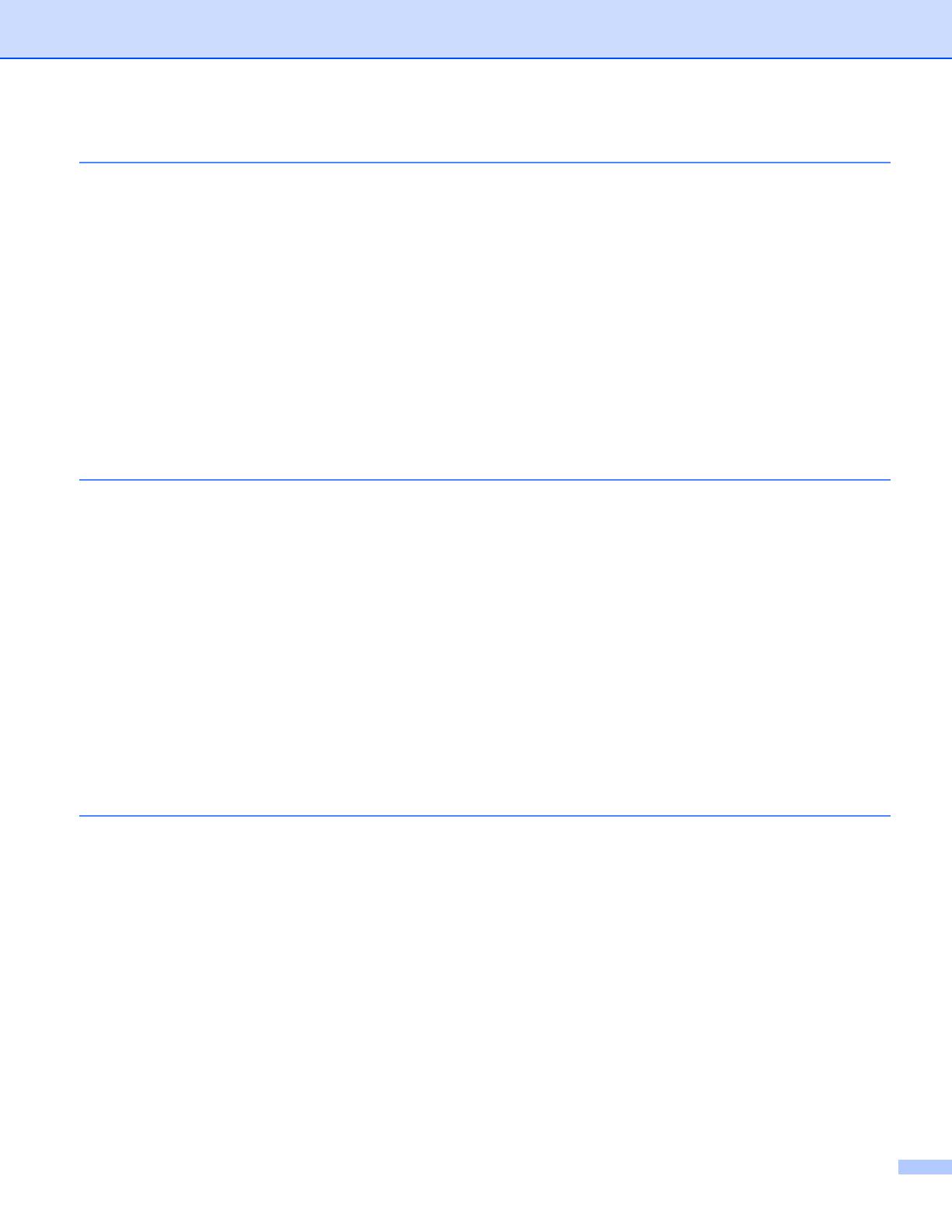
viii
13 Internet fax 125
Overview................................................................................................................................................125
Getting connected ...........................................................................................................................125
Control panel key functions .............................................................................................................126
Sending an Internet fax ...................................................................................................................126
Manually entering text .....................................................................................................................127
Receiving E-mail or Internet fax ......................................................................................................127
Receiving an Internet fax to your computer.....................................................................................128
Forwarding received E-mail and fax messages...............................................................................128
Relay broadcasting..........................................................................................................................128
TX Verification Mail..........................................................................................................................130
Setup Mail TX..................................................................................................................................131
Setup Mail RX..................................................................................................................................131
Error mail.........................................................................................................................................131
Important information on Internet fax...............................................................................................132
14 Security features 133
Overview................................................................................................................................................133
Security terms..................................................................................................................................133
Security protocols............................................................................................................................134
Security methods for E-mail notification ..........................................................................................134
Configuring the protocol settings .....................................................................................................135
Managing your network printer securely................................................................................................136
Secure Management using Web Based Management (web browser) ............................................136
Secure Management using BRAdmin Professional (for Windows
®
) ...............................................137
Printing documents securely using IPPS...............................................................................................138
Specifying a different URL...............................................................................................................138
Using E-mail notification with user authentication .................................................................................139
Creating and installing a certificate........................................................................................................141
Creating and installing a self-signed certificate ...............................................................................143
Creating CSR and installing a certificate.........................................................................................155
Import and export the certificate and private key.............................................................................157
15 Troubleshooting 159
Overview................................................................................................................................................159
General problems ..................................................................................................................................159
Network print software installation problems .........................................................................................160
Printing problems...................................................................................................................................162
Scanning and PC Fax problems............................................................................................................164
Wireless network troubleshooting..........................................................................................................166
Wireless setup problems .................................................................................................................166
Wireless connection problem ..........................................................................................................166
Protocol-specific troubleshooting...........................................................................................................167
Windows
®
2000/XP, Windows Vista™ and Windows Server
®
2003 IPP troubleshooting ..............167
Web browser troubleshooting (TCP/IP)...........................................................................................167
LDAP troubleshooting......................................................................................................................168