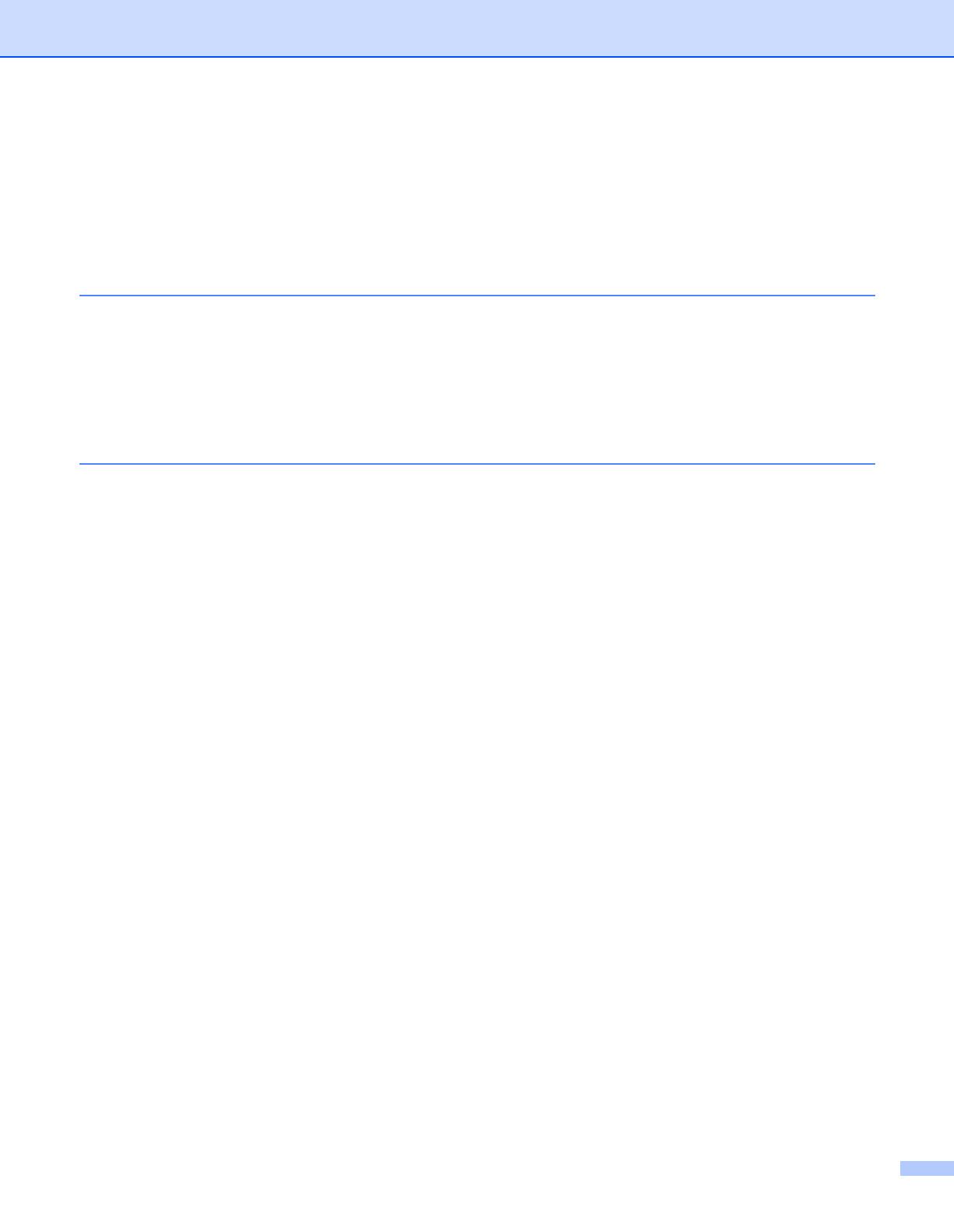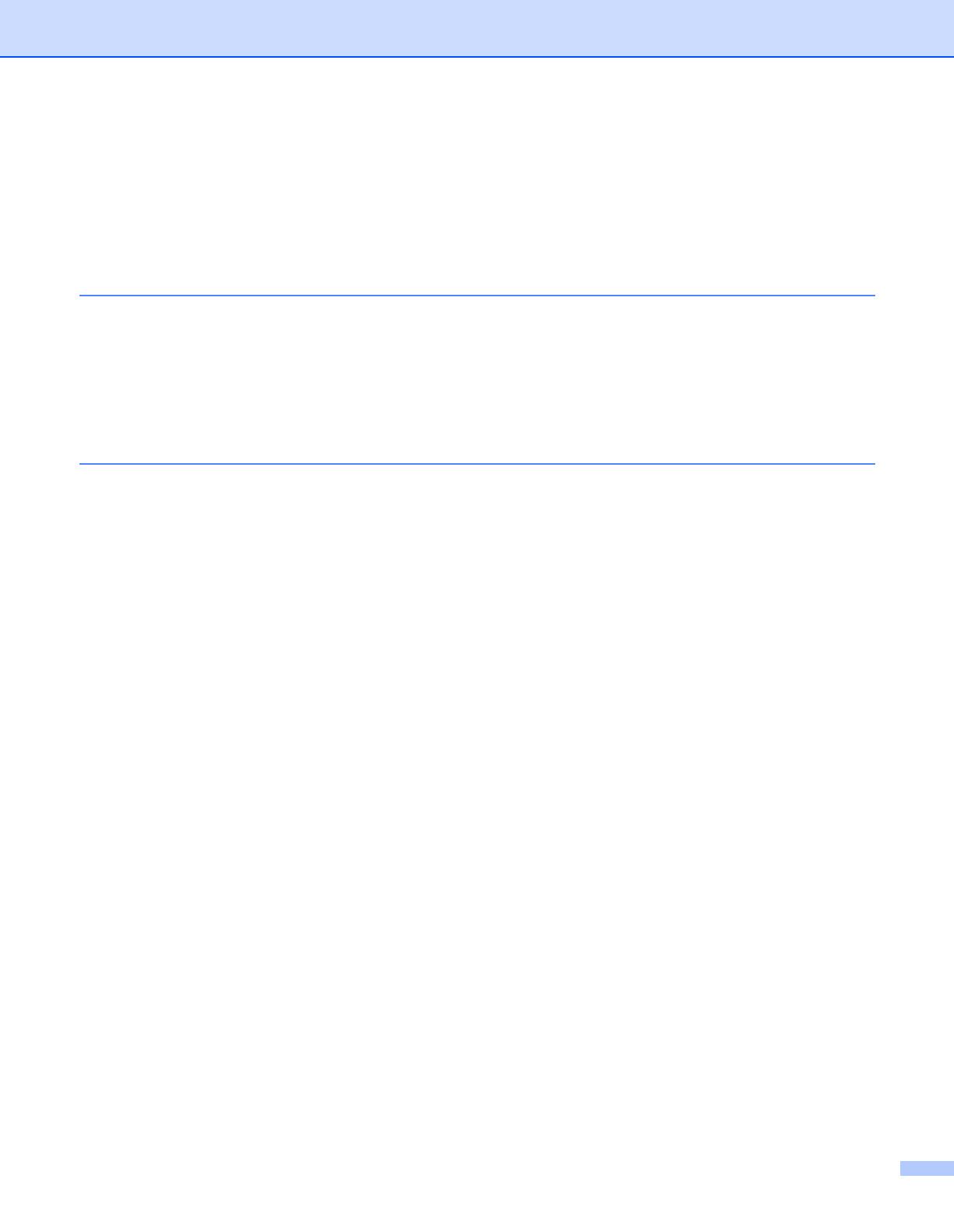
ix
Configuration in Infrastructure mode ...................................................................................................30
For Windows
®
98/98SE/Me/NT
®
/2000 Professional/XP................................................................30
Configuration with an access point that supports SecureEasySetup
TM
...............................................39
Windows® 98/98SE/Me/2000 Professional/XP.............................................................................39
Configuration in Ad-hoc Mode.............................................................................................................43
For Windows
®
98/98SE/Me/2000 Professional/XP .......................................................................43
5 Wireless configuration for Macintosh
®
Configuration in Infrastructure mode ...................................................................................................51
For Mac OS
®
X 10.2.4 or greater ..................................................................................................51
Configuration with an access point that supports SecureEasySetup
TM
...............................................58
For Mac OS
®
X 10.2.4 or greater ..................................................................................................58
Configuration in Ad-hoc Mode.............................................................................................................61
For Mac OS
®
X 10.2.4 or greater ..................................................................................................61
6 Control Panel Setup
LAN Main Setup Menu.........................................................................................................................67
Wired TCP/IP / WLAN TCP/IP.......................................................................................................67
BOOT Method ...........................................................................................................................67
IP Address.................................................................................................................................69
Subnet Mask .............................................................................................................................70
Gateway ....................................................................................................................................70
Node Name ...............................................................................................................................70
WINS Config..............................................................................................................................71
WINS Server..............................................................................................................................71
DNS Server ...............................................................................................................................72
APIPA........................................................................................................................................72
IPv6 ...........................................................................................................................................73
Ethernet (Wired network only).......................................................................................................73
Setup WLAN (Wireless network only) ...........................................................................................74
Setup Wizard.............................................................................................................................74
SecurEasySetup........................................................................................................................74
Set to default .................................................................................................................................74
WLAN Status (Wireless network only)...........................................................................................74
Status ........................................................................................................................................74
Signal ........................................................................................................................................75
SSID..........................................................................................................................................75
Comm.Mode..............................................................................................................................75
Wired Enable (Wired network only)...............................................................................................76
Wireless Enable (Wireless network only)......................................................................................76
Setup I-Fax....................................................................................................................................76
SMTP Server address...............................................................................................................77
POP3 Server address................................................................................................................77
Mailbox Name............................................................................................................................77
Mailbox Pwd..............................................................................................................................78
Setup Mail RX................................................................................................................................78
Auto Polling ...............................................................................................................................78
Poll Frequency...........................................................................................................................79
Header.......................................................................................................................................79
Del Error Mail.............................................................................................................................79
Notification.................................................................................................................................80