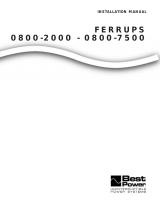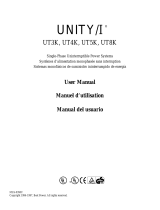Page is loading ...

FERRUPS
®
Uninterruptible Power Systems
FE or QFE 500VA to 18KVA 50/60 Hz
USER MANUAL
FSS-0342J
Listed Models Available

IMPORTANT SAFETY INSTRUCTIONS
SAVE THESE INSTRUCTIONS — This manual contains important instructions for your UPS.
How to Use This Manual
Your FERRUPS is very easy to start and operate. This manual tells you how to start, operate and communicate with
FERRUPS and how to get more information for special situations. Begin with Section 100 to find the startup section for
your model. Section 100 will also help you find out if you need to do any installation before you start your FERRUPS.
IF YOUR FERRUPS IS SOUNDING AN ALARM, and you need to know what the alarm means and how to
respond, turn to Section 304 on page 15.
The installation and use of this product must comply with all national, federal, state, municipal, or local codes that apply.
If you need help, please call Best Power’s Worldwide Service at 1-800-356-5737 (U.S.A. or Canada) or 1-608-565-
2100, or call the nearest Best Power office. Please have your UPS’ serial number available when you call. Best Power’s
international and domestic offices are listed below.
FERRUPS SERIAL NUMBER: ____________________________
Best Power
P.O. Box 280
Necedah, Wisconsin 54646 U.S.A.
Telephone: 1-608-565-7200
Worldwide Service: 1-800-356-5737 (U.S.A., Canada)
1-608-565-2100
Service Fax: 1-608-565-2509
International Fax: 1-608-565-7675
International Service Fax: 1-608-565-2799
Best Power Canada
A Unit of General Signal Limited
1555 Bonhill Road, Unit 11
Mississauga, Ontario L5T 1Y5
CANADA
Telephone: 1-905-564-7655
FAX: 1-905-564-7635
Best Power Technology Mexico S.A. de C.V.
Golfo de Riga, 34
Colonia Tacuba
Mexico D.F. 11410
MEXICO
Telephone: (52)(5) 399-0369
FAX: (52)(5) 399-1320
Best Power Technology Pte. Ltd.
PICO Creative Centre, Level 5
20 Kallang Avenue
SINGAPORE 339411
Telephone: 65-2938122
FAX: 65-2968766
© 1993-1999 Best Power. All rights reserved.
Best Power Technology Limited
BEST House
Wykeham Industrial Estate
Moorside Road
Winchester
Hampshire
SO23 7RX
ENGLAND
Telephone: (44) 1962-844414
Toll-Free: 0800 378444
FAX: (44) 1962-841846
Best Power Technology GmbH
Am Weichselgarten 23
D-91058 Erlangen
GERMANY
Telephone: +49/9131/77700
Gebührenfrei: 0130/84/7712 (in Germany)
FAX: +49/9131/777050
Borri Elettronica Industriale Srl
Via dei Lavoratori, 124
20092 CINISELLO BALSAMO
(Mi)
Milan, ITALY
Telephone: (39) 2-6600661-2
FAX: (39) 2-6122481
Best Power Technology AG
Postfach, CH-5412 Gebenstorf
SWITZERLAND
Telephone: 41/56/2019595
FAX: 41/56/2019555
Sola Australia Ltd.
13 Healey Road
Dandenong Victoria 3175
AUSTRALIA
Telephone: 61-3-9706-5022
FAX: 61-3-9794-9150

Table of Contents
Introduction...........................................................................1
001 If You Have a Problem or a Question.................................................1
002 If You Need More Information......................................................1
Section 100: Identifying Your FERRUPS...................................................2
Section 200: Startup....................................................................3
201 Storing Your FERRUPS...........................................................3
202 Startup: FE and QFE 500VA to 3.1KVA..............................................3
203 Startup: FE and QFE 4.3KVA to 18KVA..............................................6
Section 300: Operation.................................................................11
301 Front Panel Lights...............................................................11
302 How to Use the Control Panel......................................................12
303 Automatic System Test...........................................................15
304 ALARMS: What They Mean, What to Do about Them...............................15
305 Parameter Table.................................................................17
306 How to Read the Alarm and Inverter Logs............................................20
307 If You Have an Extended Power Outage..............................................22
308 How (and When) to Shut Down Your FERRUPS.......................................22
Section 400: Communication............................................................24
401 Connecting a Terminal or Computer to the RS232 Port..................................25
402 Entering Commands from a Terminal or Computer.....................................27
403 Remote Monitoring and Remote Shutdown...........................................29
Section 500: Maintenance and Service....................................................31
501 Regular Maintenance.............................................................31
502 Service and Support..............................................................31
Section 600: Specifications..............................................................32
601 Specification Table: Standard Product — FE and QFE 500VA-3.1KVA.....................32
602 Specification Table: Standard Product — FE and QFE 4.3KVA-18KVA....................33
603 AC Output with Nominal Input Power and Loads (Protected Equipment)....................34
604 Lightning and Surge Protection.....................................................34
605 Isolation and Noise Rejection......................................................34
606 Environment....................................................................34
607 Protection......................................................................35
608 Batteries and Battery Charger......................................................35
Section700: Warranty..................................................................36
Section 800: Options...................................................................38

Page 1
Introduction
Welcome to the growing FERRUPS family. FERRUPS represents a breakthrough in the design of advanced, on-
line uninterruptible power systems.
Please read this manual thoroughly before operating your FERRUPS. Keep this manual handy for future
reference.
001 If You Have a Problem or a Question
Best Power is committed to outstanding customer service. Our Worldwide Service center is happy to help you
with any problems or answer any questions you may have. Service technicians are available 24 hours a day, 365
days a year. Just call the telephone number below or the nearest Best Power office, or send a fax to the
Worldwide Service fax number. Please have your unit’s serial number available when you call.
If you prefer to contact Best Power via computer, bulletin board service and CompuServe are available, and Best
Power has a World Wide Web site with more product information.
Best Power’s toll-free Fax on Demand service is also available 24 hours a day to give you access to technical
notes and product information.
Worldwide Service: 1-800-356-5737 (U.S.A. and Canada) or 1-608-565-2100
Worldwide Service Fax 1-608-565-2509
Bulletin Board Service: 1-608-565-7424
CompuServ: Go BEST at any ! prompt.
World Wide Web Site: http://www.bestpower.com
Fax on Demand: 1-800-487-6813 (U.S.A. and Canada)
002 If You Need More Information
This manual provides the information you need for basic operation of your FERRUPS. If you have a special
application or if you need more in-depth information, Best Power offers an excellent selection of literature to
help you, including Service Manuals with complete technical information and guidelines. Simply call your local
Best Power office. We’ll be happy to meet your information needs promptly.

Page 2
Section 100: Identifying Your FERRUPS
FERRUPS units come in different sizes. This section will help you choose the startup section for your model. If
your FERRUPS does not have a plug, or if it has a separate battery cabinet, make sure it has been installed before
you go on.
If your FERRUPS looks like this drawing, it is in
the 500 VA-3.1 kVA range. Go to Section 202.
If your FERRUPS looks like this drawing, it is in
the 4.3 kVA-18 kVA range. Go to Section 203.

Page 3
Section 200: Startup
This section provides step-by-step instructions on starting your FERRUPS. We’ll explain how to turn on DC and
AC power and how to prepare the UPS to support your equipment.
201 Storing Your FERRUPS
If you do not plan to use your FERRUPS right away, you must store it between 20 and +40 Celsius ( 4 to
+104 Fahrenheit). If you remove the batteries and store them separately, you can store the UPS itself at 20 to
+60 C ( 4 to +140 F).
Keep batteries in storage fully charged. Recharge the batteries every 90-120 days.
Batteries will have a longer shelf life if you store them below 77 F (25 C).
202 Startup: FE and QFE 500VA to 3.1KVA
Make sure the temperature is 0 to 40 Celsius (32 to 104 Fahrenheit). The relative humidity must be 0-95%
without condensation. The air must be free of dust, chemicals that corrode, or other contaminants, and the air
must be free to move around FERRUPS.
Back View
1.8-3.1 kVA
1.15 and 1.4 kVA
500 VA-850 VA
1 = On/Off Switch 2 = Output Receptacles (for your equipment)
3 = RS232 Communication Port 4 = Alarm Silence Switch

Page 4
CAUTION
To avoid possible equipment damage or personal injury, assume that AC voltage is present at the
FERRUPS terminals or receptacles any time AC input voltage or DC battery voltage is supplied.
FERRUPS can provide output voltage from its batteries even when there is no AC input voltage.
Whenever AC input voltage is present, FERRUPS can provide output voltage even when its batteries are
disconnected.
Always disconnect the AC input source
to make sure there will be no UPS output voltage; if
you have a separate battery cabinet, you must also shut off the DC switch or disconnect the battery cabinet
from the UPS.
To reduce the risk of electric shock, install the UPS in a temperature-controlled indoor area free of
conductive contaminants.
1
Turn off the equipment you want the FERRUPS to protect.
2
FE Plug-in Models:
Plug in the UPS. Once you have done this, the AC LINE light
should light
. If the plug does not match your outlet (receptacle),
ask your electrician to install the outlet you need.
QFE Plug-in Models:
Do not use the cord you received to plug in the UPS; this cord is
for plugging your equipment into the UPS. The computer (or
other equipment) that you want to protect should have a power
cord that you can disconnect or “unplug.” Disconnect this cord
from your equipment and use it to plug in the UPS. If you
need to order a UPS power cord, please call the nearest
Best Power office. Once you have plugged in the UPS, the
AC LINE light should light.
Hardwired Models (models that are not plug-in):
Your electrician should have followed the instructions in the Installation Manual to install your UPS
and connect your protected equipment. Turn the AC Disconnect Switch on. The UPS’ AC LINE light
should light
.
The AC LINE light will not light for models FE 1.8, FE 2.1, and FE 3.1 with serial numbers 25000 and up.
NOTE:
If you have a separate battery cabinet with a DC switch on the front, turn the switch on now.
3
Turn the On/Off (
I/O
) switch to the On (
I
) position. (The On/Off switch is shown in step 2.) After a short
startup test, the green READY light should light (on earlier models the light will blink for a few seconds
before remaining lit).
The CHARGING light may be on at this point; this means FERRUPS’ batteries are not fully charged, and
FERRUPS is charging them now. FERRUPS automatically charges the batteries whenever the AC LINE
light is on and the BATTERY POWER light is off. The CHARGING light will turn off when the batteries
have been fully charged; this may take 24 hours. FERRUPS’ runtime (battery backup time) will be shorter
until the batteries have been charged.

Page 5
4
FERRUPS units with receptacles on the back:
Plug the equipment you want to protect into the
UPS’ receptacles. (If you have a 50 Hz model,
use the cord or plug provided to connect your
equipment to FERRUPS’ receptacles.) Next,
switch on your equipment.
If the red ALARM
light comes on, see Section 304 on page 15.
FERRUPS units without receptacles on the
back: Turn the bypass switch to “UPS.” Then,
switch on the equipment that is connected to
your FERRUPS.
If the red ALARM light
comes on, see Section 304 on page 15.
5
Fill out the Warranty Registration Card in
this manual
and return it to Best Power.
Your FERRUPS includes free CheckUPS
®
II Suite power management software. The CheckUPS II Suite
monitors power conditions; during a long power outage, CheckUPS II automatically shuts down your
computer system just before the FERRUPS runs out of battery power. To install CheckUPS, see the
instructions you received with the software.
That’s it! Your FERRUPS is now providing conditioned, computer-grade power to your equipment, and
FERRUPS is ready to provide power from its batteries if there is a power outage or if there are AC input power
problems.
When the FERRUPS operating mode changes, FERRUPS will bring it to your attention. For example, when
FERRUPS runs on battery power, the yellow BATTERY POWER light comes on and FERRUPS beeps a few
times each minute. When there is a FERRUPS alarm, the red ALARM light comes on and FERRUPS sounds the
Morse code for the alarm.
See the rest of this manual for information on operation, communication, and alarms.

Page 6
203 Startup: FE and QFE 4.3KVA to 18KVA
Make sure the temperature is 0 to 40 Celsius (32 to 104 Fahrenheit). The relative humidity must be 0-95%
without condensation. The air must be free of dust, chemicals that corrode, or other contaminants, and the air
must be free to move around FERRUPS.
FERRUPS Features
Front Panel Lights (LEDs)
Control Panel
On/Off Switch
FERRUPS Back View
7-18 kVA
4.3 kVA and 5.3 kVA
1 = Receptacle Panel
(Optional for 4.3-7 kVA)
2 = RS232 Communication Port

Page 7
CAUTION
To avoid possible equipment damage or personal injury, assume that FERRUPS’ terminals or receptacles
may have AC voltage present any time AC input voltage or DC battery voltage is supplied. FERRUPS can
provide output voltage from its batteries even when there is no AC input voltage. When AC input voltage
is present, FERRUPS can provide output voltage even when its batteries are disconnected. Always
disconnect the AC input source AND disconnect or turn off DC (see Section 308) to make sure there will
be no UPS output voltage. To reduce the risk of electric shock, install the UPS in a temperature-controlled
indoor area free of conductive contaminants.
1
Turn off the equipment you want the FERRUPS to protect.
2
If your FERRUPS has an input plug, make sure the
AC input power is off at the service panel. Then,
plug in the UPS. If the plug and your outlet
(receptacle) do not match, ask your electrician to
install the outlet you need.
If your FERRUPS does not have a plug, your
electrician should have installed your UPS and
connected your protected equipment using the
Installation Manual. Make sure your AC Disconnect
Switch and the UPS On/Off switch are both off at
this time.
3
To switch on the DC (battery power), follow these
steps:
a. Unlock the lock in the center of the UPS front
panel, and lower the panel.
b. If there is a DC switch with a precharge
button behind the panel, press the precharge
button for a few seconds; then, turn on the
switch. If there is a switch but no precharge
button, turn on the switch.
There may not be
a DC switch behind the panel.
Close the
panel.
c. If your UPS has separate battery cabinets,
turn on the DC switch at each battery cabinet.

Page 8
4
To start FERRUPS on battery power, use the
key to
turn on the On/Off switch. After a brief self-
check, the yellow BATTERY POWER light and
the green READY light will light on the UPS
and the control panel. The UPS will beep every
20 seconds to let you know it is running on
battery power (inverter). The control panel will
show the Best Power logo; press the [ENTER]
key. Now, the control panel will scroll this
display:
FERRUPS by BEST
Mode: Auto
Charger: Off
Beeper: Enabled
If the red ALARM light is on, read the
alarm message on the control panel display,
turn off the On/Off and DC switches, and
call Best Power’s Worldwide Service at 1-
800-356-5737 or 1-608-565-2100, or call the
nearest Best Power office.
5
If your FERRUPS has a plug, turn the AC input
power on at the service panel. The green AC
LINE light will light. After a few seconds,
FERRUPS will switch from battery power
(inverter) to AC input power. The BATTERY
POWER light should turn off.
If your FERRUPS does not have a plug, it has a
bypass switch (either on the back of the
FERRUPS or mounted nearby). Turn the UPS
AC Line Disconnect Switch on. The green AC
LINE light will light. After a few seconds,
FERRUPS will switch from battery power
(inverter) to AC input power. The BATTERY
POWER light should turn off. Now, turn the
UPS Bypass Switch to “UPS.”
The CHARGING light may be on at this point; this means FERRUPS’ batteries are not fully charged, and
FERRUPS is charging them now. FERRUPS automatically charges the batteries whenever the AC LINE
light is on and the BATTERY POWER light is off. The CHARGING light will turn off when the batteries
have been fully charged. This may take 24 hours. FERRUPS’ runtime (battery backup time) will be shorter
until the batteries have been charged.

Page 9
6
FERRUPS units with receptacles on the back:
Plug the equipment you want to protect into the
FERRUPS’ receptacles. Then, switch on your
equipment.
If the red ALARM light comes
on, see Section 304 on page 15.
FERRUPS units without receptacles: Switch on
the equipment connected to your FERRUPS.
If
the red ALARM light comes on, see Section
304 on page 15.
7
Now, you can set the time and date using the control panel. FERRUPS needs the correct time and date for
its Alarm and Inverter Logs, so you should reset the time and date whenever FERRUPS has been shut
down. Time is parameter 0; see Section 305 for more information on parameters. To set the time, follow
these steps:
PRESS THIS KEY:
DISPLAY SHOWS:
[DISPLAY] Display:
[0] Display: 0
[ENTER] 00 Time: 11:30:20
[PROGRAM] 00 Pgm:
Enter the correct time using the 24-hour system. To do this, you enter times from 1:00 a.m. to 12:59 p.m.
just as you would read them from a clock. From 1:00 p.m. to 11:59, however, you add 12 hours to the
“clock time.” So 8:30 a.m. would be entered [8] [3] [0], but 8:30 p.m. would be entered [2] [0] [3] [0].
Midnight is [0] [0] [0] [0], 12:30 a.m. is [0] [0] [3] [0], and so on. For example, if the time is 9:30 a.m., you
would enter the following:
PRESS THIS KEY:
DISPLAY SHOWS:
[9][3][0] 00 Pgm: 930
[ENTER] 00 Time 09:30:00
Set the date next. The date is parameter 10. To display the date, follow these steps:
PRESS THIS KEY:
DISPLAY SHOWS:
[DISPLAY] Display:
[1][0] Display: 10
[ENTER] 10 Date: 01/01/96
[PROGRAM] 10 Pgm:
Now, press the number of the month, then the number of the day of the month, and then the year. For
example, to enter June 14, 1996:
PRESS THIS KEY:
DISPLAY SHOWS:
[0] [6] [1] [4] [9] [6] 10 Pgm: 061496
[ENTER] 10 Date 06/14/96

Page 10
8
Please fill out the Warranty Registration Card in this manual
and return it to Best Power. This card
helps Best Power’s Worldwide Service when your FERRUPS needs routine maintenance or if there is a
problem.
Your FERRUPS includes free CheckUPS II Suite power management software. The CheckUPS II Suite
monitors power conditions; during a long power outage, CheckUPS automatically shuts down your
computer system just before the FERRUPS runs out of battery power. To install CheckUPS, see the
instructions you received with the software.
That’s it! Your FERRUPS is now providing conditioned, computer-grade power to your equipment, and
FERRUPS is ready to provide power from its batteries if there is a power outage or if there are AC input power
problems.
When the operating mode changes, FERRUPS will bring it to your attention. When FERRUPS runs on battery
power, the yellow BATTERY POWER light comes on and FERRUPS beeps a few times each minute. When
there is a FERRUPS alarm, the red ALARM light comes on and FERRUPS sounds the Morse code for the alarm;
FERRUPS also displays an alarm message on the control panel.
See the rest of this manual for information on operation, communication, and alarms.

Page 11
Section 300: Operation
This section will describe how FERRUPS works. We’ll discuss the meaning of the front panel lights and describe
how to use the control panel. We’ll also describe what the automatic system test does, what each alarm means,
what parameters are, and how to read the Alarm and Inverter Logs. Finally, we’ll see how to turn off FERRUPS.
301 Front Panel Lights
At the front of your FERRUPS is a panel with five lights (LEDs). These lights tell you several things about the
operating status of the FERRUPS.
Light (LED) Color What It Means When It’s
ON
What It Means When It’s
OFF
What It Means When It
Blinks
AC LINE Green FERRUPS is getting power
from the AC input power
source. (Models FE 1.8, FE
2.1, and FE 3.1 with Serial
Numbers 25000 and up must
be turned on in addition to
being connected to AC power
supply.
FERRUPS is not getting
input power; there is an
outage, the AC input breaker
is tripped, the UPS is
unplugged, or, for later
models FE 1.8, FE 2.1, and
FE 3.1, the On/Off switch is
not on.
Not applicable.
READY Green FERRUPS is ready to provide
backup power from its
batteries when needed.
FERRUPS cannot provide
backup power; it may be in
the Line Condition Mode or
the Off Mode (see Section
302), or its batteries may be
discharged, or it may be
running on battery power
(Inverter On mode).
You have just started the
UPS; the UPS is testing the
batteries as part of the
automatic system test (see
Section 303); or, you have
started a timed shutdown
(Section 402).
CHARGING Green FERRUPS is charging the
batteries.
The battery charger is off;
batteries are at full charge.
Not applicable.
BATTERY
POWER
Yellow FERRUPS is providing power
from its batteries; it is in the
Inverter Mode.
FERRUPS is providing
condi-tioned power from the
AC input power source, or
FERRUPS is off.
The UPS is testing the
inverter as part of the
automatic system test. (See
Section 303.)
ALARM Red FERRUPS is warning you that
an alarm exists. If you have
not silenced the alarm beeper,
you should be hearing a code
that tells you what the problem
is. (See Section 304.) If you
have a control panel, an alarm
message appears on its
display.
No alarm exists. Not applicable.

Page 12
302 How to Use the Control Panel
The control panel comes with all FE/QFE 4.3KVA to 18KVA models. If you have an FE/QFE 500VA to
3.1KVA, you may have ordered the control panel as an option. If you have, please see TIP 407 to connect the
control panel.
The control panel is attached to the front of your FERRUPS with a six-foot (1.8-meter) cable, which lets you pick
up the control panel and hold it in your hand. The panel’s READY, BATTERY POWER and ALARM lights
work like the READY, BATTERY POWER and ALARM lights on the front of the UPS. (See Section 301.)
You can use the control panel to change FERRUPS system modes and display and change parameters. You can
also lock the control panel and change some of its features. If you press the wrong key at any time, press
[CLEAR] and then the correct key. The control panel will click each time you press a key.
How to Change Operating Modes
There are four UPS operating modes: Auto, Inverter On (Battery Power), Line Condition, and Off. FERRUPS
will select the appropriate operating mode automatically; however, there may be times when you need to set the
operating mode manually from the control panel. Notice that the names of the operating modes appear in red on
the bottom of keys 1-4.
Operating Mode How to Select It What It Means
Off Press [CONTROL] [1]
[ENTER] [ENTER].
FERRUPS is not providing power to your equipment, but you can still use
the control panel. The READY light is off.
Auto Press [CONTROL] [2]
[ENTER] [ENTER].
This is the normal operating mode. FERRUPS conditions AC input power
and provides this conditioned power to your equipment, and it is ready to
switch to battery power if necessary. The AC LINE and READY lights
should be on.
Line Condition Press [CONTROL] [3]
[ENTER] [ENTER].
FERRUPS is conditioning AC input power and providing this conditioned
power to your equipment, but if there is a brownout or power outage,
FERRUPS will not switch to battery power. Instead, the UPS will shut
down its output until AC input power is available again. The READY light
is off when FERRUPS is in this mode.
Inverter On
(Battery Power)
Press [CONTROL] [4]
[ENTER] [ENTER].
FERRUPS converts battery power to AC power for your equipment. It will
not charge the batteries. The BATTERY POWER light is on. The UPS
calculates the runtime remaining and sounds an alarm when runtime starts
to get low.

Page 13
How to Enter Passwords
Before you can change some parameter values, you must enter a password. (The instructions below describe how
to display and change parameters.) You must also enter a password before you enter some of the commands listed
in Section 402.
Note:
When you first receive your UPS, you do not need to enter a password before you change some
parameters (such as Time, Date, and User ID). If you change parameter 39 to “Yes,” you must enter a
User password before you can change these parameters. (See Section 305.) If you change parameter 39 to
“Yes,” you must also enter a User password before you can:
-use [CONTROL] key functions like the ones that change system modes, or
-use some commands. (See Section 402.)
The User Password is 377. If you need a higher password, call Best Power’s Worldwide Service or the nearest
Best Power office. To enter the User Password, follow these steps:
PRESS THIS KEY:
DISPLAY SHOWS:
[CLEAR] FERRUPS by BEST
[PROGRAM] Password:
[3] [7] [7] Password: 377
[ENTER] Level: User
When you want to clear the password, press the [CLEAR] key until you see “Password Cleared” on the control
panel display.
How to Display and Change Parameters
To display a parameter press [DISPLAY], the parameter number, and [ENTER]. (The names of the first 11
parameters appear in green on the top of the number keys.) For example, to display parameter 0 (time), follow
these steps:
PRESS THIS KEY:
DISPLAY SHOWS:
[DISPLAY] Display:
[0] Display: 0
[ENTER] 00 Time 07:04:08
To change a parameter, display it first. Then, press [PROGRAM], enter the new value you want for the
parameter, and press [ENTER]. (You will need a password to change most parameters.) For example, to change
parameter 0 (time), follow these steps:
PRESS THIS KEY:
DISPLAY SHOWS:
[DISPLAY] [0] [ENTER] 00 Time 07:04:08
[PROGRAM] 00 Pgm:
[9] [3] [0] 00 Pgm: 930
[ENTER] 00 Time 09:30:00

Page 14
How to Lock and Unlock the Control Panel
You may need to disable (lock) your control panel if you want to limit its use. When you disable the control
panel, it will not respond to its keys until you enable it again. To disable the panel, press the keys shown below.
(Make sure you have the Unlock number shown below.)
PRESS THESE KEYS:
DISPLAY READS:
[CLEAR] and [ENTER] together -Keypad Locked-
When you lock the control panel, it will beep and show the display above for about two seconds; the control
panel will beep and show this display whenever you try to use the keys. The front panel lights (LEDs) will
continue to show the UPS’ status, and the control panel will show UPS alarms. To enable the control panel again,
PRESS THESE KEYS:
DISPLAY READS:
[CLEAR] and [ENTER] together Unlock #:
[8] [2] [0] [4] [9] Unlock #: 82049
[ENTER] Keypad Unlocked
After about two seconds, the control panel will show the same display it showed before you unlocked it. If you
enter the wrong Unlock number, the control panel will display “-Keypad Locked-” for two seconds, and the
control panel will remain locked.
How to Use the Configuration Menu
Your control panel includes a Configuration Menu that lets you adjust its baud rate and brightness, turn the
beeper on or off, turn off the click you hear when you press keys, and control other features. The label on the
back of your control panel includes more information on this menu. (See the drawing below.)

Page 15
303 Automatic System Test
FERRUPS regularly tests its memory, batteries and inverter to make sure they will perform when you need
them. (The factory setting for the time between tests is seven days.) During the system test, the BATTERY
POWER and READY lights will blink. For the results of the last system test, you can display parameter 26. (See
Section 305.)
Logic Test:
First, FERRUPS checks its memory. If it finds a problem, the UPS sounds alarm O, Memory
Check (– – –). (See Section 304.)
Inverter Test:
The inverter converts DC battery power into the AC power your equipment uses. During the
Inverter Test, FERRUPS pulses its inverter to see if it delivers the proper amount of current. If
not, the UPS sounds alarm N, “Check Inverter” (– ). (See Section 304.) Although it is testing
the inverter, the UPS is not in “Inverter Mode”; it continues to condition input power, and it is
ready to provide battery power if there is a power outage. The BATTERY POWER light will
blink during this part of the test.
Battery Test:
FERRUPS also checks its batteries to make sure that they can support your equipment for the
minimum specified runtime. If not, FERRUPS sounds alarm M, “Check Battery” (– –). (See
Section 304.) The READY light will blink during this part of the test.
Later models FE 1.8, FE 2.1, and FE 3.1 do not perform inverter tests.
304 ALARMS: What They Mean, What to Do about Them
When FERRUPS detects a problem, it
sounds an alarm code,
lights up the red ALARM light on the front panel (and the control panel if you have one), and
displays an error message on the control panel (if you have one). (If the control panel does not display the
message, press [CLEAR] until you reach the scrolling display.)
Here’s how you should react:
1. Find out which alarm FERRUPS is sounding. If you have a control panel, you can read the alarm on the
display. If you do not have a control panel, listen to the FERRUPS alarm code; FERRUPS will sound the
Morse Code for the alarm letter. (See the alarm table on the next two pages to match the code to a letter.)
2. Find the alarm in the table on the next two pages. This table will tell you what the alarm means and how
to react to it. If the table tells you to call Best Power, call the nearest Best Power office. (You can call
Worldwide Service at 1-608-565-2100; in the U.S. and Canada, call 1-800-356-5737.)
3. If you want to silence the alarm beep, follow the instructions below.
FE/QFE 500VA to 3.1KVA:
Find the Alarm Silence Switch on the
upper right corner
of the back of
your FERRUPS. Turn this switch off.
FE/QFE 4.3kVA to 18KVA:
Press [CONTROL] [5] [ENTER] [ENTER] on the control panel.
Remember to turn the alarm beep back on (using either a switch or a control panel) after you’ve
corrected the problem that caused the alarm. If you forget to do this, FERRUPS will not be able to sound
an alarm code (beep) the next time there is an alarm. (FERRUPS will still show a red ALARM light and
flash an alarm message on the control panel display.)

Page 16
Letter Audio
Code
Alarm Message What It Means What To Do
A – Low Battery The battery charge is low because
the system was running on battery
power, or the DC Switch is not on.
The UPS will shut down. Before this alarm, you should
have received a “Low Runtime” alarm (
) to warn
you to shut down your equipment. When AC power
returns, turn FERRUPS on again. The green
CHARGING LED should light as the batteries
recharge.
B– Near Low Battery The battery voltage has reached the
Near Low Battery setpoint.
The alarm should clear itself when the battery charger
has charged the batteries enough.
C– – High Battery There may be a problem with the
charging circuit or parameter
settings.
Phone Best Power’s Worldwide Service.
D– Low Runtime The unit is running on battery
power, and the battery runtime
remaining is low.
Do an orderly shutdown of your equipment. Then turn
FERRUPS off to conserve battery power. When AC
input power returns, turn FERRUPS on again.
E Low AC Output The output voltage is below a
preprogrammed setpoint.
The UPS will shut down. Shut down your equipment or
bypass the UPS, and turn the UPS switch off. Phone
Best Power’s Worldwide Service.
F – High AC Output The output voltage is higher than
the alarm setting.
Phone Best Power’s Worldwide Service.
G– – Output Overload Your equipment is drawing more
volt-amps (power) than the UPS
can provide. (See your model’s
VA rating.) The unit will continue
to run with overloads as high as
125% for 10 minutes and then shut
down.
Reduce the amount of equipment using FERRUPS
power and turn FERRUPS on again. If the problem
persists, phone Best Power’s Worldwide Service.
H Hi Ambient Temp The temperature inside the unit is
too high. If the temperature
reaches a preset point, the unit will
shut down.
If the UPS has shut down, call Best Power’s
Worldwide Service. If not, shut down the protected
equipment and FERRUPS, correct the cause of the high
temperature if possible, and turn FERRUPS on again.
If the problem persists, phone Best Power’s Worldwide
Service.
I Hi Heatsink Temp The inverter temperature is too
high. If the temperature reaches a
preset point, the UPS will shut
down.
If the UPS has shut down, call Best Power’s
Worldwide Service. If not, shut down your equipment
or bypass the UPS; turn the UPS off. Phone Best
Power’s Worldwide Service.
J – – – User Test Alarm The user is testing the alarm
feature.
To start the user test alarm from the control panel, press
[CONTROL] [8] [ENTER] [ENTER]. Repeat the
procedure to turn the alarm off.
K– – Hi Transfmr Temp The transformer temperature is too
high. If the temperature reaches a
preset point, the UPS will shut
down.
The UPS may have shut down; if so, call Best Power’s
Worldwide Service. If the UPS has not shut down, shut
down your equipment or bypass the UPS; then, turn the
UPS off and call Best Power’s Worldwide Service.
L – Check Charger The UPS has detected a charger
problem.
Phone Best Power’s Worldwide Service.

Letter Audio
Code
Alarm Message What It Means What To Do
Page 17
M – – Check Battery The batteries have failed the
automatic system test.
Phone Best Power’s Worldwide Service.
N– Check Inverter The inverter has failed the
automatic system test.
Phone Best Power’s Worldwide Service.
O – – – Memory Check Possible microprocessor problem. Shut down your equipment or bypass the UPS; turn the
UPS off. Phone Best Power’s Worldwide Service.
P – – Emergency PwrOff The Remote Shutdown feature has
been activated at the RS232 port.
(See Section 403.)
To restart the UPS, disconnect the signal to pin 21 on
the RS232 port. If you have a control panel, put the
FERRUPS in Auto Mode. If not, turn the On/Off
switch off and then on again.
Q– – – Hi PFM Res Temp The Power Factor Module’s
temperature is too high. If the
temperature reaches a preset point,
the UPS will shut down.
If the UPS has shut down, call Best Power’s
Worldwide Service. If not, shut down your equipment
or bypass the UPS; then, turn the UPS off and call Best
Power’s Worldwide Service.
R – Probe Missing A temperature probe is missing or
damaged.
The UPS may shut down. Call Best Power’s
Worldwide Service.
S High AC Input The input voltage is higher than
the alarm setting.
Phone Best Power’s Worldwide Service.
T – Call Service The UPS has detected a problem
that requires service.
The UPS will shut down. Call Best Power’s Worldwide
Service.
W – – Fan Alarm The fan has stopped. The UPS may have shut down; if so, call Best Power’s
Worldwide Service. If the UPS has not shut down, shut
down your equipment or bypass the UPS; then, turn the
UPS off and call Best Power’s Worldwide Service.
Phone Best Power’s Worldwide Service.
305 Parameter Table
The table on the next two pages shows the first 26 parameters. You can view or reset the parameters using a
FERRUPS control panel or a terminal or computer (Section 402). Some of these parameters can keep track of
information (like Time, Date, or the Alarm and Inverter Logs) or display operating and power conditions (like
voltage, current or temperature). Other parameters (like User ID) let you program FERRUPS for special
situations.
If you plan to view or change parameters from a control panel, see Section 302 for instructions.
If you plan to view or change parameters from a terminal or computer that you have connected to the RS232
port, see the commands in Section 402. When you use commands to display or change parameters, you can
identify the parameter with either its number or name. (The table shows both.) If you use the name, you can
enter the whole parameter name or just the short form shown in the table; you can also abbreviate the
parameter name as long as your abbreviation includes the letters in the short form.
Although you do not need a password to view any of the first 26 parameters, all of them require a password to
change. (See the Password column in the Parameter Table.) See Section 302 or 402 for password information.
All changeable parameters except 0 (Time), 10 (Date) and 15 (Unit ID) are set at the factory. Only qualified
technicians using the proper metering equipment should change other parameters. Improper calibration may
cause the FERRUPS to malfunction. Call Best Power’s Worldwide Service before you attempt to change any
parameters except 0, 10 and 15.
/