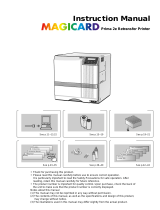Page is loading ...

CL-500
KAT- T173-002
>>cleaning OK?
>Cleaning
Power save 60
>Mode:Single
MENU
Turn over error
Card Jam (Out)
HR Overheat
Overcool
No Cassette
Ready
DNP
Installation
Setting Film
Operation and Settings
Error Messages Maintenance
See pages 8 - 10 See pages 11 - 12 See pages 13 - 14
See page 17 See pages 19 - 20
Instructions
Card Laminator
Model
Name
● Thank you for purchasing our product.
● Before operating this unit, please read the instructions carefully to ensure the best possible performance.
Be sure to read “Notes for safe operation” and use the unit safely. Keep the instruction manual in a safe place
and read it when necessary.
● The manufacturing number is important for quality control. Please check whether the manufacturing number on
the back of this unit is correct during the purchase.
Notes regarding this manual
(1) The contents of this manual shall not be reprinted or redistributed in any form without prior consent.
(2) The contents of this manual or the specifications and external appearance of this unit may be altered
without prior notice.
(3) Illustrations used in this manual may differ slightly from the actual shape of this unit.

2
Declaration of Conformity
Model Number: CL-500yyyyy(y=A-Z,0-9 or blank)
Product name: Card Printer
We herewith declare that the above mentioned product complies with the following council
directives and harmonized standards.
Council Directives: 89/336/EEC relating to electromagnetic compatibility.
73/23/EEC relating to electrical equipment designed for use within
certain voltage limits.
Harmonized Standards: EN55022:1994+A1:1995+A2:1997: Class B
EN55024:1998+A1:2001+A2:2003
EN61000-3-2:2000
EN61000-3-3:1995+A1:2001
EN60950-1:2001
Importer and distributer:
DAI NIPPON PRINTING CO.,LTD.
1-1 Ichigaya-kagocho, 1-chome Shinjuku-ku, Tokyo 162-8001 Japan
Phone: +81-3-3266-3344 Facsimile: +81-3-3266-2732
Manufacture
Victor Data Systems Co.,Ltd.
2969-2, Ishikawa-cho, Hachioji-shi, Tokyo 192-8620 Japan
Year to begin affixing CE Marking: 2004
Hachioji-shi, Dec.21.2004
Place, Date Tateki Hisanaga General Manager-Quality Control
Victor Data Systems Co., Ltd.

3
NOTE: This equipment has been tested and found to comply with the limits for a Class B digital device, pursu-
ant to part 15 the FCC Rules. These limits are designed to provide reasonable protection against harm-
ful interference in a residential installation. This equipment generates, uses and can radiate radio fre-
quency energy and, if not installed and used in accordance with the instructions, may cause harmful
interference to radio communications. However, there is no guarantee that interference will not occur in
a particular installation. If this equipment does cause harmful interference to radio or television recep-
tion, which can be determined by turning the equipment off and on, the user is encouraged to try to
correct the interference by one or more of the following measures:
– Reorient or relocate the receiving antenna.
– Increase the separation between the equipment and receiver.
– Connect the equipment into an outlet on a circuit different from that to which the receiver is con-
nected.
– Consult the dealer or an experienced radio/TV technician for help.
Caution: Changes or modifications not approved by party responsible for compliance could void user's authority
to operate the equipment.
Machine noise
Sound power level: less than 70dB(A) according to DIN45635 part 19 (EN27779).
The measurements are to be made according to DIN45635 part 2019 or EN27779, respectively.
Information for USA

4
Notes for safe operation ............................................ 5
Before Using ............................................................... 7
Checking accessories ............................................... 7
Handling the film ....................................................... 7
Cards that can be used ............................................. 7
Location for installation ............................................. 7
Installation .................................................................. 8
Part Names ............................................................... 8
How to install ............................................................. 8
Mounting the Stacker ................................................ 9
Setting the Voltage toggling switch ........................... 9
Connecting the Power Cord ...................................... 9
Installing a cable between units .............................. 10
Preparation and Starting ......................................... 11
Mounting the Film ................................................... 11
Power On ................................................................ 12
Exchange the film ................................................... 12
Operation and Settings............................................ 13
Control Panel Display and Operation ...................... 13
User Mode Settings ................................................ 14
Troubleshooting ....................................................... 15
Internal Structure .................................................... 15
Settings for Laminate Condition .............................. 16
Error Code List ........................................................ 17
Removing Jammed Card ........................................ 18
Improper winding of film .......................................... 18
Film discoloration .................................................... 18
Maintenance ............................................................. 19
Cleaning the Transport Roller (Cleaning Card) ....... 19
Cleaning the Filter ................................................... 19
Cleaning the cassette ............................................. 20
Once Laminator servicing and cleaning have been
completed ............................................................... 20
Specifications ........................................................... 21
Characteristics of this Unit
● This is a laminating machine connected to a card printer, whereby it adheres a protective layer over the surface of
a card printed by the printer.
● A hologram can be created on the adhesive protective layer, thus increasing the security level of the card.
● It is not necessary to control this unit via the printer as it receives and laminates the card automatically according to
settings.
● Connecting a communication cable between this unit and the printer permits communication with the printer.
Table of Contents
Introduction

5
Notes for safe operation
Before you use
Read these notes on safety thoroughly before operating your printer in order to use the unit properly. Once you start
using the unit, this manual should be put aside the unit, or at a convenient place where you can look up the manual any
time as you need.
CAUTION
● If you ignore the warning with this mark, and handle
the unit in a wrong way, death or serious injuries may
occur.
● If you ignore the caution with this mark, and handle
the unit in a wrong way, injuries or damages to
properties may occur.
䡵 If the abnormal phenomena as listed below are
seen, immediately stop operating the unit.
Continuing operation may cause a fire or electric
shock.
• Smoke or odd smell comes out from the machine.
• Water or metal went into the machine.
• The unit fell to the floor, or the cabinet was broken.
• The power cable is damaged (exposed lead, broken
cable, etc.)
If you see these phenomena, turn off the power, pull out the
power plug, and contact your dealer as soon as possible. Do
not try to repair it by yourself. It is dangerous.
䡵 Do not remove the screws, or disassemble or
alter the machine.
• High-voltage components are contained in the unit.
Touching these areas may result in an electric shock.
• Ask your dealer if you want the unit inspected or repaired.
• Do not remove the external covers of the machine. You
may get an electric shock.
䡵 Do not work on the power cable, or give
excessive force on it. Do not put heavy objects
such as furniture on the cable.
• The cable may be damaged, causing a fire or electric
shock.
• When you find a defect on the power cable, such as
exposed lead, stop using the unit, and consult your
dealer.
䡵 Do not use the machine with the power plug
inserted incompletely.
• The machine generates heat due to incomplete contact,
causing a fire or electric shock.
• Do not put many cords on a single plug socket. The
power cords also heats up.
䡵 Do not use the machine with dusts piled on the
power plug. Do not put a metallic material
adjacent to the power plug.
• Dusts and metal are conductive, causing a fire or electric
shock.
• Pull out the power plug from the outlet every six months,
and clean the dusts piled on the legs and body of the
plug.
䡵 Do not use a line voltage other than instructed.
• Using a line voltage or power supply which is not
specified may cause a fire or electric shock.
䡵 Do not put foreign materials from the openings
of the machine (e.g., vents, card slots, cassette
inlet, etc.)
• Metals, flammable things, and other foreign materials
may cause a fire or electric shock if entering into the
machine.
• If these things went into the machine, immediately turn off
the power, pull out the power plug, and ask your dealer to
repair. Do not try to repair it by yourself. It is dangerous.
䡵 Do not put a container with liquid in it, or small
metal ornaments and the like on the machine.
• The liquid or metal entering into the machine acts as a
conductor, causing a fire or electric shock.
• If liquid or metal went into the machine, immediately turn
off the power, pull out the power plug, and ask your
dealer to repair. Do not try to repair it by yourself. It is
dangerous.
䡵 Do not place the machine on a rickety table or
slanting places.
• The machine may fall out of the table or fall over, which
may damage the machine or injure you.
• If the machine is damaged by falling or turnover,
immediately turn off the power, pull out the power plug,
and ask your dealer to repair. Do not try to repair it by
yourself. It is dangerous.
䡵 Do not wet the machine with water.
• Using the machine at a place where water splashes on
the machine, or wetting the machine with water (applying,
throwing, or spilling water over the machine) may cause a
fire or electric shock.
• If water entered into the machine, immediately turn off the
power, pull out the power plug, and ask your dealer to
repair. Do not try to repair it by yourself. It is dangerous.
䡵 Do not touch the machine with wet hands.
• Touching the machine with wet hands may cause an
electric shock.
䡵 Do not touch the power plug during electrical
storms.
• Lightning may cause an electric shock.
WARNING
WARNING

6
Notes for safe operation (continued)
䡵 Pull out the power plug before cleaning the
machine.
• This is for preventing electric shocks.
䡵 Pull out the power plug when you won’t use the
machine for a prolonged period of time to assure
safety.
• Remove the power plug from the outlet for safety when
you won’t use the machine for a long time.
䡵 Do not move the machine with the power cable
and other electric cables connected.
• The cables may be damaged while being moved, which
may cause a fire or electric shock.
• You may stumble over the cable and get injured.
䡵 Do not move the machine with objects placed on
it.
• They may fall on you and hurt you.
䡵 Do not put heavy objects on the machine.
• They may fall on you and hurt you.
䡵 Do not block the vents.
• Heat generated inside the machine cannot escape, which
may cause a fire.
䡵 Inspection
• Ask you dealer or a qualified person to inspect the
machine, typically once every two to three years.
Operating the machine with dusts piling on the
components for a prolonged period of time may cause a
fire or a malfunction of the machine. It will be particularly
effective to inspect the machine before wet rainy season.
Consult your dealer on the costs of inspection.
䡵 Do not put the machine at a place where it will be
wet with steam (e.g., from a humidifier), or at a
excessively humid or dusty place.
• The oil, water and dusts act as conductors, which may
cause a fire or electric shock.
䡵 Ground the machine with the attached electric
cord when connecting it to the utility outlet.
• Using a cord other than the one supplied for grounding
may cause an electric shock when the machine fails.
䡵 Do not put your head or yourself into the
packaging bag.
• Do not play with the packaging bag. You may suffocate
yourself.
• Give close attention to small children who may want to
play with the packaging bag.
䡵 Do not use the machine while it has a fault.
• Do not use the machine while it has a fault, as this may
cause a fire or electric shock.
• Immediately turn off the power, pull out the power plug,
and ask your dealer to repair. Do not try to repair it by
yourself. It is dangerous.
䡵 Do not put the machine at a place where it
becomes excessively hot.
• The surface and internal components may deteriorate.
Also there is a danger of a fire. Special care should be
taken for exposure to direct sunlight or a heater adjacent
to the machine.
䡵 Hold the body of the power plug when pulling it
out.
• Do not pull out the plug by holding the cable. The cable
may be broken or damaged which may in turn cause a
fire or electric shock.
䡵 Do not touch the power plug with a wet hand
• You may get an electric shock.
䡵 Do not lay the power cable near the heating
equipment.
• The covering of the cable will melt due to heat from such
equipment, which may cause a fire or electric shock.
䡵 The heat rollers and adjacent areas become hot
during operation.
• Be careful not to touch the heat rollers and adjacent
areas when replacing the film cassette, or remove
jammed cards.
• Wait until the heat rollers get cooled down to prevent
burns.
䡵 Be careful of jamming your hand or fingers in the
card stacker, or front door.
• Replace the film cassette, or remove jammed cards with
care not to jam your hand or fingers in the mechanism,
which may cause an injury.
䡵 Do not use a power cable other than the
specified cable for connection.
• If you use an unspecified power cable for connection or
extension, heat may accumulate in the cable, causing a
fire.
CAUTION

7
Before Using
Checking accessories
Check the accessories that come with this unit when un-
packing.
Refer to page 21 “Specification” for the contents of ac-
cessories.
Handling the film
● Be careful not to touch the surface of the film directly
with your hands as this will result in adhesion failure.
● If foreign particles are stuck onto the film surface, these
will be absorbed into the adhesive layer and become
impurities. Install the film under a clean environment.
● When replacing old film with a new one that was stored
under low temperature, leave the new film for more than
one hour in an environmental temperature where it is to
be used. Using a new film directly will result in
condensation and cause adhesion failure and jams.
● Storage method
Storage environment : In a packed condition
Temperature 5 ˚C - 25 ˚C
Relative humidity less than
50 %
Avoid locations with direct
sunlight or highly humid
locations.
Storage period : Use it as soon as possible after
opening.
Cards that can be used
● External dimensions:
85.4 mm (L) x 54.0 mm (W) x 0.76 mm (D)
ISO 7810 compliant card
Refer to the printer manual for the material of the card
and other handling methods.
Location for installation
There are ventilation holes for cooling fans at the rear of
this unit and the sides and rear of the printer. Place the
unit such that the sides are away from the surrounding
walls as shown in the diagram. The rear should be at least
20 cm away from the surrounding walls.
Do not place any objects above this unit.
Do not place objects on top
At least a distance
of 20 cm
At least a distance
of 20 cm

8
Installation
Part Names
How to install
1.
Mount the printer onto the attatched unit joining
plate
Front Door
Control Panel Power Switch
Power Input Terminal
Printer Connection Terminal
Optional Connection Terminal
FRONT
FRONT
2.
Install the laminator
Front
Rear
Front Door
Mounting the Film ¥ See page 11
Removing Jammed Card ¥ See page 18
Control Panel
Control Panel Display and
Operation ¥ See page 13
Power Switch
Power On ¥ See page 12
Power Input Terminal
(switch for Europe model only)
Connecting the Power Cord ¥ See page 9
External Connection Terminal
Installing a cable between units ¥ See page 10
Film Cassette
Mounting the film ¥ See page 11
When the printer door is open
Film cassette
Be careful not to pinch your fingers when installing.
Caution

9
Mounting the Stacker
Mount the card stacker that comes with the printer.
Claw
Stacker
Card stacker receptacle
Setting the Voltage toggling switch
(For Europe model)
Switch the voltage toggling switch above the power input
terminal according to the power voltage to be used.
(Factory setting: 220 - 240V)
Caution
Turn the power off before connecting the cable between
the printer and laminator.
Otherwise some malfanction may be caused.
Connecting the Power Cord
Connect the attached power cable to the power input ter-
minal.
The suplied power cable varies depending on the ship-
ment destination and model. Use the power cable in ac-
cordance with each area.
Note
Always use a dedicated power supply with earth terminal
for the power socket. Do not share the power socket with
other electrical power equipments.
For AC120V (North America)
For AC220V - 240V (Europe)
Caution
Voltage toggling switch
Card outlet
Be sure to hang the card stacke claw on the card stacker
receptacle, not the card outlet. If you mount the card
stacker at a wrong place, cards are not ejected,resulting
in a card jam.
It is extremely hazardous if voltage is set incorrectly
Although there is a protection feature, pay attention when
setting the voltage as a precaution
Caution
Note
If the mounting is uneven, the card would not be
transported smoothly. Be sure to fit the units right in.
Always install the unit at a horizontal and hard surface
location.
INLET
50/60Hz
220 - 240V ~
100 - 120V ~
100 - 120V
230V
220 - 240V
Use AVR (Automatic Voltage Regulator) when there is
possibility of voltage variation. Use of an uninterruptible
power source instead of AVR is recommended when there
is possibility of momentary power interruption.
(Next page)

10
Installation (continued)
Installing a cable between units
The unit connecting cable is an optional accessory.
1. Connecting with CX210
As shown in the diagram, connect the cable to the [OP-
TION2] external connection terminal of the printer and
the [PRINTER] external connection terminal of the unit.
OPTION2
PRINTER
Connecting cable
Turn the power off before connecting the cable between
the printer and card laminator . Otherwise some
malfunction may be caused.
Caution
Tight the screw after
connecting
12 pin
9 pin
2. Connecting with CX-120
Insert the cable into the “LAMINATOR” external connection
terminal at the printer and the “PRINTER” external
connection terminal at the laminator, followed by fastening
the cable with the screws provided.
LAMINATOR
PRINTER
9 pin
Connecting cable
Tight the screw
after connecting
9 pin

(Next page)
11
5.
Wind the film once around the winding bobbin
Turn the winding bobbin with film more than once
around in the arrow direction.
Check that the film is properly wind.
Preparation and Starting
Mounting the Film
1.
Open the front door
Grasp the protrusion at the top of the door and pull
it open. Hold the corner of the door to open it more
easily.
2.
Remove the film cassette
Push the lever to eject the cassette.
Remove the cassette while supporting it with both
hands.
3.
Place the end of the film
Stand the film and winding bobbin side by side on
a clean table without dust, place the beginning of
the film to the winding bobbin.
4.
Insert the film and winding bobbin into the cas-
sette
Insert the bobbin holder all the way in while paying
attention to the direction of the film as indicated by
the seal instructions on the cassette.
Note
When the film is mounted, ensure that loose film do not
sag to the inner section when pulling out the cassette.
Caution
Ensure that the film is parallel when placing it on the
winding bobbin. If the film is placed in a slanted direction,
sticking of the laminating film will also be slanted and a
film detection error may occur.
Note
Replace the transport cusion putting under the cassette,
and keep it for transporting the laminator next time.
Lever
Film
cassette
Transport
cusion
Note
When removing the cassette for cleaning
purposes,always stand it as shown in the figure.
Allowing the film surface to touch the grund will dirty
the film and result in adhesion failure or jams
Guide
shaft
Bobbin
holder
Winding
bobbin
Film
Remove the label of the
lamination film and place on
it to the surface of the
winding bobbin.

12
6.
Insert the cassette
While holding the film so that the film does not sag,
insert the cassette all the way in against the guide
rail. When it is fully inserted, a click sound will be heard.
And the cassette will be locked with the lever.
Power On
Check that the connection between the units is correct,
then switch on the power of this unit previous to the printer.
Note
To avoid interruption to the laminating operation,
observe the following items strictly.
● Do not open the front door and take off the cassette.
● Do not switch off the power.
● Do not unplug the power socket.
Stopping the device during operation will cause the card
to be stuck inside the device and result in jams.
Knob
Exchange the film
Knob
Exchange the film keeping the power on ,in the same way
as “Mounting film”. When the film is already mounted, turn
the knob of the cassette in the direction of the arrow to
the tighten loose film.
Execute the reset operation, after setting the cassette.
--> See page 13
When the film exchanged under the power off, execute
the initialize operation after the power on.
--> See page 13
Guide shaft
Guide rail
Caution
The internal section reaches a high temperature when
the power is already switched on and the heater warmed
up. Be careful not to touch areas with the caution labels.
Note
When the film is mounted, ensure that loose film do not
sag to the inner section when pulling out the cassette.
Caution
Do not put the film cassette on the back of the door for
mounting. Do not rest your elbows or put any heavy
object on the back of the door as it may break.
Caution
Pay close attention to the position for insertion as the guide
shaft is shorter than the edge of the cassette. Inserting into
the wrong position by force may damage the device.
1
2
Caution
When connected with the printer, correct information
will not be displayed on the LCD until the printer is
turned on.
Preparation and Starting (continued)

(Next page)
13
Operation and Settings
Control Panel Display and Operation
LCD display area
LED display area
Manual Operation
Buttons area
RESET
MENU
ENTER
EXIT
LED display Manual Operation Buttons
Turning on the power
Boot up
EXIT
ENTER
Film exchanged?
Initialize..
Preheating..
Ready
READY
ERROR
READY
ERROR
READY
ERROR
READY
ERROR
READY
ERROR
Reset operation
Reset OK?
EXIT
ENTER
Initialize..
READY
ERROR
READY
ERROR
RESET
LCD operation display
content
Ready
Laminating
READY
ERROR
Loading
READY
ERROR
READY
ERROR
The LED displayed
as below.
Light on
Blinking
Light off
Turn off the power
Enter the user mode
--> See page 13
Confirmation of the
operation
Cancel of the operation
Reset button
EXIT
ENTER
EXIT
2. Confirm that the reset to be performed or not.
Press button to perform the initialization.
If it was mistake, disengage by pressing button.
4. Displayed during preheating
After the power is switched on, the unit remains in preheating state for
about 3 to 4 minutes.
5. Ready status after preparation is complete.
1. Press the reset button.
3. Displayed during the Initializing process
3. Displayed during the Initializing process
If
ENTER
button is pressed, the initialization of the film will be performed.
ENTER
2. Check whether film was exchanged or not
Initialization of the film is required if the film has been changed. 2 LEDs will
blink simultaneously and wait for input.
Press button for initialise the film. If
EXIT
button is pressed, the
initialization of the film will not be performed.
If it left in no operation 20 second after power on, the initialization of the film
will not be performed same as button having been pressed.
1. Booting up and checking the status
1. Ready status
2. Displayed during feeding
3. Displayed during laminating
(The Lamination is done up on the surface on the card )
It will change to Ready status after the laminating operation has done.
When select pass through mode, LCD shows still Ready and Ready LED
brinks.
Turn off the power with confermation that laminatiing operation has been
completed.
See the following for other display
Mode setting screen --> See page 14
Error Notification screen --> See page 17
Maintenance --> See page 19

14
User Mode Settings
Press the button to enter User Mode when the machine has stopped operating such as when it is in a ready or
error state.
Increases the speed in units of 0.5 mm/s between
4 mm/sec and 10 mm/1sec.The value that can be 5.5mm/sec
set may be limited by the combination with
temperature.
Laminates on single side. single
MENU
Select the operation by button, and confirm with button.
The parameter will be changed by pushing button in cyclic.
Push button to confirm the parameter, and make a confirmation
that the LCD display shows the message such as Data Saving..
push button to return the previous situation.
MENU
ENTER
RESET
ENTER
EXIT
Allows the card to pass through without laminating.
When using patch film of 1 mil thickness.
When using patch film of 0.6 mil thickness. 1mil
When using overlay film with no positioning marks
.
Adjusts the patch transfer position -7 to +7 0
Lager the value the patch moves to right
Increases the temperature in steps of 5 ˚C between 170
120 ˚C and 180 ˚C
Select the strength of card cooling fan required when Half
laminating. 5 gradation can be set. [Off,Low,Half,High,Full]
Select the card cooling tine before laminating as 0 sec
0, 5, 7, 10 seconds.
Power saving mode does not function.
Lowers the heater temperature when there is no 30
operation within a 10,20, 30 or 60 minute interval.
Sleep Mode is automatically cancelled and
the unit returns to preheating state when card
loading begins.
Adjusts the contrast of the LCD panel. Setting 4
values are 1 - 5.
Enter the cleaning mode
As for the detail of cleaning mode -->see page 19
Return to the Operation Mode
Factory settings
>Mode
MENU
>Film
>Film Position
>Temp
>Mode:Single
>Mode:Pass
>Mode:Both
ENTER
EXIT
>Film:1mil
>Film:0.6mil
>Film:Overlay
>Film Position
>Temp:170
>Speed
>Speed:5.5mm/s
>Card Fan
>Card Fan Off
>Card Fan On
>Cooling Time
>Cool time 0sec
>Power Save:Off
>Power Save:30
>Power Save
>LCD Contrast:4
>LCD Contrast
MENU
>>without HR
>Cleanning
EXIT
ENTER
EXIT
ENTER
EXIT
MENU
MENU
EXIT
ENTER
EXIT
MENU
EXIT
ENTER
EXIT
ENTER
EXIT
EXIT
MENU
EXIT
MENU
ENTER
EXIT
EXIT
EXIT
EXIT
EXIT
EXIT
MENU
ENTER
EXIT
ENTER
EXIT
MENU
MENU
ENTER
EXIT
MENU
>Mode
Operation Mode
Film type
Patch position
Temperature
Card cooling fan
Card cooling
before laminating
Sleep mode
LCD Contrast
Cleaning mode
Lamination speed
RESET
RESET
RESET
RESET
RESET
RESET
RESET
RESET
RESET
RESET
RESET
Operation and Settings (continued)
Laminates on duplex (Indicate when printer setting on CX-120).

(Next page)
15
Troubleshooting
Internal Structure
Heater Cam position sensor (Part 2)
Film sagging sensor
Heater Cam position sensor (Part 1)
Film cassette
Film end mark sensor
Film position sensor
Laminate position
sensor
Card input sensor
Card transport roller
Heat roller
Heater
Cassette device
Detecting switch
Card ejecting sensor

16
Troubleshooting (continued)
Settings for Laminate Condition
Note
Inferior quality of laminated cards such as bad transfer or bending are out of guarantee. Make a enough
test before deciding and using your cards on the consultation of your dealer.
Cards bend by influence of heat roller when laminate on such as PVC cards.
Default setting for each film is decided due to the performance of PVC cards printed by CX210, and set automatically as to
selection the film type.
When the card bends is heavily. Or connecting with CX-120 that the printing method is different, please change the following
settings after consults with your dealer.
Example of Settings
The recommendation setting values when connects with CX210 and CX-120, and performing single side printing of a PVC
card is shown below.
Notes: The PVC card has various kinds and optimal conditions differ, respectively. In order to pull out the performance of the
Laminator to its maximum, please set it up after finding the best setting values.
Connect with CX210
In case of CX210, the cards are heated in the printer previous to lamination, so it is important to adjust the setting of the printer
in the optimum condition.
Film 1mil 0.6mil overlay
Surrounding temperature 15˚C – 25˚C 26˚C – 30˚C 15˚C – 30˚C 15˚C – 30˚C
CL-500
CX210
Temp 170˚C 155˚C 130˚C
Speed 5.5mm/s 8.5mm/s 8.5mm/s
Card fan Half High Off Off
Cool Time 0sec 0sec 5sec
Retransfer Temp +1
Speed +2
Bend Temp OFF OFF -2 -2
Remedy
Speed +2 +2 -2 0
Cool 0sec 0sec 0sec 0sec
Connect with CX-120
There is no Bend Remedy function in CX-120. Therefore, the optimum conditions are set up in the combination of the setting
item of Laminator. The example of a setup where adhesiveness was thought as important is shown in the following.
Film 1mil 0.6mil overlay
Surrounding temperature 15˚C – 25˚C 26˚C – 30˚C 15˚C – 30˚C 15˚C – 30˚C
CL-500 Temp 175˚C 150˚C 130˚C
Speed 7.0mm/s 7.5mm/s 8.5mm/s
Card fan Half High Off Off
Cool Time 0sec 0sec 5sec
When the laminated card surface warps concave
The card surface tends to warp concave by laminating after printed single side by CX210. In that case, the Bend Remedy function
of CX210 is effective. See the instruction manual of CX210 to set the bend remedy mode, after consults with your dealer.
When laminating after printed by CX-120, also the card surface tends to warp concave. Please set the best setting values in the
combinations of set items of Laminator, because CX-120 has no bend remedy function.
When the laminated card surface warps convex
The card surface tends to warp convex by the case of the cards are hot, for example laminating after printed both side by CX210
or the environmental temperature is high, and especially using 1mil patch. In that case, set the Card Fan mode of CL-500 up to
more strengthen, after consults with your dealer. When print both side of the card by CX210, the Bend Remedy mode of CX210
should be set to OFF.
When laminating after printed by CX-120, also set the Card Fan mode of CL-500 up to more strengthen.

17
Temp Sensor
Overheat
Error Code List
About the RESET ¥ ENTER button in the table
After pressing the RESET button, press the ENTER button to initialize.
If the condition does not recover even after the following actions, record
the error message and call the service center.
To initialize this unit, the power supply
must be switched off once.
Displayed when Reset is necessary after
changing the settings in User Mode.
Displayed altrnately when switch off and
on the power on forcibly during lamina-
tion.
Card Jam (Entrance area)
Card Jam (Center area)
Card Jam (Exit)
Film Detection Error
Film has run out
No cassette
Overcool
Cannot enter Cleaning Mode as the heat
roller is too hot.
Heater Cam error.
The heater temperature does not rise.
Heater overheat
Abnormal rising of internal temperature
Abnormality in the heater roller tempera-
ture sensor
Internal Memory Error
Abnormality in the heater roller tempera-
ture control
Film Encoder Failure
Switch off and on the power.
Press the Reset ¥ Enter button to initialize.
Remove the caseete and check inside of the machine. If there is a card in
the machine, remove it and push the RESET ¥ ENTER button to
initialize the mavhine.
Check whether the unit is properly joined to the printer.
¥ See page 18 ‘Removing Jammed Card’
The transfer temperature is too high or the speed is too slow.
Consult your dealer for the most suitable setting method.
¥ See page 18 ‘Removing Jammed Card’
The transfer temperature is too high or the speed is too slow.
Consult your dealer for the most suitable setting method.
¥ See page 18 ‘Removing Jammed Card’
Check whether the laminating film is correctly loaded.
Press the Reset ¥ Enter button to initialize.
Replace the laminating film ¥ See page 12
Press the Reset ¥ Enter button to initialize.
Mount the film cassette correctly. ¥ See page 12
Press the Reset ¥ Enter button to initialize.
The environmental temperature for usage is too low. When activating the
unit in a low temperature environment, the internal area of the device
may be cold even though the surrounding has warmed up.
¥ See page 19 ‘Cleaning the Transport Roller’
There is an abnormality with the operation of the cam that controls the up
and down movement of the heat roller.
Switch off and on the power.
The heater is out of order.
Or, check that there is no error in the voltage setting for models that
come with voltage toggling switches. (For Europe model)
Switch off the power immediately and call service center.
Switch off the power immediately and call service center.
Switch off the power immediately and call service center.
Switch off the power immediately and call service center.
Switch off the power immediately and call service center.
Switch off the power immediately and call service center.
Error Code Contents of the Error Action
Please Power Off
Please Reset..
Card Jam(In)
Card Jam(Middle)
Card Jam(Out)
Film Search
Film Run Out
No Cassette
Overcool
HR is too hot!
HR Cam
Heater Err
HR Overheat
Memory Err
Set Temp Err
Please Check
inside
Communication error with the printer
Check the unit connecting cable and connect the cable certainly.
R.Encorder Err
PRT.Communicate

18
Troubleshooting (continued)
Removing Jammed Card
1.
Open the front door and pull out the cassette
Turn the knob of the cassette in the direction of the
arrow to tighten loose film before pulling out the
cassette.
Press the level and remove the cassette while sup-
porting it with both hands.
2.
Turn the JOG dial to eject the card
As shown in the diagram, insert a coin into the
groove of the JOG dial and turn the dial to the de-
sired side for ejection.
3.
Arrange the film neatly and insert the cassette
into the unit
See ‘Improper winding of film’
Ensure that the film does not sag when inserting.
¥ See page 12
4.
Reset operation
After the jammed card is removed, return the cas-
sette to its original position and press the RESET
button to cancel the error state.
Improper winding of film
When the film is in disarray due to accidents where the
film is disenaged when a card is jammed or when pulling
out the cassette, arrange the film neatly as shown in the
following steps.
1.
When there is no damage to the film
Check that there is no damage to the film and with
the film is still mounted on the cassette, wind the
used-up film around the coiling bobbin. Install the
cassette while the film is still tight.
¥ See pages 11,12
2.
When there is damage to the film
Cut off part of the film with the damage and join the
film with sticking tapes such that it becomes paral-
lel. Install it in the same way as with a new roll of
film.
¥ See page 11
Caution
When the card is stuck to the film, it may not be easy to
pull out the cassette. In this case, pay special attention
to the loose film and slowly remove the cassette such
that the loose film does not sag from the cassette.
Caution
The area around the heat roller is very hot. Be careful
not to touch areas with the caution labels.
Caution
When the cassette cannot be removed successfully, do
not force it as this may damage the device. Contact your
dealer.
Jog dial
Lever
Knob
Film discoloration
If the “Ready” mode continues for a long time, the film
may discolor by the heat of the heater. So it is recom-
mended that when the laminator is not used the power is
turned off or the Sleep mode is set. As a factory setting
the 30 minutes Sleep mode is set.

(Next page)
19
Maintenance
Cleaning the Transport Roller (Cleaning Card)
Most of the reasons for card jams is due to dirty rollers.
It is recommended to clean the laminating machine at the
same time when cleaning the printer roller.
1.
Enter Cleaning Mode
Select
>Cleaning
in User Mode.
¥ See page 14 ‘User Mode Settings’
2.
Operation Mode Settings
(1) Cleaning only the transport roller (normal set-
ting)
Press the
ENTER
button at the
>>Without HR
display.
When
>Cleaning OK?
is displayed, press the
ENTER
button again.
(2) Cleaning also the heat roller
Remove the film cassette and pull the film and
bobbin of the cassette.
And insert the vacant cassette back.
If the film is not removed is
displayed and no cleaning starts.
Press the
RESET
button at the
>>Without HR
display.
Select
>>With HR
and press the
ENTER
but-
ton.
Press the
ENTER
button again to complete the
preparation.
When the heat roller is warmed up,
HR is too hot!
is displayed and cleaning can-
not be performed.
Switch off the power and wait for about 30 min-
utes for the heat roller to cool down before start-
ing the operation.
Cleaning the Filter
1.
Remove the filter cover
Hold the upper and lower ends of the filter cover
and pull forward to remove the filter cover.
2.
Clean the filter
Remove dirt attached to the filter with a vacuum
cleaner. While cleaning, press down the sponge to
avoid it being sucked into the vacuum cleaner.
Cleaning card
Note
The cleaning card can only be used once. Using a dirty card
over and over again will dirty the roller and result in jams.
Consult your dealer for any queries regarding the cleaning
card.
Filter cover
>>Remove the film
Caution
If the proper cleaning card is not used, the error message
“Card Jam (Out)” is displayed
3.
Peel off the protective paper of the cleaning card
and insert it into the card discharge slot. The card
will be drawn into the unit by the rollers and clean-
ing will then be carried out. Insert the card with its
adhesive face upside down to repeat the cleaning
procedure once more.

20
Cleaning the cassette
If the cassette is ejected and inserted repeatedly, the shaft
of the cassette might rub against the front door causing
dregs to adhere. This is not a malfunction. However, this
may cause contact problem if the dregs adhere to the
contact surface. When changing the film, make sure that
no dregs adhere to the shaft. If dregs adhere to the shaft,
wipe it with a dry cloth. At the same time, perform similar
checking and cleaning on the insertion opening of the
cassette.
Maintenance (continued)
Shaft
Once laminator servicing and
cleaning have been completed
Once servicing and cleaning of the printer have been
completed,check to make sure that all parts have been
replaced propely.
Improper replacement of parts may result in the power
not turning on or operating errors.
Caution
Clean by cloth of thread dust free soak with dehydrated
ethanol in such a distant place that no dust affects the
laminator. When cleaning put the cassette on a flat table
as when mounting the film, to avoid dropping the
casstte or deformation of the shaft.
/