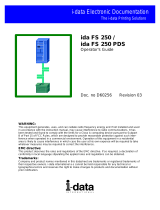Page is loading ...

WARNING:
This equipment generates, uses, and can radiate radio frequency energy and if not installed and used
in accordance with the instruction manual, may cause interference to radio communications. It has
been tested and found to comply with the limits for a Class A computing device pursuant to Subpart
B of Part 15 of FCC Rules, which are designed to provide reasonable protection against such inter-
ference when operated in a commercial environment. Operation of this equipment in a residential
area is likely to cause interference in which case the user at his own expense will be required to take
whatever measures may be required to correct the interference.
EMC directive:
This product observes the rules and regulations of the EMC directive. If so required, a declaration of
conformity in local language stipulating the applied rules and regulations can be obtained.
Trademarks:
Company and product names mentioned in this datasheet are trademarks or registered trademarks of
their respective owners.
Rank Xerox Electronic Documentation
Laser 3270
Programmer’s Guide
Doc. no. D62077 Revision 00
Solution for Xerox Printers

3270 Programmer’s Guide
Preface
- 2 -
Preface
August 1997
Please note that all products will be referred to as the “3270 protocol
converter” or simply the “converter”. This manual applies to the 3270
Protocol Converter - the advanced use and programming of it.
NOTE:
Not all FSL functions and functionality described in
this programmer’s guide may be supported in the
products referring to this manual. Please refer to your
respective user’s guide for a precise definition of
supported functionality.
This section contains a description of all the features and functions
which are identical in FSL, PCL and XES mode. Please note that
some features will be briefly introduced in this section and then
elaborated on in the separate printer driver Programmer’s Guides
listed below.
NOTE:
As the printer drivers vary somewhat in functionality,
on the diskette supplied you will find two separate
documents describing the differences:
D62071: FSL 3270 Programmer’s Guide
D62030: PCL 3270 Programmer’s Guide
D62067: XES 3270 Programmer’s Guide
FSL 3270 Programmer’s Guide
A description of how to program the product in FSL mode. The
manual contains a full list and description of the supported setup
functions (i.e. FSL functions).
PCL 3270 Programmer’s Guide
A description of how to program the product in PCL mode. The
manual contains a full list and description of the supported PCL
setup functions.

3270 Programmer’s Guide
Preface
- 3 -
XES 3270 Programmer’s Guide
A description of how to program the product in XES mode. The
manual contains a full list and description of the supported XES
setup functions.
The manuals describe the configuration of the 3270 Protocol
Converter to a specific printer or a specific application.
The reader must have basic knowledge and understanding of IBM
computer systems, especially the IBM 3270 Information Display
System. The reader should also be familiar with the printer that will
be connected to the specific product in question.
Related Manuals:
The original manuals for the PCL printer.
The original manuals for the IBM printers
"IBM 3268 Printer Models 2 and 2C Description"
IBM Order No. GA27-3268
Contains information on the IBM 3268 printer emulated.

3270 Programmer’s Guide
Table of Contents
- 4 -
Table of Contents
Preface..............................................................................................2
Table of Contents............................................................................4
1. Introduction..................................................................................5
1.1. FSL Printer Driver............................................................... 6
1.2. PCL Printer Driver .............................................................. 6
1.3. XES Printer Driver .............................................................. 7
1.4. Features .............................................................................7
1.5. 3270 Protocol Converter Programming.............................. 8
1.6. Serial Input/Output ............................................................. 9
2. Function Selection via the Line..................................................10
2.1. Escape Character............................................................... 10
2.1.1. Defining Temporary Escape Character ................12
2.1.2. Removing Temporary Escape Character..............13
2.1.3. Defining Permanent Escape Character ................13
2.1.4. Removing Permanent Escape Character .............14
2.2. Sending HEX Codes...........................................................14
2.3. Apostrophe Notation........................................................... 15
2.4. Testing via the Line ............................................................ 16
3. Manipulation of Temporary and Permanent Memory Areas.....17
3.1. The Three Levels of Settings .............................................17
3.2. Commands for Storing and Restoring Settings ..................19
3.2.1. Functions where power off/on is needed ..............20
3.2.2. Functions with no need for %X1 storing ...............20
3.3. Action at Power On............................................................. 20
3.4. Restricting Access.............................................................. 21
4. IBM 3270 Related Functions - Special Settings.......................22
4.1. Page Presentation Media Command ..................................23
4.2. Functions Read by the IBM Controller ............................... 23
4.3. IBM RPQ Settings .............................................................. 24
4.4. IRQ Time ............................................................................25
5. Serial Input...................................................................................27
6. Printer Sharing.............................................................................28
7. Printer Initialization by User Strings..........................................29
7.1. The User Strings ................................................................ 29
7.1.1. User String as Input ..............................................30
Appendix A: RS 232/V24 Cable Connection (serial support).......32
Appendix B: List of Abbreviations.................................................33
Index..................................................................................................34

3270 Programmer’s Guide
Introduction
- 5 -
1. Introduction
The 3270 Protocol Converter enables any Xerox laser printer to be
connected to an IBM computer system.
Printer Drivers - FSL, PCL and XES
With the 3270 Protocol Converter you have the option of selecting
between three printer drivers, the FSL, the PCL and the XES printer
driver (only up to two drivers supported at a time in any given
product).
All printer drivers may not be supported in all the products. Please
check your User’s Guide supplied with the product for the exact
printer driver(s) supported.
For selection/changing of printer driver, you are referred to your
specific User’s Guide as well.
NOTE:

3270 Programmer’s Guide
Introduction
- 6 -
In case the converter is equipped with a serial connector, it supports
serial input or output.
In all three printer drivers, centronics input and output is supported.
The 3270 Protocol Converter can be used with most Xerox printers.
NOTE: The printer driver must be selected before you
start the operation of the device.
1.1. FSL Printer Driver
To select the FSL printer driver, see the User’s Guide originally
supplied with your product.
This printer driver is a user specific printer driver ready for program-
ming.
You will have to program the internal setup of the protocol converter
to suit your printing requirements. See the FSL 3270 Programmer’s
Guide, D62071 for further configuration in FSL mode.
When to use the FSL driver:
• If you need serial output from the converter to connect a printer or
other device that needs serial input.
• If you want to send printer commands directly to the printer
• If a printer without PCL4 or PCL5 emulation should be connected.
1.2. PCL Printer Driver
To select the PCL printer driver, see the User’s Guide originally
supplied with your product.
The default configuration of the converter will suffice for most
application programs and uses. You should only change the
configuration if you have special requirements.
If you should wish to change the configuration, the options may be
set from the line as described in this manual. See the PCL 3270

3270 Programmer’s Guide
Introduction
- 7 -
Programmer’s Guide, Doc. no. D62030

3270 Programmer’s Guide
Introduction
- 8 -
• Full IBM 3268/87 and 4214 emulations including the APL feature
and all applicable RPQs (subject to restrictions of the ASCII
printers).
• Serial input or output (in case of serial connector)
• Access to all the special facilities on your Xerox printer from the
host.
• Automatic input sharing between Coax, Centronics and RS (in
case of serial connector) input.
• Coax FSL setup via Centronics.
• Support of up to 8 user strings of variable length can be transmit-
ted to the printer from the converter - automatically at power on
and before and after Local Copy from the host system.
• Up to 16 translate tables (8 for text and 8 for APL) which may be
modified as you wish. Each character from the host may be
transmitted to up to 12 ASCII characters.
• Flash PROM allowing the downloading of new firmware via the
coax or the Centronics port.
• Full backwards compatibility with existing products.
• Support of ida PSS software package
1.5. 3270 Protocol Converter Programming
The 3270 Protocol Converter uses a large number of internal setup
functions. See Chapter 2. Function Selection via the Line. When the
converter is installed and connected to a printer, you may have to
consider the use of these settings.
NOTE: (If running in FSL mode)'
The converter should be programmed to make your
decentralized printer as fully 3268/3287 compatible as
possible. This is particularly important in an SNA/LU1
environment.

3270 Programmer’s Guide
Introduction
- 9 -
The settings can be downloaded as special commands from your
IBM system or from a PC to the Centronics or RS 232 (in case of
serial connector) input port. The converter uses these commands for
its own internal setup.
Initially, the settings can be downloaded to the temporary memory
area (see Chapter 3. Manipulation of Temporary and Permanent
Memory Areas) of the converter, where they take immediate ef fect.
The settings in the RAM area may be saved permanently in the
permanent memory area, if specified by a special command. The
permanent memory area is read each time power is turned on to the
converter or when you give a special command.
1.6. Serial Input/Output
NOTE:
This section only applies if your product is equipped
with a serial connector
The serial port can be configured as input or output.
SERIAL OUTPUT
For serial output, the FSL printer driver has to be used.
For details on this, please see doc. no. D62071.
SERIAL INPUT
For serial input, you can use both FSL and PCL printer drivers. For
details on serial input, please refer to relevant chapters in D62071
(FSL) and D62030 (PCL) for details.

3270 Programmer’s Guide
Function Selection via the Line
- 10 -
2. Function Selection via the Line
Function Selection via the Line (FSL) sequences are special com-
mands used for the downloading of settings to the 3270 Protocol
Converter .
The syntax of an FSL command is shown below.
"%" is the defined escape character (i.e. ESC character). See the
section on "Escape Character" in the following.
%Y<Function number>, <parameter>%
Syntax of an FSL command
When you send the FSL syntax to the converter via the line, the "Y"
and the following number will select an FSL Function.
All spaces and IBM control codes between the leading and the trail-
ing ESC characters will be ignored.
The FSL Functions are used for setting up the printer to special
applications, to carry out a special print job, or to gain access to
special facilities in the printer. A complete description of the sup-
ported FSL Functions for the printer drivers FSL , PCL and XES are
found in documents no. D62071, D62030 and D62067 respectively.
The Function numbers and parameters are listed as data options
along with a description of the results of selecting each option. The
parameters set the selected Function as required.
2.1. Escape Character
If you wish to program the converter, you must first define an "ESC
character "
1
. An ESC character is a signal to the converter that the
characters following the ESC character form a command sequence.
1
In this manual, the ESC character is synonymous with the defined escape character. Do not
confuse it with the ASCII escape control code (1B HEX).

3270 Programmer’s Guide
Function Selection via the Line
- 11 -
Once a character has been defined as the ESC character, it cannot
be printed or used as a normal character. However, it is not neces-
sary to have an ESC character defined permanently. When the ESC
character has served its purpose, it can be deleted.
When you have defined an ESC character in the converter, the
following facilities will be available to you:
• Sending HEX codes (00 to FF) directly to the printer
• Changing the settings of the converter
• Sending special commands to the converter (e.g. to save the
contents of the temporary memory in the permanent memory).
When the converter receives the characters following the ESC
character, it will use them for special purposes.
Below you will find examples of FSL commands, where "%" is the
defined ESC character :
Escape Sequence Function
%Y6,100% Set Function 6: Maximum Print Posi-
tion (MPP) to 100
%Y8,04% Set Function 8, LU1 Language, to
Belgian
%Y61,1,1B,26,6C,32,58% Define user string 1 with the PCL
command "print 2 copies"
NOTE:
In FSL mode, the notations ":" and ";" have special
meanings in the FSL Functions 75 and 80. See
D62071, the section "Overwriting the Translate
Tables" for more information.

3270 Programmer’s Guide
Function Selection via the Line
- 12 -
2.1.1. Defining Temporary Escape Character
No ESC character is defined when you receive the converter. If you
wish to change the settings from the host system, you will have to
define the ESC character . See below how to define "%" as the tem-
porary ESC character .
NOTE:
The characters "," ";" and ":" must never be used as
ESC character s, as they are used as separators in
escape sequences and will give unpredictable printing
results.
The same applies to 0-9, A-F, a-f and K,S,T,X,Y,Z,
simple quote ('), & and ?. These must not be used.
CAUTION !
Avoid using your national characters as ESC characters.
The following EBCDIC HEX codes have been defined as
national language characters and must not be used as ESC
characters.
4A 4C 4F 5A 5B 5F 6A 79 7B 7C 7F A1 C0 D0 E0
&&??%
Defining "%" as a temporary ESC character .
The five characters shown should be sent to the printer from the host
system. The ESC character is not defined permanently. When the
converter is turned off, it will be lost. See "Defining a Permanent Es-
cape Character" for information on the definition of a permanent
ESC character .

3270 Programmer’s Guide
Function Selection via the Line
- 13 -
2.1.2. Removing Temporary Escape Character
If you wish to remove the temporary ESC character so that it may be
used as a printable character, you can define it as a blank as shown
below.
&&??<blank>
Removing the temporary ESC character .
2.1.3. Defining Permanent Escape Character
The paragraph "Defining a temporary ESC character ", only de-
scribed the temporary use of the ESC character .
If you wish to define and save a permanent ESC character in the
printer, you will have to use Function 48, Select Perma nent Escape
Character, and save the settings in the permanent memory by the
command <ESC> X1 before powering off.
To program Function 48, a temporary escape character has to be
defined first.
You can define the permanent ESC character in two ways:
1. In hex value, e.g. %Y48,09%
2. In apostrophe notation, e.g. %Y48,'<'%
&&??% Define temporary escape
%Y48,’<‘% Define permanent escape
<X1> Store settings
NOTE:
If the character used in Function 48, Select Permanent
Escape Character, is different from the one specified
as temporary ESC character, the latest specified char-
acter will take precedence immediately.

3270 Programmer’s Guide
Function Selection via the Line
- 14 -
2.1.4. Removing Permanent Escape Character
If you wish to remove the permanent ESC character , you will have
to follow the procedure below:
1) Set Function 48, Select Permanent Escape Character, to "00"
(No ESC character ).
2) Define a new temporary ESC character as described in "Defining
a Temporary Escape Character".
3) Save the settings using the command "<ESC> X1".
Examples of these commands are shown below:
>Y48,00>
&&??%
%X1
Syntax of the command strings to remove the permanent ESC character
(">"). "%" is defined as temporary ESC character .
2.2. Sending HEX Codes
When an ESC character has been defined, you may send any HEX
code to your printer. Below you will see an example of how this is
accomplished ("%" is the defined ESC character ).
%% 1B 28 38 55 %
Structure of a command string. This command will select
the Roman 8 symbol set in a PCL printer
The string sent above is a command string for a specific printer. The
two leading ESC characters tell the converter that the following
characters should be treated in pairs as HEX codes until the next
ESC character is registered in the datastream. Such commands
may be found in the manual for your printer.

3270 Programmer’s Guide
Function Selection via the Line
- 15 -
NOTE:
In command strings in hex pair notation, only the
hexadecimal characters 0-9 and A-F are allowed. The
specifying of any other character may give unpredict-
able printing results.
Between the two leading and the trailing ESC characters all IBM
control codes, spaces, and the character "," will be ignored by the
converter. They may be inserted in command strings to facilitate the
reading of the datastream.
2.3. Apostrophe Notation
Another way of sending printer commands strings is to use the
apostrophe notation. Apostrophes tell the converter that the
characters following should be regarded as ASCII characters in the
commands. Below you can see an example of this.
%%1B '\12'%
Structure of a command with the apostrophe notation
The above example shows the command code 1B (HEX) combined
with the apostrophe notation.
The apostrophe notation can only be used in connection with trans-
mission of characters in the LU3 character table. All IBM control
codes are ignored in command strings.
To ensure correct processing of the data, all spaces in the string
must be sent as the hexadecimal value (HEX 20). If e.g. you wish to
transmit "270 C/RS" the sequence should be sent as shown in the
following:
&&??% Define temporary escape
%%''270'20'C/RS'%
Syntax of a command with a blank sent in apostrophe notation

3270 Programmer’s Guide
Function Selection via the Line
- 16 -
NOTE:
The apostrophe notation may also be used in the pro-
gramming of Function 61, "Setup for User Strings",
Function 62, "Setup for IBM Defined Strings", Function
63, "Define Logos" (FSL & PCL only), Y100 "Printer
Sharing", Y90 "Define User Escape String", and the
Functions Y92-94.
CAUTION:
These facilities should be used with care! If they are used for altering
vertical format, horizontal format, or positioning, the system settings
may no longer prove reliable.
2.4. Testing via the Line
Tests may be selected via the line by a special command. The syn-
tax of the test selection is as follows:
%T<test no.>

3270 Programmer’s Guide
Manipulation of Temporary and Permanent Memory
- 17 -
3. Manipulation of Temporary and
Permanent Memory Areas
When your settings have been downloaded to the temporary mem-
ory through the FSL Functions, you may wish to save them perma-
nently for future uses. For this purpose, special commands can be
used.
Once the settings have been saved, the converter will read them each
time power is turned on, or when it registers a special command in the
datastream.
Section 3.1. The Three Levels of Settings and Section 3.3 Action at
Power On explain the interaction of the three levels of settings and
the actions taking place when power is turned on.
Section 3.2. Commands for Storing and Restoring Settings describes
the commands that manipulate the temporary and the permanent
memory areas. Section 3.4. Restricting Access explains the special
facility which enables you to restrict access to the temporary and/or
the permanent memory areas.
3.1. The Three Levels of Settings
The converter stores settings on three different levels:
1. The Factory Default Area
2. The Permanent Memory
3. The Temporary Memory
The temporary memory settings constitute the first level. When the
converter operates, it always retrieves information from the tem-
porary memory area to determine the next action required.
The factory default and permanent memory areas are used only
when power is turned on, or when a specified command to read them
is registered.

3270 Programmer’s Guide
Manipulation of Temporary and Permanent Memory
- 18 -
See Fig. 3-1 below which illustrates the interaction of the three
levels.
Fig. 3-1 The three levels of settings

3270 Programmer’s Guide
Manipulation of Temporary and Permanent Memory
- 19 -
3.2. Commands for Storing and Restoring Settings
The following commands allow you to manage the temporary and the
permanent memory areas. You may save the temporary memory
settings in the permanent memory, or you may overwrite the tempo-
rary memory settings by loading the settings from the permanent
memory or the factory default area.
Please note that when one of the commands below are used, the
temporary ESC character, if any, will be removed.
Command Description Example
%X1
Use this command to save
settings permanently in the
interface memory.
Without the %X1, change of
settings will be lost at power
off.
You send the command
as follows:
&&??% %X1
%X3
Read and activate factory
default settings.
Use this command if you
have changed many settings
and wish to start all over
again.
You send the command
as follows:
&&??% %X3
%X4
Read and activate the
permanent settings.
Use this command if you
have changed a couple of
settings temporarily for a
specific purpose. When you
have used the temporary
settings, you can erase them
again by sending the X4
command.
You send the command
as follows:
&&??% %X4

3270 Programmer’s Guide
Manipulation of Temporary and Permanent Memory
- 20 -
3.2.1. Functions where power off/on is needed
Function 1 Buffer Size
Function 7 Case
Function 14 Enable Graphics
Function 15 Baud Rate
Function 16 Number of Data Bits for Serial Input
Function 17 Parity for Serial Input
Function 18 Number of Stop Bits for Serial Input
Function 24 Port Selection
Function 38 IBM Communication Feature
3.2.2. Functions with no need for %X1 storing
Function 19 Duplex Printing ( PCL & XES only)
Function 49 Restrict Access
Function 63 Define Logo ( FSL & PCL only)
3.3. Action at Power On
When you apply power to the converter, the following procedure will
be executed:
1. The permanent memory will be read to determine whether it con-
tains valid data. If so, the data will be loaded into the temporary
memory and normal operation will be started on the basis of the
permanent settings.
2. If the data in the permanent memory area is unreadable, it will be
cleared. The factory defaults are then read, and an error message
will be printed containing a description of the action taken. See
the chapter on Error Messages in the FSL and PCL
programmer’s guides. Operation starts on the basis of the factory
default settings.
3. The converter checks the printer. If the printer is malfunction ing,
the converter’s indicators will signal an error.
/