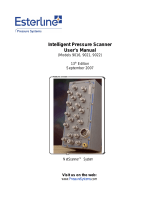Page is loading ...

Model 98RK-1 & Model 9816
Rackmount Intelligent Pressure Scanner
User’s Manual
August 2009
NetScanner™ System
www.PressureSystems.com

©
This User’s Manual is a copyright product of Pressure Systems, Inc., 2009
Permission is hereby granted to make copies and distribute verbatim copies of
this manual, provided the copyright notice and this permission notice are preserved on all copies.

Pressure Systems, Inc. 98RK-1 & 9816 User’s Manual©
Page 1 www.PressureSystems.com
Chapter 1
General Information
1.1 Introduction
This User’s Manual will:
Explain the electrical and pneumatic pressure connections for the Model 98RK-1
Scanner Interface Rack and Model 9816 Rackmount Intelligent Pressure Scanners.
Provide computer set-up instructions to make a proper Ethernet connection on most
Windows
®
-based personal computers.
Instruct you on using the PSI start-up software to manipulate and acquire data from each
Model 9816 scanner in the rack.
Instruct you on how to program each module with computer software.
Figure 1.1
Model 98RK-1 Scanner Interface Rack with
Model 9816 Rackmount Intelligent Pressure Scanners

Pressure Systems, Inc. 98RK-1 & 9816 User’s Manual©
Page 2 www.PressureSystems.com
The NetScanner™ System is a comprehensive, distributed data acquisition system centered
around PSI’s proven Intelligent Pressure Scanner technology. The rackmount configuration of
this system is comprised of Model 98RK-1 Scanner Interface Racks, each housing up to eight
(8) Model 9816 Rackmount Intelligent Pressure Scanners networked via the Ethernet
interface. The 98RK-1 chassis provides communication, power supply and pneumatic
connections to the 9816 scanners. The 98RK-1 utilizes an integral gigabit switch to connect all
scanners to a host computer. Each 98RK-1 can also provide power and communication to as
many as three (3) remotely connected NetScanner modules such as the Model 9116
Pneumatic Intelligent Pressure Scanners, Model 9022 All-Media Intelligent Pressure
Scanners, Model 9046 Intelligent Temperature Scanners, and Model 903x Pressure
Controllers. Refer to their respective datasheets for more information on these NetScanner
System components. A typical system configuration is shown in Figure 1.2.
Each Model 9816 Rackmount Intelligent Pressure Scanner module integrates sixteen (16)
silicon piezoresistive pressure sensors and a unique patented calibration manifold with an
onboard
32-bit microprocessor. This provides compensated engineering unit (EU) data output via
the Ethernet interface. Each pressure sensor is packaged with an integral EEPROM for storage
of calibration data unique to the sensor. Integrating the EEPROM within the sensor enables
simple ‘plug and play’ field replacement of transducers with automatic uploading of sensor data
during system power-up.
Figure 1.2
Typical NetScanner System Configuration

Pressure Systems, Inc. 98RK-1 & 9816 User’s Manual©
Page 3 www.PressureSystems.com
Data uploaded from the EEPROMs is used by the microprocessor to correct zero, span,
linearity, and thermal errors. Digital temperature compensation of the piezoresistive sensors
reduces thermal errors by a factor of ten or more over conventional sensor compensation. The
microprocessor also controls the execution of on-line zero or span calibrations upon request.
On-line re-zero virtually eliminates sensor zero drift error and provides guaranteed system
accuracy of up to ±0.05% FS (Full Scale) after re-zero.
Firmware within each 9816 scanner provides the capability to sample using up to three (3) scan
lists concurrently at rates up to 100 measurements per channel per second. The NetScanner
™
System is supplied with software for PC compatible computers.
1.2 Description of the Instruments
Model 9816 Intelligent Pressure Scanners are available with 16 (sixteen) measurement
channels, each with individual pneumatic transducers per channel. The most distinctive
features are highlighted below:
Pre-calibrated Transducer - a memory chip containing full thermal calibration data is
embedded within each internal transducer.
Individual transducer per measurement input channel.
Mixed transducer ranges may be installed in a single module.
Low cost per point - per-channel cost is less than a typical industrial pressure
transducer/transmitter.
High accuracy - Model 9816 pressure scanners are capable of accuracies up to
±0.05%. Accuracy is maintained through use of built-in re-zero and span calibration
capabilities. Accuracy is maintained for six (6) months after calibration.
Low thermal errors - each transducer of a pressure scanner module contains an
individual temperature sensor and thermal calibration data for internal use by software
correction algorithms. Thermal errors are reduced to ±0.001%FS/ºC over the calibrated
temperature span.
Re-zero upon demand - an integrated calibration valve allows for automatic re-zero
adjustment calibration of dry gas transducers to null offset drift errors.
Ease of transducer replacement - factory calibrated transducer assemblies may be
stocked and rapidly replaced in the field. Storage of thermal coefficients within the
transducer allows for ‘plug and play’ transducer replacement.
Ease of calibration - 98RK-1 Scanner Interface Rack features pneumatic hook-ups on
the back-panel and front-panel (if ordered) to ease scanner calibration. Each 9816
Intelligent Pressure Scanner module contains a pneumatic calibration manifold and
software commands to automatically perform re-zero and span adjustment calibrations.
New offset and gain coefficients that result from the most recent calibration may be
stored in non-volatile transducer memory.

Pressure Systems, Inc. 98RK-1 & 9816 User’s Manual©
Page 4 www.PressureSystems.com
The 98RK-1 Scanner Interface Rack features a gigabit switch that significantly
increases processing capabilities and speed.
System calibration consists of zero and span calibration only at any given temperature.
Full thermal re-calibration is never necessary.
Ease of use - modules have simple command sets and provide engineering units (EU)
output. They may interface directly to a desktop or laptop computer or they may be
interconnected into a large network controlled by many types of host computers.
Connectivity - use of industry-standard TCP/UDP/IP communications network protocols
to control and read data from NetScanner
™
System modules ensures compatibility with
third party hardware and software.
1.3 Options
1.3.1 Pressure Ranges
Model 9816 Intelligent Pressure Scanners contain sixteen (16) DH200 transducers. These
DH200 transducers are available with full scale pressure ranges from 10" H
2
O (inches of water
column) to 850 psid (2.5 kPa to 5860 kPa). Transducers with different pressure ranges may be
combined in a single module.
Please consult the Sales Department at Pressure Systems at 1-800-678-SCAN (7226) for
availability of other pressure ranges as well as other modules which may be attached to the
98RK-1 Scanner Interface Rack.
1.3.2 Manifolds and Pressure Connections
The Model 9816 sixteen-channel Intelligent Pressure Scanner is available with either a true
differential (reference per port) or common differential (single reference port) pneumatic
manifold, and are both equipped with a purge and leak-check manifold. The standard front-
mount input and the optional rear-mount input for the 9816 scanner both include a rectangular
quick disconnect (QDC) plate with 0.063" (0.040" optional) bulge tubes.
Compression fittings (1/8", 1/16", or ¼" tube outside diameter (O.D.)) are available only for
common reference, front-mount scanners. True differential scanners are only available with
bulged tubulation front-mount QDCs. Consult the Sales Department at Pressure Systems for
availability of other input fittings.

Pressure Systems, Inc. 98RK-1 & 9816 User’s Manual©
Page 5 www.PressureSystems.com
1.3.3 Communication Interfaces
All Intelligent Pressure Scanners provide digitally temperature compensated and linearized
pressure data in engineering units through an Ethernet communications interface to a host
computer.
Model 9816 Intelligent Pressure Scanners have a 10Base-T Ethernet host communications
interface using industry standard TCP/UDP/IP protocols. This interface provides high data
transfer rates (10MBit/sec.) and system connectivity.
The 98RK-1 incorporates a gigabit switch which auto negotiates the highest speed connection
supported by the connected equipment. The 98RK-1 incorporates a universal input AC-DC
power supply accepting input voltages from 90-250 VAC at 50 or 60 Hz and is capable of
supporting a full complement of NetScanner products.
Figure 1.3
98RK-1 Rear Panel

Pressure Systems, Inc. 98RK-1 & 9816 User’s Manual©
Page 6 www.PressureSystems.com
Chapter 2
Installation and Set Up
2.1 Unpacking and Inspection
Before assembling the system, use the shipping bill as a reference to ensure that all parts have
arrived. Pressure Systems takes no responsibility for equipment that is damaged during
shipment. If containers are broken, ripped, or damaged, contact the transportation carrier. If
the equipment itself appears to be damaged, contact the Repair Department at Pressure
Systems at 1-800-678-SCAN (7226).
Each shipment will contain one or more of the following components:
98RK-1 Scanner Interface Rack chassis
9816 Intelligent Pressure Scanner modules (installed in the 98RK-1, if ordered)
Start-up software (NUSS) on CD-ROM
9882 Pneumatic Blanking Unit (if purchased)
98RK-1 Scanner Interface Rack User’s Manual on CD-ROM.
2.2 Safety Considerations
It is always a good idea to wear safety glasses when operating this equipment or when working
with pressurized lines. Always ensure that high pressure lines are properly secured and that all
pneumatic lines are rated for the proper pressure and temperature environments.
Ensure that the rack Power Switch is turned OFF before plugging the Scanner Interface Rack
into a power receptacle. Always check line voltages and ensure the correct voltage for your
Scanner Interface Rack prior to plugging into the receptacle.

Pressure Systems, Inc. 98RK-1 & 9816 User’s Manual©
Page 7 www.PressureSystems.com
2.3 Connections and Setup
2.3.1 98RK-1 Chassis Connections with 9816 Scanners
STEP 1
Ensure correct line voltage and that the Power Switch for the 98RK-1 is in the OFF
position. Connect the 98RK-1 chassis to an adequate power receptacle and connect
an Ethernet cable from the 98RK-1’s host port (TO HOST) to an optional
10/100/1000Base-T hub, switch, or directly to your computer’s Ethernet card.
Figure 2.1 (on the next page) depicts a typical Pressure Systems’ NetScanner
™
System array.
Although this figure depicts the front and back of two 98RK-1 Scanner Interface Racks,
multiple 98RK-1 Racks, with up to eight (8) scanners per rack, may be networked together.
Each chassis provides scanner power supplies and pneumatic connections as well as switch
circuitry for up to eleven (11) 10/100Base-T connections, and a 10/100/1000Base-T (gigabit)
host link. This enables each chassis to connect with the host computer as well as with up to
three (3) additional scanners (and/or standard/ calibration units) which may be externally
attached to each rack.
2.3.2 Connections for External Modules
STEP 2
If you are connecting a Model 9016/9116, or 9021/9022 Intelligent Pressure Scanner,
a Model 903x Intelligent Pressure Calibrator or Standard, or a 9046 Intelligent
Temperature Scanner to the rear of your 98RK-1, connect the ruggedized circular
connector of the 9082 cable to your scanner’s connector port. Connect the other end
of the same cable to one of the ports on the rear of the 98RK-1 chassis labeled
“Remote NetScanner Module Interface.” (See Figure 2.1)

Pressure Systems, Inc. 98RK-1 & 9816 User’s Manual©
Page 8 www.PressureSystems.com
Figure 2.1
Typical Hook-up Arrangement
Using the 98RK-1 Scanner Interface Rack

Pressure Systems, Inc. 98RK-1 & 9816 User’s Manual©
Page 9 www.PressureSystems.com
2.3.3 Network Communications Hookup
The 98RK-1 Scanner Interface Rack chassis has an Ethernet connector port on the rear of
the unit through which all scanners in the rack may be connected to the network or the Ethernet
card in your PC or work station. This port is labeled “ TO HOST” (using an RJ-45 connector).
Similarly, every Model 9016, 9116, 9021, or 9022, 903x and 9046, has an Ethernet connecting
port using TCP/IP transmission protocol through their single circular connector.
STEP 3
If required, install an Ethernet card in your computer.
STEP 4
Set up or confirm the TCP/IP protocol and address of the host computer as shown in
the following steps.
Communications via Ethernet using TCP/IP protocol uses module address designations and
requires the host computer to have a compatible address.
STEP 5
Find the “Network Connections” icon on "Control Panel." Double-click the icon to
arrive at the "LAN or High Speed Internet" screen. Find the "Local Area Connection"
icon and select it (Left click). Select “Properties” from the "Local Area Connection" by
right clicking the icon. A screen example is shown on the next page.
Note
All of the screen examples in this User's Manual are from
Windows
®
XP operating system. If you are using a different
operating system and need assistance in setting up your
network, contact the Applications Support Group at
Pressure Systems.
STEP 6
Scroll down the “Local Area Connection” tab to ensure that "Internet Protocol TCP/IP"
is available. NOTE: a dial-up adapter may also exist for internet access. This is NOT
the protocol that is being verified.

Pressure Systems, Inc. 98RK-1 & 9816 User’s Manual©
Page 10 www.PressureSystems.com
Initial Network Screen for Windows
®
XP
STEP 7
With your mouse, right-click on the "Local Area Connection" icon. A drop-down menu
will appear. Scroll down the menu and select (left-click) the "Properties" line.
STEP 8
Scroll down the “Local Area Connection” tab to ensure that "Internet Protocol TCP/IP"
is available. NOTE: a dial-up adapter may also exist for internet access. This is NOT
the protocol that is being verified.

Pressure Systems, Inc. 98RK-1 & 9816 User’s Manual©
Page 11 www.PressureSystems.com
A screen example is shown here.
STEP 9
With your mouse, right-click on the "Local Area Connection" icon. A drop-down menu
will appear. Scroll down the menu and select (left-click) the "Properties" line.
A screen example is shown on the next page.
STEP 10
Scroll down the “Local Area Connection Properties” tab to ensure that "Internet
Protocol TCP/IP" is available. NOTE: a dial-up adapter may also exist for internet
access. This is NOT the protocol that is being verified.

Pressure Systems, Inc. 98RK-1 & 9816 User’s Manual©
Page 12 www.PressureSystems.com
STEP 11
If the TCP/IP protocol is not found, it must be installed. To install, select "In
stall" as
shown on the "General" tab on the "Local Area Connection Properties" screen.

Pressure Systems, Inc. 98RK-1 & 9816 User’s Manual©
Page 13 www.PressureSystems.com
STEP 12
Once the correct TCP/IP protocol is installed and verified for the proper Ethernet
card, the IP address (under TCP/IP Properties), that is compatible with the pressure
scanner(s), must be set.
A typical screen example with IP and Subnet Mask addresses for a 9816 scanner is shown on
the next page
.

Pressure Systems, Inc. 98RK-1 & 9816 User’s Manual©
Page 14 www.PressureSystems.com
STEP 13
To set the PC address: Select "Use the following TCP/IP address." It is suggested
that the IP Address read 200.xxx.yyy.zzz where xxx, yyy, and zzz are unique
locations that do not match any other address on the network. (Check with your
network administrator to see that the numbers chosen do not conflict with any other
addresses on the network.) It is suggested that the IP address should, as a default,
read 200.1.1.1. This should allow you to talk with any other modules on the
network. The Subnet mask should read 255.0.0.0. Select OK. The host computer is
now set to communicate via the Ethernet card to the 9816 module.

Pressure Systems, Inc. 98RK-1 & 9816 User’s Manual©
Page 15 www.PressureSystems.com
STEP 14
Connect the Ethernet cable between the 98RK-1 “TO HOST” RJ-45 connector and
the Ethernet card of your host computer.
After you set the IP address and the subnet mask, click “OK”. You may then be prompted to
re-start your computer so that the inputs will be recognized.
The host computer and each module must have a unique Ethernet Hardware Address and a
unique IP Address. The Ethernet Hardware address is generally fixed (at manufacturing time of
the Ethernet microprocessor board inside the module). The Ethernet Hardware address is
shown on each NetScanner
™
System module’s label. PSI’s Ethernet Intelligent Pressure
Scanners are capable of supporting various methods for IP address assignment, using either
the factory default or user-configured Static IP addressing or Dynamic IP address assignment.
Dynamic IP address assignment is through the use of RARP or BOOTP protocols. Unless
your application requires the use of Dynamic IP address assignments, it is strongly suggested
that the module be left configured to use the Static IP address. The default method is typically
the simplest method for using the Intelligent Pressure Scanner.
Note
After closing the TCP/IP connection to a module, the host must
wait 10 seconds before reconnecting.
The PSI software (shipped with your module(s)) is called NetScanner Unified Startup
Software (NUSS) and is designed to be compatible and operate with most Windows
®
-based
operating systems.
STEP 15
Insert the CD-ROM containing the software shipped with your NetScanner
™
System
(NUSS) into the appropriate drive of your computer. Using your Windows
®
“Start/Run” button, type D:\SETUP (or use appropriate drive designation), and
follow any on-screen instructions. This will load the NUSS software onto your hard
drive. NUSS is self-installing from your CD-ROM, or may be downloaded from the
PSI Web site (www.PressureSystems.com/netscanner_software.html). It may be
installed multiple times and on as many computers as desired.
The executable file will automatically be installed as (typically):
C:\ NUSS\NUSS.EXE

Pressure Systems, Inc. 98RK-1 & 9816 User’s Manual©
Page 16 www.PressureSystems.com
STEP 16
Turn the 98RK-1 power switch ON and wait approximately thirty (30) seconds for
the scanners to perform self-diagnostics. The scanners automatically upload the
calibration data stored within each transducer at start-up. Newly installed
transducers are automatically ready to be used without further calibration.
STEP 17
Select (double click) the executable file (NUSS.EXE) using “Windows Explorer” or
“My Computer” or select (double click) your desktop shortcut icon. (See Appendix
C for instructions on how to create a shortcut icon.)
The initial screen of the NetScanner
™
System software (NUSS) is shown on the next page.
At this point, the best way to see if you have correctly connected your NetScanner
™
System
with the 98RK-1 Scanner Interface Rack is to observe the Host Link (LNK) light, located on
the front panel of the 98RK-1. The 98RK-1 will auto-negotiate for maximum speed connections
(up to 1 gigabit/sec) and will automatically correct for swapped signal pairs. With the LNK light
ON, the system is correctly connected to your Ethernet network or host computer. The 98RK-1
will display a yellow LNK light when it has negotiated a 10T Ethernet connection, green for 100T
or blue for a gigabit connection. The LNK light will blink during communications activities. If
the LNK light is not ON, re-trace your steps to find the connection error. You may use the “
ping” utility as described in the Chapter 6, Troubleshooting, in this manual to check proper
electrical connection and TCP/IP configuration.

Pressure Systems, Inc. 98RK-1 & 9816 User’s Manual©
Page 17 www.PressureSystems.com
NUSS Initial Screen
Once NUSS is selected, the Network Status Screen (shown above) appears. Note that a
"Querying Network" message briefly appears, and then the Nodes on Network box will
automatically display the each NetScanner module hooked into the network. It also shows their
serial number, IP address, and whether or not they are active (connected or disconnected).

Pressure Systems, Inc. 98RK-1 & 9816 User’s Manual©
Page 18 www.PressureSystems.com
Connect to any module. (When a connection has been established, the top of the module icon
will turn yellow.)
STEP 18
Select (left click) the module's icon in the Node map. Right-click on the module's
icon (in either the Node Map or the description box), and select (left click) on
"Connect" in the pull-down menu that appears. (See screen depiction below.)
As stated above, if the module's icon does not turn yellow when selected, the module did not
connect. Some possible causes for a failure to connect are:
There is an IP address incompatibility between the host computer and the module.
There are two modules with the same IP address.
For complete instructions on using NUSS for operating your modules, please refer to the NUSS
User's Manual, available from Pressure Systems.
/