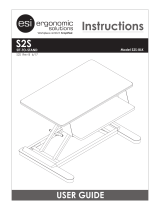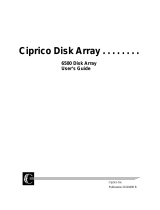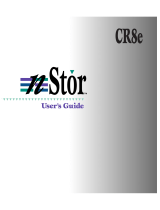Page is loading ...

PRINTER NOTE: Page size 9” x 9.25”. Align this page to top, right hand corner. Back box bleeds off
top and right edge. Left side of page extends to 9.25 inches.
■■■■■■■
■■■■■■■
■■■■■■■
■■■■■■■
■■■■■■■
■■■■■■■
■■■■■■■
■■■■■■■
■■■■■■■
■■■■■■■
■■■■■■■
■■■■■■■
■■■■■■■
■■■■■■■
E
XPRESS
5800 ST8000
Disk Expansion Unit
User's Guide

PRINTER NOTE: Page size 9” x 9.25”. Align this page to top, right hand corner. Back box bleeds off
top and right edge. Left side of page extends to 9.25 inches.
`)
■ ■■■■■■
■ ■■■■■■
■ ■■■■■■
■ ■■■■■■
■ ■■■■■■
■ ■■■■■■
■ ■■■■■■
■ ■■■■■■
■ ■■■■■■
■ ■■■■■■
■ ■■■■■■
■ ■■■■■■
■ ■■■■■■
■ ■■■■■■
E
XPRESS
5800 ST8000
Disk Expansion Unit
User’s Guide

PRINTER NOTE: Page size 9” x 9.25”. Align this page to top, right hand corner. Back box bleeds off
top and right edge. Left side of page extends to 9.25 inches.
Copyright © 1998 Packard Bell NEC, Inc.
Trademarks
n
Stor and the
n
Stor logo are trademarks or registered trademarks of
n
Stor Corporation, Inc.
TolerANT is a registered trademark of Symbios Logic.
Microsoft® Windows®, and Microsoft® Windows NT™ are registered trademarks or trademarks of
Microsoft Corporation in the United States and/or in other countries.
NetWare and Novell are registered trademarks of Novell,Inc.
SCO UNIX is a registered tademark of Santa Cruz Operations, Inc.
MS-DOS is a registered trademark of Microsoft Corporation.
Mylex is a registered trademark of Mylex Corporation
Other product and company names are registered trademarks and trademarks of their respective holders.
Printed in the United States of America.
PN: 102157 3/98

PRINTER NOTE: Page size 9” x 9.25”. Align this page to top, right hand corner. Back box bleeds off
top and right edge. Left side of page extends to 9.25 inches.
Contents
1 Introduction
................................................................
1
Welcome .........................................................................1
Features..........................................................................1
Where to Find Answers.....................................................3
Front Panel Components...................................................4
Operator Control Panel ....................................................4
Power-On LED................................................................5
Status Indicator LEDs......................................................6
Alarm Speaker ................................................................7
Door Lock.......................................................................7
Status LEDs ...................................................................7
Activity LEDs..................................................................8
Rear Panel Components....................................................9
I/O Interface Card .........................................................10
Power Cord Connector and Fuse.....................................10
Internal Components.......................................................11
Hot Swappable Disk Drives.............................................12
Power Switch................................................................12
Fault LEDs ...................................................................13
SAF-TE Card ................................................................13
Hot Swappable Cooling Fans..........................................13
Hot Swappable Power Supplies.......................................14
Configuration Modules ...................................................15
SAF-TE........................................................................16
2 Installation
................................................................
17
Setup............................................................................17
Guidelines....................................................................18
Rack-Mount Subsystem Assembly...................................19
Component Installation ..................................................21
Cabling Configuration .....................................................25
Termination ..................................................................26
Cables .........................................................................27
Ultra Wide SCSI Mode...................................................28
Other Configurations.......................................................32
3 Using the DEU
...........................................................
33

PRINTER NOTE: Page size 9” x 9.25”. Align this page to top, right hand corner. Back box bleeds off
top and right edge. Left side of page extends to 9.25 inches.
Power-On Self Diagnostics..............................................33
RAM Read/Write, ROM Checksum, and Register
Read/Write Failures......................................................34
RAM Checksum Failure..................................................34
SCSI Bus Access Failure ...............................................35
LED Descriptions............................................................36
Operator Control Panel ...................................................37
Startup Screens ............................................................38
System Status Icon .......................................................39
Main Menu....................................................................40
Hardware Menu.............................................................41
Options Menu ...............................................................45
Heat Threshold .............................................................48
SAFTE CHAIN ID ..........................................................49
Change Passcode..........................................................50
Unlock Options..............................................................51
4 Maintenance
..............................................................
53
Replacing a Disk Drive....................................................53
Replacing a Power Supply...............................................54
Replacing the Cooling Fans.............................................56
Replacing the DEU Cabinet .............................................58
Replacing a Fuse ...........................................................59
5 Troubleshooting
.......................................................
61
A Certificate and Agency Information
......................
65
FCC Radio Frequency Interference Statement...................65
Power Cord Selection .....................................................67
B Glossary
.....................................................................69

PRINTER NOTE: Page size 9” x 9.25”. Align this page to top, right hand corner. Back box bleeds off
top and right edge. Left side of page extends to 9.25 inches.
C Technical Information
.............................................
73
Specifications ................................................................73
Connectors and Jumpers.................................................75
Connectors...................................................................75
Jumpers.......................................................................77
D Option Cards
.............................................................
85
Introduction ...................................................................85
Features........................................................................86
Quick Install ..................................................................87
DEU Subsystems Installations .........................................88
Setup...........................................................................88
Single-Ended Ultra Wide SCSI........................................93
Differential Ultra Wide SCSI .........................................105
Default Configurations .................................................117
Option Card Specifications............................................118

PRINTER NOTE: Page size 9” x 9.25”. Align this page to top, right hand corner. Back box bleeds off
top and right edge. Left side of page extends to 9.25 inches.
xxxx

PRINTER NOTE: Page size 9” x 9.25”. Align this page to top, right hand corner. Back box bleeds off
top and right edge. Left side of page extends to 9.25 inches.
1 Introduction
Welcome
Congratulations on the purchase of your new ST8000
Disk Expansion Unit (DEU). The DEU provides a
superior fault-tolerant network storage solution in a
subsystem-based SAF-TE compliant RAID enclosure.
The SAF-TE compliant interface provides a standard,
non-proprietary means for the RAID subsystem to
automatically integrate with peripheral packaging that
supports status signals, hot swapping drives and
enclosure monitoring. Combined with the enterprise-
wide RAID management software, additional levels of
fault tolerance can be maintained.
The DEU is an eight drive enclosure designed to
support a host system-based architecture. The
architecture supports Ultra Wide SCSI (Fast-20).
Features
The following are major features of the DEU disk array
subsystem:
RAID Levels — Supports RAID levels 0, 1, 3, 5, 10
(1 + 0), 30, and 50.
Configuration — Deskside tower-based system and
rack-mount system (fits into a standard IAE 19-inch
rack assembly). Dual-Bus or Single-Bus
configuration modules provide for an “easy” PCB
plug-in changeable bus configuration.
Drive Support — Up to eight 3.5-inch, half-height
form factor, hot swappable drives that use SCA-II
technology. Disk drives featured include high
performance 7,200 and 10,000 RPM Ultra SCSI hard
disks.
Scalable Capacities — Drive capacities are
expandable and even further expansion through
daisy-chaining of multiple cabinets.

PRINTER NOTE: Page size 9” x 9.25”. Align this page to top, right hand corner. Back box bleeds off
top and right edge. Left side of page extends to 9.25 inches.
Hot Swap Power Supplies — Dual hot swappable
power supplies expandable to three, all with current
sharing circuitry. Power supply system provides
monitoring and sequencing.
Cooling — Dual high capacity cooling fans.
Notifications — LEDs and audible alarms provide
failure notifications.
Inside door panel Fault LEDs provide drive failure
identification.
Front Panel — A password protected Operator
Control Panel (OCP) for administration control and
monitoring functions, including control of SCSI ID
settings. Animated OCP icons for an “at-a-glance”
determination of system status.
Option Cards — Full support for Option cards
available in Differential Converter and Ultra
Extender versions providing data transfer rates up
to 40 MBs per second. Both support either single or
dual bus Differential SCSI and Ultra SCSI
applications.
Termination — Option cards configured for
automatic SCSI-bus termination.
Remote/Delay Start — A backplane jumper
provides for subsystem control of disk drive spin up
delay when the adapter does not supply this
feature.
SCSI-to-SCSI Support — Support for an Ultra S2S
RAID Controller providing on-board Ultra SCSI-to-
Ultra SCSI RAID processing.
Locking Door — A key-locking front door that
deters unauthorized access to the drives,
controllers, and power switch.
SAF-TE — Complete support of SAF-TE v1.0
standards (SCSI Accessed Fault Tolerant Enclosure)
protocol.
Cluster-Ready — Cluster-ready subsystem (refer
to the Ultra S2S User’s Guide).
OS Support — Supports the following OS
platforms: Novell NetWare, Microsoft® Windows
NT™, and SCO UNIX compatible.

PRINTER NOTE: Page size 9” x 9.25”. Align this page to top, right hand corner. Back box bleeds off
top and right edge. Left side of page extends to 9.25 inches.
Storage Management Solution — Enterprise-
wide managing and monitoring software.
Where to Find Answers
When you have questions about your DEU there are
several places you can look to find answers. Refer to
the following:
In this guide: This user’s guide provides detailed
information for installing and using the DEU disk
array subsystem. The manual assumes that the
reader is already familiar with the operating system
environments where the DEU will be installed.
ServerCare™ Service Support Program Guide:
Use this manual to locate telephone numbers for
customer service, technical support, and conditions
of the limited warranty.
Ultra S2S RAID Controller User’s Guide:
Use this manual for procedures to install and use
the Ultra S2S RAID Controller (DAC960SX), the
S2S Interface card, and the software utility for each
specific operating system.

PRINTER NOTE: Page size 9” x 9.25”. Align this page to top, right hand corner. Back box bleeds off
top and right edge. Left side of page extends to 9.25 inches.
Front Panel Components
The DEU front panel comprises seven major
components: Operator Control Panel, Power-On
Indicator LED, Status Indicator LEDs, Alarm Speaker,
Door Lock, Status LEDs, and Activity LEDs.
Activity LEDs
Operator Control
Panel (OCP)
Speaker
Door Lock
Channel Mode LED
Power Supply LED
Fan Status LED
Status Indicator LEDs
Note:
LEDs normally visible
only when illuminated,
shown here for identification.
Power-On LED
Status Indicator LEDs
Status LEDs
Operator Control Panel
The Operator Control Panel (OCP) provides for the
control and monitoring capabilities of the DEU disk
drives, power supplies, fans, and processor. From the
panel’s interface, the user can change SCSI IDs for the
drives and SAF-TE processor, monitor the cabinet
temperature and change the temperature threshold for
the monitoring system.
Other menu functions provide for viewing component
system status, silencing the audible alarm, establishing
a password protection, determining which feature cards
have been installed, establishing intra-cabinet
communications (master/slave) and reading firmware
information.

PRINTER NOTE: Page size 9” x 9.25”. Align this page to top, right hand corner. Back box bleeds off
top and right edge. Left side of page extends to 9.25 inches.
The OCP provides a four line by twenty character
display. There are five function keys for a menu driven
interface.
An animated icon will appear on a static display and
provides an “at-a-glance” look at system status. When a
“happy” animated face appears, all systems are
indicating a nominal state. When the animated face
changes to a “sad” face, the system indicates that a
problem has been detected and requests your attention.
The “power system” status will display the total power
available per drive slot in redundant and non-
redundant mode. A maximum supported value of 30
watts per drive bay is available in either mode. The
user can also view individual power supply status and
configurations.
Cabinet temperature is measured within the drive bay
area between drive slots 2 and 3, and slots 7 and 8. By
sensing cabinet temperature in these locations, the
system provides the most sensitive measurement for
maximum protection. The temperature is displayed in
both Celsius and Fahrenheit. A SAF-TE processor
monitors the performance of each of the fans via tach
pulses which tracks the speed of each fan impeller. The
OCP displays information about the speed of each fan.
Fan speed is controlled via the internal cabinet
temperature, referenced from the user-established
temperature threshold.
Power-On LED
The Power-On LED signifies that the DEU system has
power applied.
Status Indicator LEDs
There are three Status Indicator LEDs to assist the
user in determining the current state of the DEU
subsystem. The following subsections describe each
LED.

PRINTER NOTE: Page size 9” x 9.25”. Align this page to top, right hand corner. Back box bleeds off
top and right edge. Left side of page extends to 9.25 inches.
Channel Mode
The Channel Mode LED indicates the status of the
array subsystem by changes in its color and state.
When illuminated steady green, the LED indicates
normal array activities.
When the LED changes to amber (flashing or steady) it
indicates abnormal activities, for more information see
LED Descriptions described later in this guide.
Power Supply Status
The Power Supply Status LED indicates the condition
of the power supplies by changes in its color. The LED
will illuminate steady green when all the power
supplies are functioning normally and will change to
amber if one of the power supplies should fail. The LED
will also switch to amber if the power system is in a
non-redundant state. A failed component can be
identified via the Operator Control Panel and the lack
of a “DC Good” LED located on each power supply unit.
Fan Status
The Fan Status LED indicates the condition of the
cooling fans by changes in its color. The LED will
illuminate green when all of the fans are functioning
normally and will change to amber if any of the fans
should fail.
When a failed component is present, use the Operator
Control Panel to identify the failed fan, see Hardware
Menu described later in this guide. The fans are
identified on the rear door panel via placarded
markings.
Alarm Speaker
An audible alarm will sound when any component’s
condition changes to an abnormal state. The Status
Indicator LEDs will provide a general area of failure by
the LED condition (color and/or state), and the failed
component can then be identified using the Operator
Control Panel.
To silence the alarm, access the control panel and
select “Turn Off Alarm”, see Main Menu described later
in this guide.

PRINTER NOTE: Page size 9” x 9.25”. Align this page to top, right hand corner. Back box bleeds off
top and right edge. Left side of page extends to 9.25 inches.
Door Lock
The front door has an integral lock that also serves as
a door handle. In addition, the door lock provides
security to deter unauthorized access to the internal
components. Two keys are provided with the system.
To unlock the door, insert the key and turn it in a
counterclockwise direction. To lock the door, turn the
key in a clockwise direction.
Status LEDs
There are eight Status LEDs located in the windows on
the front panel (for the rack-mount system they are the
lower set of LEDs and for the tower-based system will
be the set on the left hand side).
These LEDs, in conjunction with an approved RAID
controller, will indicate the status of that specific disk
drive. The condition of the drive is indicated by the
LED’s state (flashing or steady) and/or color (amber or
green).
For more information on interpreting these indications,
see LED Descriptions described later in this guide.
Activity LEDs
There are eight Activity LEDs located in the windows
on the front panel (for the rack-mount system they are
the upper set of LEDs and for the tower-based system
they will be the set on the right hand side). These
LEDs display a specific drive’s activity, such as reads
or writes.

PRINTER NOTE: Page size 9” x 9.25”. Align this page to top, right hand corner. Back box bleeds off
top and right edge. Left side of page extends to 9.25 inches.
Rear Panel Components
The DEU rear panel comprises four major components:
I/O Interface cards, power cord connector module, fuse,
and access doors to power supplies and fans.
Rear Door Fastener
Rear Door Panel
AC Power Cord
Connector
AC Power Cord
Retainer
Card Handle
VHD SCSI
Connector
I/O Interface Card
I/O Interface Card
Power Supply #3
with PSU Cover Plate
Fuse
PSU “DC Good” LED
VHD SCSI
Connector
I/O Interface Card
The I/O Interface card makes up the connection from
the subsystem’s bus to the RAID controller. Located on
the I/O Interface card are two 68-pin very high density
(VHD) SCSI connectors. They provide the interface
connection from the subsystem bus to the RAID
controller or host adapter. The connectors are labeled
Channel 0 and Channel 1.

PRINTER NOTE: Page size 9” x 9.25”. Align this page to top, right hand corner. Back box bleeds off
top and right edge. Left side of page extends to 9.25 inches.
The I/O Interface card incorporates built-in automatic
SCSI termination. When the data cable is plugged in,
the system automatically senses the connection and
provides the required SCSI termination.
Two sets of jumpers are provided on the card. One set
routes Term Power in the event that the host controller
is not providing it.
The next set of jumpers addresses a specific set of
controllers that use the DEC Fault Bus protocol. If you
are using a DEC system where the controller uses this
protocol, you will need to jumper locations (jumper on
both pins) JP3 and JP4 for each channel that has an
external SCSI cable connected. This will disable
termination at that point.
If you are using a standard host adapter that provides
Term Power, no change is required and SCSI bus
termination will occur automatically.
Power Cord Connector and Fuse
The power cord connector supplies the AC power to the
DEU through a power cord connected to a conventional
three-hole grounded outlet or power strip. A 250V 10
amp fuse is provided to protect the system from any
electrical fault.
Internal Components
There are seven primary internal components: disk
drives (up to eight), Fault LEDs, power switch, SAF-TE
card, hot swappable cooling fans, hot swappable power
supplies, and configuration module (Dual-Bus or
Single-Bus).

PRINTER NOTE: Page size 9” x 9.25”. Align this page to top, right hand corner. Back box bleeds off
top and right edge. Left side of page extends to 9.25 inches.
Power Supply #1
“DC Good” LED
Power Supply #2
I/O Interface Card
I/O Interface Card
Cooling Fan #1
Cooling Fan #2
Power Supply #3
with PSU Cover Plate
Hard Disk Drive
Note: Cover shown cut-away
to illustrate recessed power switch.
Drive Rails
Fault LEDs
Power On/Off
Switch
SAF-TE Card
Optional Bay for
Ultra S2S RAID Controller
Hot Swappable Disk Drives
The DEU uses high performance, 3.5-inch form factor
hot swappable disk drives. The drives are designed to
operate on Small Computer System Interface (SCSI)
and are SCSI-3/SCSI-2 command compatible.
Each drive has an 80-pin Wide Single Connector
Attachment (SCA-II) interface, designed to allow the
drive to be hot plugged directly into the backplane.

PRINTER NOTE: Page size 9” x 9.25”. Align this page to top, right hand corner. Back box bleeds off
top and right edge. Left side of page extends to 9.25 inches.
The drive mounting design incorporates a rail system
with built-in connectors making it possible to “hot
swap” a drive without shutting down the system. This
design allows for easy installation with minimal force
and latching clips to secure the drives into place.
Note: All drives in an array should be of the same
capacity. If the drives are mixed, all of the drives in
the array are assigned the capacity of the smallest size
drive.
Power Switch
The power switch is located inside the locking front
door and controls AC power to all of the power supplies.
This positioning of the switch deters unauthorized
users from powering down the DEU provided the door
is locked. The switch is recessed to prevent inadvertent
activation during service activity.
The switch is labeled with a “I” for the ON condition
and “O” for the OFF condition and is illuminated when
the power is on for easy identification. Depending on
the orientation of the subsystem (i.e., in the rack
configuration) the “I” label will appear as a — and
should be interpreted as the ON condition.
Fault LEDs
Drive Fault LEDs are provided inside the front door to
aide in identifying the failed (or problem) disk drive.
These LEDs are aligned with their respective
drive/drive bay. An illuminated LED (amber) indicates
the failed or problem drive.
SAF-TE Card
The SAF-TE card contains the control and monitoring
electronics for the subsystem cabinet. It provides the
central data link between the enclosure and the host
system.

PRINTER NOTE: Page size 9” x 9.25”. Align this page to top, right hand corner. Back box bleeds off
top and right edge. Left side of page extends to 9.25 inches.
Located in the tower-based systems’ top bay or the
rack-mount systems’ far left bay are two card slots. The
Ultra S2S RAID Controller (optional) and the SAF-TE
card are installed in these two slots. The Ultra S2S
RAID Controller will be installed in the upper most (or
furthest left) slot. The SAF-TE card is installed in the
next slot down or to the right.
Hot Swappable Cooling Fans
The cooling system consists of two high-performance
fans fitted to the rear panel. These fans draw air from
a high pressure plenum, across the drives and
electronics of the system and exhaust out through the
rear door panel.
The fan speed is thermally controlled to provide
reduced operating noise levels. In the event of a fan
failure or cabinet temperatures approaching the
threshold limit, the remaining fan will switch to
maximum operating speed.
Cabinet temperature is measured within the drive bay
area between drive slots 2 and 3, and slots 7 and 8. The
fan’s speed and alarms are keyed to the higher of the
two temperatures. The SAF-TE processor monitors the
Access the Operator Control Panel to determine the
cause and failed component. Select “Hardware Menu”
from the Main Menu and choose “Component Status”,
see Operator Control Panel described later in this
guide. The fans are identified on the rear door panel
using a placard for “FAN 1” and “FAN 2.” For more
information on changing a cooling fan, see Replacing
the Cooling Fans described later in this guide.
Hot Swappable Power Supplies
Up to three 150 watt hot swappable power supplies are
incorporated as part of a fault-tolerant design (N+1
power system). Each power supply has current share
circuitry which balances the load between installed
power supplies. In the event of a power supply failure,
the load is transferred to the remaining power supplies
without interruption to the DEU normal operation.

PRINTER NOTE: Page size 9” x 9.25”. Align this page to top, right hand corner. Back box bleeds off
top and right edge. Left side of page extends to 9.25 inches.
If a failure occurs, the Power Supply Status LED will
illuminate amber and the audible alarm will sound. The
user can identify the failed component by accessing the
OCP and viewing the “Hardware Status.” The PSU “DC
Good” LED will not be illuminated on the failed power
supply, see Replacing a Power Supply described later
in this guide.
/