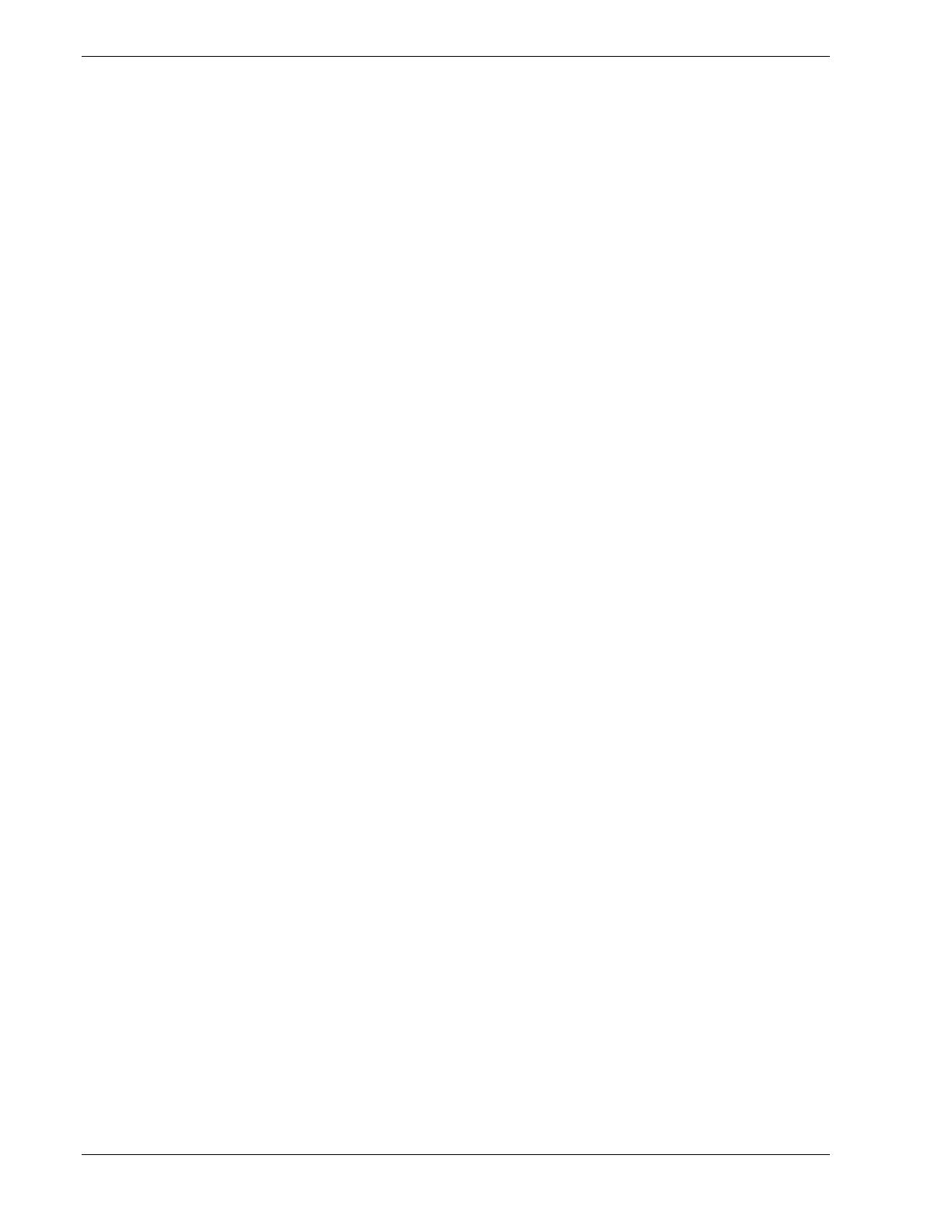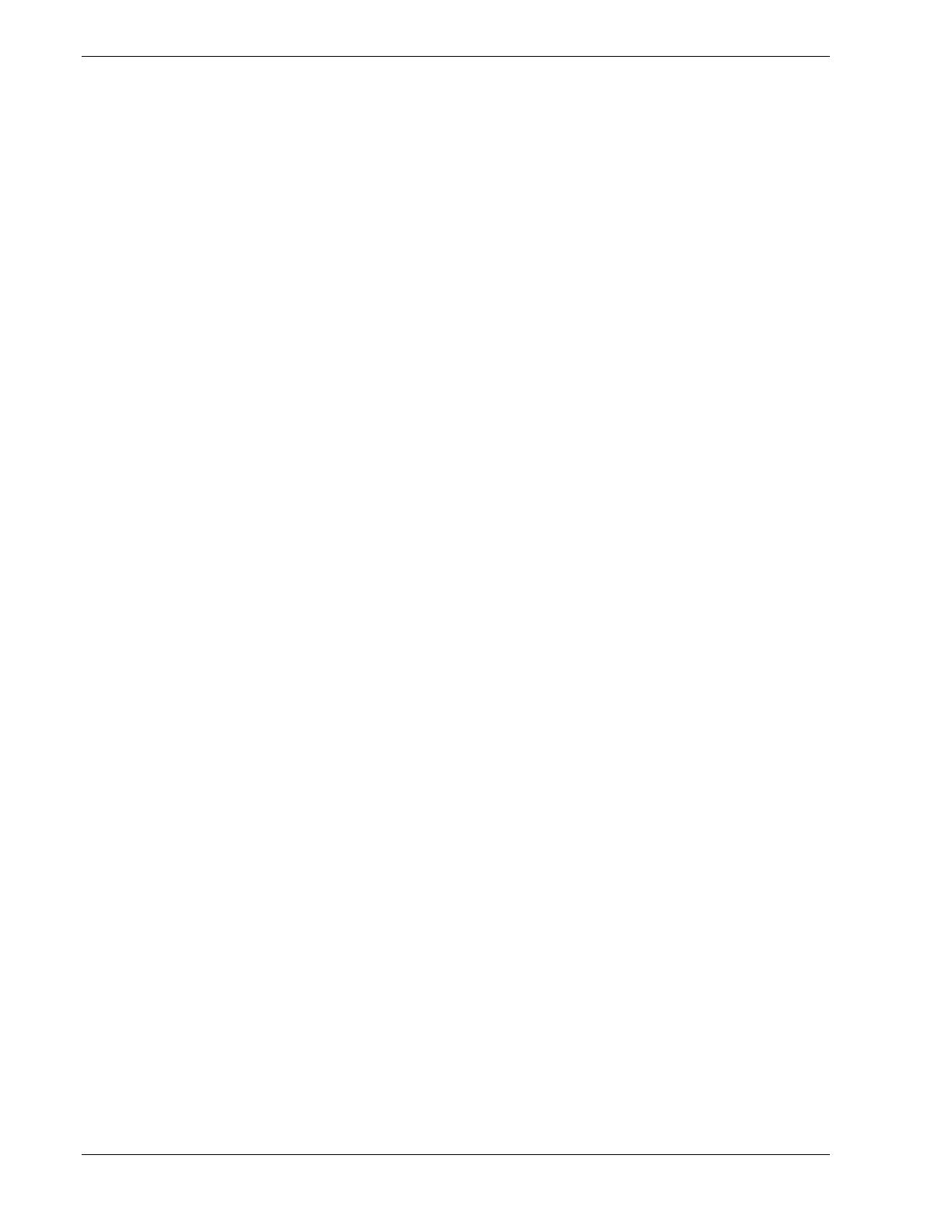
iv Contents
2 Setting Up the System
Overview.................................................................................................................................... 2-2
Selecting a Site .......................................................................................................................... 2-2
Unpacking the System ............................................................................................................... 2-3
Rack-Mount Subsystem Assembly ............................................................................................ 2-4
Before You Begin............................................................................................................ 2-4
Static Precautions ............................................................................................................ 2-4
Assembly......................................................................................................................... 2-5
Preparing the Rack Mounting Bracket Assemblies ............................................ 2-5
Attaching the Center Slide Bar to the BSU......................................................... 2-7
Installing the Rack Mounting Bracket Assemblies into the Rack Cabinet ......... 2-7
Mounting the BSU in the Rack Cabinet.............................................................. 2-11
Attaching the Cable Retention Arm.................................................................... 2-13
Getting Familiar with the System ............................................................................................ 2-14
Making Connections................................................................................................................ 2-14
Connecting the Power Cord(s)................................................................................................. 2-15
Using the System ..................................................................................................................... 2-17
Powering On the Server System.................................................................................... 2-18
Powering Off the Server System ................................................................................... 2-19
Forcing a Power Shutdown ........................................................................................... 2-20
3 Configuring Your System
Configuring Your System.......................................................................................................... 3-2
BIOS Setup Utility..................................................................................................................... 3-3
Using the BIOS Setup Utility.......................................................................................... 3-3
BIOS Setup Configuration Settings ................................................................................ 3-4
Main Menu ...................................................................................................................... 3-5
Advanced Menu .............................................................................................................. 3-6
Advanced Submenu ............................................................................................ 3-7
Memory Reconfiguration Submenu.................................................................... 3-7
CPU Reconfiguration Submenu.......................................................................... 3-8
L3 Cache Reconfiguration Submenu .................................................................. 3-8
Peripheral Configuration Submenu..................................................................... 3-9
Monitoring Configuration Submenu................................................................... 3-10
PCI Device Submenu .......................................................................................... 3-10
PCI Parity Error Submenu .................................................................................. 3-10
Option ROM Submenu ....................................................................................... 3-11
Numlock Submenu.............................................................................................. 3-12
Security Menu ............................................................................................................... 3-13
Secure Mode Menu ....................................................................................................... 3-14
System Hardware Menu ................................................................................................ 3-15
Thermal Sensor Submenu ................................................................................... 3-16
Wake On Events Submenu ................................................................................. 3-16
Console Redirection Submenu............................................................................ 3-16
Boot Menu..................................................................................................................... 3-17
Exit Menu...................................................................................................................... 3-18
SCSISelect Utility.................................................................................................................... 3-19
Running the SCSISelect Utility..................................................................................... 3-19
Adaptec SCSI Utility Configuration Settings................................................................ 3-20
Exiting Adaptec SCSI Utility........................................................................................ 3-22
Configuring Optional SCSI Controller Boards ............................................................. 3-22