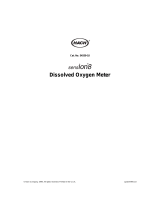DOC022.53.80057
H-Series Meters
10/2013, Edition 2
User Manual


Table of Contents
Specifications..............................................................................................................3
General information..................................................................................................5
Safety information........................................................................................................5
Use of hazard information....................................................................................5
Precautionary labels.............................................................................................5
Certification........................................................................................................... 6
Product overview.........................................................................................................6
Product components....................................................................................................8
Installation.....................................................................................................................9
Electrical installation....................................................................................................9
Connect to AC power...........................................................................................9
Install the batteries.............................................................................................10
Probe and connection types...............................................................................11
User interface and navigation............................................................................11
Keypad description....................................................................................................11
Display description..................................................................................................... 13
Startup........................................................................................................................... 14
Set the power to on.................................................................................................... 14
Configure the meter...................................................................................................14
Operation.....................................................................................................................15
Configure the Bluetooth
™
wireless connection..........................................................
15
Send data to a PC.....................................................................................................16
Keep measurement data...........................................................................................16
Examples of measurement data.........................................................................16
Set the data log..................................................................................................17
Recall the data.................................................................................................... 17
Erase a single data measurement......................................................................17
Erase all measurement data............................................................................... 17
Keep calibration data.................................................................................................17
Recall a calibration.............................................................................................18
Set a passcode..........................................................................................................18
Change a passcode............................................................................................ 19
Override an error.......................................................................................................19
Advanced operation................................................................................................19
Set the pH operations................................................................................................19
Set the manual temperature compensation........................................................ 20
Calibrate for pH measurement...........................................................................20
Set the ISE operations...............................................................................................21
Calibrate for ISE measurement..........................................................................21
Set the conductivity options.......................................................................................22
Set the TDS options................................................................................................... 22
Calibrate for conductivity and TDS measurement..............................................23
Set the DO operations...............................................................................................23
Set the Barometric pressure compensation units...............................................24
Calibrate for DO measurement........................................................................... 24
1

Calibrate with a known concentration method............................................. 24
Calibrate with an air-saturated method.......................................................25
Maintenance...............................................................................................................25
Replace the batteries.................................................................................................25
Clean the instrument.................................................................................................. 25
ISFET pH probe maintenance...................................................................................26
Prepare the probe for storage............................................................................26
Calibrate the ISFET probe..................................................................................27
Clean the ISFET probe.......................................................................................27
Repair the ISFET probes....................................................................................27
BNC electrode maintenance......................................................................................28
Clean the electrode............................................................................................28
Troubleshooting.......................................................................................................28
Error codes................................................................................................................29
Replacement parts and accessories...............................................................30
Table of Contents
2

Specifications
Specifications are subject to change without notice.
Specification Details
Dimensions (W x D x H) Handheld meters: 9 x 20 x 5 cm (3.5 x 8 x 2 in.)
Benchtop meters: 20 x 13 x 8 cm (5 x 8 x 3 in.)
Weight Handheld meters: 1300 g (3.0 lb.)
Benchtop meters: 900 g (2.0 lb.)
Battery enclosure Water resistant
Battery requirements 4-ANSI 15 A or IEC-LR6 (AA Alkaline)
Power consumption Backlight on and Bluetooth
™
active: 1 W
Backlight on and Bluetooth
™
inactive: 50 mW
Power source Internal power source: 4 AA alkaline or rechargeable nickel metal hydride (NiMH)
batteries; battery life: > 200 hours
External power source: 100 to 240 VAC, 50/60 Hz input; 4.5 to 7.0 VDC; 100 mA
(benchtop meters only)
Storage temperature –20 to +40 °C (4 to 140 °F)
Operating temperature 5 to 40 °C (41 to 104 °F)
Operating humidity Relative humidity: 50% maximum at 25 ºC (77 ºF), non-condensing
Input connectors Handheld meters: 8-pin ISFET, BNC with phono jack temperature, 12-pin conductivity
(H170G only)
Benchtop meters: 8-pin ISFET BNC with phono jack temperature, 12-pin conductivity
(H270G only), 2 mm reference, USB and external AC
USB adapter Peripheral
Data memory (internal) Up to 999 measurement results at user selectable intervals from 1 to 1999 seconds
Data storage Automatic in store mode; user enables data logging mode; data is user stored, recalled
and deleted
Data export USB connection to PC; transfer the data log or as data is read
Languages English
Temperature correction Off, automatic and manual (parameter dependent)
Measurement Continuous measurement
Protection rating Handheld meters: IP67
Benchtop meters: IP42
Certifications CE
pH
Calibration Up to five points: 1.68, 4.01, 6.86, 7.00, 9.18, 10.01, 12.45
Accuracy ±0.01 pH
Resolution 0.01 pH
Range -2.00 to 19.99
mV
Calibration None
Accuracy ±1 mV
English 3

Specification Details
Resolution Autoranging, 0.1 and 1
Range Autoranging, ±199.9 mV to ±1999 mV
Temperature
Calibration None
Accuracy ±0.5 °C
Resolution 0.1 °C (0.1 °F)
Range -5 to 105 °C (23 to 221 °F)
ISE
Calibration Up to five points
Accuracy Probe dependent
Resolution 0.1 ppm–0.1 ppt
Range Autoranging, -0.0 ppm to 1999 ppt
Conductivity
Calibration Up to five points
Accuracy ±1% full scale or ±1 digit
Resolution 0.01 µS, 0.1 µS, 1 µS, 0.01 mS, 0.1 mS
Range Autoranging: 0.00 to 19.99 µS, 20.0 to 199.9 µS, 200 to 1999 µS, 2.00 to 19.99 mS,
20.0 to 199.9 mS
TDS
Calibration Up to five points
Accuracy ±1% full scale or ±1 digit
Resolution 0.01 ppm, 0.1 ppm, 1 ppm, 0.01 ppt, 0.1 ppt, 1 ptt, 0.1 mg/L, 1 mg/L, 0.01 gal/L,
0.1 gal/L
Range Autoranging, ppm: 0.00 to 9.99 ppm,10.0 to 99.9 pm,100 to 999 ppm,1.00 to 9.99 ppt,
10.0 to 99.9 ppt,100 to 200 ppt
mg/L: 0.00 to 199.9 mg/L, 200 to 1999 mg/L, 2.00 to 19.99 gal/L, 20 to 50 gal/L
Salinity
Calibration None (derived from conductivity)
Accuracy ±0.1 ppt (–2 to +35 °C or 28.4 to 95 °F)
Resolution 0.1 ppt, 1%
Range 0 to 42, ppt 0 to 4.2%
Dissolved oxygen
Calibration One or two points, user-selectable to any value
Accuracy ±1.5% full scale
Resolution 0.1%, 0.01 ppm or mg/L
Range 0.0% to 199.9% saturation, 0 to 19.99 ppm or mg/L
Salinity correction: automatic with conductivity probe
Barometric pressure compensation: automatic
4 English

Specification Details
Barometric pressure
Calibration Factory calibration
Accuracy ±1.5 hPa (10 to 40 °C or 50 to 104 °F)
Resolution 1 mm Hg or 1 hPa 0.01 in Hg±
Range 225 to 900 mm Hg or 300 to 1200 hPa (8.86 to 35.43 in. Hg)
General information
In no event will the manufacturer be liable for direct, indirect, special, incidental or consequential
damages resulting from any defect or omission in this manual. The manufacturer reserves the right to
make changes in this manual and the products it describes at any time, without notice or obligation.
Revised editions are found on the manufacturer’s website.
Safety information
N O T I C E
The manufacturer is not responsible for any damages due to misapplication or misuse of this product including,
without limitation, direct, incidental and consequential damages, and disclaims such damages to the full extent
permitted under applicable law. The user is solely responsible to identify critical application risks and install
appropriate mechanisms to protect processes during a possible equipment malfunction.
Please read this entire manual before unpacking, setting up or operating this equipment. Pay
attention to all danger and caution statements. Failure to do so could result in serious injury to the
operator or damage to the equipment.
Make sure that the protection provided by this equipment is not impaired. Do not use or install this
equipment in any manner other than that specified in this manual.
Use of hazard information
D A N G E R
Indicates a potentially or imminently hazardous situation which, if not avoided, will result in death or serious injury.
W A R N I N G
Indicates a potentially or imminently hazardous situation which, if not avoided, could result in death or serious
injury.
C A U T I O N
Indicates a potentially hazardous situation that may result in minor or moderate injury.
N O T I C E
Indicates a situation which, if not avoided, may cause damage to the instrument. Information that requires special
emphasis.
Precautionary labels
Read all labels and tags attached to the instrument. Personal injury or damage to the instrument
could occur if not observed. A symbol on the instrument is referenced in the manual with a
precautionary statement.
English 5

This is the safety alert symbol. Obey all safety messages that follow this symbol to avoid potential
injury. If on the instrument, refer to the instruction manual for operation or safety information.
This symbol indicates that a risk of electrical shock and/or electrocution exists.
Electrical equipment marked with this symbol may not be disposed of in European public disposal
systems after 12 August of 2005. In conformity with European local and national regulations (EU
Directive 2002/96/EC), European electrical equipment users must now return old or end-of-life
equipment to the Producer for disposal at no charge to the user.
Note: For return for recycling, please contact the equipment producer or supplier for instructions on how to return end-
of-life equipment, producer-supplied electrical accessories, and all auxiliary items for proper disposal.
Certification
Canadian Radio Interference-Causing Equipment Regulation, IECS-003, Class A:
Supporting test records reside with the manufacturer.
This Class A digital apparatus meets all requirements of the Canadian Interference-Causing
Equipment Regulations.
Cet appareil numérique de classe A répond à toutes les exigences de la réglementation canadienne
sur les équipements provoquant des interférences.
FCC Part 15, Class "A" Limits
Supporting test records reside with the manufacturer. The device complies with Part 15 of the FCC
Rules. Operation is subject to the following conditions:
1. The equipment may not cause harmful interference.
2. The equipment must accept any interference received, including interference that may cause
undesired operation.
Changes or modifications to this equipment not expressly approved by the party responsible for
compliance could void the user's authority to operate the equipment. This equipment has been tested
and found to comply with the limits for a Class A digital device, pursuant to Part 15 of the FCC rules.
These limits are designed to provide reasonable protection against harmful interference when the
equipment is operated in a commercial environment. This equipment generates, uses and can
radiate radio frequency energy and, if not installed and used in accordance with the instruction
manual, may cause harmful interference to radio communications. Operation of this equipment in a
residential area is likely to cause harmful interference, in which case the user will be required to
correct the interference at their expense. The following techniques can be used to reduce
interference problems:
1. Disconnect the equipment from its power source to verify that it is or is not the source of the
interference.
2. If the equipment is connected to the same outlet as the device experiencing interference, connect
the equipment to a different outlet.
3. Move the equipment away from the device receiving the interference.
4. Reposition the receiving antenna for the device receiving the interference.
5. Try combinations of the above.
Product overview
N O T I C E
Always disconnect power to the meter when electrodes are changed. Only use the meter as instructed in this
manual or the meter performance can decrease.
The H-series handheld and benchtop meters operate with glass sensor electrodes with BNC
connectors or non-glass probes with ISFET (ion sensitive field effect transistor) silicon chip sensors.
6 English

The meters use one pH electrode (a BNC pH electrode or an ISFET pH probe) at a time. When the
meter power is set to on, the meter automatically identifies the type of electrode that is attached.
The H-Series meters are available in eight models:
• Waterproof handheld meters with Bluetooth
™
technology. Refer to Figure 1:
• H160G—pH and ORP
• H170G—pH, ORP, conductivity, TDS and salinity
•
Benchtop meters with a USB output. Refer to Figure 2:
• H260G—pH and ORP
• H270G—pH, ORP, conductivity, TDS and salinity
• H280G—pH, ORP, conductivity, TDS, salinity and dissolved oxygen (DO)
• Benchtop meters with Bluetooth
™
technology and a USB output. Refer to Figure 2:
• H260GB—pH and ORP
• H270GB—pH, ORP, conductivity, TDS and salinity
• H280GB—pH, ORP, conductivity, TDS, salinity and DO
Note: The difference between the benchtop meters is that the GB benchtop meters have Bluetooth
™
technology
and a USB output, and the G benchtop meters only have a USB output. Unless noted, when the benchtop series is
documented in this manual, the benchtop meter includes all of the H-series benchtop meters (both the G and the
GB benchtop meters).
Figure 1 Handheld meter
1 Rubber dust caps 5 ISFET pH probe connector (8-pin)
2 Conductivity probe connection (12-pin, H170G only) 6 LCD display
3 BNC probe connector 7 Power button
4 3.5 mm phono jack for glass pH electrode, ISE,
ORP or DO temperature sensors
8 Battery cover
English 7

Figure 2 Benchtop meter
1 Power button 6 ISFET pH probe connector
2 Conductivity probe connector (12-pin, H270G and
H280G only)
7 AC power connector
3 USB connector 8 External reference connector
4 3.5 phono jack for glass pH electrode, ORP, ISE or
DO temperature sensors
9 LCD display
5 BNC connector for glass pH electrode, ISE, ORP or
DO (H280G only) probes
10 Battery cover
Product components
Make sure that all components have been received. Refer to Figure 3. If any items are missing or
damaged, contact the manufacturer or a sales representative immediately.
8 English

Figure 3 Handheld and benchtop meter components
1 Waterproof handheld meter 4 Benchtop meter
2 SmartLogger II software 5 USB cable
3 AA Alkaline batteries (4x) 6 AC-DC power supply kit (power supply and three
plugs: US, EU, UK)
Installation
C A U T I O N
Multiple hazards. Only qualified personnel must conduct the tasks described in this section of the
document.
Electrical installation
Connect to AC power
D A N G E R
Electrocution hazard. If this equipment is used outdoors or in potentially wet locations, a Ground Fault
Circuit Interrupt (GFCI/GFI) device must be used for connecting the equipment to its main power
source.
English 9

W A R N I N G
Fire hazard. Use only the power supply that is specified for this instrument.
The benchtop meters use AC power with an AC power adapter kit. Refer to Product components
on page
8. The kit includes an AC-DC power supply, USB/DC adapter and AC power cord. Refer to
Figure 4
for AC power connections.
Note:
Always set power to off before any power connections are made.
Figure 4 AC power connection
Install the batteries
W A R N I N G
Explosion hazard. Incorrect battery installation can cause the release of explosive gases. Be sure that
the batteries are of the same approved chemical type and are inserted in the correct orientation. Do not
mix new and used batteries.
N O T I C E
Do not tighten the screws too much or instrument damage can occur.
N O T I C E
Only do this procedure if the power to the meter is set to off or disconnected. Do not complete this operation with
probes attached to the meter. Remove all probes from the meter or instrument damage can occur.
The meter uses AA alkaline or rechargeable NiMH batteries. To conserve the battery life, refer to
Configure the meter on page 14 to configure automatic shutdown of the meter.
Refer to Figure 5 to install the batteries.
Items to collect:
•
Phillips screwdriver (for handheld meters)
• Flathead screwdriver (for benchtop meters)
• AA Alkaline batteries (4x)
10 English

Figure 5 Battery installation
Probe and connection types
N O T I C E
Make sure that all the rubber plugs are fully installed before the handheld meter is put in water or the interior of
the 3.5 mm phono jack will fill with water. The interior of the handheld meter will stay sealed. If water gets into the
3.5 mm phono jack, immediately invert the meter to let water come out of the phono jack. Let the connector dry.
N O T I C E
Always set the power to off before a probe connection is changed or damage to the instrument can occur.
The meters can connect to two pH-sensing technologies: ISFET pH probes and glass electrodes.
When the meter is set to on, it automatically identifies the type of probe attached. The meter only
uses one type of pH probe at a time. Refer to Product overview on page 6.
Note: When a probe is not attached to the meter, the selected mode is inactive.
User interface and navigation
Keypad description
Figure 6 shows the handheld and benchtop meter keypads. Table 1 gives the function of the keys on
the keypad and the meters that use that function.
English 11

Figure 6 Keypad description
Table 1 Keypad functions
Key Action H160G
H260G
H260GB
H170G
H270G
H270GB
H280G
H280GB
ON/OFF: Set the meter power to on or to off. x x x
pH mode x x x
mV mode x x x
ISE mode x x x
TDS mode x x
Conductivity mode x x
Salinity mode x x
Calibration mode x x x
DO mode x
Setup mode x x x
Barometric pressure mode x
12 English

Table 1 Keypad functions (continued)
Key Action H160G
H260G
H260GB
H170G
H270G
H270GB
H280G
H280GB
Time and date display x x x
Store a reading x x x
Recall a stored reading. x x x
Delete a stored reading. x x x
Scroll through values, setup screens and options. x x x
Set the backlight to on. After 2 minutes without a keystroke, the
backlight is set to off.
x x x
Start/stop the data log x x x
Select an option, setting or value. x x x
Cancel an option, setting or value. x x x
Display description
Figure 7 shows the measurement modes and values, data connection and storage options, battery
status, temperature values, stabilization lock and connection statuses shown on the display.
English 13

Figure 7 Display
1 Data log indicator 10 Data storage memory location
2 Temperature and data values 11 Automatic temperature compensation (ATC) value
(pH, conductivity, TDS or salinity)
3 Measured value 12 Calibration mode indicator
4 Stabilization lock 13 Temperature unit
5 Hold indicator 14 Low battery indicator
6 ISFET probe indicator 15 Bluetooth
™
connection indicator
7 Measurement mode 16 PC data transfer icon
8 Measurement units 17 Setup mode
9 Storage options
Startup
Set the power to on
Push the power button to set the power to on or off. Make sure that the power supply (AC power or
battery power) is correctly installed.
Configure the meter
Do the operations in order:
1. Set the power to on.
2. Push SETUP to put the meter in setup mode.
3. Use the arrow keys to select an option, then push ENTER:
Option Function Description
CLr ALL
CAL
Clear calibration
points
Erases all the calibration points. Make sure to calibrate the meter.
1
int Data log interval Keeps up to 999 data points in intervals from 1 to 1999 seconds (default =
10) in the data log.
year Year Use the number keys to enter the correct year.
14 English

Option Function Description
date Date format Sets the date to mm/dd/yy or dd/mm/yy format.
m/d date Month and day Use the number keys to set the correct month and day.
time Time Sets the correct time in a 24-hour format. Use the number keys to set the
correct time.
oFF Automatic
shutdown
Sets the shutdown parameters from 1 minute to 000 minutes (continuous
power). The meter beeps 1 minute before shutdown. Make sure to power
cycle for the automatic shutdown to occur. Automatic shutdown is disabled
during: data logging, Bluetooth
™
transfers and when connected to the USB
port.
Snd Sound options Sets sound alerts to on or off. Three sounds tell the user about different
functions:
• One beep: Stabilization occurred with the stabilization lock on.
• Two beeps: An error occurred. The error code shows on the display.
Refer to Troubleshooting on page 28.
• Three beeps: Measurement stability in calibration mode, regardless of
the stabilization lock setting.
ºC ºF Temperature
display
Sets the temperature unit from ºC to ºF.
READY Stabilization lock Sets the stabilization lock to on or off:
• The "READY" icon shows when an endpoint occurs and the stabilization
lock is set to on.
• After stabilization, the display locks the value and the meter ignores slight
measurement changes in pH, conductivity or TDS.
• Sets the stabilization lock to off during titrations or slight change
detection. The display automatically unlocks after a significant
measurement change is found.
1
This does not erase calibration data for an ISFET probe.
4. Push ENTER to keep the changes and go back to setup mode.
Note: To exit and not keep the changes, push CANCEL.
Operation
Configure the Bluetooth
™
wireless connection
Transfer data and control several instrument functions from a remote location to a PC with the
Bluetooth
™
wireless connection.
Note: The arrow icon shows on the display when the meter is in communication with the SmartLogger II software
on a PC. The arrow icon flashes when data is transferred. Refer to the SmartLogger II documentation to setup the
wireless connection to a PC.
1. Set the power to on. The meter looks for the Bluetooth
™
connection with a PC.
2. On the PC, select the option to find or add a Bluetooth
™
device. Next, the PC prompts if the user
wants to pair with a found device.
3. When the PC prompts for a pass key or PIN, enter the PIN (default = 1234). The PC shows if the
pair is successful and the meter shows the Bluetooth
™
icon.
4. If the pair is not successful, do steps
1 through 4 again.
Note: If there is more than one meter in range, each meter is identified with the model number and the serial
number (e.g., H170G LP SN1 2755).
English 15

Send data to a PC
Transmit data in storage to a PC and see real-time measurement values from a remote location on a
PC. Refer to the SmartLogger II PC software guide for operation instructions for the PC to USB
connection.
1. Set the power to off.
2. Connect the USB cable to the USB port of the PC.
3. Use the USB drivers to make a USB connection to the PC.
4. Set the power to on. Refer to the SmartLogger II documentation for data transfer information.
Keep measurement data
Keep up to 999 measurement readings to review, download or print later.
1. Push STORE during a data measurement. The meter shows the next available sample number,
then the "?" icon flashes.
2. Push STORE again. The data is kept in that memory location and the meter goes back to the
measurement mode.
3. To keep data in a different sample number, use the number keys to select a different sample
number. Push ENTER to keep the measurement in this memory location.
Note: The meter beeps two times if a sample number already contains data or if all memory locations are full. The
meter will prompt: "DELETE SAMPLE?". Push ENTER to overwrite the data in that location with the current data.
Push CANCEL to exit to keep the current data.
Examples of measurement data
pH and ISE measurements
• Sample number
• pH or ISE value
• mV value (pH)
• Sample temperature
•
Temperature compensation (automatic or manual values)
• Date and time
• Meter serial number
• Probe serial number (ISFET)
• Software version
• Calibration date and time
Conductivity, TDS, salinity and DO measurements
• Sample number
• Conductivity, TDS, salinity or DO values
• Sample temperature
• mV value (pH)
• Temperature normalization (20 to 25 ºC or 68 to 77 ºF)
• Temperature compensation coefficient (conductivity/TDS)
• Salinity adjustment (DO)
• Barometric pressure (DO)
• Calibration date and time
• Meter serial number
• Software version
16 English

Set the data log
Note: The data log procedure stops during calibration and setup. Calibration alarms are not active during the data
log procedure.
1. When the meter is in read mode, push LOG to record data. The "LOGGING" icon flashes and the
digits in the lower right corner shows the number of collected data points.
2. To stop a data log procedure, push LOG.
3. To continue a data log procedure, push LOG again.
Note: Monitor data log memory to prevent data loss. If the memory is full, the meter deletes every even-
numbered data point and continues to record data.
Recall the data
To recall data in storage or logged data:
1. In the measurement mode, push RECALL.
2. Push STORE to recall data in storage or push LOG to recall logged data.
3. To see the last data storage location, push RECALL.
4. To select a different location, use the numeric keypad to enter the location number, then push
ENTER.
Note:
If the user tries to recall data from a location with no data in storage, the display shows "NO." If "NO"
shows, use the arrow keys to scroll to another data storage location.
5. To show the time a sample in storage was recorded, push TIME.
6. To show the date a sample in storage was recorded, push TIME again.
7. Push pH, ISE, COND, TDS, SAL or DO or CANCEL to go back to measurement mode.
Erase a single data measurement
Erase a data measurement or specific data measurements. Refer to Erase all measurement data
on page 17 to erase all data measurements.
1. Push RECALL in the measurement mode.
2. Push STORE CAL or LOG to recall calibration or logged data records. The number of the last
data measurement location shows.
3. Push RECALL to see the data.
4. To select a different memory location, use the numeric keypad to enter the location number, then
push ENTER.
5. When the data to delete shows on the display, push DELETE. The meter will show "DELETE ?".
6. Push ENTER to erase a data measurement.
Note: To exit and not keep the changes, push CANCEL.
7. Push pH, ISE, COND, TDS, SAL or DO to go back to the measurement mode.
Erase all measurement data
Refer to Erase a single data measurement on page 17 to erase specific data measurements. To
erase all data in storage or all logged data measurements:
1. With a sample shown, push DELETE. The meter shows "DELETE SAMPLE?".
2. Push STORE or LOG to recall data. The number of the last data measurement location shows.
3. Push RECALL to show the data.
4. Push 0, then ENTER and the meter shows "ALL."
5. Push ENTER to erase all data in storage or logged data.
Note: To exit and not keep the changes, push CANCEL.
Keep calibration data
The meter keeps the last 10 calibrations. Table 2 shows the date for each calibration.
English 17

Table 2 Calibration and instrument data
Calibration data
Calibration number Cal 1 value
Cal 1 mV value Cal 1 temperature
Cal 2 value Cal 2 mV value
Cal 2 temperature Cal 3 value
Cal 4 value Cal 4 mV value
Cal 5 mV value Cal 5 temperature
Slope cal 1 to cal 2 Slope cal 2 to cal 3
Slope cal 3 to cal 4 Slope cal 4 to cal 5
Cal date Cal time
Instrument data
Meter serial number Probe serial number (ISFET only)
Recall a calibration
1. In the measurement mode, push RECALL.
2. Push CAL to read calibration data. The last calibration data location shows.
3. Push RECALL to read the data.
4. To select a different data location, use the numeric keypad to enter the location number, then
push ENTER.
5. The first calibration point for the calibration in storage shows. Use the arrow keys to read other
calibration points in storage.
6. Push ENTER to see the mV value of the calibration point in storage.
7. Push ENTER to see the slope of the calibration in storage.
8. Push RECALL or CANCEL
to go back to the pH calibration values in storage.
9. Push TIME to see the time of a calibration in storage.
10. Push TIME again to see the date of a calibration in storage.
11. Push pH, ISE, COND, TDS, SAL or DO or CANCEL to go back to measurement mode.
Set a passcode
Set a passcode for authorized personnel to access calibration methods or other functions.
Note: To use setup functions without a passcode, set the passcode to 0000.
1. Push SETUP to put the meter in setup mode.
2. Use the arrow keys until the PASSCODE and SETUP shows on the display.
3. Push ENTER. The display prompts to change the passcode. The default is "NO."
4. Use the arrow keys to select "YES." Push ENTER.
5. Use the number keys to enter a passcode. Push ENTER to keep the changes and go back to
setup mode.
Note: To exit and not keep the changes, push CANCEL.
Note: Wait 5 minutes for the meter to set the new passcode, or set the meter power to off, then back on. The
meter will prompt for the new passcode.
18 English
Page is loading ...
Page is loading ...
Page is loading ...
Page is loading ...
Page is loading ...
Page is loading ...
Page is loading ...
Page is loading ...
Page is loading ...
Page is loading ...
Page is loading ...
Page is loading ...
Page is loading ...
Page is loading ...
Page is loading ...
Page is loading ...
/