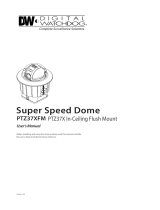Page is loading ...

SNC-B5368(P)
imagine the possibilities
Thanks you for purchasing this Samsung product.
To receive a more complete service, please visit
our website
www.samsungsecurity.com
User Manual
Network Camera
RoHS compliant
Our product complies with “The Restriction Of the use of certain Hazardous Substances in electrical
and electronic equipment”, and we do not use the 6 hazardous materials- Cadmium (Cd), Lead
(Pb), Mercury (Hg), Hexavalent Chromium (Cr
+6
), Poly Brominated Biphenyls (PBBs), Poly Brominated
Diphenyl Ethers (PBDEs)- in our products.

2_ overview
overview
CAUTION
RISK OF ELECTRIC SHOCK.
DO NOT OPEN
CAUTION: TO REDUCE THE RISK OF ELECTRIC SHOCK, DO NOT REMOVE COVER (OR BACK) NO USER
SERVICEABLE PARTS INSIDE. REFER SERVICING TO QUALIFIED SERVICE PERSONNEL.
This symbol indicates that dangerous voltage consisting a risk of
electric shock is present within this unit.
This symbol indicates that there are important operating and
maintenance instructions in the literature accompanying this unit.
WARNING
To reduce the risk of fi re or electric shock, do not expose this appliance to rain or
moisture.
To prevent injury, this apparatus must be securely attached to the fl oor/wall in accordance
with the installation instructions.
If this power supply is used at 24V ac, a suitable plug adapter should be used.
The camera is to be only connected to PoE networks without routing to the outside plant.
WARNING
Be sure to use only the standard adapter that is specifi ed in the specifi cation sheet.
Using any other adapter could cause fi re, electrical shock, or damage to the product.
Incorrectly connecting the power supply or replacing battery may cause explosion, fi re,
electric shock, or damage to the product.
Do not connect multiple cameras to a single adapter. Exceeding the capacity may cause
abnormal heat generation or fi re.
Securely plug the power cord into the power receptacle. Insecure connection may
cause fi re.
When installing the camera, fasten it securely and fi rmly. The fall of camera may cause
personal injury.
Do not place conductive objects (e.g. screwdrivers, coins, metal parts, etc.) or
containers fi lled with water on top of the camera. Doing so may cause personal injury
due to fi re, electric shock, or falling objects.
y
y
y
y
1.
2.
3.
4.
5.
6.

English _3
● OVERVIEW
Do not install the unit in humid, dusty, or sooty locations. Doing so may cause fi re or
electric shock.
If any unusual smells or smoke come from the unit, stop using the product. In such
case, immediately disconnect the power source and contact the service center.
Continued use in such a condition may cause fi re or electric shock.
If this product fails to operate normally, contact the nearest service center. Never
disassemble or modify this product in any way. (SAMSUNG is not liable for problems
caused by unauthorized modifi cations or attempted repair.)
When cleaning, do not spray water directly onto parts of the product. Doing so may
cause fi re or electric shock
Do not expose the product to the direct airfl ow from an air conditioner.
Otherwise, it may cause moisture condensation inside the Clear Dome due to
temperature difference between internal and external of the dome camera.
If you install this product in a low-temp area such as inside a cold store, you must seal
up the wiring pipe with silicon, so that the external air can not fl ow inside the housing.
Otherwise, external high, humid air may fl ow inside the housing, pooling moisture or
vapor inside the product due to a difference between internal and external temperature.
CAUTION
Do not drop objects on the product or apply strong blows to it. Keep away from a
location subject to excessive vibration or magnetic interference.
Do not install in a location subject to high temperature (over 50°C), low temperature
(below -10°C), or high humidity. Doing so may cause fi re or electric shock.
If you want to relocate the already installed product, be sure to turn off the power and
then move or reinstall it.
Remove the power plug from the outlet when there is a lighting storm. Neglecting to do
so may cause fi re or damage to the product.
Keep out of direct sunlight and heat radiation sources. It may cause fi re.
Install it in a place with good ventilation.
Avoid aiming the camera directly towards extremely bright objects such as sun, as this
may damage the CCD image sensor.
Apparatus shall not be exposed to dripping or splashing and no objects fi lled with
liquids, such as vases, shall be placed on the apparatus.
The Mains plug is used as a disconnect device and shall stay readily operable at any
time.
When using the camera outdoors, moisture may occur inside the camera due
to temperature difference between indoors and outdoors. For this reason, it is
recommended to install the camera indoors. For outdoor use, use the camera with built-
in fan and heater.
7.
8.
9.
10.
11.
12.
1.
2.
3.
4.
5.
6.
7.
8.
9.
10.

overview
4_ overview
FCC STATEMENT
This device complies with part 15 of the FCC Rules. Operation is subject to the following two
conditions :
1) This device may not cause harmful interference, and
2) This device must accept any interference received including interference that may cause
undesired operation.
Caution
This equipment has been tested and found to comply with the limits for a Class A
digital device, pursuant to part 15 of FCC Rules. These limits are designed to provide
reasonable protection against harmful interference when the equipment is operated in a
commercial environment.
This equipment generates, uses, and can radiate radio frequency energy and, if not
installed and used in accordance with the instruction manual, may cause harmful
interference to radio communications. Operation of this equipment in a residential area
is likely to cause harmful interference in which case the user will be required to correct
the interference at his own expense.
IC Compliance Notice
This Class A digital apparatus meets all requirements of the Canadian
Interference.-Causing Equipment Regulations of ICES-003.
Caution
Danger of explosion if battery is incorrectly replaced.
Replace only with the same or equivalent type.

English _5
● OVERVIEW
IMPORTANT SAFETY INSTRUCTIONS
Read these instructions.
Keep these instructions.
Heed all warnings.
Follow all instructions.
Do not use this apparatus near water.
Clean only with dry cloth.
Do not block any ventilation openings. Install in accordance with the manufacturer’s
instructions.
Do not install near any heat sources such as radiators, heat registers, or other apparatus
(including amplifi ers) that produce heat.
Do not defeat the safety purpose of the polarized or grounding-type plug.
A polarized plug has two blades with one wider than the other. A grounding type plug
has two blades and a third grounding prong. The wide blade or the third prong is
provided for your safety. If the provided plug does not fi t into your outlet, consult an
electrician for replacement of the obsolete outlet.
Protect the power cord from being walked on or pinched particularly at plugs,
convenience receptacles, and the point where they exit from the apparatus.
Only use attachments/accessories specifi ed by the manufacturer.
Use only with the cart, stand, tripod, bracket, or table specifi ed by
the manufacturer, or sold with the apparatus. When a cart is used,
use caution when moving the cart/apparatus combination to avoid
injury from tip-over.
Unplug this apparatus during lightning storms or when unused for
long periods of time.
Refer all servicing to qualifi ed service personnel. Servicing is required when the
apparatus has been damaged in any way, such as powersupply cord or plug is
damaged, liquid has been spilled or objects have fallen into the apparatus, the apparatus
has been exposed to rain or moisture, does not operate normally, or has been dropped.
Apparatus shall not be exposed to dripping or splashing and no objects
filled with liquids, such as vases, shall be placed on the apparatus
1.
2.
3.
4.
5.
6.
7.
8.
9.
10.
11.
12.
13.
14.

overview
6_ overview
OVERVIEW
2
5 Important Safety Instructions
8 Product Features
8 Recommended PC Specifi cations
9 What’s Included
10 At a Glance
CONTENTS
INSTALLATION & CONNECTION
14
14 Removing the Covers
15 Connecting with other Device
17 Installation
CAMERA SETUP
20
20 How to use the Keyboard
Controller
21 Main Menu
21 Profi le
22 Camera Setup
26 Privacy Zone
27 Others
28 System Info
28 Language
NETWORK CONNECTION
AND SETUP
29
29 Connecting the Camera to an
IP Router with the xDSL/Cable
Modem
30 Connecting the Camera to
an IP Router with Local area
Networking
31 Connecting the Camera Directly
to a DHCP-Based xDSL/Cable
Modem
32 Connecting the Camera Directly
to Local area Networking
33 IP Address Setup
34 Static IP Setup
37 Dynamic IP Setup
38 Port Range Forward (Port
Mapping) Setup
38 Connecting to the Camera from a
Shared Local PC
39 Connecting to the Camera from a
Remote PC via the Internet

English _7
● OVERVIEW
WEB VIEWER
40
40 Connecting to the Camera
41 Login
42 Installing ActiveX
43 Using the Live Screen
44 Backup
SETUP SCREEN
46
46 Accessing the Setup Screen
47 Default Setup
51 System Setup
54 Overlay Setup
55 Event Setup
60 Network Setup
APPENDIX
62
62 Profi le
63 Terminology
64 Specifi cations
68 Frame Rate (NTSC)
74 Frame Rate (PAL)
80 Troubleshooting

overview
8_ overview
PRODUCT FEATURES
Support various communication protocols
Supports TCP/IP, UDP, RTP/RTSP, SMTP for email, and FTP protocols as well as various
internet protocols such as ARP, HTTP, HTTPS and DHCP.
Web Browser-based Monitoring
Using the Internet web browser to display the image in a local network environment.
Automatic Local IP Setup
Even a network novice can install it with minimum operations.
Alarm
If the camera equipped with an alarm sensor senses any motion, it will send a notifi cation
to a user FTP/email account (SMTP) or send the corresponding signal to the Alarm Out
terminal.
Motion Detection
If the camera with a specifi ed motion area detects a motion in that area, it will send a
notifi cation to a user FTP/email account (SMTP) or send the corresponding signal to the Alarm
Out terminal.
RECOMMENDED PC SPECIFICATIONS
CPU : Pentium4 / 2.4GHz or higher
Operating System : Windows XP(Service Pack2, Service Pack3) / Windows Vista
Resolution : 1024X768 pixels or higher
RAM : 512MB or higher
Web Browser : Internet Explorer 6.0 or higher
Video Card : Radeon, Nvidia
Video Memory: 128MB
DirectX 8.1 or higher
Compatible IP Routers
Linksys
D-Link
Netgear
Compatible PoE Switches
Linksys SRW224G4P
D-Link DES-1316
SMC SMCPWR-INJ3
y
y
y
y
y
y
y
y
y
y
y
y
y
y
y
y
y
y
y

English _9
● OVERVIEW
WHAT’S INCLUDED
Please check if your camera and accessories are all included in the product package.
Camera
User Manual/
IP INSTALLER CD
User Manual
Test Monitor Cable Screw Dust-proof Plate
The Test Monitor Cable is connected to a portable displayer and used for testing the camera.
If you intend to use it for an actual monitoring camera, use the BNC cable instead.
M

overview
10_ overview
AT A GLANCE
Appearance
Item Description
Dome Cover Case cover used to protect the lens and the main unit.
Main Unit
Consists of: lens, switch board, PCB and screws.
Power Port
Used to plug in the power cable.
Video Output Port
Used to connect the Video In connector of the monitor, from which the video
signal of the camera outputs.
Network Port Used to connect the PoE or LAN cable.
Wipe out a dirty surface of the lens softly with a lens tissue or cloth to which you have applied
ethanol.
M

English _11
● OVERVIEW
Inside
Item Description
Alarm I/O Port
Consists of two different ports:
- ALARM IN : Used to receive the alarm input signal.
- ALARM OUT : Used to output the alarm output signal.
- GND : Used for earth-grounding.
Reset Button
Restores all camera settings to the factory default. Press and hold it for
about 3 seconds to turn off the system indicator and restart the system.
J
After resetting the camera, you must run the IP Installer program to
change the basic network settings such as IP address, Subnet mask,
Gateway, etc., before you can connect to the network.

overview
12_ overview
Components
4 5
6
Lens
1
2
3
9
7
8

English _13
● OVERVIEW
Item Description
Inner Cover Cover used to protect the main unit.
Wing-Side Hook Tap on either end to remove the inner cover.
Monitor Out
The Test Monitor Cable is connected to a portable displayer and used for
testing the camera.
Zoom Lever Used to adjust or fix the zoom factor of the lens.
Focus Lever Turn it to the left or right to adjust the focus; turn it clockwise to fix the focus.
Tilt Screw Used to adjust or fix the tilt of the lens.
Bracket Used to install the camera on the wall or ceiling with the screws.
Wiring Cover
If you drill a hole in the wiring cover for wiring, remove the cover and attach
the provided dust-proof plate to it, and arrange the cables through the plate.
The dust-proof plate is to prevent outside dust from inflow to the wiring
compartment.
Release Lock
If you want to remove the bracket from the main unit or remove the camera
from the bracket, push this out and turn the main unit in the <UNLOCK>
direction.

14_ installation & connection
installation & connection
REMOVING THE COVERS
If you want to connect the Alarm I/O connectors, you must remove the dome cover and lens
cover beforehand.
Turn the dome cover counter-clockwise.
Remove the dome cover by lifting it up.
Tap on either end of the lens cover to remove it.
1.
2.
3.

English _15
● INSTALLATION & CONNECTION
CONNECTING WITH OTHER DEVICE
Power Supply
Connect the power adaptor to the power input port.
Be careful not to reverse the polarity when you connect the power cable.
You can also use a router featuring PoE (Power over Ethernet) to supply power to the camera.
Connecting to the monitor
Connect the [V_OUT] port of the camera to the video input port of the monitor.
Network Connection
Connect the Network cable to the local network or to the Internet.
J
Monitor
Power
Network

installation & connection
16_ installation & connection
Connecting to the I/O port box
Connect the Alarm I/O cable to the corresponding port of the inner port box.
ALARM IN 1, 2 : Used to connect the alarm input signal.
GND : Used for earth-grounding.
ALARM OUT 1, 2 : Used to connect the alarm output signal.
Alarm I/O Wiring Diagram
y
y
y
1
ALARM IN 1
ALARM OUT 1
ALARM OUT 2
ALARM IN 2
GND
2
3
4
5
External Relay
External Relay
ALARM IN
ALARM OUT
GND

English _17
● INSTALLATION & CONNECTION
INSTALLATION
Precautions before installation
Ensure you read out the following instructions before installing the camera:
Select an installation site (ceiling or wall) that can endure at least 5 times of the camera
weight.
Stuck-in or peeled-off cables can cause damage to the product or a fire.
For safety purposes, keep anyone else away from the installation site. And put aside
personal belongings from the site, just in case.
Installing the camera
Hold down the bottom lock lever while
removing the cover with the other hand.
Removing the cover reveals the main unit
and inner cover.
To fi x the camera position, hold down either
hook of the inner cover and lift it up.
Push the release lock out while turning the
main unit in the <UNLOCK> direction to remove
the bracket.
If this doesn't work, use the hole on the bottom
of the bracket to turn the bracket in the <LOCK>
direction.
y
y
y
1.
2.
3.

installation & connection
18_ installation & connection
Use the provided screws (x3) to fi x the
bracket to a desired position (ceiling or wall).
Ensure that the <CAMERA FRONT> label on the
bracket faces the direction for camera monitoring.
Arrange the cables through the bracket to the ceiling or wall.
If you drill a hole in the ceiling cover for wiring, press hard to remove the cover and
attach the dust-proof plate to it, and arrange the cables through the plate. If you
intend to arrange the cables without drilling a hole, use the empty area opposite to
the <CAMERA FRONT> label side for the wiring purpose.
Mount the main unit onto the bracket.
Align the marking hole of the main unit with the <CAMERA FRONT> label of the
bracket, and turn the unit in the <LOCK> direction.
Adjust the lens in a desired direction.
For adjusting the lens direction, refer to "Adjusting the monitoring direction for the
camera".
Secure the inner cover to the main unit.
Fit the two holes of the wing-side locks on the inner cover into the corresponding
hole of the main unit, and press it down until you hear a click.
Fix the cover to the main unit.
Fit the protruding part inside the cover into the corresponding hole of the main unit,
and turn the cover to fi x it.
4.
5.
6.
7.
8.
9.
Wiring Cover

English _19
● INSTALLATION & CONNECTION
Adjusting the monitoring direction for the camera
You can adjust the camera direction only when the camera is fixed on the ceiling.
Then, turning the camera to the left or right is referred to as "Panning", while tilting the angle
is "Tilting". For panning, the panning limit is 220˚ for the clockwise, and 120˚ for the counter-
clockwise, a total of 340˚ enabled; further rotation is stopped by the stopper.
Panning
Tilting
Lens rotation

20_ camera setup
camera setup
You can configure the camera settings using the Web Viewer.
For accessing the Web Viewer, refer to "Network Connection and Setup". (page 29)
HOW TO USE THE KEYBOARD CONTROLLER
Follow the steps below if you run the Web Viewer for setting the menus.
Launch the Web Viewer.
From the [Camera OSD] menu in the left
pane, click [Menu].
The <MAIN MENU> screen appears.
Click the Up/Down (
▲▼
) buttons to move to a
desired item.
Click
the four direction (
▲▼◄ ►
) buttons to navigate through the menu items.
To change the value of a selected item, click the Left/Right (
◄ ►
) buttons.
Click [
].
Your changes will be applied.
: Exits the menu setup screen.
Before exiting the setup screen, select [SAVE] to save your settings, or [QUIT] to
cancel them.
: Saves your settings and returns to the previous screen.
: Returns to the main menu.
: Use this icon if you want to save your settings after you specified the mask area and
privacy area, etc.
Once you saved your settings, the changes remain intact even if you select [QUIT] on
exit.
: Use this icon if you want to delete a mask, or privacy area, etc.
Once you deleted your settings, the deletions remain valid even if you select [QUIT] on
exit.
: This arrow appears next to a menu that contains sub items.
For the items with the "*" mark on the right, You can get help from "Terminology". (page 63)
M
1.
2.
3.
4.
5.
6.
/