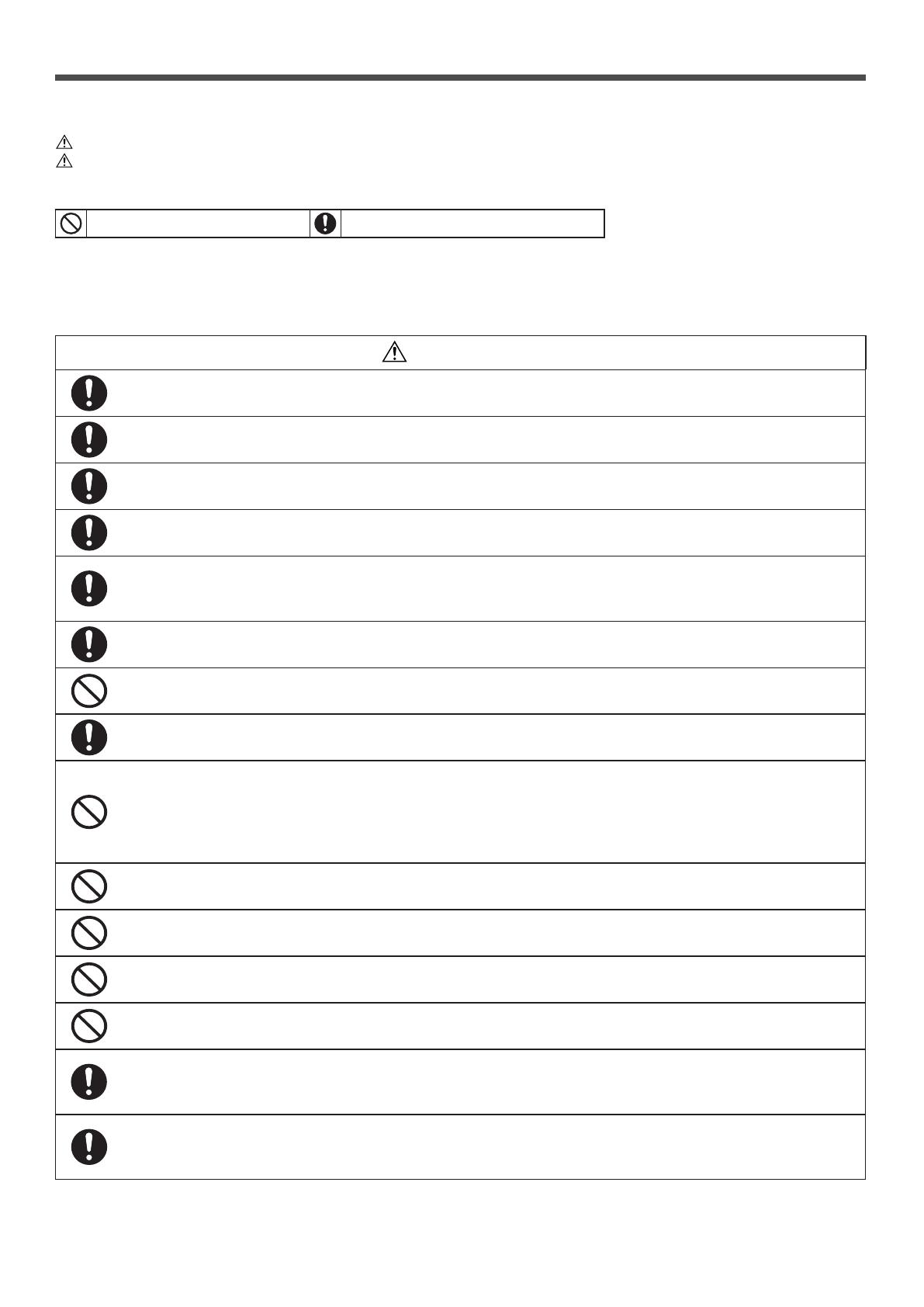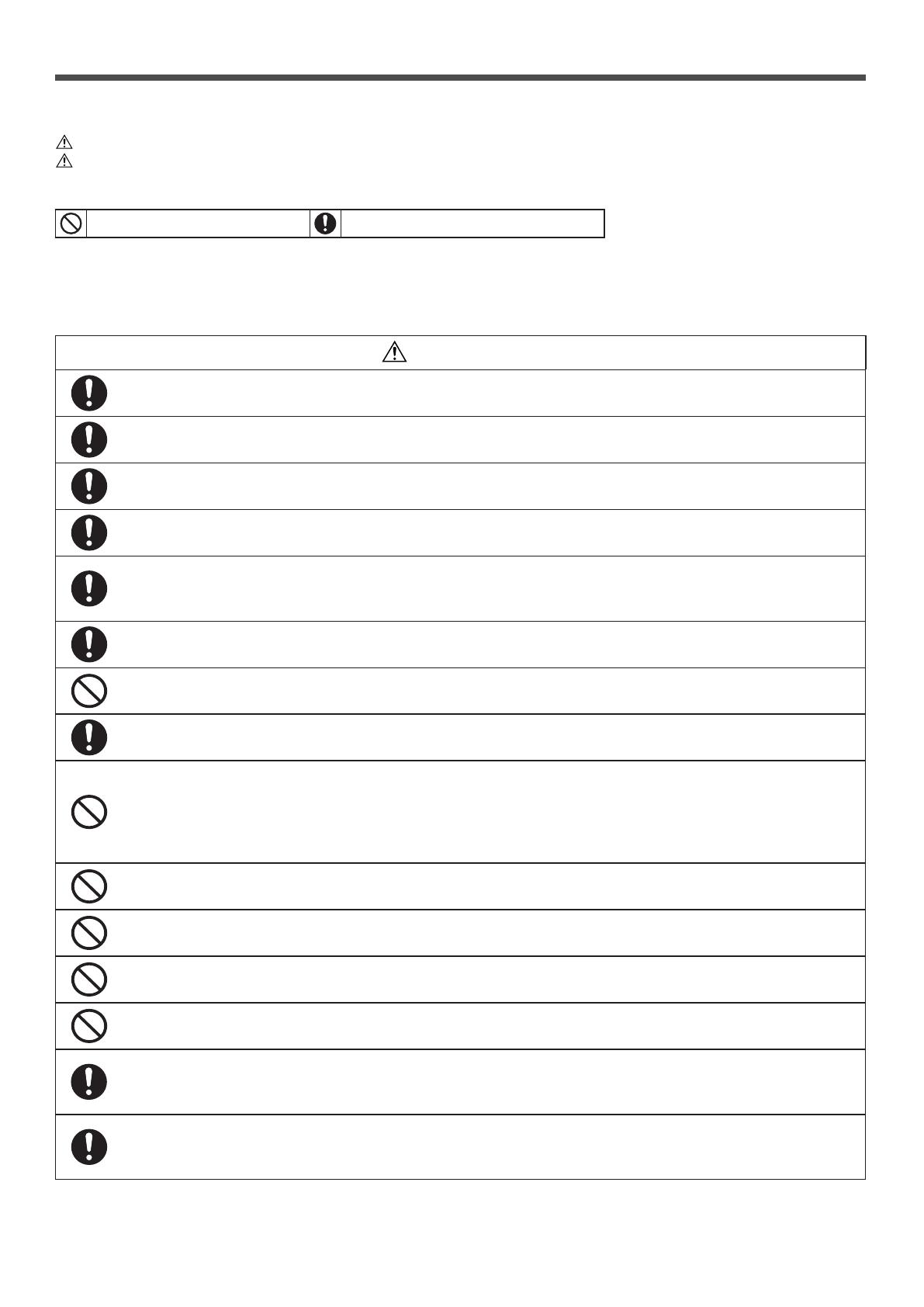
−4−
WARNING
●
Consult your dealer or a professional contractor to install the unit.
Improper installation made on your own may cause electric shocks, re or dropping of the unit.
● Installation work should be performed properly according to this installation manual.
Improper installation work may result in electric shocks, re or break-down.
● Be sure to use accessories and specied parts for installation work.
Use of unspecied parts may result in drop, re or electric shocks.
● Install the unit properly to a place with sufcient strength to hold the weight.
If the place is not strong enough, the unit may drop and cause injury.
● Be sure to have the electrical wiring work done by qualied electrical installer, and use
exclusive circuit.
Power source with insufcient and improper work can cause electric shock and re.
● Shut OFF the main power supply before starting electrical work.
Otherwise, it could result in electric shocks, break-down or malfunction.
● Do not modify the unit.
It could cause electric shocks, re, or break-down.
● Be sure to turn OFF the power circuit breaker before repairing/inspecting the unit.
Repairing/inspecting the unit with the power circuit breaker turned ON could cause electric shocks or injury.
● Do not install the unit in appropriate environment or where inammable gas could generate,
ow in, accumulate or leak.
If the unit is used at places where air contains dense oil mist, steam, organic solvent vapor, corrosive gas (ammonium,
sulfuric compound, acid, etc) or where acidic or alkaline solution, special spray, etc. are used, it could cause electric shocks,
break-down, smoke or re as a result of signicant deterioration of its performance or corrosion.
● Do not install the unit where water vapor is generated excessively or condensation occurs.
It could cause electric shocks, re, or break-down.
● Do not use the unit in a place where it gets wet, such as laundry room.
It could cause electric shocks, re, or break-down.
● Do not operate the unit with wet hands.
It could cause electric shocks.
● Do not wash the unit with water.
It could cause electric shocks, re, or break-down.
● Use the specied cables for wiring, and connect them securely with care to protect electronic
parts from external forces.
Improper connections or xing could cause heat generation, re, etc.
● Seal the inlet hole for remote control cable with putty.
If dew, water, insect, etc. enters through the hole, it could cause electric shocks, re or break-down.
If dew or water enters the unit, it may cause screen display anomalies.
● Please read this manual carefully before starting installation work to install the unit properly.
Every one of the followings is important information to be observed strictly.
WARNING Failure to follow these instructions properly may result in serious consequences such as death, severe injury, etc.
CAUTION Failure to follow these instructions properly may cause injury or property damage.
It could have serious consequences depending on the circumstances.
●The following pictograms are used in the text.
Never do.
Always follow the instructions given.
●Keep this manual at a safe place where you can consult with whenever necessary. Show this manual to installers when moving or repairing the
unit. When the ownership of the unit is transferred, this manual should be given to a new owner.
1. Safety precautions