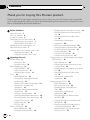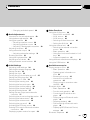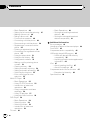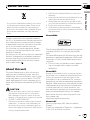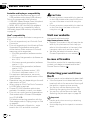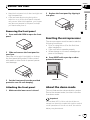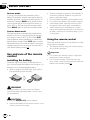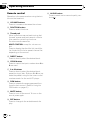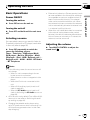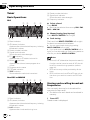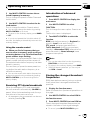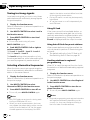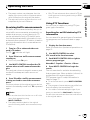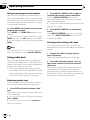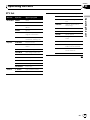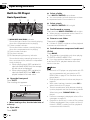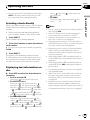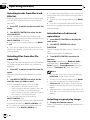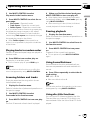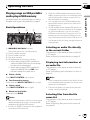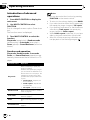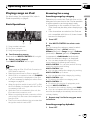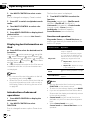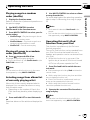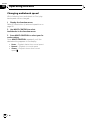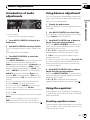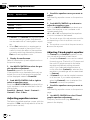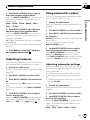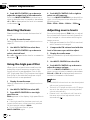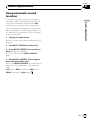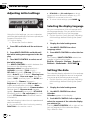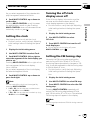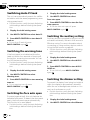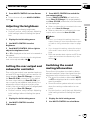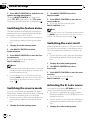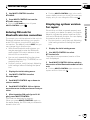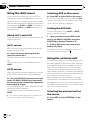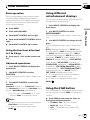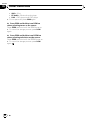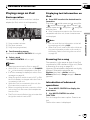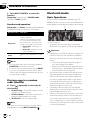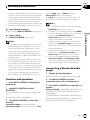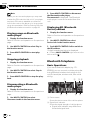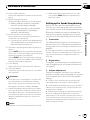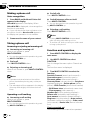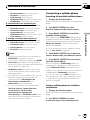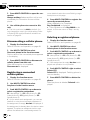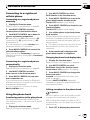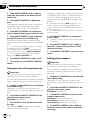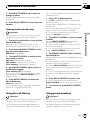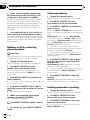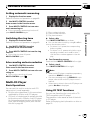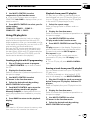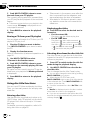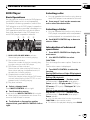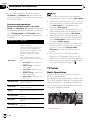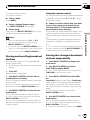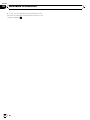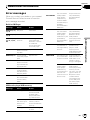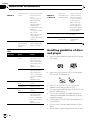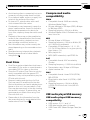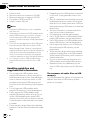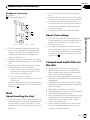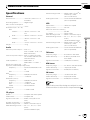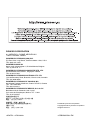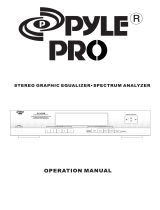Pioneer DEH-P7000UB User manual
- Category
- Car media receivers
- Type
- User manual

Thank you for buying this Pioneer product.
Please read through these operating instructions so you will know how to operate
your model properly. After you have finished reading the instructions, keep this man-
ual in a safe place for future reference.
Before You Start
About this unit 5
Visit our website 6
In case of trouble 6
Protecting your unit from theft 6
– Removing the front panel 7
– Attaching the front panel 7
Resetting the microprocessor 7
About the demo mode 7
Use and care of the remote control 8
– Installing the battery 8
– Using the remote control 8
Operating this unit
What’s What 9
– Head unit 9
– Remote control 10
Basic Operations 11
– Power ON/OFF 11
– Selecting a source 11
– Adjusting the volume 11
Tuner 12
– Basic Operations 12
– Storing and recalling broadcast
frequencies 12
– Receiving PTY alarm broadcasts 13
– Introduction of advanced
operations 13
– Storing the strongest broadcast
frequencies 13
– Tuning in strong signals 14
– Selecting alternative frequencies 14
– Receiving traffic announcements 15
– Using PTY functions 15
– Using radio text 16
– PTY list 17
Built-in CD Player 18
– Basic Operations 18
– Selecting a track directly 19
– Displaying text information on disc 19
– Selecting tracks from the track title
list 20
– Selecting files from the file name
list 20
– Introduction of advanced
operations 20
– Selecting a repeat play range 20
– Playing tracks in random order 21
– Scanning folders and tracks 21
– Pausing playback 21
– Using Sound Retriever 21
– Using disc title functions 21
Playing songs on USB portable audio player/
USB memory 23
– Basic Operations 23
– Selecting an audio file directly in the
current folder 23
– Displaying text information of an audio
file 23
– Selecting files from the file name
list 23
– Introduction of advanced
operations 24
Playing songs on iPod 25
– Basic Operations 25
– Browsing for a song 25
– Displaying text information on
iPod 26
– Introduction of advanced
operations 26
– Playing songs in a random order
(shuffle) 27
– Playing all songs in a random order
(shuffle all) 27
– Selecting songs from album list of
currently playing artist 27
– Operating this unit’s iPod function
from your iPod 27
Contents
En
2

– Changing audiobook speed 28
Audio Adjustments
Introduction of audio adjustments 29
Using balance adjustment 29
Using the equalizer 29
– Recalling equalizer curves 29
– Adjusting equalizer curves 30
– Adjusting 7-band graphic equalizer 30
Adjusting loudness 31
Using subwoofer output 31
– Adjusting subwoofer settings 31
Boosting the bass 32
Using the high pass filter 32
Adjusting source levels 32
Using automatic sound levelizer 33
Initial Settings
Adjusting initial settings 34
Selecting the display language 34
Setting the date 34
Setting the clock 35
Turning the off clock display on or off 35
Setting the FM tuning step 35
Switching Auto PI Seek 36
Switching the warning tone 36
Switching the face auto open 36
Switching the auxiliary setting 36
Switching the dimmer setting 36
Adjusting the brightness 37
Setting the rear output and subwoofer
controller 37
Switching the sound muting/attenuation 37
Switching the feature demo 38
Switching the reverse mode 38
Switching the ever scroll 38
Activating the BT Audio source 38
Entering PIN code for Bluetooth wireless
connection 39
Displaying system version for repair 39
Other Functions
Using the AUX source 40
– About AUX1 and AUX2 40
– AUX1 source: 40
– AUX2 source: 40
– Selecting AUX as the source 40
– Setting the AUX title 40
Using the external unit 40
– Selecting the external unit as the
source 40
– Basic operation 41
– Using the functions allocated to 1 to 6
keys 41
– Advanced operations 41
Using different entertainment displays 41
Using the PGM button 41
Available accessories
Playing songs on iPod 43
– Basic operation 43
– Displaying text information on
iPod 43
– Browsing for a song 43
– Introduction of advanced
operations 43
– Playing songs in a random order
(shuffle) 44
Bluetooth Audio 44
– Basic Operations 44
– Function and operation 45
– Connecting a Bluetooth audio
player 45
– Playing songs on Bluetooth audio
player 46
– Stopping playback 46
– Disconnecting a Bluetooth audio
player 46
– Displaying BD (Bluetooth Device)
address 46
Bluetooth Telephone 46
En
3
Contents

– Basic Operations 46
– Setting up for hands-free phoning 47
– Making a phone call 48
– Taking a phone call 48
– Function and operation 48
– Connecting a cellular phone 49
– Disconnecting a cellular phone 50
– Registering a connected cellular
phone 50
– Deleting a registered phone 50
– Connecting to a registered cellular
phone 51
– Using the phone book 51
– Using the call history 53
– Using preset numbers 53
– Making a call by entering phone
number 54
– Clearing memor y 54
– Setting automatic rejecting 54
– Setting automatic answering 55
– Switching the ring tone 55
– Echo canceling and noise
reduction 55
Multi-CD Player 55
– Basic Operations 55
– Using CD TEXT functions 55
– Introduction of advanced
operations 56
– Using compression and bass
emphasis 56
– Using ITS playlists 57
– Using disc title functions 58
DVD Player 59
– Basic Operations 59
– Selecting a disc 59
– Selecting a folder 59
– Introduction of advanced
operations 59
TV tuner 60
– Basic Operations 60
– Storing and recalling broadcast
stations 61
– Storing the strongest broadcast
stations sequentially 61
Additional Information
Error messages 63
Handling guideline of discs and player 64
Dual Discs 65
Compressed audio compatibility 65
USB audio player/USB memory 65
– USB audio player/USB memory
compatibility 65
– Handling guideline and supplemental
information 66
iPod 67
– About handling the iPod 67
– About iPod settings 67
Compressed audio files on the disc 67
– Example of a hierarchy 68
Specifications 69
Contents
En
4

If you want to dispose this product, do not mix
it with general household waste. There is a se-
parate collection system for used electronic
products in accordance with legislation that re-
quires proper treatment, recovery and recy-
cling.
Private households in the member states of
the EU, in Switzerland and Norway may return
their used electronic products free of charge
to designated collection facilities or to a retai-
ler (if you purchase a similar new one).
For countries not mentioned above, please
contact your local authorities for the correct
method of disposal.
By doing so you will ensure that your disposed
product undergoes the necessary treatment,
recovery and recycling and thus prevent po-
tential negative effects on the environment
and human health.
About this unit
The tuner frequencies on this unit are allo-
cated for use in Western Europe, Asia, the
Middle East, Africa and Oceania. Use in other
areas may result in poor reception. The RDS
(radio data system) function operates only in
areas with FM stations broadcasting RDS sig-
nals.
CAUTION
! Do not allow this unit to come into contact
with liquids. Electrical shock could result.
Also, damage to this unit, smoke, and over-
heating could result from contact with liquids.
! “CLASS 1 LASER PRODUCT”
This product contains a laser diode of higher
class than 1. To ensure continued safety, do
not remove any covers or attempt to gain ac-
cess to the inside of the product. Refer all ser-
vicing to qualified personnel.
! The Pioneer CarStereo-Pass is for use only in
Germany.
! Keep this manual handy as a reference for op-
erating procedures and precautions.
! Always keep the volume low enough so that
you can hear sounds from outside the vehicle.
! Protect this unit from moisture.
! If the battery is disconnected or discharged,
the preset memory will be erased and must be
reprogrammed.
About WMA
The Windows Media™ logo printed on the box
indicates that this unit can play back WMA
data.
Windows Media and the Windows logo are tra-
demarks or registered trademarks of Microsoft
Corporation in the United States and/or other
countries.
! This unit may not operate correctly depend-
ing on the application used to encode
WMA files.
About MP3
Supply of this product only conveys a license
for private, non-commercial use and does not
convey a license nor imply any right to use
this product in any commercial (i.e. revenue-
generating) real time broadcasting (terrestrial,
satellite, cable and/or any other media), broad-
casting/streaming via internet, intranets and/
or other networks or in other electronic con-
tent distribution systems, such as pay-audio or
audio-on-demand applications. An indepen-
dent license for such use is required. For de-
tails, please visit
http://www.mp3licensing.com.
About AAC
This unit plays back AAC files encoded by
iTunes
®
.
iTunes is a trademark of Apple Inc., registered
in the U.S. and other countries.
Before You Start
En
5
Section
01
Before You Start

Portable audio player compatibility
! Inquire at the manufacturer about your
USB portable audio player/USB memory.
This unit corresponds to the following.
— USB MSC (Mass Storage Class) compliant
portable audio player and memory
— WMA, MP3, AAC and WAV file playback
For details about the compatibility, refer to
USB audio player/USB memory compatibility
on page 65.
iPod
®
compatibility
This unit can control and listen to songs on an
iPod.
! This unit supports only an iPod with Dock
Connector.
! This unit supports only the following iPods.
Supported iPod software versions are
shown below. Older versions of iPod soft-
ware may not be supported.
— iPod fifth generation (software version
1.2.1)
— iPod nano first generation (software ver-
sion 1.3.1)
— iPod nano second generation (software
version 1.1.3)
— iPod nano third generation (software
version 1.0.2)
— iPod classic (software version 1.0.2)
— iPod touch (software version 1.1.1)
For maximum performance, we recom-
mend that you use the latest version of the
iPod software.
! Operations may vary depending on the soft-
ware version of iPod.
! When using an iPod, iPod Dock Connector
to USB Cable is required.
! Pioneer CD-IU50 interface cable is also
available. For details, consult your dealer.
! This unit can control previous generations
iPod models with a Pioneer iPod adapter
(e.g. CD-IB100N).
For details concerning operation with the
iPod adapter, refer to Playing songs on iPod
on page 43.
! iPod is a trademark of Apple Inc., regis-
tered in the U.S. and other countries.
CAUTION
! Pioneer accepts no responsibility for data lost
on the USB portable audio player/USB mem-
ory even if that data is lost while using this
unit.
! Pioneer accepts no responsibility for data lost
on the iPod even if that data is lost while
using this unit.
Visit our website
Visit us at the following site:
http://www.pioneer.co.uk
! Register your product. We will keep the de-
tails of your purchase on file to help you
refer to this information in the event of an
insurance claim such as loss or theft.
! We offer the latest information about
Pioneer Corporation on our website.
In case of trouble
Should this product fail to operate properly,
contact your dealer or nearest authorized
Pioneer Service Station.
Protecting your unit from
theft
The front panel can be detached to deter theft.
! If the front panel is not detached from the
head unit within five seconds of turning off
the ignition, a warning tone sounds.
! You can turn off the warning tone. See
Switching the warning tone on page 36.
! You can turn off the face auto open. See
Switching the face auto open on page 36.
Important
! Handle gently when removing or attaching
the front panel.
! Avoid subjecting the front panel to excessive
shock.
Before You Start
En
6
Section
01

! Keep the front panel out of direct sunlight and
high temperatures.
! A few seconds after turning the ignition
switch to on or off, the front panel automati-
cally moves. When this happens, your fingers
may become jammed in the panel, so keep
your hands away from it.
Removing the front panel
1 Press and hold OPEN to open the front
panel.
2 Slide and remove the front panel to-
ward you.
Take care not to grip it too tightly or to drop
the front panel and protect it from contact
with water or other fluids to prevent perma-
nent damage.
3 Put the front panel into the provided
protective case for safe keeping.
Attaching the front panel
1 Make sure the inner cover is closed.
2 Replace the front panel by clipping it
into place.
Resetting the microprocessor
The microprocessor must be reset under the
following conditions:
! Prior to using this unit for the first time
after installation
! If the unit fails to operate properly
! When strange or incorrect messages ap-
pear on the display
% Press RESET with a pen tip or other
pointed instrument.
RESET button
About the demo mode
This unit features two demonstration modes.
One is the reverse mode, the other is the fea-
ture demo mode.
Important
The red lead (ACC) of this unit should be con-
nected to a terminal coupled with ignition switch
on/off operations. If this is not done, the vehicle
battery may be drained.
Before You Start
En
7
Section
01
Before You Start

Reverse mode
If you do not perform an operation within
about 30 seconds, screen indications start to
reverse, and then continue reversing every 10
seconds. Pressing BAND when power to this
unit is turned off while the ignition switch is
set to ACC or ON cancels the reverse mode.
Press BAND again to start the reverse mode.
Feature demo mode
The feature demo automatically starts when
power to this unit is turned off while the igni-
tion switch is set to ACC or ON. Press DISP
during feature demo operation to cancel the
feature demo mode. Press DISP again to start.
Remember that if the feature demo continues
operating when the car engine is turned off, it
may drain battery power.
Use and care of the remote
control
Installing the battery
Slide the tray on the back of the remote con-
trol out and insert the battery with the plus (+)
and minus (–) poles aligned properly.
! When using for the first time, pull out the
film protruding from the tray.
WARNING
Keep the battery out of the reach of children.
Should the battery be swallowed, consult a doc-
tor immediately.
CAUTION
! Use one CR2025 (3 V) lithium battery.
! Remove the battery if the remote control is not
used for a month or longer.
! There is a danger of explosion if the battery is
incorrectly replaced. Replace only with the
same or equivalent type.
! Do not handle the battery with metallic tools.
! Do not store the battery with metallic objects.
! If the battery leaks, wipe the remote control
completely clean and install a new battery.
! When disposing of used batteries, comply
with governmental regulations or environmen-
tal public institutions’ rules that apply in your
country/area.
Using the remote control
Point the remote control in the direction of the
front panel to operate.
! The remote control may not function prop-
erly in direct sunlight.
Important
! Do not store the remote control in high tem-
peratures or direct sunlight.
! Do not let the remote control fall onto the
floor, where it may become jammed under the
brake or accelerator pedal.
Before You Start
En
8
Section
01

What’s What
Head unit
1 SRC/OFF button
This unit is turned on by selecting a source.
Press to cycle through all the available
sources.
2 DISP/SCROLL button
Press to select different displays.
Press and hold to scroll the text information.
3 MULTI-CONTROL
Move to perform manual seek tuning, fast
forward, reverse and track search controls.
Also used for controlling functions.
Turn to increase or decrease the volume.
4 S.Rtrv button
Press to switch Sound Retriever settings.
5 RESET button
Press to reset the microprocessor.
6 EJECT/OPEN button
Press to eject a CD from your built-in CD
player.
Press and hold to open or close the front
panel.
7 LIST button
Press to display the disc title list, track title
list, folder list, file list or preset channel list
depending on the source.
8 TA/NEWS button
Press to turn TA function on or off. Press
and hold to turn NEWS function on or off.
9 MUTE button
Press to turn off the sound. To turn on the
sound, press again.
a RDM/
/iPod button
Press to turn random function on or off
while using CD or USB.
While using iPod, press this button to shuf-
fle all tracks.
Press and hold to switch the control mode
while using an iPod connected USB con-
nector of this unit.
If using the iPod with an interface adapter
(CD-IB100N), press to switch the shuffle
function.
b BAND/ESC button
Press to select among three FM bands and
MW/LW bands.
Press to return to the ordinary display when
operating menu.
Operating this unit
En
9
Section
02
Operating this unit

Remote control
Operation is the same as when using the but-
tons on the head unit.
c VOLUME buttons
Press to increase or decrease the volume.
d FUNCTION button
Press to select functions.
e Thumb pad
Move to perform manual seek tuning, fast
forward, reverse and track search controls.
Also used for controlling functions.
Functions are the same as
MULTI-CONTROL except for volume con-
trol.
Press to display the disc title list, track title
list, folder list, file list or preset channel list
depending on the source.
f DIRECT button
Press to directly select the desired track.
g CLEAR button
Press to cancel the input number when 0 to
9 are used.
h 0 to 9 buttons
Press to directly select the desired track,
preset tuning or disc. Buttons 1 to 6 can op-
erate the preset tuning for the tuner or disc
number search for the multi-CD player.
i PGM button
Press to operate the preprogrammed func-
tions for each source. (Refer to Using the
PGM button on page 41.)
j MUTE button
Press to turn off the sound. To turn on the
sound, press again.
k ENT button
Press to change to the entertainment dis-
play.
l AUDIO button
Press to select various sound quality con-
trols.
Operating this unit
En
10
Section
02

Basic Operations
Power ON/OFF
Tur ning the unit on
% Press SRC to turn the unit on.
Tur ning the unit off
% Press OFF and hold until the unit turns
off.
Selecting a source
You can select a source you want to listen to.
To switch to the built-in CD player, load a disc
in the unit (refer to page 18).
% Press SRC repeatedly to switch be-
tween the following sources.
Tuner—Television—DVD player/Multi-
DVD player—Built-in CD player—Multi-
CD player—iPod—USB—External unit 1—
External unit 2—AUX1—AUX2—BT Audio
—BT Telephone
Notes
! In the following cases, the sound source will
not change.
— When no unit corresponding to the se-
lected source is connected.
— When there is no disc or magazine in the
player.
— When the iPod is not connected to this
unit.
— When AUX (auxiliary input) is set to off
(refer to page 36).
— When the BT Audio source is set to off
(refer to Activating the BT Audio source on
page 38).
! AUX1 is set to on by default. Turn off the AUX1
when not in use (refer to Switching the auxili-
ary setting on page 36).
! Charging the portable audio player using
car’s DC power source while connecting it to
AUX input may generate noise. In this case,
stop charging.
! External unit refers to a Pioneer product (such
as ones available in the future) that, although
incompatible as a source, enables control of
basic functions with this unit. Two external
units can be controlled with this unit. When
two external units are connected, the external
unit is automatically allocated to external unit
1 or external unit 2 by this unit.
! When this unit’s blue/white lead is connected
to the vehicle’s auto-antenna relay control
terminal, the vehicle’s antenna extends when
this unit’s source is turned on. To retract the
antenna, turn the source off.
Adjusting the volume
% Turn MULTI-CONTROL to adjust the
sound level.
Operating this unit
En
11
Section
02
Operating this unit

Tuner
Basic Operations
RDS
1 Band indicator
2 5 (stereo) indicator
Appears when the selected frequency is being
broadcast in stereo.
3 Preset number indicator
4 Signal level indicator
Shows the radio wave strength.
5 TP (
) indicator
Appears when a TP station is tuned in.
6 News (
) indicator
Appears when the set news program is re-
ceived.
7 Program service name
8 PTY label indicator
9 TEXT indicator
Shows when the radio text is received.
Non-RDS or MW/LW
1 Band indicator
2 5 (stereo) indicator
Appears when the selected frequency is being
broadcast in stereo.
3 LOC indicator
Appears when local seek tuning is on.
4 Preset number indicator
5 Signal level indicator
Shows the radio wave strength.
6 Frequency indicator
% Select a band
Press BAND.
# Band can be selected from among FM1, FM2,
FM3 or MW/LW.
% Manual tuning (step by step)
Push MULTI-CONTROL left or right.
% Seek tuning
Push and hold MULTI-CONTROL left or right
for about one second and release.
# You can cancel seek tuning by pushing
MULTI-CONTROL lef t or right.
# If you push and hold MULTI-CONTROL left or
right, you can skip stations. Seek tuning starts as
soon as you release MULTI-CONTROL.
Notes
! This unit’s AF (alternative frequencies search)
function can be turned on and off. AF should
be off for normal tuning operation (refer to
page 14).
! RDS service may not be provided by all sta-
tions.
! RDS functions such as AF and TA are only ac-
tive when your radio is tuned to an RDS sta-
tion.
Storing and recalling broadcast
frequencies
You can easily store up to six broadcast fre-
quencies for later recall.
! Six stations for each band can be stored in
memory.
1 Press LIST.
Preset screen is displayed.
Operating this unit
En
12
Section
02

2 Use MULTI-CONTROL to store the se-
lected frequency in memory.
Turn to change the preset number. Press and
hold to store.
3 Use MULTI-CONTROL to select the de-
sired station.
Turn to change the station. Press to select.
# You can also change the station by pushing
MULTI-CONTROL up or down.
# To return to the ordinary display, press BAND
or LIST.
# If you do not operate the list within about 30
seconds, the display automatically returns to the
ordinary display.
Using the remote control
% When you find a frequency that you
want to store in memory, press one of pre-
set tuning buttons 1 to 6 and hold until the
preset number stops flashing.
The number you have pressed will flash in the
preset number indicator and then remain lit.
The selected radio station frequency has been
stored in memory.
The next time you press the same preset tun-
ing button the radio station frequency is re-
called from memory.
# You can also recall radio station frequencies
assigned to preset tuning numbers by pushing
MULTI-CONTROL up or down during the fre-
quency display.
Receiving PTY alarm broadcasts
When the emergency PTY code broadcasts,
the unit receives it automatically (ALARM ap-
pears). When the broadcasting ends, the sys-
tem returns to the previous source.
! An emergency announcement can be can-
celed by pressing TA.
Introduction of advanced
operations
1 Press MULTI-CONTROL to display the
main menu.
2 Use MULTI-CONTROL to select
FUNCTION.
Turn to change the menu option. Press to se-
lect.
The function menu is displayed.
3 Turn MULTI-CONTROL to select the
function.
BSM (best stations memory)—Regional (re-
gional)—Local (local seek tuning)—
PTY search (program type selec tion)—
Traffic Announce (traffic announcement
standby)—Alternative FREQ (alternative fre-
quencies search)—News interrupt (news
program interruption)
Notes
! You can also select the function by pressing
FUNCTION on the remote control.
! To return to the ordinary display, press BAND.
! If MW/LW band is selected, you can only se-
lect BSM or Local.
Storing the strongest broadcast
frequencies
BSM (best stations memory) lets you automa-
tically store the six strongest broadcast fre-
quencies.
1 Display the function menu.
Refer to Introduction of advanced operations on
this page.
2 Use MULTI-CONTROL to select BSM in
the function menu.
3 Press MULTI-CONTROL to turn BSM on.
The six strongest broadcast frequencies are
stored in the order of their signal strength.
# To cancel, press MULTI-CONTROL again.
Operating this unit
En
13
Section
02
Operating this unit

Tuning in strong signals
Local seek tuning lets you tune in only those
radio stations with sufficiently strong signals
for good reception.
1 Display the function menu.
Refer to Introduction of advanced operations on
the previous page.
2 Use MULTI-CONTROL to select Local in
the function menu.
3 Press MULTI-CONTROL to turn local
seek tuning on.
# To turn local seek tuning off, press
MULTI-CONTROL again.
4 Push MULTI-CONTROL left or right to
set the sensitivity.
FM: Level 1—Level 2—Level 3—Level 4
MW/LW: Level 1—Level 2
The Level 4 setting allows reception of only
the strongest stations, while lower settings let
you receive progressively weaker stations.
Selecting alternative frequencies
When the tuner cannot get a good reception,
the unit automatically searches for a different
station in the same network.
1 Display the function menu.
Refer to Introduction of advanced operations on
the previous page.
2 Use MULTI-CONTROL to select
Alternative FREQ in the function menu.
3 Press MULTI-CONTROL to turn AF on.
# To turn off, press MULTI-CONTROL again.
Notes
! Only RDS stations are tuned in during seek
tuning or BSM when AF is on.
! When you recall a preset station, the tuner
may update the preset station with a new fre-
quency from the station’s AF list. No preset
number appears on the display if the RDS
data for the station received differs from that
of the originally stored station.
! During AF search, sound may be temporarily
interrupted.
! AF can be turned on or off independently for
each FM band.
Using PI Seek
If the tuner cannot find a suitable station, or
reception status becomes bad, the unit auto-
matically searches for a different station with
the same programming. During the search,
PI seek is displayed and the output is muted.
Using Auto PI Seek for preset stations
When preset stations cannot be recalled, the
unit can be set to perform PI Seek during pre-
set recall.
! The default setting for Auto PI Seek is off.
See Switching Auto PI Seek on page 36.
Limiting stations to regional
programming
When AF is used, the regional function limits
the selection of stations broadcasting regional
programs.
1 Display the function menu.
Refer to Introduction of advanced operations on
the previous page.
2 Use MULTI-CONTROL to select Regional
in the function menu.
3 Press MULTI-CONTROL to turn the re-
gional function on.
# To turn off, press MULTI-CONTROL again.
Notes
! Regional programming and regional networks
are organized differently depending on the
country (i.e., they may change according to
the hour, state or broadcast area).
Operating this unit
En
14
Section
02

! The preset number may disappear from the
display if the tuner tunes in a regional station
which differs from the originally set station.
! The regional function can be turned on or off
independently for each FM band.
Receiving traffic announcements
TA (traffic announcement standby) lets you re-
ceive traffic announcements automatically, no
matter what source you are listening to. TA
can be activated for both a TP station (a sta-
tion that broadcasts traffic information) or an
enhanced other network’s TP station (a station
carrying information which cross-references
TP stations).
1 Tune in a TP or enhanced other net-
work’s TP station.
The TP (
) indicator will light.
2 Press TA to turn traffic announcement
standby on.
# To turn off, press TA again.
3 Use MULTI-CONTROL to adjust the TA
volume when a traffic announcement be-
gins.
The newly set volume is stored in memory and
recalled for subsequent traffic announce-
ments.
4 Press TA while a traffic announcement
is being received to cancel the announce-
ment.
The tuner returns to the original source but re-
mains in the standby mode until TA is pressed
again.
Notes
! You can also turn this function on or off in the
menu that appears by using
MULTI-CONTROL.
! The system switches back to the original
source following traffic announcement recep-
tion.
! Only TP and enhanced other network’s TP sta-
tions are tuned in during seek tuning or BSM
when TA is on.
Using PTY functions
You can tune in a station by using PTY (pro-
gram type) information.
Searching for an RDS station by PTY
information
You can search for general types of broadcast-
ing programs, such as those listed on page
17.
1 Display the function menu.
Refer to Introduction of advanced operations on
page 13.
2 Use MULTI-CONTROL to select
PTY search in the function menu.
3 Push MULTI-CONTROL left or right to
select a program type.
News&Inf—Popular—Classics—Others
4 Press MULTI-CONTROL to begin the
search.
The unit searches for a station broadcasting
that program type. When a station is found, its
program service name is displayed.
PTY (program type ID code) information is
listed on page 17.
# To cancel the search, press MULTI-CONTROL
again.
# The program of some stations may differ from
that indicated by the transmitted PTY.
# If no station is broadcasting the type of pro-
gram you searched for, Not found is displayed
for about two seconds and then the tuner returns
to the original station.
Operating this unit
En
15
Section
02
Operating this unit

Using news program interruption
When a news program is broadcast from a
PTY code news station, the unit automatically
switches to the news broadcast station. When
the news program ends, reception of the pre-
vious program resumes.
% Press NEWS and hold to turn on news
program interruption.
Press NEWS until NEWS ON appears in the
display.
# To turn off news program interruption, press
NEWS and hold until OFF appears in the display.
# A news program can be canceled by pressing
NEWS.
Note
You can also turn on or off news programs in the
menu that appears by using MULTI-CONTROL.
Using radio text
This tuner can display radio text data trans-
mitted by RDS stations, such as station infor-
mation, the name of the currently broadcast
song and the name of the artist.
! The tuner automatically memorizes the
three latest radio text broadcasts received,
replacing text from the least recent recep-
tion with new text when it is received.
Displaying radio text
You can display the currently received radio
text and the three most recent radio texts.
1 Press DISP and hold to display radio
text.
Radio text for the currently broadcasting sta-
tion is displayed.
# You can cancel radio text display by pressing
DISP or BAND.
# When no radio text is received, No text ap-
pears in the display.
2 Push MULTI-CONTROL left or right to
recall the three most recent radio texts.
Pushing MULTI-CONTROL left or right
switches between the current and the three
radio text data displays.
# If there is no radio text data in memory the dis-
play will not change.
3 Push MULTI-CONTROL up or down to
scroll.
Push MULTI-CONTROL up to go to the begin-
ning. Push MULTI-CONTROL down to scroll
the radio text data.
Storing and recalling radio text
You can store data from up to six radio text
transmissions for buttons 1 to 6 on the remote
control.
1 Display the radio text you want to
store in memory.
Refer to Displaying radio text on this page.
2 Press and hold any buttons 1 to 6 on
the remote control to store the selected
radio text.
The memory number will display and the se-
lected radio text will be stored in memory.
The next time you press the same button on
the remote control in the radio text display the
stored text is recalled from memory.
Operating this unit
En
16
Section
02

PTY list
General Specific Type of program
News&Inf NEWS News
AFFAIRS Current affairs
INFO General information and
advice
SPORT Sports
WEATHER Weather reports/meteor-
ological information
FINANCE Stock market reports,
commerce, trading, etc.
Popular POP MUS Popular music
ROCK MUS Contemporary modern
music
EASY MUS Easy listening music
OTH MUS Non-categorized music
JAZZ Jazz
COUNTRY Country music
NAT MUS National music
OLDIES Oldies, golden oldies
FOLK MUS Folk music
Classics L. CLASS Light classical music
CLASSIC Classical music
Others EDUCATE Educational programs
DRAMA Radio plays and serials
CULTURE National or regional cul-
ture
SCIENCE Nature, science and
technology
VARIED Light entertainment
CHILDREN Children’s
SOCIAL Social affairs
RELIGION Religious affairs or ser-
vices
PHONE IN Phone in
TOURING Travel programs; not for
traffic announcements
LEISURE Hobbies and recrea-
tional activities
DOCUMENT Docu mentaries
Operating this unit
En
17
Section
02
Operating this unit

Built-in CD Player
Basic Operations
4
1 2 3
5
1 WMA/MP3/AAC/WAV indicator
Shows the type of audio file currently playing
when the compressed audio is playing.
2 Folder number indicator
Shows the folder number currently playing
when the compressed audio is playing.
3 Track number indicator
4 Play time indicator
5 Bit rate/sampling frequency indicator
Shows the bit rate or sampling frequency of
the current track (file) when the compressed
audio is playing.
! When playing back VBR (variable bit
rate)-recorded WMA files, the average
bit rate value is displayed.
! When playing back VBR (variable bit
rate)-recorded MP3 files, VBR is dis-
played instead of bit rate value.
% Open the front panel
Press EJECT.
Disc loading slot appears.
Disc loading slot
# When loading a disc, face the label side of
a disc up.
% Eject a disc
Press EJECT.
% Select a folder
Push MULTI-CONTROL up or down.
# You cannot select a folder that does not have
a compressed audio file recorded in it.
% Select a track
Push MULTI-CONTROL left or right.
% Fast forward or reverse
Push and hold MULTI-CONTROL left or right.
# When playing compressed audio, there is no
sound on fast forward or reverse.
% Return to root folder
Press and hold BAND.
# If folder 01 (ROOT) contains no files, playback
commences with folder 02.
% Switch between compressed audio and
CD-DA
Press BAND.
# This operation is available only when playing
CD-EXTRA or MIXED-MODE CDs.
# If you have switched between compressed
audio and CD-DA, playback starts at the first
track on the disc.
Notes
! The built-in CD player can play back audio CD
and compressed audio recorded on a CD-
ROM. (Refer to page 67 for files that can be
played back.)
! Read the precautions for discs and player on
page 64.
! After a disc has been inserted, press SRC to
select the built-in CD player.
! There is sometimes a delay between starting
up disc playback and the sound being issued.
When being read, FORMAT READ is dis-
played.
! If an error message is displayed, refer to Error
messages on page 63.
! Playback is carried out in order of file number.
Folders are skipped if they contain no files. (If
folder 01 (ROOT) contains no files, playback
commences with folder 02.)
Operating this unit
En
18
Section
02

! You can eject the CD by pressing and holding
EJECT with eject position when the CD load-
ing or ejecting cannot operate properly.
Selecting a track directly
When using the remote control, you can select
a track directly by entering the desired track
number.
! When audio files are being played back,
you can select track in the current folder.
1 Press DIRECT.
Track number input display appears.
2 Press 0 to 9 buttons to enter the desired
track number.
# You can cancel the input number by pressing
CLEAR.
3 Press DIRECT.
The track for the entered number will play.
# After entering the number input mode, if you
do not perform an operation within about eight
seconds, the mode is automatically canceled.
Displaying text information on
disc
% Press DISP to select the desired text in-
formation.
! For title entered CD
Play time—
: disc title and play time
! For CD TEXT discs
Play time—
: disc artist name and :
track title—
: disc artist name and :
disc title—
: disc title and : track title
—
: track artist name and : track title
—
: track title and play time— : track
title,
: track artist name and : disc title
! For WMA/MP3/AAC
Play time—
: folder name and : file
name—
: artist name and : track title
—
: artist name and : album title— :
album title and
: track title— : track
title and play time—
: comment and play
time—
: track title, : artist name and
: album title
! For WAV
Play time—
: folder name and : file
name
Notes
! You can scroll to the left of the title by pressing
and holding DISP.
! Audio CD that contains certain information
such as text and/or number is CD TEXT.
! If specific information is not recorded on a
disc, title or name is not displayed.
! Depending on the version of iTunes
®
used to
write MP3 files onto a disc, comment informa-
tion may not be correctly displayed.
! Depending on the version of Windows Media
Player used to encode WMA files, album
names and other text information may not be
correctly displayed.
! When playing back VBR (variable bit rate)-re-
corded WMA files, the average bit rate value is
displayed.
! When playing back VBR (variable bit rate)-re-
corded MP3 files, VBR is displayed instead of
bit rate value.
! The sampling frequency shown in the display
may be abbreviated.
! When Ever Scroll is set to ON at the initial set-
ting, text information scrolls continuously in
the display. Refer to Switching the ever scroll
on page 38.
! Depending on the character sets in the disc,
Russian texts may be garbled. About the al-
lowed character sets for Russian texts, refer to
Compressed audio files on the disc on page 67.
Operating this unit
En
19
Section
02
Operating this unit

Selecting tracks from the track
title list
Track title list lets you see the list of track titles
on a CD TEXT disc and select one of them to
play back.
1 Press LIST to switch to the track title list
mode.
2 Use MULTI-CONTROL to select the de-
sired track title.
Turn to change the track title. Press to play.
# You can also change the track title by pushing
MULTI-CONTROL up or down.
# To return to the ordinary display, press BAND
or LIST.
# If you do not operate the list within about 30
seconds, the display automatically returns to the
ordinary display.
Selecting files from the file
name list
File name list lets you see the list of file names
(or folder names) and select one of them to
playback.
1 Press LIST to switch to the file name list
mode.
Names of files and folders appear in the dis-
play.
2 Use MULTI-CONTROL to select the de-
sired file name (or folder name).
Turn to change the name of file or folder.
— when a file is selected, press to play.
— when a folder is selected, press to see a list
of files (or folders) in the seleted folder.
— when a folder is selected, press and hold to
play a song in the selected folder.
# You can also play the file by pushing
MULTI-CONTROL right.
# You can also play a song in the selected folder
by pushing and holding MULTI-CONTROL right.
# To return to the previous list (the folder one
level higher), push MULTI-CONTROL left.
# Number of the folders/files in the currently se-
lected folder will be indicated on the right side of
the display.
# To return to the ordinary display, press BAND
or LIST.
# If you do not operate the list within about 30
seconds, the display automatically returns to the
ordinary display.
Introduction of advanced
operations
1 Press MULTI-CONTROL to display the
main menu.
2 Use MULTI-CONTROL to select
FUNCTION.
Turn to change the menu option. Press to se-
lect.
The function menu is displayed.
3 Turn MULTI-CONTROL to select the
function.
Play mode (repeat play)—Random mode
(random play)—Scan mode (scan play)—
Pause (pause)—Sound Retriever (sound re-
triever)—TitleInput "A" (disc title input)
Notes
! You can also select the function by pressing
FUNCTION on the remote control.
! To return to the ordinary display, press BAND.
! If you do not operate functions except for
TitleInput "A" within about 30 seconds, the
display automatically returns to the ordinary
display.
! When playing a compressed audio disc or CD
TEXT disc, you cannot switch to disc title input
display.
Selecting a repeat play range
1 Display the function menu.
Refer to Introduction of advanced operations on
this page.
Operating this unit
En
20
Section
02
Page is loading ...
Page is loading ...
Page is loading ...
Page is loading ...
Page is loading ...
Page is loading ...
Page is loading ...
Page is loading ...
Page is loading ...
Page is loading ...
Page is loading ...
Page is loading ...
Page is loading ...
Page is loading ...
Page is loading ...
Page is loading ...
Page is loading ...
Page is loading ...
Page is loading ...
Page is loading ...
Page is loading ...
Page is loading ...
Page is loading ...
Page is loading ...
Page is loading ...
Page is loading ...
Page is loading ...
Page is loading ...
Page is loading ...
Page is loading ...
Page is loading ...
Page is loading ...
Page is loading ...
Page is loading ...
Page is loading ...
Page is loading ...
Page is loading ...
Page is loading ...
Page is loading ...
Page is loading ...
Page is loading ...
Page is loading ...
Page is loading ...
Page is loading ...
Page is loading ...
Page is loading ...
Page is loading ...
Page is loading ...
Page is loading ...
Page is loading ...
-
 1
1
-
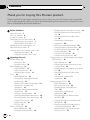 2
2
-
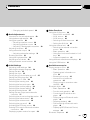 3
3
-
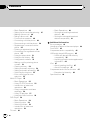 4
4
-
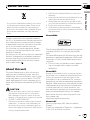 5
5
-
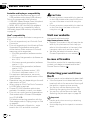 6
6
-
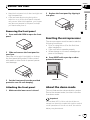 7
7
-
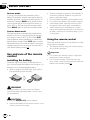 8
8
-
 9
9
-
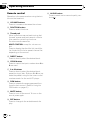 10
10
-
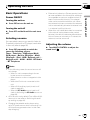 11
11
-
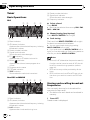 12
12
-
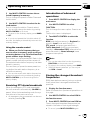 13
13
-
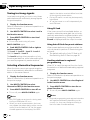 14
14
-
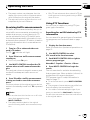 15
15
-
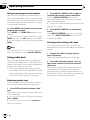 16
16
-
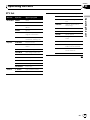 17
17
-
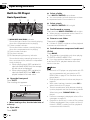 18
18
-
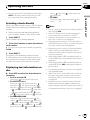 19
19
-
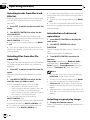 20
20
-
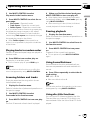 21
21
-
 22
22
-
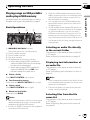 23
23
-
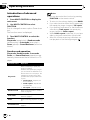 24
24
-
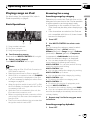 25
25
-
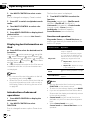 26
26
-
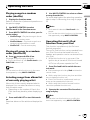 27
27
-
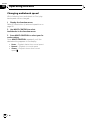 28
28
-
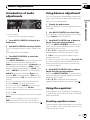 29
29
-
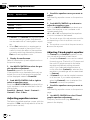 30
30
-
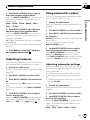 31
31
-
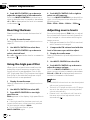 32
32
-
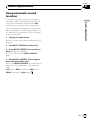 33
33
-
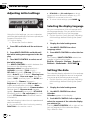 34
34
-
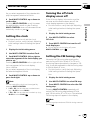 35
35
-
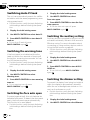 36
36
-
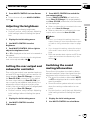 37
37
-
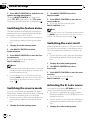 38
38
-
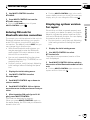 39
39
-
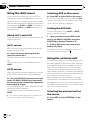 40
40
-
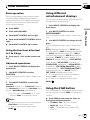 41
41
-
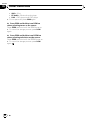 42
42
-
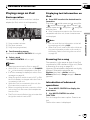 43
43
-
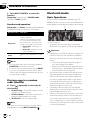 44
44
-
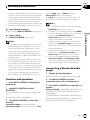 45
45
-
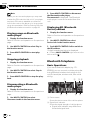 46
46
-
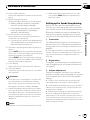 47
47
-
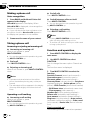 48
48
-
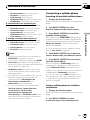 49
49
-
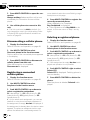 50
50
-
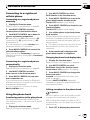 51
51
-
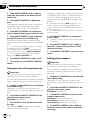 52
52
-
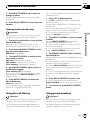 53
53
-
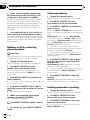 54
54
-
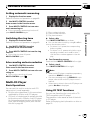 55
55
-
 56
56
-
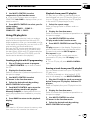 57
57
-
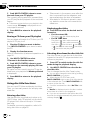 58
58
-
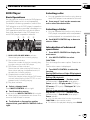 59
59
-
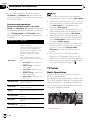 60
60
-
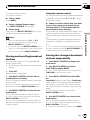 61
61
-
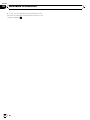 62
62
-
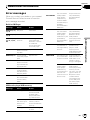 63
63
-
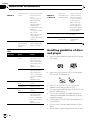 64
64
-
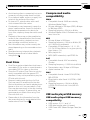 65
65
-
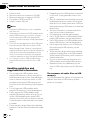 66
66
-
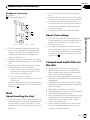 67
67
-
 68
68
-
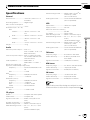 69
69
-
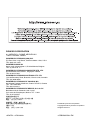 70
70
Pioneer DEH-P7000UB User manual
- Category
- Car media receivers
- Type
- User manual
Ask a question and I''ll find the answer in the document
Finding information in a document is now easier with AI
Related papers
-
Pioneer DEH-P7100BT User manual
-
Pioneer DEX-P99RS User manual
-
Pioneer DEX-P99RS User manual
-
Pioneer DEH-P8100BT User manual
-
Pioneer DEH-3050UB User manual
-
Pioneer FH-P80BT User manual
-
Pioneer DEH-1000E User manual
-
Pioneer DEH-P700BT User manual
-
Pioneer DEH-6100BT User manual
-
Pioneer DEH-50UB User manual
Other documents
-
Sirius Satellite Radio DEH-P6700MP User manual
-
Philips SAA2051W/10 User manual
-
Ricoh FH-P5000MP User manual
-
Kenwood CRD3569-A User manual
-
Toyota Yaris Owner's manual
-
 A.L.S. Industries DEH-P5500MP User manual
A.L.S. Industries DEH-P5500MP User manual
-
Pyle PHIBT85BK User manual
-
Mazda C236-79-CFZ User manual
-
Kenwood KIV-700 User manual
-
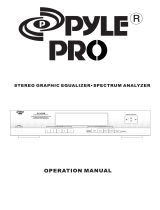 PYLE Audio PT655E User manual
PYLE Audio PT655E User manual