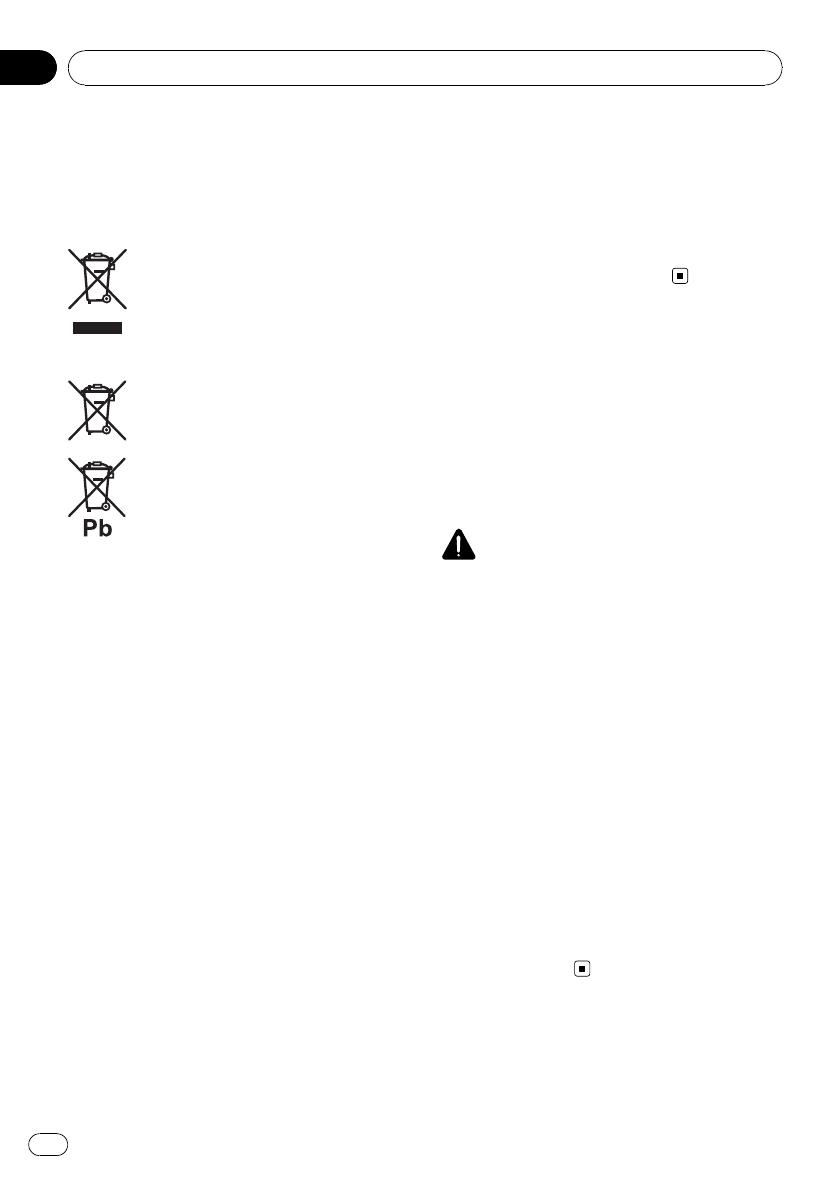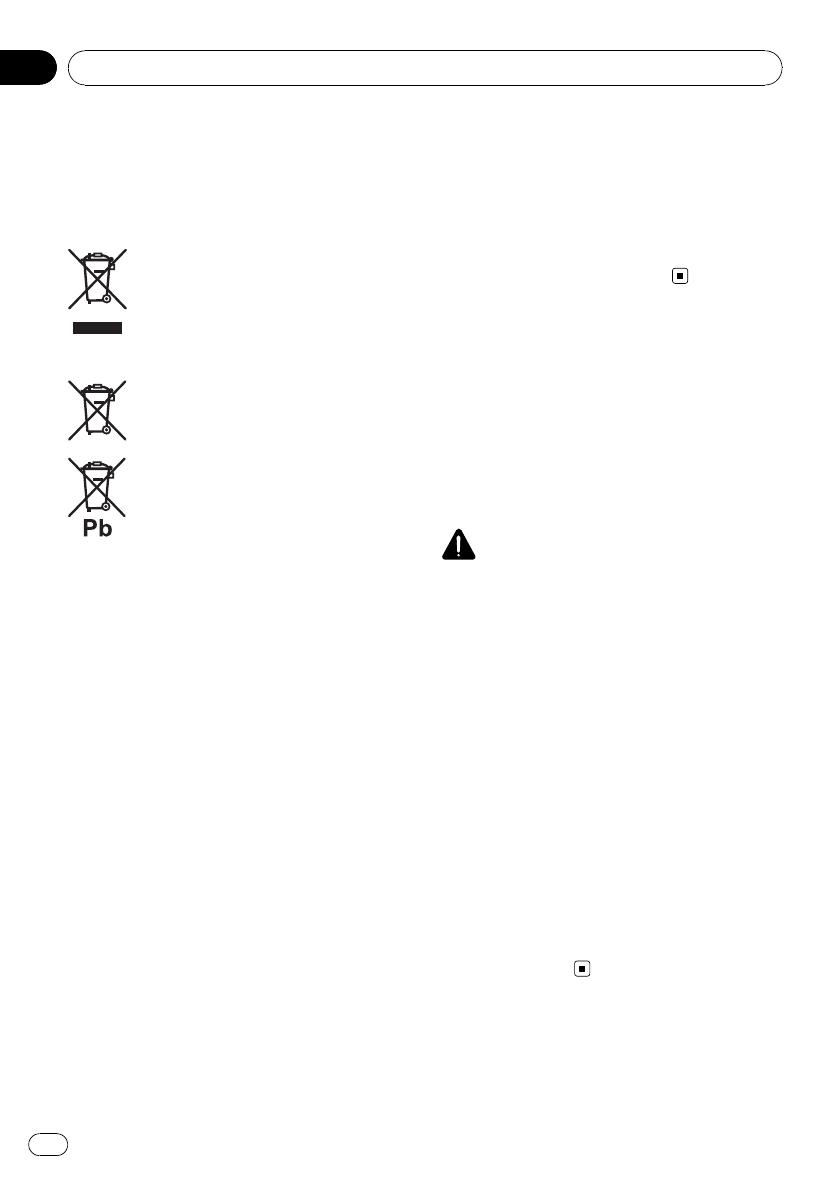
Information for users on
collection and disposal of old
equipment and used batteries
(Symbol for equipment)
(Symbol examples for batteries)
These symbols on the products, packa-
ging, and/or accompanying documents
mean that used electrical and electronic
products and batteries should not be
mixed with general household waste.
For proper treatment, recovery and recy-
cling of old products and used batteries,
please take them to applicable collection
points in accordance with your national
legislation.
By disposing of these products and batteries
correctly, you will help to save valuable re-
sources and prevent any potential negative ef-
fects on human health and the environment
which could otherwise arise from inappropri-
ate waste handling.
For more information about collection and re-
cycling of old products and batteries, please
contact your local municipality, your waste
disposal service or the point of sale where you
purchased the items.
These symbols are only valid in the Eur-
opean Union.
For countries outside the European
Union:
If you wish to discard these items, please con-
tact your local authorities or dealer and ask for
the correct method of disposal.
About this unit
The tuner frequencies on this unit are allo-
cated for use in Western Europe, Asia, the
Middle East, Africa and Oceania. Use in other
areas may result in poor reception. The RDS
(radio data system) function operates only in
areas with FM stations broadcasting RDS sig-
nals.
CAUTION
! Do not allow this unit to come into contact
with liquids. Electrical shock could result.
Also, damage to this unit, smoke, and over-
heating could result from contact with liquids.
! “CLASS 1 LASER PRODUCT”
This product contains a laser diode of higher
class than 1. To ensure continued safety, do
not remove any covers or attempt to gain ac-
cess to the inside of the product. Refer all ser-
vicing to qualified personnel.
! The Pioneer CarStereo-Pass is for use only in
Germany.
! Keep this manual handy as a reference for op-
erating procedures and precautions.
! Always keep the volume low enough so that
you can hear sounds from outside the vehicle.
! Protect this unit from moisture.
! If the battery is disconnected or discharged,
the preset memory will be erased and must be
reprogrammed.
Features
This unit is compatible with a wide variety of
file formats and media/storage devices.
Before You Start
En
6
Section
01