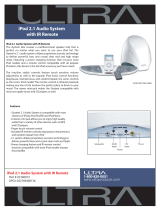Page is loading ...

Thank you for purchasing this PIONEER product.
Please read through this manual before using the product for the first time, to en-
sure proper use. After reading, please keep the manual in a safe and accessible place
for future r eference.
Before You Start
About this unit 5
About this manual 5
Features 5
Operating environment 6
Visit our website 6
In case of trouble 6
Protecting your unit from theft 6
– Removing the front panel 6
– Attaching the front panel 7
Resetting the microprocessor 7
What’s what
Head unit 8
Optional remote control 9
Display indication 9
Basic Operations
Power ON/OFF 11
– Turning the unit on 11
– Turning the unit off 11
Selecting a source 11
Adjusting the volume 11
Tuner
Basic Operations 12
Storing and recalling broadcast
frequencies 12
Receiving PTY alarm broadcasts 12
Switching the RDS display 12
Introduction to advanced operations 13
Storing the strongest broadcast
frequencies 13
Tuning in strong signals 13
Selecting alternative frequencies 13
– Using PI Seek 14
– Using Auto PI Seek for preset
stations 14
– Limiting stations to regional
programming 14
Receiving traffic announcements 14
Using PTY functions 15
– Searching for an RDS station by PTY
information 15
– Using news program interruption 15
PTY list 16
Built-in CD Player
Basic Operations 17
Displaying text information on disc 17
Selecting tracks from the track title list 18
Selecting files from the file name list 18
Introduction to advanced operations 18
Selecting a repeat play range 19
Playing tracks in random order 19
Scanning folders and tracks 19
Pausing playback 19
Using advanced sound retriever 20
Entering disc titles 20
Playing songs on USB storage device
Basic Operations 21
Displaying text information of an audio
file 21
Selecting files from the file name list 21
Introduction to advanced operations 21
– Function and operation 21
Playing songs on iPod
Basic Operations 23
Browsing for a song 23
– Searching songs by category 23
– Searching by alphabet in the list 23
Displaying text information on iPod 24
Introduction to advanced operations 24
– Function and operation 24
Playing songs in a random order
(shuffle) 24
Playing all songs in a random order (shuffle
all) 25
Contents
En
2

Playing songs related to the currently playing
song 25
Operating this unit’s iPod function from your
iPod 25
Changing audiobook speed 26
Using Bluetooth wireless technology
Connecting a Bluetooth device 27
– Introduction to connection
operations 27
– Using a Bluetooth device to pair 28
– Pairing from this unit 28
– Disconnecting a Bluetooth device 29
– Deleting a paired Bluetooth device 29
– Connecting a paired Bluetooth device
and selecting a service 29
– Connecting to a Bluetooth device
automatically 30
– Displaying system version for
repair 30
– Displaying BD (Bluetooth Device)
address 30
– Editing device name 30
– Entering PIN code for Bluetooth
wireless connection 31
Bluetooth Audio 31
– Setting up for Bluetooth audio 32
– Basic Operations 32
– Introduction to advanced
operations 32
– Playing songs on a Bluetooth audio
player 32
– Stopping playback 32
Bluetooth Telephone 33
– Setting up for hands-free phoning 33
– Making a phone call 33
– Taking a phone call 34
– Using the phone number list 34
– Calling a number in the phone
book 35
– Using the missed, received and dialed
call lists 35
– Introduction to advanced
operations 36
– Transferring entries to the phone
book 36
– Setting automatic answering 36
– Adjusting the intended party’s listening
volume 37
– Switching the ring tone 37
– Making a call by entering phone
number 37
– Setting the private mode 37
Audio Adjustments
Introduction of audio adjustments 38
Using balance adjustment 38
Using the equalizer 38
– Recalling equalizer curves 38
– Adjusting equalizer curves 39
– Fine-adjusting equalizer curve 39
Adjusting loudness 39
Using subwoofer output 40
– Adjusting subwoofer settings 40
Using the high pass filter 40
Boosting the bass 41
Adjusting source levels 41
Initial Settings
Adjusting initial settings 42
Selecting the language 42
Setting the FM tuning step 42
Switching Auto PI Seek 42
Switching the warning tone 42
Switching the auxiliary setting 43
Setting the rear output and subwoofer
output 43
Switching the ever scroll 43
Activating the BT AUDIO source 44
Saving the battery consumption 44
En
3
Contents

Resetting the Bluetooth wireless technology
module 44
Updating the software about Bluetooth
connection 44
Other Functions
Using the AUX source 46
– Selecting AUX as the source 46
– Setting the AUX title 46
SMS (Short Message Service) Reception
Notification Function 46
Additional Information
Troubleshooting 47
Error messages 47
Handling guideline of discs and player 49
Dual Discs 49
Compressed audio compatibility 50
Handling guideline and supplemental
information 50
– Compressed audio files on the
disc 50
– USB audio player/USB memory 50
Example of a hierarchy 51
– The sequence of audio files on the
disc 51
– The sequence of audio files on USB
memory 51
iPod compatibility 52
About handling the iPod 52
– About iPod settings 52
Bluetooth profiles 52
Russian character chart 53
Greek character chart 53
Copyright and trademark notice 53
Specifications 55
Contents
En
4

If you want to dispose this product, do not mix
it with general household waste. There is a se-
parate collection system for used electronic
products in accordance with legislation that re-
quires proper treatment, recovery and recy-
cling.
Private households in the member states of
the EU, in Switzerland and Norway may return
their used electronic products free of charge
to designated collection facilities or to a retai-
ler (if you purchase a similar new one).
For countries not mentioned above, please
contact your local authorities for the correct
method of disposal.
By doing so you will ensure that your disposed
product undergoes the necessary treatment,
recovery and recycling and thus prevent po-
tential negative effects on the environment
and human health.
About this unit
The tuner frequencies on this unit are allo-
cated for use in Western Europe, Asia, the
Middle East, Africa and Oceania. Use in other
areas may result in poor reception. The RDS
(radio data system) function operates only in
areas with FM stations broadcasting RDS sig-
nals.
CAUTION
! Do not allow this unit to come into contact
with liquids. Electrical shock could result.
Also, damage to this unit, smoke, and over-
heating could result from contact with liquids.
! “CLASS 1 LASER PRODUCT”
This product contains a laser diode of higher
class than 1. To ensure continued safety, do
not remove any covers or attempt to gain ac-
cess to the inside of the product. Refer all ser-
vicing to qualified personnel.
! The Pioneer CarStereo-Pass is for use only in
Germany.
! Keep this manual handy as a reference for op-
erating procedures and precautions.
! Always keep the volume low enough so that
you can hear sounds from outside the vehicle.
! Protect this unit from moisture.
! If the battery is disconnected or discharged,
the preset memory will be erased and must be
reprogrammed.
About this manual
This unit features a number of sophisticated
functions ensuring superior reception and op-
eration. All the functions have been designed
for the easiest possible use, but many are not
self-explanatory. This operation manual will
help you benefit fully from this unit’s potential
and to maximize your listening enjoyment.
We recommend that you familiarize yourself
with the functions and their operation by read-
ing through the manual before you begin
using this unit. It is especially important that
you read and observe WARNINGs and CAU-
TIONs in this manual.
Features
This unit is compatible with a wide variety of
file formats and media/storage devices.
File format compatibility
! WMA
! MP3
! AAC
! WAV
For details about compatibility, refer to Com-
pressed audio compatibility on page 50.
Media/storage device compatibility
! CD/CD-R/CD-RW
! USB portable audio player/USB memory
Before You Start
En
5
Section
01
Before You Start

Make inquiries to the manufacturer about
your USB portable audio player/USB memory.
For details about the supported device, refer to
Specifications on page 55.
iPod compatibility
This unit can control and listen to songs on an
iPod.
In this manual, iPod and iPhone will be re-
ferred to as iPod.
For details about the supported iPod, refer to
iPod compatibility on page 52.
Hands-free phoning
This unit realizes effortless hands-free phoning
with Bluetooth wireless technology.
Bluetooth audio player compatibility
When you use this unit with a Bluetooth audio
player featuring Bluetooth wireless technol-
ogy, you can control the Bluetooth audio
player.
CAUTION
! Pioneer accepts no responsibility for data lost
on the USB memory/USB portable audio
player even if that data is lost while using this
unit.
! Pioneer accepts no responsibility for data lost
on the iPod even if that data is lost while
using this unit.
Operating environment
This unit should be used within the tempera-
ture ranges shown below.
Operating temperature range: -10 °C to +60 °C
(14 °F to 140 °F)
EN300328 ETC test temperature: -20 °C and
+55 °C (-4 °F and 131 °F)
Visit our website
Visit us at the following site:
http://www.pioneer.co.uk
! Register your product. We will keep the de-
tails of your purchase on file to help you
refer to this information in the event of an
insurance claim such as loss or theft.
! We offer the latest information about
Pioneer Corporation on our website.
In case of trouble
Should this product fail to operate properly,
please contact your dealer or nearest author-
ized Pioneer Service Station.
Protecting your unit from
theft
The front panel can be detached to deter theft.
Important
! Handle gently when removing or attaching
the front panel.
! Avoid subjecting the front panel to excessive
shock.
! Keep the front panel out of direct sunlight and
high temperatures.
! Before detaching, be sure to remove the AUX/
USB cable and USB device from the front
panel. If they are not removed, this unit, any
connected devices or the vehicle interior may
be damaged.
Removing the front panel
1 Press (detach) to release the front
panel.
2 Grab the front panel and remove.
Before You Start
En
6
Section
01

3 Put the front panel into the provided
protective case for safe keeping.
Attaching the front panel
1 Slide the front panel to the left until it
clicks.
Front panel and the head unit are jointed on
the left side. Make sure that the front panel
has been jointed to the head unit.
2 Press the right side of the front panel
until it is firmly seated.
# If you can’t attach the front panel to the head
unit successfully, try again. Front panel may be
damaged if you attach the front panel forcedly.
Resetting the microprocessor
The microprocessor must be reset under the
following conditions:
! Prior to using this unit for the first time
after installation
! If the unit fails to operate properly
! When strange or incorrect messages ap-
pear on the display
1 Remove the front panel.
Refer to Removing the front panel on the pre-
vious page.
2 Press RESET with a pen tip or other
pointed instrument.
RESET button
Before You Start
En
7
Section
01
Before You Start

Head unit
1 SRC/OFF button
Press to cycle through all the available
sources. Press and hold to turn the unit off.
2
/iPod button
Press to turn random function on or off
while using CD or USB.
While using an iPod, press to shuffle all
tracks.
Press and hold to switch the control mode
while using an iPod.
For details, refer to Operating this unit’siPod
function from your iPod on page 25.
3 SW/BASS button
Press to switch to subwoofer setting menu.
When operating subwoofer menu, press to
switch menu.
Press and hold to switch to bass boost
menu.
4
/LIST button
Press to display the track title list, folder list,
file list or preset channel list depending on
the source.
Press and hold to switch to link play mode
while using an iPod.
For details, refer to Playing songs related to
the currently playing song on page 25.
5 PHONE/
/BT MENU button
Press to display the phone book list. While
operating a phone call, press to end a call,
reject an incoming call or cancel making a
call.
Press and hold to select TELEPHONE as a
source.
6 Disc loading slot
Insert a CD/CD-R/CD-RW to play.
7 h (eject) button
Press to eject a CD/CD-R/CD-RW.
8 USB port
Use to connect a USB storage device and
an iPod.
! When connecting, open up the USB con-
nector lid.
! Use an optional Pioneer USB cable (CD-
U50E) to connect the USB audio player/
USB memory to the USB port. Since the
USB audio player/USB memory is pro-
jected forward from the unit, it is danger-
ous to connect directly.
Do not use the unauthorized product.
9
(detach) button
Press to remove the front panel from the
head unit.
a AUX input jack (3.5 mm stereo jack)
Use to connect an auxiliary device.
b
indicator
Lights up when your Bluetooth audio player
is connected via Bluetooth wireless technol-
ogy.
c
indicator
Lights up when your cellular phone is con-
nected via Bluetooth wireless technology.
! When selecting a source other than
TELEPHONE, it flashes while using
hands-free phoning.
d MUTE/HOLD button
Press to turn off the sound. To turn on the
sound, press again.
While talking on the phone, press to put the
call on hold.
What’s what
En
8
Section
02

e MULTI-CONTROL
Move to perform manual seek tuning, fast
forward, reverse and track search controls.
When a call comes in, press to answer the
incoming call.
Also used for controlling functions.
Turn to increase or decrease the volume.
! While using hands-free phoning, you can
select END VOLUME and switch
END VOLUME and PRIVATE in
FUNCTION by pressing
MULTI-CONTROL.
f DISP/SCRL button
Press to select different displays.
Press and hold to scroll through the text in-
formation.
g S.Rtrv button
Press to switch advanced sound retriever
settings.
h TA/NEWS button
Press to turn TA function on or off. Press
and hold to turn NEWS function on or off.
i BAND/ESC button
Press to select among three FM bands and
MW/LW bands.
Press to return to the ordinary display when
operating the menu.
Optional remote control
The remote control CD-SR110/CD-SR120 is sold
separately.
Operation is the same as when using the but-
tons on the head unit.
j PHONE button
Press to display the phone book list. While
operating a phone call, press to end a call,
reject an incoming call or cancel making a
call.
Press and hold to select TELEPHONE as a
source.
k
button
While operating the phone source, press to
end a call or reject an incoming call.
l a/b/c/d buttons
Press to perform manual seek tuning, fast
forward, reverse and track search controls.
Also used for controlling functions.
m
button
Press to start talking on the phone while op-
erating a phone source.
n VOLUME buttons
Press to increase or decrease the volume.
Display indication
1 Main display section
Displays band, frequency, elapsed playback
time and other settings.
! Tuner
Band and frequency are displayed.
! RDS
Program service name, PTY information
and other literal information are dis-
played.
! Built-in CD player, USB storage device,
iPod
Elapsed playback time and literal infor-
mation are displayed.
What’s what
En
9
Section
02
What’s what

2 c indicator
Appears when an upper tier of folder or
menu exists.
3
(list) indicator
Appears when operating list function.
4 d indicator
Appears when a lower tier of folder or menu
exists.
5
(artist) indicator
Appears when the disc (track) artist name is
displayed on the main display section.
Appears when artist search refinement on
the iPod browsing function is in use.
6
(disc) indicator
Appears when the disc (album) name is dis-
played on the main display section.
Appears when album search refinement on
the iPod browsing function is in use.
7
(song) indicator
Appears when the track (song) name is dis-
played on the main display section.
Appears when song search refinement on
the iPod browsing function is in use.
8 LOC indicator
Appears when local seek tuning is on.
9 TA indicator
Appears when TA (traffic announcement
standby) function is on.
a TP indicator
Appears when a TP station is tuned in.
b 5 (stereo) indicator
Appears when the selected frequency is
being broadcast in stereo.
c
(folder repeat) indicator
Appears when folder repeat is on.
When repeat function is on, only
is dis-
played.
d
(folder random) indicator
Appears when folder random is on.
When random function is on, only
is
displayed.
e
(shuffle) indicator
Appears when shuffle function is on while
the iPod source is being selected.
f
(Sound Retriever) indicator
Appears when Sound Retriever function is
on.
For details, refer to Using advanced sound
retriever on page 20.
g
indicator
Appears when CONTROL (control mode) is
set to IPOD.
For details about the control mode, refer to
Operating this unit’s iPod function from your
iPod on page 25.
h
(received call) indicator
Appears when received call list is displayed
while telephone source is being selected.
i
(dialled call) indicator
Appears when dialled call list is displayed
while telephone source is being selected.
j
(auto answer) indicator
Shows when the automatic answering func-
tion is on (Refer to Setting automatic an-
swering on page 36).
k
(missed call) indicator
Appears when there are missed call log.
Appears when missed call list is displayed
while telephone source is being selected.
What’s what
En
10
Section
02

Power ON/OFF
Turning the unit on
% Press SRC/OFF to turn the unit on.
Turning the unit off
% Press SRC/OFF and hold until the unit
turns off.
Selecting a source
You can select a source you want to listen to.
To switch to the built-in CD player, load a disc
in the unit. Refer to page 17.
% Press SRC/OFF repeatedly to switch be-
tween the following sources.
TUNER (tuner)—COMPACT DISC (built-in CD
player)—USB (USB storage device)/USB-IPOD
(iPod connected using USB input)—AUX
(auxiliary unit)—BT AUDIO (Bluetooth audio)
Notes
! In the following cases, the sound source will
not change.
— When there is no disc in the unit.
— When AUX (auxiliary input) is set to off
(refer to page 43).
— When the BT AUDIO source is set to off
(refer to Activating the BT AUDIO source
on page 44).
! When an USB storage device or iPod is not
connected to the USB port of this unit,
NO DEVICE is displayed.
! AUX is set to on by default. Turn off the AUX
when not in use (refer to Switching the auxili-
ary setting on page 43).
! Charging the portable audio player using
car’s DC power source while connecting it to
AUX input may generate noise. In this case,
stop charging.
! When this unit’s blue/white lead is connected
to the vehicle’s auto-antenna relay control
terminal, the vehicle’s antenna extends when
this unit’s source is turned on. To retract the
antenna, turn the source off.
Adjusting the volume
% Turn MULTI-CONTROL to adjust the
sound level.
Basic Operations
En
11
Section
03
Basic Operations

Basic Operations
% Selecting a band
Press BAND/ESC.
# Band can be selected from among FM1, FM2,
FM3 or MW/LW.
% Manual tuning (step by step)
Push MULTI-CONTROL left or right.
% Seeking tuning
Push and hold MULTI-CONTROL left or right,
and then release.
# You can cancel seek tuning by pushing
MULTI-CONTROL lef t or right.
# While pushing and holding MULTI-CONTROL
left or right, you can skip stations. Seek tuning
starts as soon as you release MULTI-CONTROL.
Notes
! This unit’s AF (alternative frequencies search)
function can be turned on and off. AF should
be off for normal tuning operation (refer to the
next page).
! RDS service may not be provided by all sta-
tions.
! RDS functions such as AF and TA are only ac-
tive when your radio is tuned to an RDS
station.
Storing and recalling
broadcast frequencies
You can easily store up to six broadcast fre-
quencies for later recall.
! Six stations for each band can be stored in
memory.
1 Press
/LIST.
Preset screen is displayed.
2 Use MULTI-CONTROL to store the se-
lected frequency in memory.
Turn to change the preset number. Press and
hold to store.
3 Use MULTI-CONTROL to select the de-
sired station.
Turn to change the station. Press to select.
# All stations stored for FM bands can be re-
called from each independent FM band.
# You can also change the station by pushing
MULTI-CONTROL up or down.
# To return to the ordinary display, press
BAND/ESC or
/LIST.
# If you do not operate the list within about 30
seconds, the display automatically returns to the
ordinary display.
Note
You can also recall radio station frequencies as-
signed to preset tuning numbers by pushing
MULTI-CONTROL up or down during the fre-
quency display.
Receiving PTY alarm
broadcasts
When the emergency PTY code broadcasts,
the unit receives it automatically (ALARM ap-
pears). When the broadcasting ends, the sys-
tem returns to the previous source.
! An emergency announcement can be can-
celed by pressing TA/NEWS.
! You can also cancel an emergency an-
nouncement by pressing SRC/OFF,
BAND/ESC or MULTI-CONTROL.
Switching the RDS display
When you tune in an RDS station its program
service name is displayed. Switch the display
to find out the frequency.
% Press DISP/SCRL.
Press DISP/SCRL repeatedly to switch between
the following settings:
Program service name—PTY information—
Frequency
Tuner
En
12
Section
04

PTY (program type ID code) information is
listed in the following section. Refer to page
16.
# PTY information and the frequency of the cur-
rent station appears on the display for eight sec-
onds.
Introduction to advanced
operations
1 Press MULTI-CONTROL to display the
main menu.
2 Use MULTI-CONTROL to select
FUNCTION.
Turn to change the menu option. Press to se-
lect.
The function menu is displayed.
3 Turn MULTI-CONTROL to select the
function.
BSM (best stations memory)—REGIONAL (re-
gional)—LOCAL (local seek tuning)—PTY
(program type selection)—TRAFFIC (traffic an-
nouncement standby)—AF (alternative fre-
quencies search)—NEWS (news program
interruption)
Notes
! To return to the ordinary display, press
BAND/ESC.
! If MW/LW band is selected, you can only se-
lect BSM or LOCAL.
Storing the strongest
broadcast frequencies
BSM (best stations memory) lets you automa-
tically store the six strongest broadcast fre-
quencies.
1 Display the function menu.
Refer to Introduction to advanced operations
on this page.
2 Use MULTI-CONTROL to select BSM in
the function menu.
3 Press MULTI-CONTROL to turn BSM on.
The six strongest broadcast frequencies are
stored in the order of their signal strength.
# To cancel, press MULTI-CONTROL again.
Tuning in strong signals
Local seek tuning lets you tune in only those
radio stations with sufficiently strong signals
for good reception.
1 Display the function menu.
Refer to Introduction to advanced operations
on this page.
2 Use MULTI-CONTROL to select LOCAL in
the function menu.
3 Press MULTI-CONTROL to turn local
seek tuning on.
# To turn local seek tuning off, press
MULTI-CONTROL again.
4 Push MULTI-CONTROL left or right to
set the sensitivity.
FM: LEVEL1—LEVEL2—LEVEL3—LEVEL4
MW/LW: LEVEL1—LEVEL2
Larger setting number is higher level. The
highest level setting allows reception of only
the strongest stations, while lower settings let
you receive progressively weaker stations.
Selecting alternative
frequencies
When the tuner cannot get a good reception,
the unit automatically searches for a different
station in the same network.
1 Display the function menu.
Refer to Introduction to advanced operations
on this page.
Tuner
En
13
Section
04
Tuner

2 Use MULTI-CONTROL to select AF in the
function menu.
3 Press MULTI-CONTROL to turn AF on.
# To turn off, press MULTI-CONTROL again.
Notes
! Only RDS stations are tuned in during seek
tuning or BSM when AF is on.
! When you recall a preset station, the tuner
may update the preset station with a new fre-
quency from the station’s AF list. No preset
number appears on the display if the RDS
data for the station received differs from that
of the originally stored station.
! During AF search, sound may be temporarily
interrupted.
! AF can be turned on or off independently for
each FM band.
Using PI Seek
If the tuner cannot find a suitable station, or
reception status becomes bad, the unit auto-
matically searches for a different station with
the same programming. During the search,
PI SEEK is displayed and the output is muted.
Using Auto PI Seek for preset
stations
When preset stations cannot be recalled, the
unit can be set to perform PI Seek during pre-
set recall.
! The default setting for Auto PI Seek is off.
Refer to Switching Auto PI Seek on page 42.
Limiting stations to regional
programming
When AF is used, the regional function limits
the selection of stations broadcasting regional
programs.
1 Display the function menu.
Refer to Introduction to advanced operations
on the previous page.
2 Use MULTI-CONTROL to select
REGIONAL in the function menu.
3 Press MULTI-CONTROL to turn the re-
gional function on.
# To turn off, press MULTI-CONTROL again.
Notes
! Regional programming and regional networks
are organized differently depending on the
country (i.e., they may change according to
the hour, state or broadcast area).
! The preset number may disappear from the
display if the tuner tunes in a regional station
which differs from the originally set station.
! The regional function can be turned on or off
independently for each FM band.
Receiving traffic
announcements
TA (traffic announcement standby) lets you re-
ceive traffic announcements automatically, no
matter what source you are listening to. TA
can be activated for both a TP station (a sta-
tion that broadcasts traffic information) or an
enhanced other network’s TP station (a station
carrying information which cross-references
TP stations).
1 Tune in a TP or enhanced other net-
work’s TP station.
TP indicator lights.
2 Press TA/NEWS to turn traffic an-
nouncement standby on.
# To turn off, press TA/NEWS again.
3 Use MULTI-CONTROL to adjust the TA
volume when a traffic announcement be-
gins.
The newly set volume is stored in memory and
recalled for subsequent traffic announce-
ments.
Tuner
En
14
Section
04

4 Press TA/NEWS while a traffic an-
nouncement is being received to cancel the
announcement.
The tuner returns to the original source but re-
mains in the standby mode until TA/NEWS is
pressed again.
Notes
! You can also turn this function on or off in the
menu that appears by using
MULTI-CONTROL.
! The system switches back to the original
source following traffic announcement recep-
tion.
! Only TP and enhanced other network’s TP sta-
tions are tuned in during seek tuning or BSM
when TA is on.
Using PTY functions
You can tune in a station by using PTY (pro-
gram type) information.
Searching for an RDS station by
PTY information
You can search for general types of broadcast-
ing programs, such as those listed in the fol-
lowing section. Refer to the next page.
1 Display the function menu.
Refer to Introduction to advanced operations
on page 13.
2 Use MULTI-CONTROL to select PTY in
the function menu.
3 Push MULTI-CONTROL left or right to
select a program type.
NEWS/INFO—POPULAR—CLASSICS—
OTHERS
4 Press MULTI-CONTROL to begin the
search.
The unit searches for a station broadcasting
that program type. When a station is found, its
program service name is displayed.
PTY (program type ID code) information is
listed in the following section. Refer to the
next page.
# To cancel the search, press MULTI-CONTROL
again.
# The program of some stations may differ from
that indicated by the transmitted PTY.
# If no station is broadcasting the type of pro-
gram you searched for, PTY NOT FOUND is dis-
played for about two seconds and then the tuner
returns to the original station.
Using news program interruption
When a news program is broadcast from a
PTY code news station, the unit automatically
switches to the news broadcast station. When
the news program ends, reception of the pre-
vious program resumes.
% Press TA/NEWS and hold to turn on
news program interruption.
Press TA/NEWS until NEWS :ON appears in
the display.
# To turn off news program interruption, press
TA/NEWS and hold until NEWS :OFF appears in
the display.
# A news program can be canceled by pressing
TA/NEWS.
Note
You can also turn on or off news programs in the
menu that appears by using
MULTI-CONTROL.
Tuner
En
15
Section
04
Tuner

PTY list
General Specific Type of program
NEWS/INFO NEWS News
AFFAIRS Current affairs
INFO General information
and advice
SPORT Sports
WEATHER Weather reports/me-
teorological informa-
tion
FINANCE Stock market reports,
commerce, trading,
etc.
POPULAR POP MUS Popular music
ROCK MUS Contemporary modern
music
EASY MUS Easy listening music
OTH MUS Non-categorized
music
JAZZ Jazz
COUNTRY Country music
NAT MUS National music
OLDIES Oldies, golden oldies
FOLK MUS Folk music
CLASSICS L. CLASS Light classical music
CLASSIC Classical music
OTHERS EDUCATE Educational programs
DRAMA Radio plays and seri-
als
CULTURE National or regional
culture
SCIENCE Nature, science and
technology
VARIED Light entertainment
CHILDREN Children’s
SOCIAL Social affairs
RELIGION Religious affairs or ser-
vices
PHONE IN Phone in
TOURING Travel programs; not
for traffic announce-
ments
LEISURE Hobbies and recrea-
tional activities
DOCUMENT Documentaries
Tuner
En
16
Section
04

Basic Operations
% Inserting a CD/CD-R/CD-RW into the
disc loading slot
Playback will automatically start.
# When loading a CD/CD-R/CD-RW, face
the label side of a disc up.
% Ejecting a CD/CD-R/CD-RW
Press h (eject).
% Selecting a folder
Push MULTI-CONTROL up or down.
# You cannot select a folder that does not have
a compressed audio file recorded in it.
% Fast forwarding or reversing
Push and hold MULTI-CONTROL left or right.
# When playing compressed audio, there is no
sound on fast forward or reverse.
% Selecting a track
Push MULTI-CONTROL left or right.
% Returning to root folder
Press and hold BAND/ESC.
# If folder 01 (ROOT) contains no files, playback
commences with folder 02.
% Switching between compressed audio
and CD-DA
Press BAND/ESC.
# This operation is available only when playing
CD-EXTRA or MIXED-MODE CDs.
# If you have switched between compressed
audio and CD-DA, playback starts at the first
track on the disc.
Notes
! The built-in CD player can play back audio CD
and compressed audio recorded on a CD-
ROM. (Please see the following section for
files that can be played back. Refer to page
50.)
! Read the precautions for the player and discs
in the following section. Refer to page 49.
! A disc has already been inserted, press
SRC/OFF to select the built-in CD player.
! There is sometimes a delay between starting
up disc playback and the sound being issued.
When being read, FORMAT READ is dis-
played.
! If an error message is displayed, refer to Error
messages on page 47.
! Playback is carried out in order of file number.
Folders are skipped if they contain no files. (If
folder 01 (ROOT) contains no files, playback
commences with folder 02.)
! You can eject the CD by pressing and holding
h (eject) with eject position when the CD
loading or ejecting cannot operate properly.
Displaying text
information on disc
% Press DISP/SCRL to select the desired
text information.
For title entered CD
Play time—disc title
For CD TEXT discs
Play time—disc title—disc artist name—track
title—track artist name
For WMA/MP3/AAC
Play time—folder name—file name—track
title—artist name—album title—comment—
bit rate—folder and file numbers
For WAV
Play time—folder name—file name—sam-
pling frequency—folder and file numbers
Notes
! You can scroll to the left of the title by pressing
and holding DISP/SCRL.
! Audio CD that contains certain information
such as text and/or number is CD TEXT.
! If the characters recorded on the audio file are
not compatible with this unit, those charac-
ters will not be displayed.
! If specific information is not recorded on a
disc, title or name is not displayed.
! The text information of some audio files may
not be correctly displayed.
Built-in CD Player
En
17
Section
05
Built-in CD Player

! Depending on the version of iTunes used to
write MP3 files onto a disc, comment informa-
tion may not be correctly displayed.
! Depending on the version of Windows Med-
iaä Player used to encode WMA files, album
names and other text information may not be
correctly displayed.
! When Ever Scroll is set to ON at the initial set-
ting, text information scrolls continuously in
the display. Refer to Switching the ever scroll
on page 43.
! Depending on the character sets in the disc,
Russian texts may be garbled. About the al-
lowed character sets for Russian texts, refer to
Handling guideline and supplemental informa-
tion on page 50.
Selecting tracks from the
track title list
Track title list lets you see the list of track titles
on a CD TEXT disc and select one of them to
play back.
1 Press
/LIST to switch to the track title
list mode.
2 Use MULTI-CONTROL to select the de-
sired track title.
Turn to change the track title. Press to play.
# You can also change the track title by pushing
MULTI-CONTROL up or down.
# To return to the ordinary display, press
BAND/ESC or
/LIST.
# If you do not operate the list within about 30
seconds, the display automatically returns to the
ordinary display.
Selecting files from the file
name list
File name list lets you see the list of file names
(or folder names) and select one of them to
playback.
1 Press
/LIST to switch to the file name
list mode.
Names of files and folders appear in the dis-
play.
2 Use MULTI-CONTROL to select the de-
sired file name (or folder name).
Turn to change the name of file or folder.
— when a file is selected, press to play.
— when a folder is selected, press to see a list
of files (or folders) in the selected folder.
— when a folder is selected, press and hold to
play a song in the selected folder.
# You can also play the file by pushing
MULTI-CONTROL right.
# You can also play a song in the selected folder
by pushing and holding MULTI-CONTROL right.
# To return to the previous list (the folder one
level higher), push MULTI-CONTROL left.
# To return to the ordinary display, press
BAND/ESC or
/LIST.
# If you do not operate the list within about 30
seconds, the display automatically returns to the
ordinary display.
Introduction to advanced
operations
1 Press MULTI-CONTROL to display the
main menu.
2 Use MULTI-CONTROL to select
FUNCTION.
Turn to change the menu option. Press to se-
lect.
The function menu is displayed.
3 Turn MULTI-CONTROL to select the
function.
REPEAT (repeat play)—RANDOM (random
play)—SCAN (scan play)—PAUSE (pause)—
S.RTRV (advanced sound retriever)—
TITLE INPUT (disc title input)
Built-in CD Player
En
18
Section
05

Notes
! To return to the ordinary display, press
BAND/ESC.
! If you do not operate functions except for
TITLE INPUT within about 30 seconds, the dis-
play automatically returns to the ordinary dis-
play.
! When playing a compressed audio disc or CD
TEXT disc, you cannot switch to disc title input
display.
Selecting a repeat play range
1 Display the function menu.
Refer to Introduction to advanced operations
on the previous page.
2 Use MULTI-CONTROL to select REPEAT
in the function menu.
3 Press MULTI-CONTROL to select the re-
peat range.
! DISC – Repeat all tracks
! TRACK – Repeat the current track
! FOLDER – Repeat the current folder
# If you select another folder during repeat play,
the repeat play range changes to disc repeat.
# Per forming track search or fast forward/re-
verse during TRACK (track repeat) changes the
repeat play range to disc/folder.
# When FOLDER (folder repeat) is selected, it is
not possible to play back a subfolder of that
folder.
Playing tracks in random order
Tracks in a selected repeat range are played in
random order.
% Press
/iPod to turn random play on.
Tracks play in a random order.
# To turn random play off, press /iPod again.
Note
You can also turn this function on or off in the
menu that appears by using
MULTI-CONTROL.
Scanning folders and tracks
Scan play searches the song within the se-
lected repeat range.
1 Display the function menu.
Refer to Introduction to advanced operations
on the previous page.
2 Use MULTI-CONTROL to select SCAN in
the function menu.
3 Press MULTI-CONTROL to turn scan play
on.
The first 10 seconds of each track is played.
4 When you find the desired track press
MULTI-CONTROL to turn scan play off.
# If the display has automatically returned to
the playback display, select SCAN again by using
MULTI-CONTROL.
# After scanning of a disc (folder) is finished,
normal playback of the tracks begins.
Pausing playback
1 Display the function menu.
Refer to Introduction to advanced operations
on the previous page.
2 Use MULTI-CONTROL to select PAUSE in
the function menu.
3 Press MULTI-CONTROL to turn pause
on.
Playback of the current track pauses.
# To turn pause off, press MULTI-CONTROL
again.
Built-in CD Player
En
19
Section
05
Built-in CD Player

Using advanced sound
retriever
Advanced sound retriever function automati-
cally enhances compressed audio and re-
stores rich sound.
% Press S.Rtrv repeatedly to select the de-
sired setting.
OFF (off)—1—2
# 2 is more effective than 1.
Note
You can also perform this operation in the menu
that appears by using MULTI-CONTROL.
Entering disc titles
Use the disc title input feature to store up to
48 CD titles in the unit. Each title can be up to
10 characters long.
1 Play the CD that you want to enter a
title for.
2 Display the function menu.
Refer to Introduction to advanced operations
on page 18.
3 Use MULTI-CONTROL to select
TITLE INPUT in the function menu.
4 Press DISP/SCRL to select the desired
character type.
Press DISP/SCRL repeatedly to switch between
the following character types:
Alphabet—Numbers
5 Push MULTI-CONTROL up or down to
select a letter of the alphabet.
6 Push MULTI-CONTROL left or right to
move the cursor to the previous or next
character position.
7 Move the cursor to the last position by
pushing MULTI-CONTROL right after enter-
ing the title.
When you push MULTI-CONTROL right one
more time, the entered title is stored in mem-
or y.
8 Press BAND/ESC to return to the play-
back display.
Notes
! Titles remain in memory, even after the disc is
removed from the unit, and are recalled when
the disc is reinserted.
! After data for 48 discs are stored in the mem-
ory, data for a new disc overwrites the oldest
one.
Built-in CD Player
En
20
Section
05
/