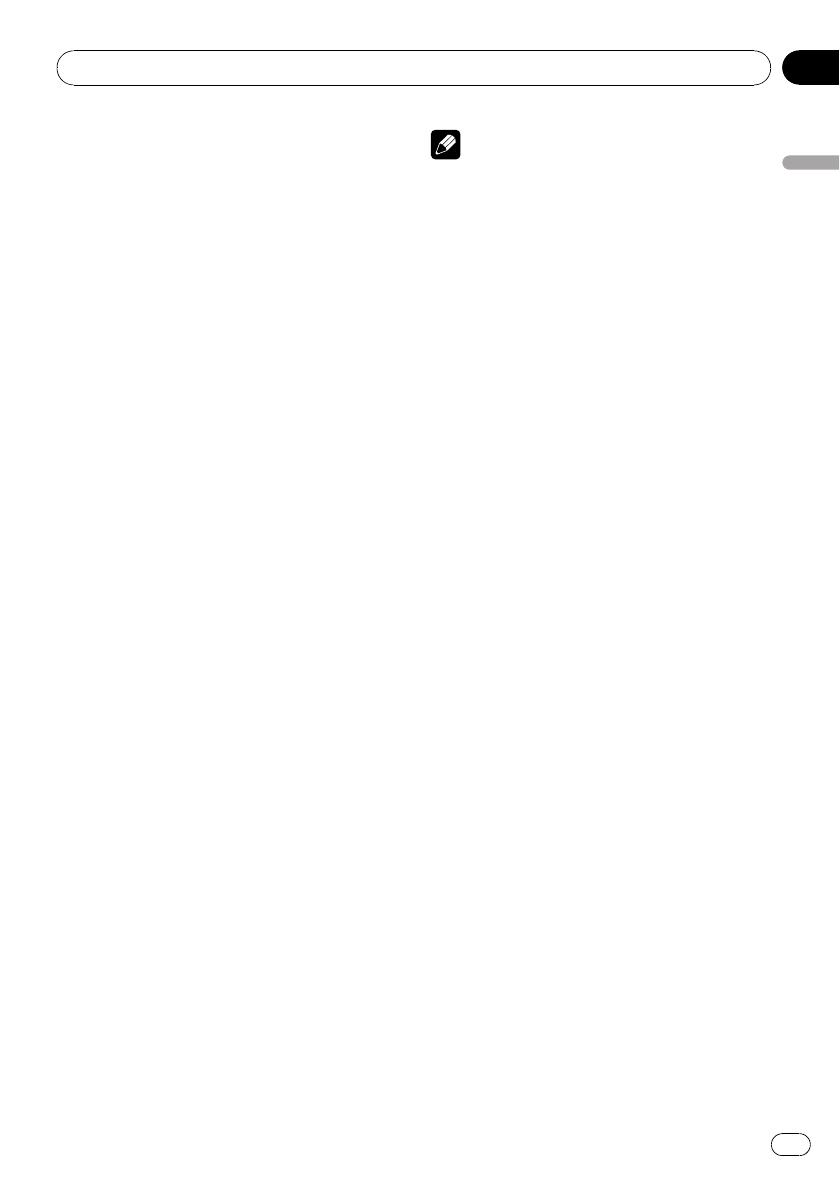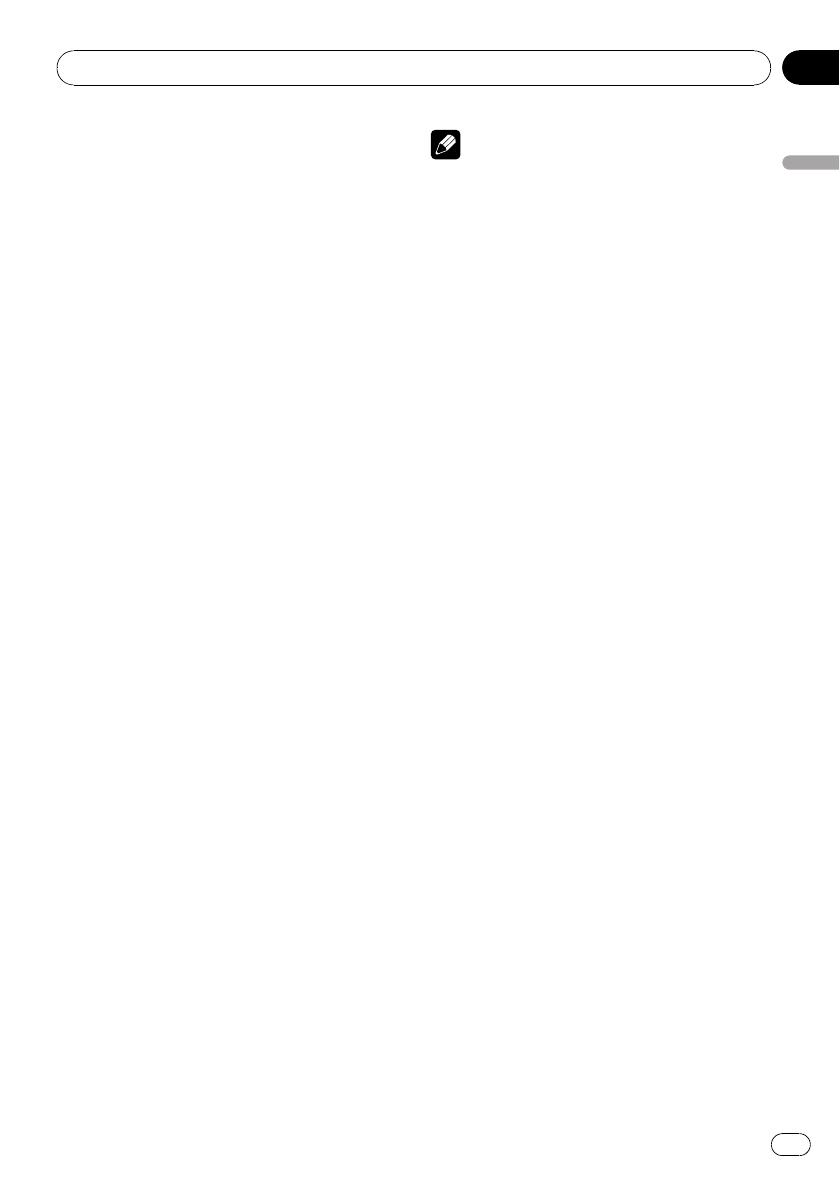
Selecting files from the file
name list
File name list lets you see the list of file names
(or folder names) and select one of them to
playback.
% Use MULTI-CONTROL to select the de-
sired file name (or folder name).
Turn to change the name of file or folder.
— when a file is selected, press to play.
— when a folder is selected, press to see a list
of files (or folders) in the selected folder.
— when a folder is selected, press and hold to
play a song in the selected folder.
# You can also play the file by pushing
MULTI-CONTROL right.
# To return to the previous list (the folder one
level higher), push MULTI-CONTROL left.
# Number of the folders/files in the currently se-
lected folder will be indicated on the right side of
the display.
# You can scroll through text data by pressing
and holding D/Scrl.
# To return to the ordinary display, press B.
# If you do not operate the list within about 30
seconds, the display automatically returns to the
ordinary display.
Introduction to advanced
operations
1 Press MULTI-CONTROL to display the
main menu.
2 Use MULTI-CONTROL to select
FUNCTION.
Turn to change the menu option. Press to se-
lect.
3 Turn MULTI-CONTROL to select the
function.
Play mode (repeat play)—Random mode
(random play)—Scan mode (scan play)—
Pause (pause)—TitleInput "A" (disc title
input)
Notes
! To return to the ordinary display, press B.
! If you do not operate functions except for
TitleInput "A" within about 30 seconds, the
display automatically returns to the ordinary
display.
! When playing a compressed audio disc or CD
TEXT disc, you cannot switch to disc title input
display.
Selecting a repeat play range
1 Use MULTI-CONTROL to select
Play mode in the function menu.
Refer to Introduction to advanced operations
on this page.
2 Press MULTI-CONTROL to select your fa-
vorite setting.
! Disc repeat – Repeat all tracks
! Track repeat – Repeat the current track
! Folder repeat – Repeat the current folder
# If you select another folder during repeat play,
the repeat play range changes to disc repeat.
# Per forming track search or fast forward/re-
verse during Track repeat (track repeat) changes
the repeat play range to Disc repeat/
Folder repeat.
# When Folder repeat (folder repeat) is se-
lected, it is not possible to play back a subfolder
of that folder.
Playing tracks in random order
Tracks in a selected repeat range are played in
random order.
1 Use MULTI-CONTROL to select
Random mode in the function menu.
Refer to Introduction to advanced operations
on this page.
2 Press MULTI-CONTROL to turn random
play on.
Tracks play in a random order.
# To turn random play off, press
MULTI-CONTROL again.
Operating this unit
En
15
Section
02
Operating this unit