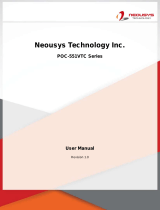Page is loading ...

The drawings and specifications in this document are property of Advantech and may not be reproduced, copied or used without prior written permission.
POC-W181 Quick Start Manual
POC-W181 Appearance
(1) Function Keys
(1) Power On/Off
(2) Volume Control
(3) Touchscreen Function Control
(4) Read Light Control
(5) Brightness Control
(6) Smart Card Reader (Optional)
(2) I/O Ports
(1) Equipotential Terminal
(2) 4 x USB 2.0 Ports
(3) Power DC-IN
(4) DVI-I
(5) 2 x Gigabit Ethernet Interfaces (RJ-45)
(6) 1 x RS-232 and 1 x RS-232/422/485 (both isolated)
(3) Easy Setup
Power on Computer:
1) Make sure Equipotential Terminal is connected to equipotential
ground in the hospital.
2) Connect an 18Vdc, 100W adapter to Power DC-IN.
3) Press Power On/Off. The button will turn green.
Driver Installation:
Advantech supports “one key” driver installation. A user can simply
double click an icon to install all the drivers.
1) Make sure the OS has been successfully installed. If you have
difficulty installing an OS, please follow the instructions in the
POC-W181 User Manual.
2) Download the “one key” package from the Advantech Support
website. Open the folder and double Click “InstallAll.exe.”
3) An install dialog will appear. Follow the instructions shown in the
dialog to finish the installation.
* Please use a clean OS to install this auto installation; otherwise,
unexpected errors may occur.
* Should you only want to install specific drivers, please follow the
instructions in the POC-W181 User Manual.
Check Functions Keys
1) Press Volume Control to make sure sound volume can be
adjusted.
2) Press Touchscreen Function Control to make sure
touchscreen functionality can be enabled/ disabled. If enabled,
the button will turn green.
3) Press Read Light Control to make sure the read lights can be
turned on/ off.
4) Press Brightness Control to make sure the brightness of the
screen can be adjusted.
Front-view
Function Keys
* Please use only VESA compatible mounting.
VESA Mounting
Rear-view
Front Bezel Screen
Dove Tails
I/O Ports
1 2 3 4 5 6
1
2
3
4
5
6

The drawings and specifications in this document are property of Advantech and may not be reproduced, copied or used without prior written permission.
Page 2 of 2
POC-W181 Quick Start Manual
(4) Optional Modules
Optional modules are hidden in several places as shown.
(5) Cleaning and Disinfecting
During normal use, a POC (Point-of-Care) terminal may become dirty
and should be cleaned regularly.
1) Prepare a cleaning agent per manufacturer’s instruction or
hospital protocol.
2) Prepare a clean cloth that has been moistened in a cleaning
solution.
3) Wipe the POC thoroughly with a clean wipe.
Applicable Cleaning Agents List
No Cleaning Agents No Cleaning Agents
1 Cidex 11 Virkon and water
(1:100)
2 Isopropyl alcohol 12 DISPATCH
3 Green tinctured soap 13 SDW 70C
4 Windex 14 Trigene
5 Alcohol 15 ANTIGONE WIPES
6 Alcohol 70% 16 SporeClear
7 Incidin plus 17 AntiGone
8 Incidin liquid 18 MikroBac
9 Mikrozid liquid
10 Chloride 1000ppm
(6) Safety Information
Protecting the POC
Disconnect the power plug by pulling the plug instead of the cord
from the computer if any of the following conditions exists:
The power cord or the plug becomes frayed or otherwise
damaged.
Liquid has been spilled on the computer.
The computer has been dropped to the ground or otherwise
damaged.
The computer needs service or repair.
To clean the computer/screen.
To remove or install hardware.
Others
Do not place your POC-W181 system on any soft material
when it is turned on, as the material may block the airflow and
cause the computer to overheat.
Should you need advanced safety guidance, please refer to the
POC-W181 User Manual.
Bracket
RFID Reader
Bluetooth
Module
WiFi Module
Battery Module
* Do not immerse or rinse a POC or its peripherals
* Do not spray cleaning agents on the chassis
* Do not use disinfectants containing phenol
Arm
Smart Card Reader
/