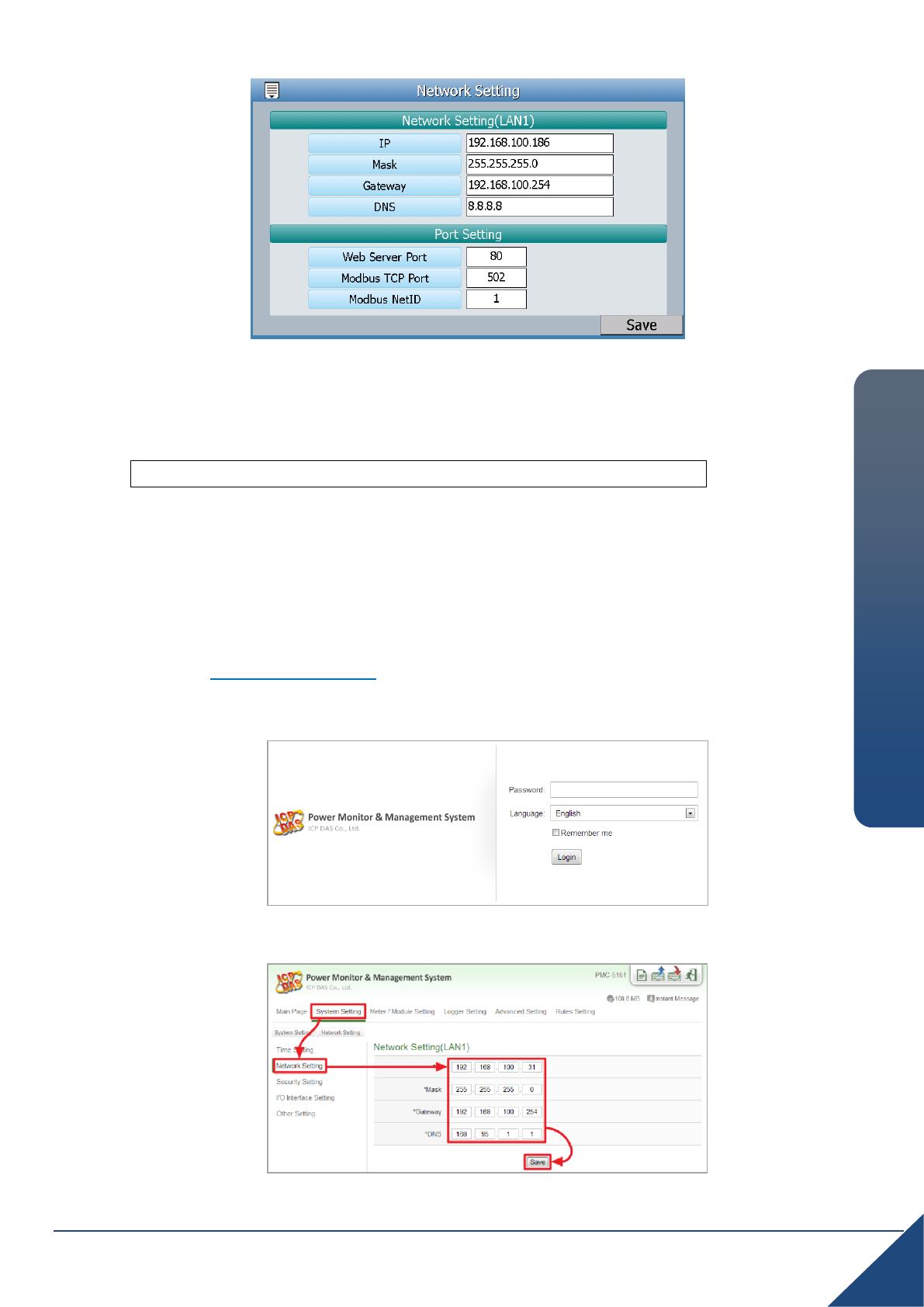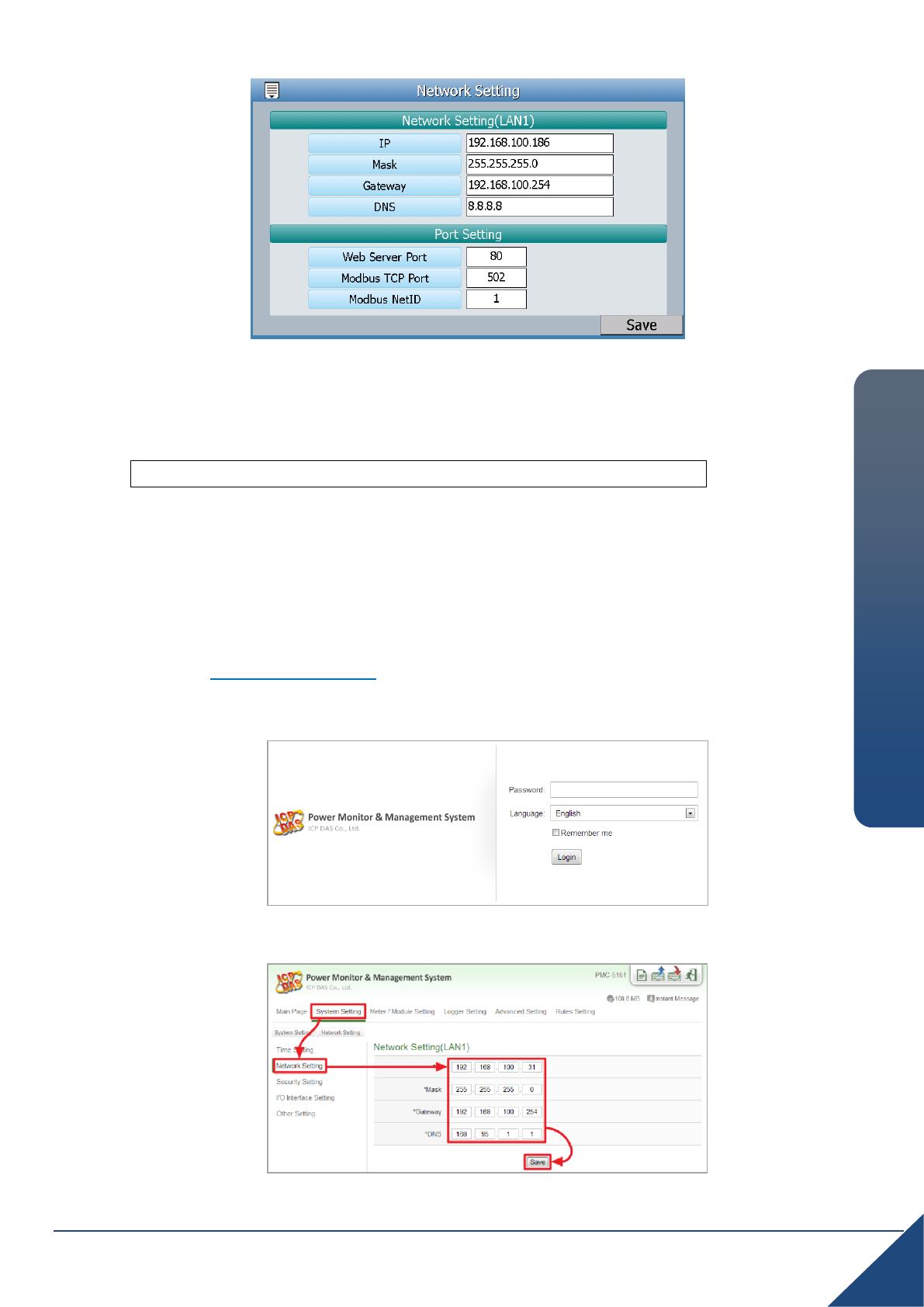
Copyright © 2016 ICP DAS Co., Ltd. All Rights Reserved. E-mail: service@icpdas.com
Step4: Clicking on the “Save” button to save the setting.
Now you can use the Browser to connect to the PMD-2201’s IP address
to open the Web page of PMD-2201.
2. Network setting by Remote Side Web Page Interface
Step1: Change the PC’s IP setting as following.
IP: 192.168.255.10
Subnet mask: 255.255.0.0
Gateway address: 192.168.0.1
Step2: Make sure the PC and PMD-2201(LAN1) is connecting through Ethernet.
Step3: Open a PC side browser, and type in the URL address
(http://192.168.255.1) of the PMD-2201 to connect the Web Server in
PMD-2201.
Step4: Use default Administrator password “Admin” to login the system.
Step5: Please follow the sequence【System Setting】【Network Setting】
【Network Setting(LAN1)】to change the IP setting of PMD-2201.
Step6: After complete the IP setting, please save it, and then the new IP setting
will take effect.