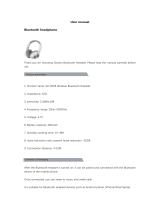Tufftalk
English
CONTENTS
1 INTRODUCTION .......................................................................................................5
2 PACKAGE CONTENTS ............................................................................................6
2.1 Over-the-Head Earmuff Type ..................................................................................................6
2.2 Hard Hat Mount Earmuff Type ................................................................................................7
3 INSTALLING THE TUFFTALK ..................................................................................8
3.1 Over-the-Head Earmuff Type ..................................................................................................8
3.2 Hard Hat Earmuff Type ..........................................................................................................10
4 GETTING STARTED .............................................................................................. 13
4.1 Button Operation ...................................................................................................................13
4.2 Powering On and Off.............................................................................................................15
4.3 Charging................................................................................................................................15
4.4 Low Battery Warning ............................................................................................................. 15
4.5 Checking the Battery Level ................................................................................................... 15
4.6 Volume Adjustment ...............................................................................................................16
4.7 Sena Softwares .....................................................................................................................16
5 PAIRING THE TUFFTALK WITH BLUETOOTH DEVICES .................................. 17
5.1 Mobile Phone Pairing - Mobile Phone, Bluetooth Stereo Device .........................................17
5.2 Second Mobile Phone Pairing - Second Mobile Phone and SR10 ......................................18
5.3 Intercom Pairing - Other Tufftalk headsets ...........................................................................19
6 MOBILE PHONE .................................................................................................... 20
6.1 Mobile Phone Call Making and Answering...........................................................................20
6.2 Speed Dialing ........................................................................................................................ 20
7 STEREO MUSIC .................................................................................................... 21
8 INTERCOM ............................................................................................................. 22
8.1 Two-way Intercom .................................................................................................................22
8.2 Three-way Intercom ..............................................................................................................23
8.3 Four-way Intercom .................................................................................................................25
8.4 Microphone Mute ..................................................................................................................26
9 THREE-WAY CONFERENCE PHONE CALL
WITH INTERCOM PARTICIPANT ......................................................................... 26
10 UNIVERSAL INTERCOM ....................................................................................... 27
10.1 Universal Intercom Pairing ....................................................................................................28
10.2 Two-way Universal Intercom .................................................................................................29
10.3 Three-way Universal Intercom ..............................................................................................29
10.4 Four-way Universal Intercom ................................................................................................31
11 GROUP INTERCOM .............................................................................................. 33
12 AMBIENT MODE .................................................................................................... 33
13 TWO-WAY RADIO ................................................................................................. 34
13.1 Wired Two-way Radio ............................................................................................................34
13.2 Wireless Two-way Radio .......................................................................................................34
14 FM RADIO .............................................................................................................. 35
14.1 FM Radio On and Off ............................................................................................................35
14.2 Preset Stations.......................................................................................................................35
14.3 Seek and Save ......................................................................................................................35
14.4 Scan and Save ......................................................................................................................36
14.5 Temporary Preset ..................................................................................................................36
14.6 Region Selection ...................................................................................................................36
15 FUNCTION PRIORITY ........................................................................................... 37