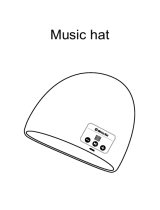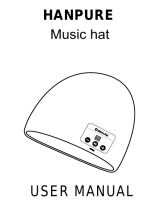Quick Start Guide
Industrial Bluetooth®
Communication System
Using the Intercom
After Pairing…
1
2
3
You can start or end a two-way intercom conversation with each
headset.
Using the Group Intercom
To Start To End
“
Group intercom”
“
Group intercom terminated”
RADIO
Turning On/O the FM Radio
1
You will hear a double beep sound.
“FM on” or “FM o”
Seeking Stations
Double tap the (+) Button or the (-) Button
Listening to Preset Stations
1
Saving or Deleting Stations
To Save To Delete
OR
“
Preset (#)”
“
(#)”
“
Save preset
(#)”
“
Delete preset
(#)”
SETTING
Method1) Using the headset
You will hear a double beep sound.
“Conguration menu”
Method2) Using the Sena Device Manager
Connect the headset to your computer via a USB cable. Launch the Sena
Device Manager and click DEVICE SETTING to congure the headset
settings. For more information on downloading the Sena Device Manager,
please visit sena.com.
Method3) Using the Sena Smartphone App
1. On your smartphone, download the Sena Smartphone App for Android
or iPhone from Google Play or App Store.
Refer to www.sena.com/headset-app/ for more details.
2. Pair your smartphone with the headset.
3. Run the Sena Smartphone App. Swipe the screen to the right and tap
Settings to congure the headset settings.
18.Mar
You can download the full version of the manual and view other
Sena products at the Sena website: www.sena.com.
INTERCOM
Pairing with Other Headsets
5 5
Headset A Headset B
“Intercom pairing”
Follow the steps above to pair with two or more headsets.
TROUBLESHOOTING
Factory Reset
If you want to restore the Tutalk Lite to factory default settings, use the
Factory Reset in the conguration menu. The headset automatically
restores the default settings and turns o.
Fault Reset
If the Tutalk Lite is not working properly for any
reason, push the pin-hole reset button located below
the Center Button.
MP0501610_1.0_EN_March2018
Sena Technologies, Inc.
www.sena.com
Customer Support: support.sena.com
Hard Hat Mount Earmu