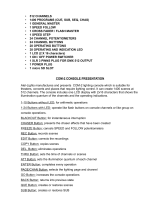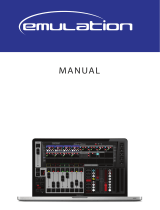04/2000 Martin Case Manual Version 7.20 Quick Start
R&D International NV for Martin Professional AS
Quick Start -12-
7.3.10 Programming CUE 6
Cue 6:
1. We will program a dimmer-wave over all fixtures. Therefor we will use a macro function
of the built-in effects generator.
2. Save in cue 6
Steps:
1. Select cue 6 and open the effect macros. Select an effect.
o Select Cue 6
o Go to fixture-mode and press [ALL] to select all fixtures.
o Press [SHIFT] + [EFF]. This will open the effect macros. A window with 70
different pre-programmed effects will open. The effect can be selected through
the trackerball or with keys [1…70]. Select effect 31 [31(1…70)]. At this
moment, all dimmers will open and close at the same time, but we want to spread
the effect over all (4) fixtures. If we press the [NEXT] key, we can select a ‘wave
per x’ fixtures. In this case (4 fixtures), we select [4 (1...70)] or we select the
‘wave per 4’ through the trackerball.
2. Before we can save this, we have to leave the macro functions. We select the [ESC] key.
Save the cue: [TO] [RET] [RET] [enter name ‘DIMMER WAVE’] [RET]
7.3.11 Testing the program
We’ve programmed 6 cues. To call them, we have to go to cue-mode (key [CUE]).
- Press [1 (1...70)]. All dimmers will close.
- Press [2 (1...70)]. The dimmers of the MAC300s open.
- Press [3 (1...70)]. The dimmers of the MAC250s open.
- Press [4 (1...70)]. The color of the MAC300s changes.
- Press [5 (1...70)]. Pan/Tilt of the MAC250s changes.
- Press [6 (1...70)]. A dimmer-wave will run.
We have to select the cues 1, 2, 3...6 in this sequence. When we go back, after having selected cue
6, to cues 2, 3, 4 or 5, we will see that nothing happens. Why this happens, this would bring us to
far in this ‘Quick start’ manual. We can only say that this happens because we’ve stored only
changes to previous cues, in the cues.
Now, let’s see what happens when we enable the cue-fading. You have probably noticed a timing
screen appearing when saving cues. When the cue-fading is disabled (as we recommended in the
start of this programming paragraph), then the timings will be ignored. If we enable the cue-
fading
[CUE] + [ON] (until the martin logo disappears), the timings will be active. Reselect, beginning
from cue 1, all cues again.