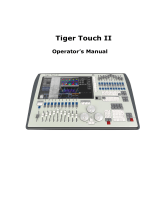Page is loading ...

Avolites Quartz
Operator’s Manual
Version 10

TitanUniversal_Man_v10_QU.doc 15 March 2016

TitanUniversal_Man_v10_QU.doc 15 March 2016
Useful Avolites phone numbers:-
Avolites England
Sales and service* (+44) (0) 20 8965 8522
Service out of hours* (+44) (0) 7831 178 888
Fax (+44) (0) 20 8965 0290
Email [email protected]
Website http://www.avolites.com
Before contacting Avolites for service enquiry please ensure that you
have the product serial number and the software version. The serial
number can be found on the back of the desk; the software version is
displayed on the menu prompt when the Quartz is switched to
System mode.
The l
atest version of this manual and console software can be
downloaded from the Avolites website.
The small print :
No Liability for Consequential Damages
Avolites has a policy of continuous product and documentation improvement. As such
the detail within this manual may not match the operation of the console.
In no event shall Avolites be liable for any direct, indirect, special, incidental, or
consequential damages or loss whatsoever (including, without limitation, damages for
loss of profits, business interruption, or other pecuniary loss) arising out of the use or
inability to use the console even if Avolites Ltd. has been advised of the possibility of
such damages. Because some jurisdictions do not allow the exclusion or limitation of
liability for consequential or incidental damages, the above limitation may not apply to
you.
Avolites Ltd recognise that all trademarks within the manual are the property of their
respective owners.
Reprint and revision history:
Titan Universal Manual v10: March 2016

TitanUniversal_Man_v10_QU.doc 15 March 2016
Written by Tim Mitchell, Sabre Technology Ltd
http://www.sabretechnology.co.uk
with examples by Nic Morris

Reference Manual Contents - Page 5
TitanUniversal_Man_v10_QU.doc 15 March 2016
SECTIONS
1.
QUICK START 15
2. SETTING UP AND USING THE CONSOLE 19
3. PATCHING 49
4. CONTROLLING DIMMERS AND FIXTURES 71
5. PALETTES 97
6. SHAPES AND PIXEL MAPPER EFFECTS 111
7. CUES 149
8. CHASES 171
9. CUE LISTS 183
10. CAPTURE VISUALISER 205
11. RUNNING THE SHOW 211
12. REMOTE CONTROL 227
13. USER SETTINGS AND OTHER OPTIONS 233
14. FIXTURE PERSONALITIES 259
15. NETWORKING THE CONSOLE 263
16. USING DIFFERENT AVOLITES CONSOLES 273
17. RELEASE NOTES 275
18. TITAN COMMANDS QUICK REFERENCE 299
19. GLOSSARY OF WORDS 303
This icon shows important information which you should
know about to avoid damage to your console or loss of
important data.
This icon shows information which is useful to know.
This icon shows handy tips which will help you use the
console more efficiently.

Page 6 – Reference Manual Contents
TitanUniversal_Man_v10_QU.doc 15 March 2016

Reference Manual Contents - Page 7
TitanUniversal_Man_v10_QU.doc 15 March 2016
CONTENTS
1. Quick Start 15
1.1 Patching fixtures ................................................................... 15
1.2 Controlling fixtures ................................................................ 15
1.3 Programming cues and chases................................................. 16
1.4 Programming palettes ............................................................ 17
1.5 DMX / network setup ............................................................. 18
2. Setting up and using the console 19
2.1 Guide to the Quartz ............................................................... 19
2.2 Connecting up....................................................................... 22
2.2.1 Cautions ............................................................................................ 22
2.2.2 Connecting mains power ...................................................................... 22
2.2.3 Starting up and shutting down.............................................................. 22
2.2.4 Titan Healthcheck ............................................................................... 22
2.2.5 Connecting DMX lines .......................................................................... 23
2.2.6 Connecting console wings .................................................................... 24
2.3 Using the touch screen and monitor ......................................... 25
2.3.1 Workspace windows ............................................................................ 26
2.3.2 The menu area of the touch screen ....................................................... 30
2.3.3 The toolbar ........................................................................................ 32
2.3.4 The Heads-Up Display (HUD)................................................................ 33
2.3.5 Visualiser ........................................................................................... 34
2.3.6 Key profiles........................................................................................ 34
2.3.7 Undo/Redo......................................................................................... 34
2.3.8 Key macro buttons.............................................................................. 35
2.3.9 Locking the console............................................................................. 36
2.3.10 Keyboard shortcuts ........................................................................... 36
2.4 Multi-user operation............................................................... 38
2.4.1 Users ................................................................................................ 38
2.4.2 Handle Worlds .................................................................................... 38
2.4.3 Linking to other TitanNet sessions ......................................................... 39
2.5 Titan Simulator ..................................................................... 40
2.5.1 Installing Titan Simulator ..................................................................... 41
2.5.2 Running Titan Simulator ...................................................................... 41
2.5.3 Using Virtual Panel with a console ......................................................... 42
2.6 Loading and saving shows ...................................................... 42
2.6.1 Saving the show ................................................................................. 42
2.6.2 Loading a show................................................................................... 43
2.6.3 Importing parts of other shows............................................................. 44
2.6.4 Autosave ........................................................................................... 46
2.6.5 Backing up existing show files to USB pen drive...................................... 46
2.7 Clearing the console............................................................... 46
2.8 Creating reports .................................................................... 46
3. Patching 49
3.1 Patching new fixtures or dimmers ............................................ 49
3.1.1 Fixture select buttons and handles ........................................................ 49
3.1.2 Patching dimmers ............................................................................... 50
3.1.3 Patching moving light fixtures............................................................... 51
3.1.4 Capture Visualiser Auto Patch ............................................................... 54
3.1.5 Patching fixtures with multiple cells (sub fixtures) ................................... 54
3.1.6 Patching by RDM................................................................................. 55
3.1.7 Finding a lost fixture............................................................................ 55
3.2 Changing the patch................................................................ 56
3.2.1 Patch View ......................................................................................... 56
3.2.2 View detailed fixture information........................................................... 57
3.2.3 Changing DMX addressing using Patch View ........................................... 58
3.2.4 Changing DMX address using Patch menu .............................................. 58
3.2.5 Setting legends................................................................................... 59
3.2.6 Fixture button halo.............................................................................. 60
3.2.7 DMX view window ............................................................................... 61
3.2.8 Fixture Exchange ................................................................................ 62
3.2.9 Exchange Mapping .............................................................................. 63
3.2.10 Update personalities .......................................................................... 65
3.3 Copying, moving and deleting fixtures ...................................... 65

Page 8 – Reference Manual Contents
TitanUniversal_Man_v10_QU.doc 15 March 2016
3.3.1 Copying or moving a patched fixture ..................................................... 65
3.3.2 Using copied fixtures ........................................................................... 66
3.3.3 Deleting a patched fixture .................................................................... 66
3.4 Advanced options .................................................................. 67
3.4.1 Swap pan and tilt................................................................................ 67
3.4.2 Invert attributes ................................................................................. 67
3.4.3 Attribute limits.................................................................................... 68
3.4.4 Fixture Offset ..................................................................................... 68
3.4.5 Fixture / Attribute curves ..................................................................... 69
3.4.6 Freeze fixtures or attributes ................................................................. 69
3.4.7 Editing the personality ......................................................................... 70
4. Controlling dimmers and fixtures 71
4.1 Using the select buttons and wheels......................................... 71
4.1.1 Selecting fixtures and dimmers for control ............................................. 71
4.1.2 Setting fixtures to a start position (Locate)............................................. 72
4.1.3 Clearing selection................................................................................ 73
4.1.4 Fixtures with multiple cells/subfixtures .................................................. 74
4.1.5 Changing attributes using the wheels .................................................... 75
4.1.6 Setting attributes on the touch screen ................................................... 77
4.1.7 Setting attributes from the softkeys ...................................................... 80
4.1.8 Adjusting attributes with the @ buttons ................................................. 80
4.1.9 Selecting fixtures and dimmers by number (Channel) .............................. 81
4.1.10 Selecting using a pattern.................................................................... 82
4.1.11 Selecting fixtures which are in a palette or playback .............................. 82
4.1.12 Attribute groups – IPCGBES-FX........................................................... 83
4.1.13 Stepping through selected fixtures one at a time................................... 83
4.1.14 Highlighting the selected fixture with Prev/Next .................................... 84
4.1.15 Flash selected fixtures to full .............................................................. 84
4.1.16 Turn off unselected fixtures ................................................................ 84
4.1.17 Align fixtures .................................................................................... 84
4.1.18 Flip.................................................................................................. 85
4.1.19 Fan mode......................................................................................... 85
4.1.20 Setting fixture/attribute times............................................................. 88
4.2 Viewing and editing fixture values............................................ 89
4.2.1 The Channel Grid window..................................................................... 89
4.2.2 Intensity window ................................................................................ 90
4.3 Fixture groups....................................................................... 92
4.3.1 Using fixture groups ............................................................................ 92
4.3.2 Fixture Order and Fixture Layout in groups............................................. 93
4.4 Advanced options .................................................................. 95
4.4.1 The ML Menu button........................................................................... 95
4.4.2 Lamping fixtures on and off.................................................................. 95
5. Palettes 97
5.1 Creating palettes ................................................................... 98
5.1.1 Which attributes are stored in palettes................................................... 98
5.1.2 Storing a palette ................................................................................. 98
5.1.3 Nested palettes..................................................................................101
5.1.4 Quick record......................................................................................101
5.1.5 Setting legends for palettes.................................................................102
5.1.6 Creating an effects palette (shape or pixel mapper)................................103
5.1.7 Creating a time palette .......................................................................103
5.2 Recalling palettes ................................................................ 104
5.2.1 Recalling a palette value .....................................................................104
5.2.2 Palette pages ....................................................................................104
5.2.3 Only showing relevant palettes ............................................................105
5.2.4 Quick palettes with no fixtures selected ................................................105
5.2.5 Setting palettes to all fixtures in a playback ..........................................105
5.3 Editing palettes ................................................................... 105
5.3.1 Viewing and editing the content of palettes ...........................................105
5.3.2 Changing the content of palettes..........................................................106
5.3.3 Updating palettes used in a playback....................................................106
5.4 Copying, moving and deleting palettes ................................... 107
5.4.1 Copying or moving a palette................................................................107
5.4.2 Deleting palettes................................................................................107
5.5 Timing with palettes............................................................. 108
5.5.1 Palettes with saved times....................................................................108
5.5.2 Manually overriding palette times.........................................................108

Reference Manual Contents - Page 9
TitanUniversal_Man_v10_QU.doc 15 March 2016
5.5.3 Manual fixture overlap when recalling palettes .......................................108
5.5.4 Master Time for palettes .....................................................................109
6. Shapes and Pixel Mapper effects 111
6.1 Shape generator.................................................................. 111
6.1.1 Selecting a shape...............................................................................112
6.1.2 Changing size and speed of a shape .....................................................113
6.1.3 Changing the phase of a shape across multiple fixtures...........................114
6.1.4 Shape direction .................................................................................115
6.1.5 Using shapes in cues ..........................................................................115
6.2 Key frame shapes................................................................ 116
6.2.1 Creating a key frame shape.................................................................116
6.2.2 Changing shape parameters in the Effect Editor .....................................117
6.2.3 Saving a key frame shape to a cue.......................................................120
6.3 Pixel mapper....................................................................... 121
6.3.1 Creating Pixel Mapper effects...............................................................121
6.3.2 Pixel mapper Layer Masters.................................................................124
6.4 Editing shapes and effects .................................................... 125
6.4.1 Editing shapes and effects in cues ........................................................125
6.4.2 Selecting a running shape to edit .........................................................125
6.4.3 Resynchronise shapes ........................................................................125
6.4.4 Changing fixture order in a shape ........................................................126
6.4.5 Removing or adding fixtures................................................................126
6.4.6 Reversing a shape..............................................................................126
6.4.7 Deleting shapes .................................................................................126
6.5 Advanced options ................................................................ 126
6.5.1 Fading shape size and speed ...............................................................126
6.6 Pixel Mapper examples ......................................................... 127
6.6.1 Randomising effects ...........................................................................127
6.6.2 Overlaying effects ..............................................................................130
6.6.3 Creative use of fixture layouts .............................................................133
6.6.4 Other Layout Editor tools ....................................................................137
6.6.5 Playback Order and Priorities...............................................................138
6.6.6 Displacement and Layer Properties.......................................................142
6.6.7 Spawn and Pre-Spool .........................................................................145
7. Cues 149
7.1 Creating a cue..................................................................... 149
7.1.1 How the Quartz works when programming ...........................................149
7.1.2 Creating a cue ...................................................................................150
7.1.3 Quick Build cues ................................................................................150
7.1.4 Using shapes/effects in cues................................................................151
7.1.5 Blind mode........................................................................................151
7.1.6 Recording cue with a mask..................................................................151
7.1.7 Convert cue to chase or cue list ...........................................................151
7.2 Using a cue......................................................................... 152
7.2.1 HTP and LTP......................................................................................152
7.2.2 Playing back a cue .............................................................................152
7.2.3 Changing playback pages....................................................................153
7.2.4 Viewing active playbacks ....................................................................153
7.2.5 Speed and Size Masters ......................................................................154
7.2.6 Releasing running playbacks................................................................155
7.2.7 Releasing a whole page of playbacks ....................................................155
7.2.8 Release mask - releasing individual attributes........................................155
7.2.9 Programming the Release / Power On state...........................................156
7.2.10 Turning off individual fixtures ............................................................156
7.3 Editing cues........................................................................ 157
7.3.1 Editing a cue by merging ....................................................................157
7.3.2 Updating stored values and palettes used in a cue .................................157
7.3.3 Playback and Cue view .......................................................................158
7.3.4 Using parts of existing cues - the Include function..................................160
7.3.5 Removing attributes from cues using “Off” ............................................160
7.4 Copying, moving, linking and deleting .................................... 161
7.4.1 Copying or moving a cue ....................................................................161
7.4.2 Deleting a cue ...................................................................................162
7.5 Cue timing.......................................................................... 162
7.5.1 Setting fade times and Overlap for a cue ..............................................162
7.5.2 Changing fixture order........................................................................164
7.5.3 Setting attribute fade times for a cue ...................................................165

Page 10 – Reference Manual Contents
TitanUniversal_Man_v10_QU.doc 15 March 2016
7.5.4 Editing times in the programmer..........................................................166
7.6 Playback options ................................................................. 166
7.6.1 Playback options - Playback ................................................................167
7.6.2 Playback options - Handle ...................................................................168
7.6.3 Playback options - Fader .....................................................................168
7.6.4 Playback options - Effects ...................................................................169
7.6.5 Playback options - Release ..................................................................169
8. Chases 171
8.1 Creating a chase ................................................................. 171
8.1.1 Programming a chase .........................................................................171
8.1.2 Creating a chase with Quick Build ........................................................172
8.2 Playback ............................................................................ 172
8.2.1 Playing back a chase ..........................................................................172
8.2.2 Connecting a chase for control.............................................................173
8.2.3 Setting speed and crossfade for a chase ...............................................173
8.2.4 Manually controlling the steps of a chase ..............................................174
8.2.5 Changing chase direction ....................................................................174
8.2.6 Jumping to a step ..............................................................................174
8.3 Editing a chase.................................................................... 175
8.3.1 Opening a chase for editing.................................................................175
8.3.2 Editing a chase using Unfold................................................................175
8.4 Copying, moving, linking and deleting .................................... 176
8.4.1 Copying or moving a chase .................................................................176
8.4.2 Deleting a chase ................................................................................176
8.4.3 Deleting a step from a chase ...............................................................176
8.5 Chase timing....................................................................... 176
8.5.1 Global timings for chases ....................................................................176
8.5.2 Individual cue times in chases .............................................................178
8.5.3 Setting attribute fade times for a cue in a chase ....................................179
8.6 Chase options ..................................................................... 179
8.6.1 Chase options - Playback ....................................................................180
8.6.2 Chase options – Handle ......................................................................180
8.6.3 Chase Options – Effects ......................................................................181
8.6.4 Chase Options - Release .....................................................................181
8.6.5 Renumber All Cues.............................................................................181
9. Cue Lists 183
9.1 Creating a cue list................................................................ 183
9.1.1 Programming a cue list .......................................................................183
9.1.2 Changing legends for cues in a cue list .................................................185
9.1.3 Shape tracking in cue lists...................................................................185
9.1.4 Autoloading a playback within a cue list ................................................186
9.1.5 Running a key macro from a cue list.....................................................187
9.1.6 Keyboard shortcuts/syntax for cue lists.................................................187
9.2 Cue List playback ................................................................ 187
9.2.1 Running a cue list ..............................................................................187
9.2.2 Killing a cue list .................................................................................189
9.2.3 Tracking ...........................................................................................189
9.2.4 Move In Dark (MID) functions..............................................................190
9.3 Editing cue lists................................................................... 191
9.3.1 Playback View window ........................................................................191
9.3.2 Editing values in Cue View window .......................................................191
9.3.3 Moving and copying cues ....................................................................191
9.3.4 Editing a cue list using Unfold ..............................................................192
9.3.5 Using Update to change tracked cues ...................................................193
9.3.6 Editing a cue list which is running ........................................................193
9.3.7 Editing a cue list while recording ..........................................................194
9.3.8 Updating values in a range of cues .......................................................194
9.3.9 Disabling a cue ..................................................................................195
9.4 Copying, moving, linking and deleting .................................... 195
9.4.1 Copying or moving a cue list ...............................................................195
9.4.2 Deleting a cue list ..............................................................................195
9.4.3 Deleting a cue from a cue list ..............................................................195
9.5 Cue list timing..................................................................... 195
9.5.1 Time and fade options for Cue Lists......................................................195
9.5.2 Cue linking & Link Offset.....................................................................196
9.5.3 Individual attribute fade times .............................................................197
9.5.4 Fixture overlap ..................................................................................198

Reference Manual Contents - Page 11
TitanUniversal_Man_v10_QU.doc 15 March 2016
9.5.5 Running a cue list to timecode .............................................................199
9.6 Cue list options ................................................................... 200
9.6.1 Cue List options - Playback..................................................................200
9.6.2 Cue list options – Handle ....................................................................201
9.6.3 Cue list options - Fader.......................................................................201
9.6.4 Cue list options – Effects.....................................................................201
9.6.5 Cue list options - Release....................................................................201
9.6.6 Renumber all cues .............................................................................202
9.6.7 Cue Options ......................................................................................202
10. Capture visualiser 205
10.1 Setting up the rig ................................................................ 205
10.1.1 Setting up the stage and rigging ........................................................205
10.1.2 Setting up fixtures............................................................................206
10.1.3 Setting up cameras (views) ...............................................................207
10.1.4 Capture Appearance options ..............................................................208
10.2 Visualising using Capture...................................................... 209
10.2.1 Fixture selection...............................................................................209
10.2.2 Camera views ..................................................................................209
10.3 Capture Show files............................................................... 209
10.3.1 Exporting shows...............................................................................209
10.3.2 Importing shows ..............................................................................210
10.3.3 Clearing the capture show .................................................................210
11. Running the show 211
11.1 Playback controls................................................................. 211
11.1.1 Back up the show.............................................................................211
11.1.2 Label the console .............................................................................211
11.1.3 Master faders ..................................................................................211
11.1.4 Speed and Size Masters ....................................................................211
11.1.5 Group Masters .................................................................................212
11.1.6 Flash and swop buttons ....................................................................213
11.1.7 Playback priority ..............................................................................213
11.1.8 Locking a playback onto the same handle on every page.......................213
11.1.9 Viewing active playbacks...................................................................214
11.1.10 Blind mode ....................................................................................214
11.1.11 Busking with palettes......................................................................215
11.2 Using multiple on-screen workspaces ..................................... 216
11.2.1 View menu ......................................................................................216
11.3 Organising the console ......................................................... 216
11.3.1 Using the Move function....................................................................216
11.4 Set List window................................................................... 216
11.4.1 Creating a Set List............................................................................217
11.4.2 Configuring tracks ............................................................................217
11.4.3 Track Workspace and Macro links .......................................................218
11.4.4 Playback control Macros ....................................................................218
11.5 MIDI, DMX or audio triggering ............................................... 219
11.5.1 Connecting remote trigger sources .....................................................219
11.5.2 Setting up remote triggering..............................................................219
11.5.3 Classic Pearl MIDI triggers.................................................................221
11.5.4 MIDI show control ............................................................................222
11.5.5 Audio control (sound to light) ............................................................222
11.6 Linking consoles for multi-user or backup................................ 223
11.6.1 Setting up consoles for multi-user ......................................................223
11.6.2 Setting up consoles for backup ..........................................................223
12. Remote control 227
12.1 Setting up the remote .......................................................... 227
12.1.1 Using an existing network .................................................................228
12.1.2 Network setup using a dedicated access point......................................228
12.2 Operating the remote........................................................... 229
12.2.1 Keypad ...........................................................................................229
12.2.2 Controlling fixtures ...........................................................................230
12.2.3 Recording groups and palettes ...........................................................231
13. User Settings and other options 233
13.1 The System menu ............................................................... 233
13.1.1 TitanNet Security .............................................................................233

Page 12 – Reference Manual Contents
TitanUniversal_Man_v10_QU.doc 15 March 2016
13.1.2 Network Settings .............................................................................233
13.1.3 User Settings...................................................................................233
13.1.4 Key Profiles .....................................................................................233
13.1.5 Wipe...............................................................................................233
13.1.6 DMX settings ...................................................................................234
13.1.7 DMX Merge Settings .........................................................................234
13.1.8 Triggers ..........................................................................................234
13.1.9 Display Setup ..................................................................................234
13.1.10 Assign mastering............................................................................234
13.2 Configuring workspaces........................................................ 234
13.2.1 Opening workspace windows .............................................................234
13.2.2 Selecting and positioning workspace windows ......................................234
13.2.3 Controlling button layout...................................................................237
13.2.4 Saving workspaces...........................................................................237
13.2.5 Compatibility windows for Pearl Expert shows ......................................238
13.2.6 Configuring an external monitor .........................................................239
13.3 Show Library window ........................................................... 240
13.3.1 Show Library tab..............................................................................240
13.3.2 Mapping shows for import .................................................................241
13.3.3 Users tab ........................................................................................241
13.3.4 Key profiles display ..........................................................................241
13.4 Key Profiles ........................................................................ 242
13.4.1 Creating and editing key profiles ........................................................242
13.4.2 Selecting a Key Profile ......................................................................244
13.4.3 Individual Key profiles for playbacks ...................................................244
13.5 User Settings ...................................................................... 244
13.5.1 General...........................................................................................244
13.5.2 Handles ..........................................................................................245
13.5.3 Key Profiles .....................................................................................245
13.5.4 Patching..........................................................................................245
13.5.5 Times .............................................................................................246
13.5.6 Formatting ......................................................................................246
13.5.7 Palettes ..........................................................................................246
13.5.8 Release...........................................................................................247
13.5.9 Clear ..............................................................................................247
13.5.10 Effects ..........................................................................................247
13.5.11 LEDs.............................................................................................247
13.5.12 Timecode ......................................................................................248
13.5.13 Wheels..........................................................................................248
13.6 DMX output mapping ........................................................... 248
13.6.1 Configuring DMX outputs...................................................................249
13.6.2 TitanNet Overview............................................................................250
13.6.3 DMX merge .....................................................................................251
13.7 Curves ............................................................................... 251
13.8 Upgrading the software ........................................................ 255
13.9 Recovering/reinstalling the system......................................... 256
13.9.1 Booting from USB recovery stick ........................................................256
13.9.2 Installation Instructions ....................................................................256
13.9.3 Software licensing ............................................................................257
14. Fixture Personalities 259
14.1.1 Downloading fixture personalities from Avolites....................................259
14.1.2 Updating the personality library on the console ....................................260
14.1.3 User/custom personalities .................................................................260
14.1.4 Requesting a new fixture personality ..................................................261
14.1.5 Reporting a personality bug to Avolites ...............................................261
14.1.6 In an emergency..............................................................................261
15. Networking the console 263
15.1 Controlling fixtures over a network......................................... 263
15.1.1 Setting the console’s IP address.........................................................263
15.1.2 Setting up DMX outputs ....................................................................264
15.1.3 A simple Art-Net system ...................................................................264
15.1.4 Setting up an Art-Net system.............................................................265
15.1.5 Additional Art-Net Resources .............................................................267
15.2 Connecting to a simulator with ACDI ...................................... 267
15.2.1 ACDI ..............................................................................................267
15.3 Module Setup...................................................................... 268
15.4 Using Active Fixtures with CITP ............................................. 269

Reference Manual Contents - Page 13
TitanUniversal_Man_v10_QU.doc 15 March 2016
15.4.1 Example CITP setup .........................................................................269
15.5 All about IP addressing......................................................... 269
15.5.1 Setting your IP address.....................................................................270
15.5.2 Subnet Masks ..................................................................................270
15.5.3 Choosing an IP address and Subnet Mask............................................270
15.5.4 Automatically assigning IP addresses (DHCP).......................................271
15.5.5 Private IP address ranges..................................................................271
16. Using different Avolites consoles 273
16.1 The console controls ............................................................ 273
16.2 Programming features in Titan .............................................. 273
17. Release notes 275
17.1 Version 10.0 ....................................................................... 275
17.1.1 Upgrade procedure...........................................................................275
17.1.2 New Features in v10.0 ......................................................................276
17.1.3 Improvements in v10.0.....................................................................293
17.1.4 Changes in v10.0 .............................................................................294
17.1.5 Bugs fixed in v10.0 ..........................................................................295
18. Titan Commands quick reference 299
18.1.1 Fixtures ..........................................................................................299
18.1.2 Select If..........................................................................................300
18.1.3 Record............................................................................................300
18.1.4 Copy, Move .....................................................................................301
18.1.5 Delete.............................................................................................301
18.1.6 Include ...........................................................................................301
18.1.7 Times .............................................................................................301
18.1.8 Cue Lists.........................................................................................302
19. Glossary of words 303
INDEX 309

Page 14 – Reference Manual Contents
TitanUniversal_Man_v10_QU.doc 15 March 2016

1. Quick Start - Page 15
TitanUniversal_Man_v10_QU.doc 15 March 2016
1. Quick Start
This section is a quick guide on how to do most things on the Quartz .
Each section has a link to take you to the appropriate manual section
for more details.
Softkeys are shown in square brackets like [This].
1.1 Patching fixtures
Press Patch, [Dimmers] or [Fixtures].
For Fixtures, from the softkeys choose fixture manufacturer (type on
keyboard to filter the list) then fixture type, then fixture mode.
Set [DMX Line] and [Address]. Console will automatically set these if
you don’t change them.
Press buttons in the Fixtures window to patch the fixture. (Section
3.1.3, p51).
To patch a number of dimmers or fixtures at once, drag over buttons
to draw a selection box on the screen. Or, set [Quanti
ty] in the patch
menu.
To change DMX address or line, use [Repatch Fixtures]. (Section 3.2,
p56).
View fixture patch
To see an overview screen of how the console is patched, press
Window Open then Patch (Section 3.2.1 , p56).
Setting fixture options
Press Patch, [Edi
t Fixtures], or use the Patch View screen.
1.2 Controlling fixtures
Select fixtures for control by pressing select buttons.
Press Locate to “home” selected fixtures with lamp on. (Section
4.1.2. p72). Hold locate and press attri
bute button to remove that
attribute from the locate (e.g. to locate without changing pan/tilt,
hold Locate and press Pan/Tilt).
Select attribute to control using attribute bank buttons (labelled
Intensity/Dimmer, Colour, Gobo etc), then turn the wheels to set
fixture. Display shows which attribute each wheel is controlling.
(Section 4.1.5, p75).
Open Attribute window onscreen (Window Open, Attribute Options) to
sel
ect attributes from buttons and to control subfixtures of
battens/arrays. (Section 4.1.6, p77).
Use Pal
ettes to store often-used colours, positions etc. for instant
recall, see next page.
Fixture Groups
Fixtures may be grouped for quick selection, press Group, [Record
Group], select fixtures for group, set legend using [Provide a legend],
press a handle to store. If the handle has a fader it becomes a master

Page 16 – 1. Quick Start
TitanUniversal_Man_v10_QU.doc 15 March 2016
fader for the group. Order of fixture selection is remembered for use
with shapes. (Section4.3.1, p92).
Shapes / effects
Titan can use preset shapes, patterns you create yoursel
f (key frame
shapes) or pixel mapped patterns.
Select fixtures. The order of fixture selection is used by shapes.
At top menu press [Shapes and Effects], [Shape Generator],
[Create]. Select attribute of shape then select a shape to run.
(Section 6.1.1, p112).
Or from the Shape Li
brary window (Window Open, [Open Workspace
Wi
ndow], [Shape Library]) you can select a shape directly. Filter the
list of shapes using the attribute buttons.
Use the wheels and [Adjust Speed, Size and Phase]/[Adjust Phase,
Spread and Offset] to configure the shape. Spread distributes the
shape across a number of fixtures.
Key frame shapes are similar to a chase but you can spread the
sequence across fixtures (Section 6.2, p116).
To use Pi
xel Mapper, save fixtures to a group, select the group. Use
Layout Editor to set the real-world layout of the fixtures. Then use
Effects Editor to create effects on the pixels. (Section 6.6, p127 ).
1.3 Programming cues and chases
Cues
Set up the look to be recorded.
Press Record.
Set [Record Mode] to Channel (saves only modified attributes),
Fixture (saves all attributes of fixtures which have been modified or
are selected), Stage (saves all attributes of all fixtures with nonzero
dimmer), or Quick Build (merges palettes and playbacks into the cue
when you select them).
To store, press blue Select button on playback fader, or press button
in Playbacks window. (Section 7.1.2, on p150).
Chases
Press Record twice (or Record then [Create Chase]) .
Press blue Select button on a playback fader, or press button in
Playbacks window.
Set up the l
ook for the first step, press playback select button to
store. Repeat until all steps stored. Quick Build mode can be used to
merge palettes and cues into chase steps.
Press Exit to finish storing chase steps. (Section 8.1.1, 171).
Timings
Al
l times (cue times and fixture attribute times) are stored in the
programmer and are saved when you store a cue.
To edit times in the programmer before saving, press the Times
button (previously labelled “Set” on Quartz/Titan Mobile/Sapphire

1. Quick Start - Page 17
TitanUniversal_Man_v10_QU.doc 15 March 2016
Touch/Tiger Touch and “Next Time” on Pearl Expert/Tiger Touch
mk1).
For chases, speed and fade can be set with wheels A and B when the
chase is running.
To edit times in a saved cue, at top level menu press [Edit Times]
then the select button for the playback. Timing options are set from
softkeys.
[Fixture Overlap] sets each fixture to fade in sequence (100%=all
together, 0%=fixture waits for previous one to complete).
[Attribute times] sets individual fade times for different attributes.
[Fixture order] changes sequence for shapes and Overlap. (Section
8.5, p176).
Cue Lists
Cues may be stored i
n a Cue List which allows a full show to be run
from a Go button. Chases can be included using Autoload. Cue lists
can run in tracking or non-tracking mode, set from [Playback
Options].
1.4 Programming palettes
Set up the attributes to be recorded. If attribute is the same for all
fixtures of one type (e.g. colour), only one fixture need be set up and
palette will be “shared”.
Press Record, Palette.
Use [Set Mask] to choose attributes to record/exclude. If you are
storing in a palette touch button the mask is automatically set.
Press a grey palette button to store, or touch a button in one of the
Colours/Positions/Gobos windows. (Section 5.1.2, p98).
T
o recall palette, select fixtures, select recall mask using Attribute
Bank buttons, press palette button.
To set a legend, press [Set Legend] then the palette’s button. Press
[Picture] to draw a picture legend.
Quick Record
Press an unused button in one of the windows – the button turns red
with a +. Press again to save the palette. The mask is automatically
set to match the window (e.g. Positions window is masked for only
position attributes).
Busking with palettes
To fade palettes when busking a show, select fixtures, type fade time
on the keypad then recall the palette (you have to do this each time).
If no fixtures selected, palette will recall to all applicable fixtures.
To set fixture overlap, type 0-100 then press [Set Overlap], then
recall the palette.
To set a fade time for all palettes, press Palette then [Master Time].
(Section 5.5, p108). Faded palettes do not go into the programmer so
don’t use fades when programming.

Page 18 – 1. Quick Start
TitanUniversal_Man_v10_QU.doc 15 March 2016
1.5 DMX / network setup
The console can output up to 12 universes of DMX (called DMX Lines)
which may be routed to the 4 XLR sockets or over Ethernet. The Pro
versions of Pearl Expert and Tiger Touch can output 16 Universes.
The Titan One dongle is limited to a single universe. By connecting
further Titan Processing Nodes to the network using TitanNet, you
can control up to 64 universes.
Multiple consoles can be linked by Ethernet to provide a multi-user
system, or to provide tracking backup (Section 11.6,p223).
Swi
tch to System mode by holding Avo and pressing Disk, press
[DMX Settings].
Select a Node on the left (where the DMX is going to), click the blue
arrow. On the right, select the DMX line it will be fed by. The ‘i’
buttons set properties for Nodes/Lines. (Section 5.5, p249).
To change the IP address of the console, press [Network Settings] in
System mode (Section 15.1.1, p263).
To change User Setti
ngs which let you personalise how the console
works, hold down Avo and select [User Settings] (Section.13.1.3,
p233).

2. Setting up and using the console - Page 19
TitanUniversal_Man_v10_QU.doc 15 March 2016
2. Setting up and using the console
Welcome to the Quartz from Avolites. This manual is a reference
guide to all the functions of the console.
We explain things in the order you’re most likely to use them, so we
start with how to set up the console, then look at patching lights,
controlling lights and how to program cues.
2.1 Guide to the Quartz
•
Attribute control wheels
Fixture selection
buttons
Attribute
select buttons
Playback page
select buttons
Chase and cuelist
control buttons
Function
buttons
Numeric
keypad and
controls
Fixture locate
Workspace,
macro and
executer
buttons
10 playback
faders
Window
buttons
Front USB
Desk lamp
socket
Menu
buttons
Power
switch

Page 20 – 2. Setting up and using the console
TitanUniversal_Man_v10_QU.doc 15 March 2016
• The Playback faders are used to store and play back cues or chases.
The Page Select buttons let you change to a different page of
playbacks. The bottom of the screen shows information about each
playback.
• The Attribute Control wheels are used to set control values
(attributes) for the fixtures, and to set chase speeds and fades. The
bottom right corner of the screen shows information about the
attributes being controlled.
• The Attribute select buttons are used to select which attributes of a
fixture (e.g. colour, gobo, position) are going to be controlled using the
Control wheels. The buttons have lights on to show you which
attributes are active. Attribute functions such as Fan and Shapes are
also controlled here.
• The Chase and Cuelist control buttons allow you to start and stop
chases and cuelists, and move about in the list.
• The Numeric keypad and other control buttons are used to enter
values and change controls on the system.
• The Function buttons are used to carry out functions such as storing
cues, copying, saving to disk, etc.
• The Workspaces, Macros and Executers buttons are programmable
buttons which can be used to store workspaces (screen layouts),
button macros or cues.
• The Workspace Window select buttons are used to set which
windows are shown on the screen.
The screen
The touch screen shows all the information required to operate the
console.
Four workspace
windows
Context buttons
Menu softkeys System messages
Playback
information
Workspace
buttons
Wheels display
Attribute status
(IPCGBES)
/