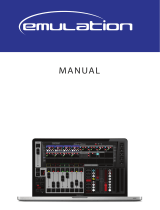04/2000 Martin Case Manual Version 7.20 Introduction to
Programming
50
R&D International NV for Martin Professional AS
Transparent mode off: Changing cues will result in replacing ALL
sequences/playbacks (also those who are not programmed) of
the old cue by those of the new one. = Replace all mode.
When certain sequences/playbacks were not programmed in the
new cue, they will remain empty.
When in the previous example, cue 2 is called, the result will be:
- Calling Cue 1: playbacks 1 to 10 and sequences B, C, D are active
- Calling Cue 2: playbacks 1 to 4 become empty, playbacks 5 to15 are those of cue 2,
sequences C en D become empty, sequences A and B are those of cue 2.
The choice can be made between transparent mode ON or OFF for the entire show, or for
playbacks and sequences apart.
5.6. Manual mode
Manual mode is the HIGHEST PRIORITY mode. No matter what cue, what sequence or
what playback is activated, it is always possible to select manual mode and do other things
with the fixtures on all channels.
Even when only the setup stage has been built and some presets are programmed, big shows
can be performed by taking all fixtures in manual mode and working with the direct access
function and the effect generator.
When sequences are running or playbacks are opened, it is always possible to take our one or
more fixtures in manual mode and do other things with them.
If manual mode is deactivated again, then all fixtures that were taken manually will remain in
manual mode until the manual changed channels are called again in a playback, sequence or
cue-memory.
Note for users of older software versions: In the older versions, the channels jumped
immediately back to the values they had before the manual mode was activated.
5.7. Direct access
There are 4 ways to adjust fixture channels:
- or the channel is adjusted with the trackerball
- or the channel value is typed in on the keypad
- or the channel value is selected by the direct access function of the controller
- or the channel value is adjusted with the digital fader belts of the P2 or P2+ controller.
Some fixture channels like color, gobo, prism... are divided into areas in the library. Those
areas are given a name like yellow, green, star gobo, square gobo... Just a simple press on a
key is needed to access those area’s. This is called direct access.
Using this method, it’s easy to program blind, because you see what you select.
Certain functions of some fixtures are protected against accidental use; this means that they
can be called only using the direct access function. Functions like RESET, LAMP OFF and