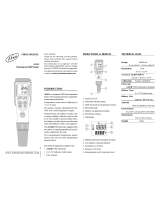Page is loading ...

INSTRUCTION MANUAL
pH
®

Thank you for choosing a Hanna Instruments product.
Please read this instruction manual carefully before using the instrument.
This manual will provide you with the necessary information for correct use of
the instrument, as well as a precise idea of its versatility.
If you need additional technical information, do not hesitate to e‑mail us at
[email protected] or view our worldwide contact list at
www.hannainst.com.
Dear
Customer,
All rights are reserved. Reproduction in whole or in part is prohibited without the written consent
of the copyright owner, Hanna Instruments Inc., Woonsocket, Rhode Island, 02895, USA.

3
3
4
4
5
7
9
10
14
17
22
24
26
5
5
8
10
13
16
19
24
25
34
37
32
36
Included ............................................................................................................................
Safety Measures .................................................................................................................
Description .........................................................................................................................
Diagram ............................................................................................................................
Product Diagram ........................................................................................................
Probe Diagram ...........................................................................................................
Keypad Function ........................................................................................................
Guide to Indicators .....................................................................................................
Setup/Installation ...............................................................................................................
Setting Up edge
® pH
...................................................................................................
Electrode & Probe Connections .....................................................................................
General Setup ............................................................................................................
Basic Mode ................................................................................................................
Logging Function .......................................................................................................
Viewing Logged Data ..................................................................................................
PC & Storage Interface ................................................................................................
Operational Guide ...............................................................................................................
Basic vs Standard pH Mode.........................................................................................
pH Meter Configurations.. ...........................................................................................
pH Calibration. ..........................................................................................................
Calibration Messages ..................................................................................................
pH GLP Information ....................................................................................................
pH Measurement........................................................................................................
Relative mV Calibration ..............................................................................................
Relative mV GLP Information .......................................................................................
Relative mV Measurement ..........................................................................................
Maintenance ......................................................................................................................
pH Probe Maintenance ...............................................................................................
ORP Probe Maintenance ......................................................................................... ....
Troubleshooting Guide ................................................................................................
Specifications .....................................................................................................................
Accessories .........................................................................................................................
40
39
42
42
45
47
48
49
TABLE OF CONTENTS

4
4
Remove the instrument from the packing material and examine it carefully to make sure that no
damage has occurred during shipping. If there is any damage, please contact your local Hanna
Instruments Office.
Each instrument edge
® pH
(HI2002) is supplied with:
Bench cradle
Wall cradle
Electrode holder
USB cable
5 VDC Power Adapter
Instruction Manual
Quality Certificate
HI11310: Digital pH Electrode with integrated temperature sensor
pH Calibration Solution Kit
Before using this product, make sure that it is entirely suitable for your specific application and for
the environment in which it is used.
Operation of this instrument may cause interference to other electronic equipment, requiring the
operator to take steps to correct interference. Any variation introduced by the user to the supplied
equipment may degrade the instrument’s EMC performance.
To avoid damages or burns, do not put the instrument in microwave ovens. For your and the
instrument’s safety, do not use or store the instrument in hazardous environments.
Note: Save all packing material until you are sure that the instrument works correctly. Any
defective item must be returned in its original packing.
SAFETY MEASURES
INCLUDED

5
5
edge
® pH
enables the user to make fast, accurate measurements of commonly measured laboratory
parameters using the Hanna Instruments edge
® pH
digital sensors for pH. Each digital sensors has
a unique serial number. Once connected to the meter, the sensor(s) are ready to measure their
parameter along with temperature.
The user interface permits you to adapt edge
® pH
to your exact measurement requirements. The
intuitive design simplifies configuration, calibration, measurement, data logging and transfer of
data to a USB thumb drive or computer. edge
® pH
also offers a basic operation mode that streamlines
measurement configuration and is useful for many routine applications. (Every feature and
measurement detail is designed to give you an edge in measurement technology.)
edge
® pH
is versatile in many ways. The slim meter and probe can be used as a portable device
(using its rechargeable battery) or used in its bench or wall cradles (that also power the meter) as a
line‑powered laboratory instrument.
PRODUCT DIAGRAM
• Sleek, clean, intuitive design
• Internal clock and date
• Adjustable resolution
• Auto parameter recognition
• Dedicated GLP key
• GLP data included with logged data
• Basic mode for simplified operation
• Simplified data transfer to a PC
• Up to 8 hour battery life when used as a portable device
DIAGRAMDESCRIPTION
Side & Back View

6
6
1. Liquid Crystal Display (LCD)
2. Capacitive Touch Keypad
3. 3 mm jack input for edge
® pH
digital
probes
4. Top mounted ON/OFF button
5. Micro USB device connection for power or
PC interface
6. Standard USB host connection for data
transfer to a USB thumb‑drive
DIAGRAM

7
7
pH Electrode
• Probes process signal directly for noise free measurements
• Auto sensor recognition
• Store calibration specific data from the last calibration
• Are built with materials suitable for use in chemical analysis
• Have integrated temperature measurement
• Incorporate a 3 mm jack termination
• Unique serial ID in every probe for traceability
Probe
PROBE DIAGRAM
DIAGRAM

8
8
KEYPAD FUNCTION
DIAGRAM
1. CAL/MODIFY ‑ Used to enter and exit calibration mode. In SETUP, used to initiate changes of a
configuration settinng.
2.
GLP/CFM ‑ Used to display GLP calibration information. In SETUP, used to confirm change made.
In calibration, used to accept calibration points
3. RANGE/u ‑ Used to select measurement range. In SETUP, used to move to right in pick list. In
log RCL, used to view GLP data for a data point.
4. SETUP/CLR ‑ Used to enter/exit SETUP mode. During calibration, used to clear previous
calibration data. In log RCL, used to clear log records.
5. ‑ Used to scroll through SETUP menu. Used to change selection when modifying a
parameter in SETUP.
6. RCL (Recall) ‑ Used to view logged
records or view % log memory used.
7. LOG ‑ Used to log data by manual log on demand or manual log on stability or to
start/stop interval logging.
Note: You can increase/decrease the speed to change the value of a parameter.
Proceed as follows:
Press and hold down the key, then slide the finger toward the double apex
to increase the speed that a value changes.

9
9
GUIDE TO INDICATORS
1. Mode tags
2. Confirm tag
3. USB connection status
4. pH electrode diagnostics
5. Probes symbol
6. Battery symbol
7. Arrow tags, displayed when they are
available
8. pH calibration buffers used
9. Third LCD line, message area
10. Labels
11. Second LCD line, temperature
measurement
12. Temperature units
13. Temp. Compensation status
14. Measurement line
15. Measurement units
16. Stability Indicator
The third line of the LCD (9) is a dedicated message line. During measurement the user may use
the keys to select desired message. Options include date, time, calibration data, battery
charge or no message. If a measurement error or log status change occurs during measurement, the
third line will display a pertinent message.
DIAGRAM

10
10
The main operating modes of edge
® pH
are setup, calibration, measurement, data logging, and data
export. Follow this general outline of steps to get you started. The following topics are expanded upon
in the sections that follow in this manual.
1. Familiarize yourself with the design features of this unique meter.
2. Decide how the meter will be used and set up the wall or bench cradle in a clean area near
line power.
3. Turn edge
® pH
on using the ON/OFF button located on the top of the meter.
4. Plug in the probe required for measurement.
5. SETUP the measurement parameters required for the measurement you will be making.
6. Calibrate the sensor/probe.
You are now ready for measurements.
Bench Cradle Setup
Insert electrode holder arm into the post on the pivoting base.
Connect the probe connector to the socket located at the bottom of the instrument.
SETUP/ INSTALLATION
SETTING UP edge
® pH

11
11
Slide edge
® pH
into the cradle while positioning the probe cable behind the cradle. Put the
probe/sensor into the electrode holder and secure cable in clips.
Connect the power adapter cable to the rear socket of the bench cradle. Connect the other end to the
power adapter and plug into line power. Verify the battery icon indicates charging.
Wall Cradle Setup
Choose suitable wall location. (Use 2.5 mm or US #3 bit). Fasten the wall cradle using the provided
screws. Snap cover over screw heads.
SETUP/ INSTALLATION

12
12
Connect the power adapter cable to the bottom socket of the wall cradle. Connect the other end to the
power adapter and plug into line power.
Connect the 3 mm probe jack to the socket located at the bottom of edge
® pH
.
Slide edge
® pH
into the wall cradle. Verify the battery icon indicates charging.
Power Connection
Alternatively to using the cradle for power, edge
® pH
can be powered by micro USB socket at the top.
Plug the 5 VDC adapter into the power supply socket or by connecting directly to a PC.
Note: edge
® pH
is supplied with a rechargeable battery inside, which provides about 8 hours of
continuous use. Whenever edge
® pH
is connected to the power adapter or to a PC, the battery
is charging.
SETUP/ INSTALLATION

13
13
ELECTRODE & PROBE CONNECTIONS
Connect the 3 mm probe jack to the probe input located on the bottom of edge
® pH
. Make sure the
probe is completely connected. If the probe is recognized, “CONNECTING” message is displayed
along with sensor model.
If the probe is not connected or not recognized, “NO PROBE” message is displayed.
SETUP/ INSTALLATION

14
14
The following General Setup options are displayed regardless of the sensor being used. These settings
remain when switching to another probe type or when no probe is attached. Options are tabulated in
the table below with choices and default values. Options are accessed by pressing SETUP/CLR key.
Loop through the options by using the keys. To modify a setting, press CAL/MODIFY key. The
option may be modified by using RANGE/u, keys. Press GLP/CFM key to confirm the
change. To exit SETUP press SETUP/CLR key.
GENERAL SETUP
SETUP/ INSTALLATION
Option Description Choices Default Basic mode
*Only seen when
cable connection
between micro
USB and PC is
made.
Select if PC is being used for
charging battery (and meter
will be used for logging) or if
Data will be exported to the PC.
LOG ON EDGE or EXPORT
TO PC
LOG ON EDGE Available
Log
Select log type to be used from
3 types of logging:
Manual log on demand
Manual log on stability (3 types
of stability criteria available)
Timed interval lot logging
Manual Log
Stability Log: Fast,
Medium, Accurate;
Interval Log: Seconds:
5,10, 30;
Interval Log Minutes: 1, 2,
5, 15, 30, 60, 120, 180.
Interval
(5 Sec)
Manual log
or Stability
log: Medium
Set Calibration
Expiration
Warning
Meter will indicate “CAL
DUE” when set time in this
parameter has been exceeded.
1, 2, 3, 4, 5, 6, 7 days
or OFF
7 days Not available
Probe Specific Parameters that are specific to a measurement type are inserted here in the SETUP list.
Set Date
Press CAL/MODIFY key to Set
current date, displayed in ISO
format.
Press GLP/CFM key to save
changes.
YYYY/MM/DD Date Set date Available
Set Time
Press CAL/MODIFY key to Set
current time, displayed in ISO
format.
Press GLP/CFM key to save
changes.
24 hr:MM:SS Time Set time Available

15
15
SETUP/ INSTALLATION
Option Description Choices Default Basic mode
Set Auto Off
Used to save battery life by
automatically turning off when no key
press is detected for time set and meter
is not in active logging or calibration
mode.
5, 10, 30,
60 Min or Off
10 MIN Available
Sound
If enabled, a short audible tone is
produced for key stroke or calibration
confirmation and a longer tone for
wrong key.
On or Off On Available
Temperature Unit
Select degree Celsius or Fahrenheit
scale for displayed and logged
temperatures.
ºC or ºF ºC Available
LCD Contrast
Permits modification of the display
contrast for various lighting conditions.
1 to 8 3 Available
Flash Format*
Only seen when log
errors are present.
Permits formatting the flash drive. On or Off OFF Available
Message Transition
User may choose how messages are
displayed on third LCD line of display.
Word scroll
messages or
letter scroll
messages
Letter scroll
messages
Available
Reset Config To
Default
Press the CAL/MODIFY key and GLP/CFM key (when prompted) to reset
parameters.
Available:
RESETS with
Basic Mode OFF.
Instrument
Firmware/Probe
Firmware
Displays firmware version of meter.
Using the RANGE/u key switches
to Probe firmware (if connected) and
diagnostic made for troubleshooting.
View only
Current
firmware
version.
Available
Meter ID/
Meter SN/
Probe SN
User ID and Serial Number of meter
and probe (if connected). Use
RANGE/u to change between the
three parameters.
Meter ID is user
selectable
0000/Serial
Number
Available
Note: Options that are seen under special conditions only.

16
16
edge
® pH
offers a basic operation mode that streamlines measurement configuration for pH
measurements and is useful for many routine applications. Basic pH SETUP reduces parameter
selection to the basic set. The meter limits calibration to 5 standard pH buffers: pH 6.86, 7.01,
4.01, 9.18 and 10.01 buffers. All pH measurements will display, log and export with 0.01 pH
resolution. Interval logging is also eliminated. Manual and Manual medium stability log on demand
are still functional. pH CONDITION, RESPONSE graphs are not displayed, giving the display a “Basic”
measurement screen with just pH data and temperature.
If the log memory is full during any logging session, the “LOG FULL“ message will be displayed
on the third LCD line for a brief moment and logging will cease. The display will return to the
measurement screen.
BASIC MODE
Note: If powering edge
®
pH
through the micro USB connector to a PC, a SETUP option will
require the choice “LOG ON EDGE” or “EXPORT TO PC”. 1000 log records can be stored into
edge
®
pH
memory. This memory is shared between all measurement types (pH, ORP) and all
logging types (Manual, Manual Stability, Interval logs). The maximum number of records for
an Interval lot is 600 records (provided log space is available). A record is a stored reading
and a lot is a group of records.
SETUP/ INSTALLATION

17
17
Types of Logging
Interval logging: A continuous log recorded using a user‑selected timed period. (This is not
available in Basic mode).
Manual log on demand: Readings are logged each time LOG key is pressed. All of the records
are stored in a single Manual lot for the measurement type. New records made on different days are
stored in the same Manual lot.
Manual Stability log on demand: A log on demand that is made each time LOG key is pressed
and the stability criteria is reached. Stability criteria may be set to Fast, Medium or Accurate settings.
In Setup mode, choose log parameter, press CAL/MODIFY key then use RANGE/u key to select
between Interval, Manual, or Stability. When Interval is displayed, use key to select the
setting for the timed interval. When Stability is displayed, use the key to select the
measurement stability setting.
LOGGING FUNCTION
Each time an Interval log is initiated, a new lot is created. The
maximum number of Interval lots that may be stored is 100. If a 101
st
lot is attempted, “MAX LOTS” will be displayed. Some lots will need to
be deleted. The lot numbering is up to 999 and restarts if all lot logs
are deleted. All log on demand and stability log on demand are stored
in a single lot. The maximum number of records that may be stored in
a Manual or Stability lot is 200 records.
SETUP/ INSTALLATION
If the log memory is full during any logging session, the “LOG FULL“
message will be displayed on the third LCD line for a brief moment
and logging will cease. The display will return to the measurement
screen.
Logging type is configured in SETUP.

18
18
A complete set of GLP information including date, time, range selection, temperature reading,
calibration information and probe serial number is stored with each log made.
Interval Logging
Select Interval and sampling period in the SETUP menu (Not available in Basic mode). To start
Interval logging, press the LOG key while the instrument is in measurement mode.
A “PLEASE WAIT” message will be displayed followed by the number
of free spaces. During active interval logging, lot information is
displayed on the third LCD line. The line indicates in which lot the
data will be placed and keeps track of the number of logged records
taken. The “LOG“ tag is continuously on during active logging.
Pressing RANGE/u key during an interval log will display the number
of logs available.
Pressing the LOG key again will stop the Interval logging session.
The “LOG STOPPED“ message will be displayed for a few seconds.
If a sensor failure occurs during interval logging, the message “OUT
OF SPEC.” will alternate with logging information.
Manual Logging
Select Manual in the SETUP menu. To initiate a Manual log, press the
LOG key while the instrument is in measurement mode. The “PLEASE
WAIT” screen will be displayed briefly followed by a screen indicating
the measurement has been saved and then a screen indicating the
log record number.
The “LOG” tag will be displayed on all 3 screens.
“PLEASE WAIT”
“SAVED” with the log record number
“FREE” with the number of free spaces available
SETUP/ INSTALLATION

19
19
Stability Logging
Select Stability and choose measurement stability criteria in the
SETUP menu. Only Stability Medium is available in Basic mode. To
initiate the Stability log, press the LOG key while the instrument is
in measurement.
The “PLEASE WAIT” screen will be displayed briefly followed by a
screen showing the stability tag, “LOG” tag and a “WAITING”
message. The log can be stopped while the “WAITING” message is
displayed by pressing LOG key again.
When the stability selected criteria has been met, a “SAVED” message
will be displayed followed by a screen indicating how much log space
is available. The “LOG” tag will be displayed on all 4 screens.
“PLEASE WAIT”
“WAITING”
“SAVED” with the log record number
“FREE” with the number of free spaces available
All log records stored on edge
® pH
. may be viewed on the meter by pressing the RCL key. The log
records are grouped according to measurement (pH, ORP).
The parameter displayed first is based on the probe/sensor connected.
The display also indicates the percentage of log memory used. Press
GLP/CFM key to display those logs.
Choices are:
• Manual log on demand lot,
• Manual log on stability lot,
• Individual Interval logging lots.
If no data was logged for the selected measurement range, the
instrument displays the following messages (ex. for pH range):
“NO MANUAL LOGS”
“NO STABILITY LOGS”
VIEWING LOGGED DATA
SETUP/ INSTALLATION

20
20
Press GLP/CFM key to enter inside lot information to view recorded data.
Use the keys to toggle between different records.
Use RANGE/u key to display GLP data including calibration information, date, time, etc.
Press SETUP/CLR key then GLP/CFM key when deleting records or lots.
Press RCL key to exit the logging type.
Press RCL key to exit the parameter selection screen.
Press RCL key to return to the measurement screen.
Delete Logging Type/Lot
Press RCL key and select the parameter log.
Use the keys to select the Manual/Stability records or Interval
lots to delete. Press SETUP/CLR key. The instrument will display
“CLEAR MANUAL” for Manual Records, “CLEAR STAB” for Stability
Records.
For Interval lots, the message “CLEAR”, followed by the selected lot
will be displayed with “CFM” tag blinking.
Press keys to select a different lot. Press GLP/CFM key. The
instrument will display “PLEASE WAIT”.
“CLEAR DONE” is displayed for a few seconds after the selected
Interval lot is deleted.
Delete Records (Manual and Stability log on demand)
To delete individual records (Manual and Stability logs only), enter
Manual (Stability) log by pressing GLP/CFM key when Manual (Stability) is displayed.
Use the keys to select the record to be deleted and then press
SETUP/CLR key.
The instrument will display “CLEAR REC.“ and record number along
with “CFM” tag blinking. Use the keys to select another record
if necessary.
Press GLP/CFM key. The instrument will display “PLEASE WAIT” and then “CLEAR DONE” message.
When individual logs are deleted within saved MANUAL or STABILITY logs, the logs will renumber,
filling in the deleted data but staying in chronological order.
To delete all records of the MANUAL (STABILITY) log, proceed as described on page 20 for LOTS.
SETUP/ INSTALLATION
/