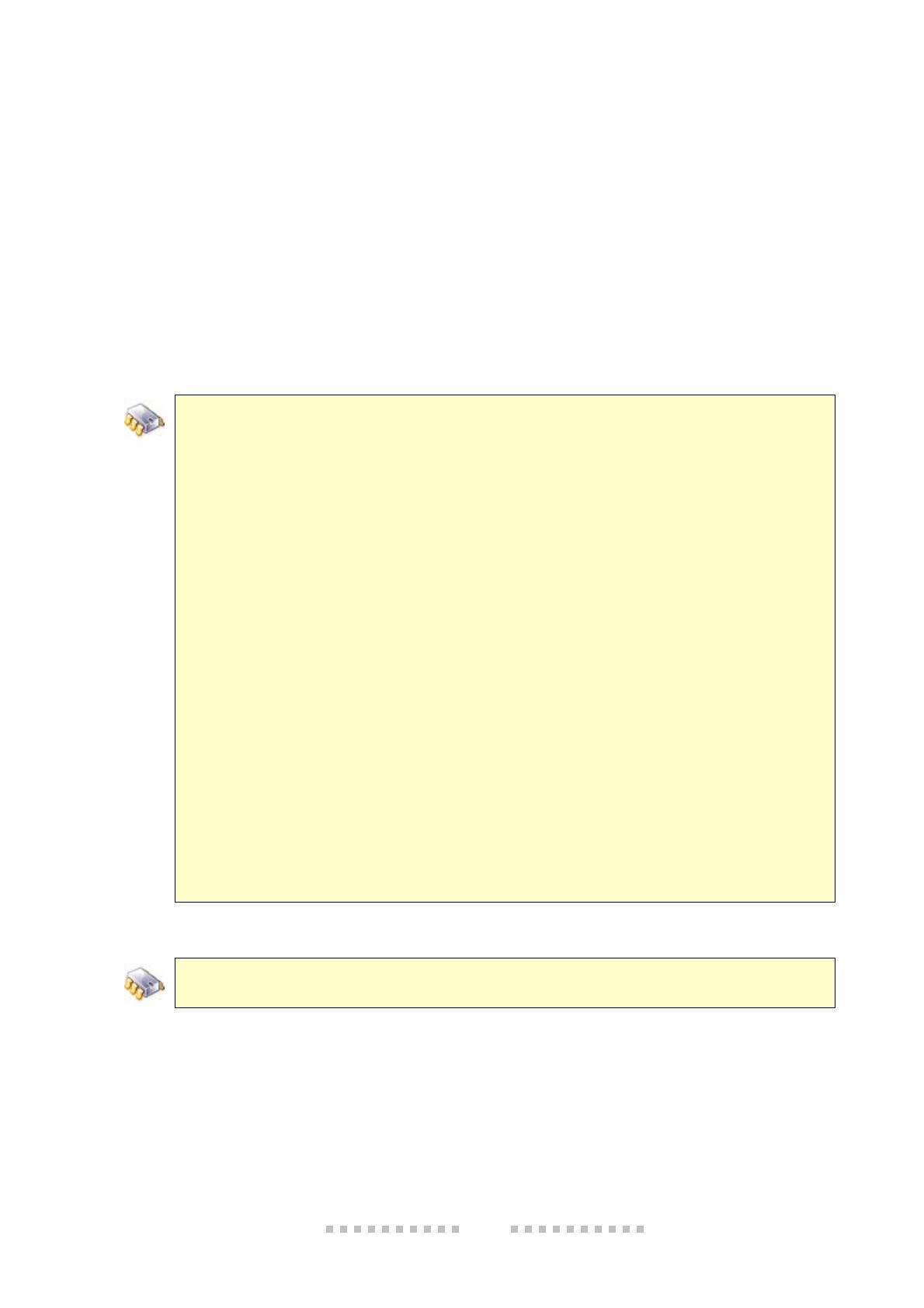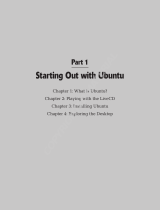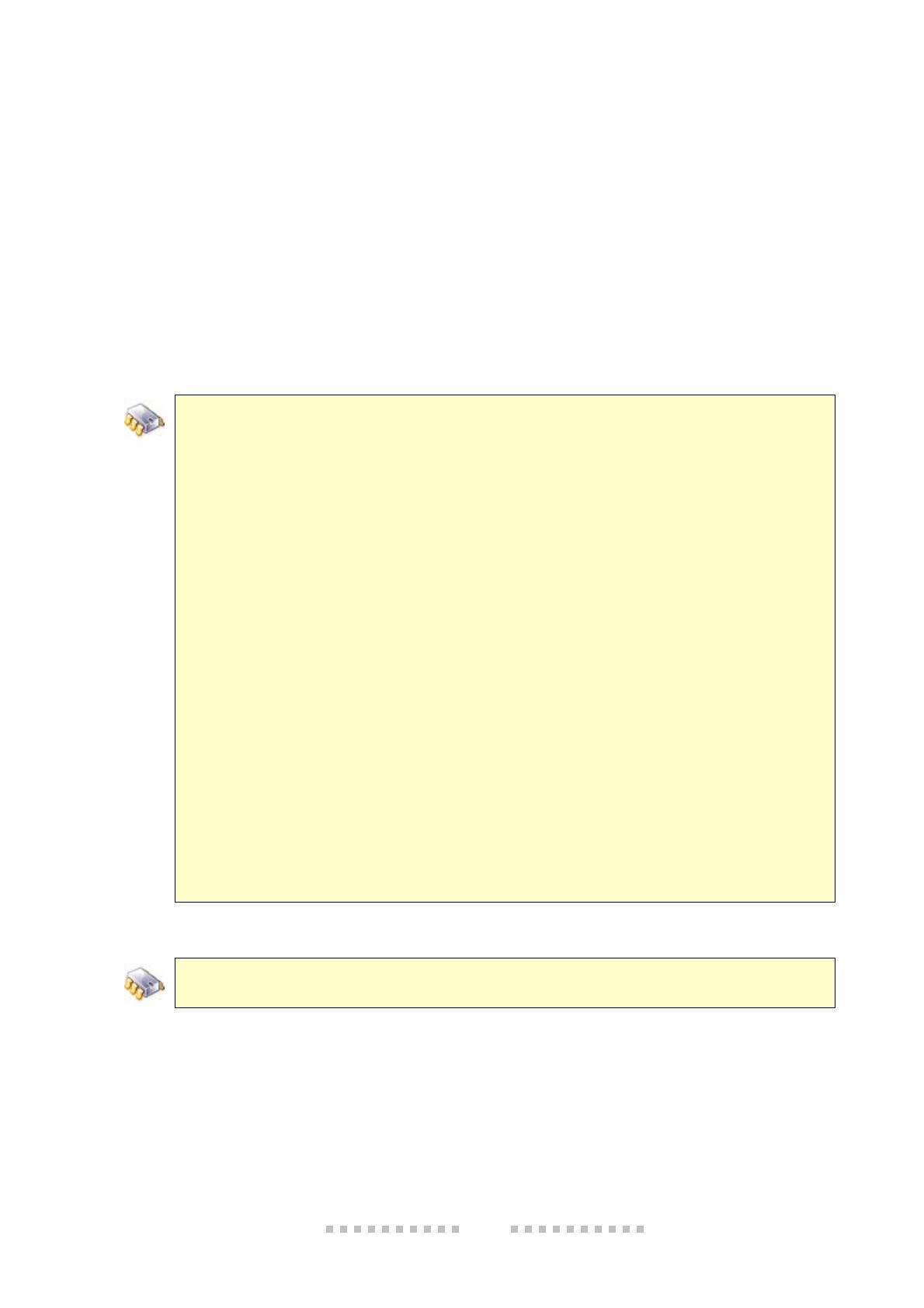
17
2.5.1. Common Linux commands (busybox)
After Linux starts successfully, two things are available: a root file system, and a shell, as part of
the executable file busybox.
busybox is an executable file that contains small versions of many common UNIX tools. These
smaller versions serve as replacements for most utilities found in desktop Linux distributions, with
the advantage of being small enough to be useful for embedded systems.
busybox includes the most-used shell applications, such as cat, chmod, echo, mount, etc. These
utilities generally have fewer options than their full-featured desktop's equivalents; however, the
included options provide the expected functionality. Further, in Digi Embedded Linux, less-
important shell applications have been stripped off in order to obtain a small busybox binary.
To list currently included applications in busybox, on the Serial Console, type busybox without
arguments.
# busybox
BusyBox v1.2.2 (2006.12.18-19:46+0000) multi-call binary
Usage: busybox [function] [arguments]...
or: [function] [arguments]...
BusyBox is a multi-call binary that combines many common Unix
utilities into a single executable. Most people will create a
link to busybox for each function they wish to use and BusyBox
will act like whatever it was invoked as!
Currently defined functions:
[, [[, addgroup, adduser, ash, awk, basename, bbconfig, bunzip2,
busybox, bzcat, cal, cat, chgrp, chmod, chown, chroot, chvt, clear,
cp, cut, date, dd, deallocvt, delgroup, deluser, df, diff, dirname,
dmesg, dos2unix, du, dumpleases, echo, egrep, env, expr, false,
fbset, fdisk, fgrep, find, free, ftpget, ftpput, fuser, getopt,
getty, grep, gunzip, gzip, halt, head, hexdump, hostid, hostname,
hwclock, id, ifconfig, init, insmod, install, kill, killall, klogd,
less, ln, logger, login, logname, logread, losetup, ls, lsmod,
makedevs, md5sum, mdev, mkdir, mknod, mkswap, mktemp, modprobe,
more, mount, mountpoint, mv, nc, netstat, nice, nslookup, od,
openvt, passwd, pidof, ping, pivot_root, poweroff, printenv, ps,
pwd, rdate, readlink, reboot, renice, reset, rm, rmdir, rmmod,
route, run-parts, sed, seq, setsid, sh, sha1sum, sleep, sort,
start-stop-daemon, stat, strings, stty, su, sulogin, swapoff,
swapon, sync, sysctl, syslogd, tail, tar, tee, telnet, telnetd,
test, tftp, time, top, touch, tr, true, tty, udhcpc, udhcpd, umount,
uname, uniq, unix2dos, unzip, uptime, usleep, uudecode, uuencode,
vi, vlock, watch, wc, wget, which, who, whoami, xargs, yes, zcat
#
Brief help text is provided for each command. To display this help, enter:
# command_name --help