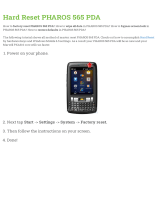Page is loading ...

www.acclaimlighting.com
User guide
Flex Tube Pixel
GEN 2


1
www.acclaimlighting.com
CONTENTS
INTRODUCTION ......................................................2
Welcome 2
Safety, maintenance and cleaning 2
Large scale installations 3
Bends, feeds, lengths and colors 4
INSTALLATION ......................................................... 5
Bending Flex Tubes 5
Mounting channel kits 6
Surface and recessed 6
Flexible 8
Connecting and controlling Flex Tube Pixel strips 9
Pixel Driver 1 power supply 9
Pixel Driver 1 connections 10
Pixel Driver 400 connections 11
CONFIGURATION .................................................. 12
Pixel Driver 1 12
Menu navigation 12
Configuring the Pixel Driver 1 13
Pixel size and DMX channel calculation 13
Menu options 14
Pixel Driver 400 16
Front panel 16
Indicators 16
Main menu 17
Configuring the Pixel Driver 400 18
FURTHER INFORMATION ...................................... 20
Troubleshooting 20
Specifications 21
Dimensions 22
Flex Tube Pixel 22
Mounting channels - surface and recessed 23
Mounting channels - flexible 24
Pixel Driver 1 25
Pixel Driver 400 26
Limited product warranty 27

2www.acclaimlighting.com
MENU UP DOWN
DMX
Pixel Driver 1
GND
MadeinP.R.C.
IP20
GND
GND
GND
SPI OUTPUT
Data
NC
+12-24V
DC IN DMX IN
10A Max.
DMX OUT
+12-24V
Data–
Data–
Data+
Data+ 8888
MENU UP DOWN
DMX
Pixel Driver 1
GND
MadeinP.R.C.
IP20
GND
GND
GND
SPI OUTPUT
Data
NC
+12-24V
DC IN DMX IN
10A Max.
DMX OUT
+12-24V
Data–
Data–
Data+
Data+ 8888
DMX input
Mains
input
Pixel Driver 1
Flex Tube Pixel
DMX output
APS-300-24-IP
PSU
SAFETY
•When fixtures are mounted off-ground, ensure they are securely fitted to an appropriate
mounting surface.
•Ensure that the power input is supplied from a correctly fused, earthed and
environmentally protected location.
MAINTENANCE
CAUTION: Always isolate mains power before starting maintenance operations.
•Ensure that all mounting (and device) screws/bolts are fully tight and free of corrosion.
•Ensure there is no deformation to the housing, lenses or fixing points.
•Check that all power supply cables are free from physical damage or material fatigue.
•Use only genuine spare parts supplied by Acclaim Lighting.
CLEANING
•Use a moist, lint-free cloth when cleaning each fixture.
•Never use alcohol or solvents.
SAFETY, MAINTENANCE AND CLEANING
INTRODUCTION
WELCOME
Welcome to the Flex Tube Pixel from Acclaim Lighting. Like all Flex Tubes, these flexible LED
powered strips produce a greatly homogenized light output along their full length. The
difference with the Pixel variant is that it is internally split into 60 separate segments per
16’ (5m). Each segment is individually addressable so that you can apply different mixes of
red, green, blue (and white on some models) colors to each segment. The segments closely
abut each other and, combined with the homogenizing effect of the tube optics, produce
smooth color transitions between the segments. Designed from the outset for external
applications, Flex Tube Pixel strips are rated to IP68 and can be submersed up to 6.5 feet
(2m) in depth, although the IP20-rated controllers need to be fully protected.
Flex Tube Pixel strips can be controlled either individually by their own dedicated Pixel Driver
1 modules (shown above) or multiple strips can be collectively controlled by a Pixel Driver
400 unit (see next page). A 3-wire SPI cable (which combines serial data and DC power) is
used to link each Flex Tube Pixel with its respective controller.

3
www.acclaimlighting.com
LARGE SCALE INSTALLATIONS
A common requirement is to drive large arrays of Flex Tube Pixel strips. To achieve this we
offer a tried and trusted hybrid solution using Pharos controllers and one or more Acclaim
Lighting Pixel Driver 400 units.
A base choice of two Pharos controllers is offered:
•LPC X - Capable of controlling multiple zones across a selectable number of DMX
universes; from 10 to 100 (5,120 channels up to 51,200).
•VLC - Able to play video content across a single zone of many DMX universes, selectable
from 50 DMX universes up to 1500 (25,600 channels up to 768,000).
Programming for both types is carried out using the free Pharos Designer 2 software.
The ArtNet output from the Pharos controller is fed to one or more Acclaim Lighting Pixel
Driver 400 units, each of which has eight SPI outputs and can control Flex Tube Pixel strips
up to a maximum of 400W total load.

4www.acclaimlighting.com
BENDS, FEEDS, LENGTHS AND COLORS
Flex Tube Pixel strips are available with two bend options, four choices of power feed and
multiple LED emitter colors, which can be mixed in any combination to suit your installation.
The overall order code is arranged as follows:
The bend and feed options affect the order code as follows:
F2#-22#-#A#N
Bend
LED emitter color :
Feed
S RGB
Q RGBW (W=3000K)
R RGBW (W=4000K)
Feed: Right side
F2#-222-#A#N
Feed: Rear
F2#-225-#A#N
Feed: End
F2#-226-#A#N
Feed: Left side
F2#-224-#A#N
Bend: Horizontal
F2Y-22#-#A#N
Bend: Vertical
F2Z-22#-#A#N
Length : A 16.4’ (5m)
X Custom

5
www.acclaimlighting.com
INSTALLATION
BENDING FLEX TUBES
Flex Tube Pixel strips are designed to be bent in
one axis only - to a minimum bend radius of 5.9”
(150mm):
Minimum
bend radius:
5.9” (150mm)
F2Y MODELS
Horizontal bend only
F2Z MODELS
Vertical bend only
Minimum
bend radius:
5.9” (150mm)
IMPORTANT
Do not twist; or bend in the
wrong direction. Damage will be
caused to the internal circuitry.

6www.acclaimlighting.com
MOUNTING CHANNEL KITS
SURFACE AND RECESSED
These kits are used to mount Flex Tube Pixel strips onto/into solid surfaces.
KIT CONTENTS
TO USE A MOUNTING CHANNEL KIT
1 Use appropriate screws and fixings for the intended mounting surface.
Each channel is supplied with an appropriate number of countersunk self-tapping screws;
these (M3.5 x 25) screws are best suited to mounting on wooden or metal plate surfaces.
The supplied screw(s) may also be suitable for other surfaces in combination with wall
plugs.
If you need to source alternative screws, be aware that the limited space within the
mount channel restricts the screws used to the following dimensions:
2 Attach the mount channel to the
intended surface, taking all appropriate
precautions as you do so.
• 0.79” (20mm) mounts have one
slotted hole,
• 3.28’ (1 meter) mounts have five
slotted holes, spaced 7.87” (200mm)
apart,
• 6.56’ (2 meter) mounts have ten
slotted holes, spaced 7.87” (200mm)
apart.
Mounting channel
(0.79”/20mm, 3.28’/1m or
6.56’/2m lengths)
Self-tapping
mount screw(s)
x1, 5 or 10 (depending
on channel length)
Ø4mm
max
Øm
m
6
max
continued
See “Mounting
channels - surface
and recessed” on
page 23
Recessed mounting
channel (0.79”/20mm,
3.28’/1m or 6.56’/2m
lengths)

7
www.acclaimlighting.com
3 Push the Flex Tube Pixel strip (front face outwards) fully into the mount channel until it
engages with the silicone seals.
Note: To further aid long term stability - If mounting inverted or vertically, we recommend that
you add dots of silicone sealant (Dow Corning® 799, 1199 or equivalent) at regular intervals
between the sides of the Flex Tube and the inside faces of the mounting channel as it is pushed
into place.
•If you should need to remove the Flex Tube Pixel strip, gently pull it out from the mount
channel, taking care not to twist the strip.
Flex Tube
front face

8www.acclaimlighting.com
FLEXIBLE
This kit is used to support Flex TubePixel strips (with horizontal bend profiles) so that they
can be formed into curved shapes.
KIT CONTENTS
TO USE A FLEXIBLE MOUNTING CHANNEL KIT
1 Use appropriate screws and fixings for the intended mounting surface.
Each channel is supplied with an appropriate number of countersunk self-tapping screws;
these (M3.5 x 25) screws are best suited to mounting on wooden or metal plate surfaces.
The supplied screw(s) may also be suitable for other surfaces in combination with wall
plugs (see page 6). Mounting holes are spaced every 4.57” (116mm) - on every tenth
segment.
2 Attach the mount channel to the intended surface to carefully form the required shape,
taking all appropriate precautions as you do so. As bends are applied to the channel,
ensure that the silicone seal on the segmented side is free to move along the channel.
The silicone seal on that side has an excess length to allow it to adapt to the formed
shape. Once the channel is fixed in place, the excess silicone seal at each end can be
trimmed to size. Observe the minimum bend radius of 5.9” (150mm) for the Flex Tube.
Flexible mounting channel
(3.28’/1m or 6.56’/2m lengths)
Self-tapping
mount screw(s)
5 or 10 (depending on
channel length)
See “Mounting channels -
flexible” on page 24
3 Push the Flex Tube Pixel strip (front face outwards) fully into the mount channel until it
engages with the silicone seals.
Note: To further aid long term stability - If mounting inverted or vertically, we recommend that
you add dots of silicone sealant (Dow Corning® 799, 1199 or equivalent) at regular intervals
between the sides of the Flex Tube and the inside faces of the mounting channel as it is pushed
into place.

9
www.acclaimlighting.com
CONNECTING AND CONTROLLING FLEX TUBE PIXEL STRIPS
Flex Tube Pixel strips are run at 24VDC and consume 6.7W per foot (22W per meter).
A 9.84’ (3m) feed cable is supplied, injection molded to the strip. This 3-core cable has bare
tails. Further connection cables (not supplied) used to link Flex Tube Pixel strips to the driver
unit should follow these guidelines:
•Up to 32 feet (10m) total length 18 AWG (2.081mm2)
Ensure that the voltage drop at the fixture end of the link cable is no greater than 8% (1.92V)
of the original 24VDC supply.
PIXEL DRIVER 1 POWER SUPPLY
This IP67-rated APS-300-24-IP power supply can power two Pixel Driver 1 units and their Flex
Tube Pixel strips.
GND
ME NU UP D OW N
Made in P.R.C.
IP20
GND
DMX
Pixel Driver 1
GND
GND
SPI OUTPUT
Data
NC
+12-24V
DC IN DMX IN
10A Max.
DMX OUT
+12-24V
Data–
Data–
Data+
Data+
8888
GND
ME NU UP D OW N
Made in P.R.C.
IP20
GND
DMX
Pixel Driver 1
GND
GND
SPI OUTPUT
Data
NC
+12-24V
DC IN DMX IN
10A Max.
DMX OUT
+12-24V
Data–
Data–
Data+
Data+
8888
Mains input
(110-277VAC
50/60Hz)
APS-300-24-IP
power supply
unit
+24VDC
Red
GND
Black

11
www.acclaimlighting.com
Ethernet input
and thru ports
Note: A maximum cable size of 12 AWG
(4mm2) can be used directly within the
terminal block contacts.
1 2 3
Ethernet Thru
Power 200W Max
Power/signal GND
Signal data output
No connection
+24VDC
PIXEL DRIVER 400 CONNECTIONS
Each Pixel Driver 400 unit accepts an Art-Net control input via Ethernet and provides an
Ethernet Thru port to allow multiple units to be directly daisy-chained. Each unit has eight
SPI outputs labeled 1 to 8 to which Flex Tube Pixel strips can be directly connected. The
eight ports are powered in two groups: ports 1 to 4 and ports 5 to 8.
In each group of four output ports, ensure the total power draw
does not exceed 200W (8.3A). Flex Tube Pixel strips have the
following power requirements: 6.7W per foot (22W per
meter).
SPI output ports
1 to 8

12 www.acclaimlighting.com
9r01
P080
5h01
DOWN
DOWN
DOWN
DOWN
DOWN
DOWN
DOWN
UP
UP
UP
UP
UP
UP
UP
MENU
MENU
MENU
MENU
MENU
MENU
MENU
(2 seconds)
(2 seconds)
CONFIGURATION
The Pixel Driver 1 controller can drive up to 16.4’
(5m) of Flex Tube Pixel tape. The behavior of the
connected Flex Tube Pixel is determined using
the control menu.
PIXEL DRIVER 1
MENU NAVIGATION
Use the three control buttons to navigate around
the menu and alter settings as necessary. Press
and hold the MENU button for two seconds to
enter and exit edit mode within a menu option.
Note: You must exit from edit mode within one menu
option before you can move to a different menu option.
MENU UP DOWN
DMX
Pixel Driver 1
GND
Made in P. R.C.
IP20
GND
GND
GND
SPI OUTPUT
Data
NC
+12-24V
DC IN DMX IN
10A Max.
DMX OUT
+12-24V
Data–
Data–
Data+
Data+ 8888
MENU: Press and hold for 2 seconds
to enter/exit edit mode for the
current menu option.
UP/DOWN: Use to move between
menu options and to change values
within a menu option in edit mode.
This bar and
dot ash
whenever in
edit mode
This dot ashes
to indicate
a valid DMX
input
This bar and dot ash
whenever in edit mode.
Press and hold MENU for 2
seconds to enter/exit edit
mode.
MENU OPTIONS SUMMARY
(see page 14 and page 15 for details)
A001 - DMX base address
9r01 - Segment grouping (determines pixel size)
P060 - Defines total pixels under control
Sh01 - Self test (see page 15)
CH03 - Channels per segment (CH03 for RGB, CH04 for RGBW)
IC01 - Do not change

13
www.acclaimlighting.com
CONFIGURING THE PIXEL DRIVER 1
During configuration, four options determine how the Flex Tube Pixel will operate:
•A001 - The DMX base address,
•9r01 - The segment grouping (pixel size),
•P060 - The total number of pixels,
•CH03 - The number of DMX channels needed per pixel (03 for RGB, 04 for RGBW).
The IC01 option must remain in its default setting and the Shxx option is used for performing
self tests (see page 15).
The various menu options are individually explained, beginning on page 14.
SETUP SHORTCUTS
If you’re in a hurry, apply these settings to achieve common configurations:
Notes:
Total length must be in millimeters
Group size is the setting
P is the setting
Channel size is the setting
(03 for RGB, 04 for RGBW)
16.4’ (5m) length
with 15 large
RGBW pixels
(DMX addr: 001)
A001
9r04
P015
CH04
IC01
16.4’ (5m) length
with 60 small
RGB pixels
(DMX addr: 001)
A001
9r01
P060
CH03
IC01
6.5’ (2m) length
with 12 medium
RGB pixels
(DMX addr: 001)
A001
9r02
P012
CH03
IC01
16.4’ (5m) length
with 30 medium
RGB pixels
(DMX addr: 001)
A001
9r02
P030
CH03
IC01
PIXEL SIZE AND DMX CHANNEL CALCULATION
For custom Flex Tube Pixel configurations you may find the equation below helpful to
calculate the required pixel range (Pxxx) setting and also to discover the total number of
DMX channels required to control the whole strip.
EXPLANATION OF THE ABOVE CALCULATION
Begin by dividing the total length of the strip (in millimeters) by the segment length (83.3)
to gain the number of segments (S). Then divide the S value by the required Group size (ie
the number of segments [1, 2, 4 or 8] that will be grouped together to form each pixel (P).
You need to configure the chosen group size within the menu using the corresponding
9r01/9r02/9r04/9r08 setting. You also need to enter the calculated P value into the Pxxx
option. If you wish to know the number of DMX channels that will be required to control the
whole strip, multiply the P value by either 3 (for RGB models) or 4 (for RGBW models). Ensure
that the CHxx setting is correspondingly configured to either CH03 or CH04 in the menu.
Note: At each stage, round down any non-whole numbers.

14 www.acclaimlighting.com
9r01
9r02
9r04
9r08
9rAL
87654
4
3
3
2
2
2
1
1
1
1
All segments (up to 60)
26.14”(66.4cm)
PIXEL DRIVER 1 MENU OPTIONS
This section discusses each of the Pixel Driver 1 menu options.
DMX BASE ADDRESS (Axxx)
Configures the base DMX address for the first color (red) of the first segment, or group of
segments* of the Flex Tube Pixel. Successive DMX channels control the remaining colors
within the various segments. When setting the base address, ensure sufficient channels
remain at the upper end to control all of the pixels. For instance, a 5 meter RGB Flex Tube
Pixel strip with 60 pixels requires 180 DMX channels in RGB form or 240 in RGBW, so the base
address in such a case cannot be greater than 332 for RGB or 272 for RGBW.
* As determined by the 9rxx setting.
SEGMENT GROUPING (9rxx)
Determines how the various segments of the Flex Tube Pixel are matched to the incoming
group(s) of three (RGB) or four (RGBW) DMX channels to form the controllable pixels (i.e. pixel
resolution). The options range from the assignment of a set of channels for each individual
segment (i.e. a pixel size of 1 segment: 9r01); up to assigning one set of channels to control
the whole strip (i.e. up to 60 segments as one pixel, controlled by just 3 or 4 channels: 9rAL).
The diagram above shows how the eight segments within each 26” (66cm) section are
affected by the 9rxx option; these settings would be repeated across the remaining length
of the Flex Tube Pixel strip.
PIXEL RANGE (Pxxx)
Defines the total number of pixels under control. This option is interdependent with the
9rxx segment grouping setting, which determines how many segments form each pixel,
and how many DMX channels are required to control them.
9rxx Pxxx Number of DMX channels required for 16’ (5 meters)
01 060 180 (RGB) or 240 (RGBW)
02 030 90 or 120
04 015 45 or 60
08 010 24 or 32
AL 010 3 or 4
This option has a minimum setting of 010. There are no major issues with setting the Pxxx
value too high for a given number of pixels*; however, if set too low, the pixels which lie
beyond the stated limit will most likely illuminate beyond control.
* The only minor issue caused by setting the Pxxx value higher than the actual number of pixels
becomes apparent when the self tests Sh03 and Sh04 are performed. In Sh03, the scrolling pixel
will disappear at the upper end (while it visits non-existant segments) before running back down
the length of the strip. In Sh04, the halfway split in the strip will move toward the upper end.
MENU OPTIONS

15
www.acclaimlighting.com
SELF TEST MODE (Shxx)
This menu option provides self test routines designed to help check for stuck or failed
emitters within an installation. No DMX input is required to run these tests.
TO RUN A SELF TEST
1 Configure the required segment grouping and pixel range settings for the installed Flex
Tube Pixel strip.
2 Use the DOWN button repeatedly until the display shows Shxx (where xx is a value
between 01 and 04).
3 Press and hold the MENU button for roughly two seconds until the bar and dot on the left
side of the display start flashing.
4 Use the UP/DOWN buttons to choose any of the four test sequences:
•Sh01 - Shows a rapid sequential strobing through all red, green and blue¹ emitters,
•Sh02 - Slowly fades between all red, green and blue¹ emitters,
•Sh03 - Shows a band of pixels which scroll from end to end and back again, alternately
using the red, green and blue¹ emitters²,
•Sh04 - Shows two separate slow fades in each half of the strip, alternately using the red,
green and blue¹ emitters².
¹ Plus white for RGBW versions.
² The exact manner in which the Flex Tube Pixel strip responds to these tests is determined by
the 9rxx and Pxxx menu settings, see page 14.
5 Press and hold the MENU button for roughly two seconds until the bar and dot on the left
side of the display stop flashing.
Note: The last state of the test pattern will remain until either a DMX input is applied or the
power input is cycled.
CHANNELS PER SEGMENT (CH0x)
Determines how many DMX channels are required to control each segment. Valid settings
are:
•CH03 for RGB strips, or
•CH04 for RGBW (QS or QW4) strips.
INTEGRATED CIRCUIT (IC01)
Determines the type of addressable driver ICs used within the connected Flex Tube Pixel.
Currently the only valid option is IC01 and this setting should not be changed.

16 www.acclaimlighting.com
PIXEL DRIVER 400 FRONT PANEL
The Pixel Driver 400 front panel uses a clear LCD display plus multiple indicators to provide
status information about its operation.
STANDBY SCREEN
When you are not performing a task within a menu, the Pixel Driver 400 will display a
summary of the Art-Net universe inputs against SPI outputs:
Power
Activit
y
Link
INDICATORS
To the left of the screen are three indicators. The red Power indicator is on
whenever Pixel Driver 400 has a valid power input. The other two green
indicators relate to the Ethernet network links. The Link indicator is on
whenever a valid network link is sensed. The Activity indicator will flash as
network activity occurs.
A tick here indicates that a universe
is being received from the controlling
device and is being successfully
applied to the SPI output port
number shown in the top line.
A cross indicates that a universe
is not being received and/
or cannot be applied to the
corresponding SPI output port.
Art-Net Port Status
Art-Net Port Status
1 2 3 4 5 6 7 8
1 2 3 4 5 6 7 8
SPI output
port numbers
Art-Net
input slots
Note: The standby screen will be unreadable if the backlight is off. See “Lock Setting” on page 19.
Pixel 1
Channel 1: Red
Channel 2: Green
Channel 3: Blue
Pixel 2
Channel 4: Red
Channel 5: Green
Channel 6: Blue
Pixel 3
Channel 7: Red
Channel 8: Green
Channel 9: Blue
...
ASSIGNMENT OF UNIVERSES AND CHANNELS
Eight consecutive Art-Net universes will be assigned to the eight SPI output ports, beginning
with the universe defined in the Art-Net Setting page within the menu (see page 18).
The 512 channels of each received Art-Net universe are applied to the relevant SPI output
ports, such that each attached Flex Tube Pixel strip will begin at channel 1 and increment
from there to determine the color mix of each pixel.
CHANNEL ASSIGNMENT FOR RGB STRIPS
CHANNEL ASSIGNMENT FOR RGBW STRIPS
Pixel 1
Channel 1: Red
Channel 2: Green
Channel 3: Blue
Channel 4: White
Pixel 2
Channel : Red5
Channel : Green6
Channel : Blue7
Channel 8: White
Pixel 3
Channel : Red9
Channel : Green10
Channel : Blue11
Channel 12: White
...
PIXEL DRIVER 400
FRONT PANEL

17
www.acclaimlighting.com
< IP Settings
< IP Settings
IP:002.003.004.005
IP:002.003.004.005
Mask:255.000.000.000
Mask:255.000.000.000
< SettingsArt-Net
< SettingsArt-Net
Net:000
Net:000
Sub-Net:00
Sub-Net:00
Universe:00 Poll:Yes
Universe:00 Poll:Yes
< SettingsLock
< SettingsLock
Lock Time: 30s
Lock Time: 30s
Display:Off
Display:Off
< SettiFactory< SettingFactory
Default: No?Default: No?
V1.07 Update: NV1.07 Update: No?
Art-Net Port Status
Art-Net Port Status
1 2 3 4 5 6 7 8
1 2 3 4 5 6 7 8
PIXEL DRIVER 400 MAIN MENU
The main menu is where all of the configuration details for Pixel Driver 400 are located.
TO UNLOCK AND USE A MENU PAGE
1 From the standby screen (or blank display, if the backlight is off), press and release the
rotary dial. The Art-Net Setting page will be displayed:
2 Rotate the dial clockwise or counterclockwise to move between the four menu pages.
3 When the required page is shown, press and release the dial to unlock that page.
4 Rotate the dial to move the flashing cursor between the options within the page.
5 When the flashing cursor is over the required option, press and release the dial.
6 Rotate the dial to change the value of the option.
7 Press and release the dial to fix the chosen value of the option.
8 Repeat steps 4 to 7 for all options that need adjustment.
Notes:
Some pages require you to lock them again before your configuration changes are enacted.
After a period of inactivity (selectable between 30 seconds and 8 minutes), the unit will return to
the standby screen.
TO LOCK AND EXIT A MENU PAGE
1 Within a page, rotate the dial to place
the cursor over the < symbol.
2 Press and release the dial to lock the
page.
3 Rotate the dial to view other
pages.
Press and release the rotary
dial to enter the main menu.
Rotate the dial to move between menu pages. Press and release the dial to unlock a page.
IP:002.003.004.005
IP:002.003.004.005
Mask:255.000.000.000
Mask:255.000.000.000
Move the ashing cursor until
it covers the < symbol.
MAIN MENU

18 www.acclaimlighting.com
CONFIGURING THE PIXEL DRIVER 400
Please see “Pixel Driver 400 main menu” on page 17 for general details about using the
rotary dial control.
TO CONFIGURE THE UNIT
1 Press and release the dial to enter the menu. The Art-Net Setting page will be shown first.
Note: The following steps can be carried out in any order.
2 Press and release the dial to unlock the Art-Net Setting page:
Art-Net Setting
< SettingsArt-Net
< SettingsArt-Net
Net:000
Net:000
Sub-Net:00
Sub-Net:00
Universe:00 Poll:Yes
Universe:00 Poll:Yes
a Use the Net, Sub-Net and Universe options to align the eight ports of the Pixel Driver
400 with the required consecutive universes being output by the controlling Art-Net
device.
•Net a value between 0 and 127
•Sub-Net a value between 0 and 15
•Universe a value between 0 and 15
Using these three addresses in combination it is possible to choose from 32,768
separate universes. The address that you chose here will define the first of eight
consecutive universes being output by the controlling device. When valid universes are
detected, they will be applied in sequence to the eight SPI output ports. The standby
screen (see page 9) will indicate which universes are being successfully received
and passed through - an ‘x’ signifies that a universe is not being applied to an SPI
output.
b If necessary, change the Poll option.
The correct setting of the Poll option relates to the use of controlling devices such as
the Pharos system. If the Pharos system is outputting 32 universes or fewer, the Pixel
Driver 400 Poll option should be set to Ye s. If the Pharos system is outputting more
than 32 universes, the Pixel Driver 400 Poll option should be set to No.
c Return the cursor to the < symbol. Press and release the dial to lock the page.
/