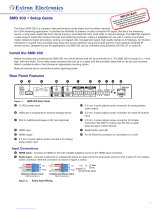Page is loading ...

TLC Pro 526M, 726M, and 1026M Series
User Guide
TouchLink
®
TouchLink Pro Control Systems
68-3385-01 Rev. A
09 19

Safety Instructions
Safety Instructions • English
WARNING: This symbol, ,when used on the product, is
intended to alert the user of the presence of uninsulated dangerous
voltage within the product’s enclosure that may present a risk of electric
shock.
ATTENTION: This symbol, , when used on the product, is intended
to alert the user of important operating and maintenance (servicing)
instructions in the literature provided with the equipment.
For information on safety guidelines, regulatory compliances, EMI/EMF
compatibility, accessibility, and related topics, see the Extron Safety and
Regulatory Compliance Guide, part number 68-290-01, on the Extron
website, www.extron.com.
Sicherheitsanweisungen • Deutsch
WARNUNG: Dieses Symbol auf dem Produkt soll den Benutzer
darauf aufmerksam machen, dass im Inneren des Gehäuses dieses
Produktes gefährliche Spannungen herrschen, die nicht isoliert sind und
die einen elektrischen Schlag verursachen können.
VORSICHT: Dieses Symbol auf dem Produkt soll dem Benutzer in
der im Lieferumfang enthaltenen Dokumentation besonders wichtige
Hinweise zur Bedienung und Wartung (Instandhaltung) geben.
Weitere Informationen über die Sicherheitsrichtlinien, Produkthandhabung,
EMI/EMF-Kompatibilität, Zugänglichkeit und verwandte Themen finden Sie in
den Extron-Richtlinien für Sicherheit und Handhabung (Artikelnummer
68-290-01) auf der Extron-Website, www.extron.com.
Instrucciones de seguridad • Español
ADVERTENCIA: Este símbolo, , cuando se utiliza en el producto,
avisa al usuario de la presencia de voltaje peligroso sin aislar dentro del
producto, lo que puede representar un riesgo de descarga eléctrica.
ATENCIÓN: Este símbolo, , cuando se utiliza en el producto, avisa
al usuario de la presencia de importantes instrucciones de uso y
mantenimiento recogidas en la documentación proporcionada con el
equipo.
Para obtener información sobre directrices de seguridad, cumplimiento
de normativas, compatibilidad electromagnética, accesibilidad y temas
relacionados, consulte la Guía de cumplimiento de normativas y seguridad
de Extron, referencia 68-290-01, en el sitio Web de Extron, www.extron.com.
Instructions de sécurité • Français
AVERTISSEMENT : Ce pictogramme, , lorsqu’il est utilisé sur le
produit, signale à l’utilisateur la présence à l’intérieur du boîtier du
produit d’une tension électrique dangereuse susceptible de provoquer
un choc électrique.
ATTENTION : Ce pictogramme, , lorsqu’il est utilisé sur le produit,
signale à l’utilisateur des instructions d’utilisation ou de maintenance
importantes qui se trouvent dans la documentation fournie avec le
matériel.
Pour en savoir plus sur les règles de sécurité, la conformité à la
réglementation, la compatibilité EMI/EMF, l’accessibilité, et autres sujets
connexes, lisez les informations de sécurité et de conformité Extron, réf.
68-290-01, sur le site Extron, www.extron.com.
Istruzioni di sicurezza • Italiano
AVVERTENZA: Il simbolo, , se usato sul prodotto, serve ad
avvertire l’utente della presenza di tensione non isolata pericolosa
all’interno del contenitore del prodotto che può costituire un rischio di
scosse elettriche.
ATTENTZIONE: Il simbolo, , se usato sul prodotto, serve ad
avvertire l’utente della presenza di importanti istruzioni di funzionamento
e manutenzione nella documentazione fornita con l’apparecchio.
Per informazioni su parametri di sicurezza, conformità alle normative,
compatibilità EMI/EMF, accessibilità e argomenti simili, fare riferimento
alla Guida alla conformità normativa e di sicurezza di Extron, cod. articolo
68-290-01, sul sito web di Extron, www.extron.com.
Instrukcje bezpieczeństwa • Polska
OSTRZEŻENIE: Ten symbol, , gdy używany na produkt, ma na celu
poinformować użytkownika o obecności izolowanego i niebezpiecznego
napięcia wewnątrz obudowy produktu, który może stanowić zagrożenie
porażenia prądem elektrycznym.
UWAGI: Ten symbol, , gdy używany na produkt, jest przeznaczony do
ostrzegania użytkownika ważne operacyjne oraz instrukcje konserwacji
(obsługi) w literaturze, wyposażone w sprzęt.
Informacji na temat wytycznych w sprawie bezpieczeństwa, regulacji
wzajemnej zgodności, zgodność EMI/EMF, dostępności i Tematy pokrewne,
zobacz Extron bezpieczeństwa i regulacyjnego zgodności przewodnik, część
numer 68-290-01, na stronie internetowej Extron, www.extron.com.
Инструкция по технике безопасности • Русский
ПРЕДУПРЕЖДЕНИЕ: Данный символ, , если указан
на продукте, предупреждает пользователя о наличии
неизолированного опасного напряжения внутри корпуса
продукта, которое может привести к поражению
электрическим током.
ВНИМАНИЕ: Данный символ, , если указан на продукте,
предупреждает пользователя о наличии важных инструкций
по эксплуатации и обслуживанию в руководстве,
прилагаемом к данному оборудованию.
Для получения информации о правилах техники безопасности,
соблюдении нормативных требований, электромагнитной
совместимости (ЭМП/ЭДС), возможности доступа и других
вопросах см. руководство по безопасности и соблюдению
нормативных требований Extron на сайте Extron: ,
www.extron.com, номер по каталогу - 68-290-01.
安全说明 • 简体中文
警告: 产品上的这个标志意在警告用户该产品机壳内有暴露的危险 电压,
有触电危险。
注意: 产品上的这个标志意在提示用户设备随附的用户手册中有
重要的操作和维护(维修)说明。
关于我们产品的安全指南、遵循的规范、EMI/EMF 的兼容性、无障碍
使用的特性等相关内容,敬请访问 Extron 网站 , www.extron.com,参见
Extron 安全规范指南,产品编号 68-290-01。

Copyright
© 2017-2019 Extron Electronics. All rights reserved. www.extron.com
All trademarks mentioned are the property of their respective owners..
Trademarks
All trademarks mentioned in this guide are the properties of their respective owners.
The following registered trademarks (
®
), registered service marks (
SM
), and trademarks (
TM
) are the property of RGBSystems, Inc. or
ExtronElectronics (see the current list of trademarks on the Terms of Use page at www.extron.com):
Registered Trademarks
(
®
)
Cable Cubby, ControlScript, CrossPoint, DTP, eBUS, EDID Manager, EDID Minder, Extron, Flat Field, FlexOS, Glitch Free, Global Configurator,
Global Scripter, GlobalViewer, Hideaway, HyperLane, IPIntercom, IPLink, Key Minder, LinkLicense, LockIt, MediaLink, MediaPort,
NetPA, PlenumVault, PoleVault, PowerCage, PURE3, Quantum, Show Me, SoundField, SpeedMount, SpeedSwitch, StudioStation,
SystemINTEGRATOR, TeamWork, TouchLink, V-Lock, VideoLounge, VN-Matrix, VoiceLift, WallVault, WindoWall, XTP, XTP Systems, and ZipClip
Registered Service Mark
(SM)
: S3 Service Support Solutions
Trademarks
(
™
)
AAP, AFL (Accu-Rate Frame Lock), ADSP (Advanced Digital Sync Processing), Auto-Image, AVEdge, CableCover, CDRS (Class D
Ripple Suppression), Codec Connect, DDSP (Digital Display Sync Processing), DMI (Dynamic Motion Interpolation), DriverConfigurator,
DSPConfigurator, DSVP (Digital Sync Validation Processing), eLink, EQIP, Everlast, FastBite, FOX, FOXBOX, IP Intercom HelpDesk, MAAP,
MicroDigital, Opti-Torque, PendantConnect, ProDSP, QS-FPC (QuickSwitch Front Panel Controller), Room Agent, Scope-Trigger, ShareLink, SIS,
Simple Instruction Set, Skew-Free, SpeedNav, Triple-Action Switching, True4K, Vector™ 4K, WebShare, XTRA, and ZipCaddy
안전 지침 • 한국어
경고: 이 기호 가 제품에 사용될 경우, 제품의 인클로저 내에 있는
접지되지 않은 위험한 전류로 인해 사용자가 감전될 위험이 있음을
경고합니다.
주의: 이 기호 가 제품에 사용될 경우, 장비와 함께 제공된 책자에 나와
있는 주요 운영 및 유지보수(정비) 지침을 경고합니다.
안전 가이드라인, 규제 준수, EMI/EMF 호환성, 접근성, 그리고 관련 항목에
대한 자세한 내용은 Extron 웹 사이트(www.extron.com)의 Extron 안전 및
규제 준수 안내서, 68-290-01 조항을 참조하십시오.
安全記事 • 繁體中文
警告: 若產品上使用此符號,是為了提醒使用者,產品機殼內存在著
可能會導致觸電之風險的未絕緣危險電壓。
注意 若產品上使用此符號,是為了提醒使用者,設備隨附的用戶手冊中有
重 要 的 操 作 和 維 護( 維 修 )説 明 。
有關安全性指導方針、法規遵守、EMI/EMF 相容性、存取範圍和相關主題的詳細資
訊,請瀏覽 Extron 網站:www.extron.com,然後參閱《Extron 安全性與法規
遵守手冊》,準則編號 68-290-01。
安全上のご注意 • 日本語
警告: この記号 が製品上に表示されている場合は、筐体内に絶縁されて
いない高電圧が流れ、感電の危険があることを示しています。
注意:この記号 が製品上に表示されている場合は、本機の取扱説明書に
記載されている重要な操作と保守(整備)の指示についてユーザーの注意
を喚起するものです。
安全上のご注意、法規厳守、EMI/EMF適合性、その他の関連項目に
つ い て は 、エ ク スト ロ ン の ウェ ブ サ イト www.extron.com よ り 『 Extron Safety
and Regulatory Compliance Guide』 ( P/N 68-290-01) をご覧ください。

FCC Class B Notice
NOTE: This device complies with part 15 of the FCC rules. Operation is subject to the
following two conditions: (1) This device may not cause harmful interference, and (2)
This device must accept any interference received, including interference that may
cause undesired operation.
This equipment has been tested and found to comply with the limits for a Class B digital
device, pursuant to part15 of the FCC rules. These limits provide reasonable protection
against harmful interference in a residential installation. This equipment generates, uses,
and can radiate radio frequency energy and, if not installed and used in accordance with
the instructions, may cause harmful interference to radio communications. There is no
guarantee that interference will not occur. If this equipment does cause interference to radio
or television reception, which can be determined by turning the equipment off and on, you
are encouraged to try to correct the interference by one or more of the following measures:
• Reorient or relocate the receiving antenna.
• Increase the separation between the equipment and receiver.
• Connect the equipment into an outlet on a circuit different from that to which the receiver is
connected.
• Consult the dealer or an experienced radio/TV technician for help.
In order to maintain compliance with FCC regulations, shielded cables must be used with
this equipment. Operation with non-approved equipment or unshielded cables is likely to
result in interference to radio and TV reception. The user is cautioned that changes and
modifications made to the equipment without the approval of the manufacturer could void
the user’s authority to operate this equipment.
NOTE: For more information on safety guidelines, regulatory compliances, EMI/EMF
compatibility, accessibility, and related topics see the Extron Safety and Regulatory
Compliance Guide on the Extron website.
Changes or modifications not expressly approved by the party responsible for compliance
could void the user’s authority to operate the equipment.
Battery Notice
This product contains a battery. Do not open the unit to replace the battery. If the
battery needs replacing, return the entire unit to Extron (for the correct address, see the Extron
Warranty section on the last page of this guide).
CAUTION: Risk of Explosion if Battery is replaced by an Incorrect Type. Dispose of Used
Batteries According to the Instructions.
ATTENTION : Risque d’explosion. Ne pas remplacer la pile par le mauvais type de pile.
Débarrassez-vous des piles utilisées selon le mode d’emploi.

Class 1 Laser Product
Any service to this product must be carried out by Extron Electronics and its qualified
service personnel.
CAUTION: Using controls, making adjustments, or performing procedures in a manner
other than what is specified herein may result in hazardous radiation exposure.
NOTE: For more information on safety guidelines, regulatory compliances,
EMI/EMF compatibility, accessibility, and related topics, see the “Extron Safety and
Regulatory Compliance Guide” on the Extron website.
Produit laser de classe1
Si ce produit a besoin d’un quelconque entretient, celui-ci doit être fait par
ExtronElectronics et son personnel qualifié.
ATTENTION : L’utilisation de commandes, la réalisation de réglages, ou l’exécution de
procédures de manière contraire aux dispositions établies dans le présent document,
présente un risque d’exposition dangereuse aux radiations.
Remarque : Pour plus d'informations sur les directives de sécurité, les conformités
de régulation, la compatibilité EMI/EMF, l'accessibilité, et les sujets en lien, consultez le
«Informations de sécurité et de conformité Extron» sur le site internet d'Extron.
FCC Radio Frequency Interference — Safety Notices
NOTE: The Safety Notices and Industry Canada Notices on this and the following pages
refer to the TLC Pro 526M and TLC Pro 1026M models.
Antenna Warnings
WARNING: The radiated output power of the wireless device is far below the FCC
radio frequency exposure limits. Nevertheless, the unit should be used in such a manner that
the potential for human contact during normal operation is minimized. To avoid the possibility of
exceeding the FCC radio frequency exposure limits, you should keep a distance of at least 20
cm between you (or any other person in the vicinity) and the antenna that is built into the unit.
AVERTISSEMENT: La puissance de sortie rayonnée de l’appareil sans fil est bien
inférieure aux limites d’exposition aux radiofréquences de l’organisme américain FCC
(FederalCommunicationsCommission). Néanmoins, l’unité doit être utilisée de telle sorte que le
contact humain éventuel durant le fonctionnement régulier de l’appareil soit réduit. Afin d’éviter
toute possibilité de dépassement des limites d’exposition aux radiofréquences de la FCC, vous
êtes tenu de conserver une distance de 20cm (8’) au minimum entre vous (ou toute autre
personne située à proximité) et l’antenne intégrée à l’unité.
NOTE: The wireless network device must be installed and used in strict accordance with Extron
Electronic’s instructions as described in the user documentation that comes with the product.
Any other installation or use will violate FCC Part 15 regulations.

Compliance IC
Canada, Industry Canada (IC) Notices
CAN ICES-3 (B)/NMB-3(B)
This device complies with Industry Canada licence-exempt RSS standard(s). Operation is subject
to the following two conditions: (1) this device may not cause interference, and (2) this device
must accept any interference, including interference that may cause undesired operation of the
device.
This device complies with RSS247 of Industry Canada.
This Class B digital apparatus complies with Canadian ICES-003, Issue 4, and RSS-247, No 4.
To prevent radio interference to the licensed service, this device is intended to be operated
indoors and away from windows to provide maximum shielding. Equipment (or its transmit
antenna) that is installed outdoors is subject to licensing.
IC Antenna Statement
Under Industry Canada regulations, this radio transmitter may only operate using an antenna of a
type and maximum (or lesser) gain approved for the transmitter by Industry Canada.
To reduce potential radio interference to other users, the antenna type and its gain should be so
chosen that the equivalent isotropically radiated power (e.i.r.p.) is not more than that necessary
for successful communication.
This radio transmitter has been approved by Industry Canada to operate with the antenna types
listed below with the maximum permissible gain and required antenna impedance for each
antenna type indicated. Antenna types not included in this list, having a gain greater than the
maximum gain indicated for that type, are strictly prohibited for use with this device.
Type: Chip
Maximum Peak Gain: 0.5 dBi
Impedance: 50 Ohm
Radio Frequency (RF) Exposure Information
This equipment complies with IC RSS-102 radiation exposure limits set forth for an uncontrolled
environment. This equipment should be installed and operated with minimum distance 20 cm
between the antenna and your body.
IC conformité
Canada, avis d’Industry Canada (IC)
CAN ICES-3 (B)/NMB-3(B)
Cet appareil est conforme aux normes des cahiers des charges sur les normes radioélectriques
(CNR) de l’ISDE applicables aux appareils exempts de licence. Son utilisation est subordonnée
aux deux conditions suivantes : (1) Cet appareil ne doit provoquer aucune interférence, et (2) cet
appareil doit accepter toute interférence, y compris l’interférence susceptible de compromettre
son fonctionnement.
Cet appareil est conforme aux normes CNR-247 de l’ISDE.
Cet appareil numérique de classe B est conforme aux normes canadiennes NMB-003, 4ème
édition, et CNR-247, 4ème édition.
Afin d’éviter toute interférence électromagnétique avec le service faisant l’objet d’une licence,
cet appareil doit être utilisé dans des applications intérieures et être éloigné des fenêtres afin de
garantir une protection maximale. L’équipement (ou son antenne d’émission) installé dans des
applications extérieures fait l’objet d’une licence.

Note du ministère ISDE Canada relative aux antennes
En vertu de la réglementation d’Industrie Canada, cet émetteur radio doit être utilisé uniquement
avec une antenne d’un certain type et d’un gain maximal (ou inférieur) approuvé pour l’émetteur
par le ministère. Afin de réduire les éventuelles interférences électromagnétiques préjudiciables
aux autres utilisateurs, il est essentiel de choisir le type d’antenne et son gain de telle sorte que
la puissance isotrope rayonnée équivalente (EIRP) se révèle inférieure aux besoins requis pour
garantir une communication satisfaisante.
Le fonctionnement de l’émetteur radio avec les types d’antenne listés ci-dessous a été approuvé
par Industrie Canada. Le gain maximal autorisé et l’impédance requise pour chaque antenne
sont par ailleurs indiqués. L’utilisation des types d’antenne non inclus dans cette liste, qui
possèdent un gain supérieur au gain maximal indiqué pour chaque type, est strictement interdite
avec cet appareil.
Type : puce électronique
Gain d’antenne maximal : 0.5 dBi
Impédance : 50 ohms
Informations sur les limites d’exposition aux radiofréquences
Cet équipement est conforme aux limites d’exposition aux radiations CNR-102 établies pour un
environnement non contrôlé. Il doit être installé et contrôlé à une distance minimale de 20 cm
entre l’antenne et votre corps.

Conventions Used in this Guide
Notifications
In this user guide, the following are used:
WARNING: Potential risk of severe injury or death.
AVERTISSEMENT : Risque potentiel de blessure grave ou de mort.
CAUTION: Risk of minor personal injury.
ATTENTION : Risque de blessuremineure.
ATTENTION:
• Risk of property damage.
• Risque de dommages matériels.
NOTE: A note draws attention to important information.
Software Commands
Commands are written in the fonts shown here:
^AR Merge Scene,,Op1 scene 1,1 ^B 51 ^W^C
[01] R 0004 00300 00400 00800 00600 [02] 35 [17] [03]
E
X!
*
X1&
*
X2)
*
X2#
*
X2!
CE
}
NOTE: For commands and examples of computer or device responses
mentioned in this guide, the character “0” is used for the number zero and “O”
represents the capital letter “o”.
Computer responses and directory paths that do not have variables are written in the font shown
here:
Reply from 208.132.180.48: bytes=32 times=2ms TTL=32
C:\Program Files\Extron
Variables are written in slanted form as shown here:
ping xxx.xxx.xxx.xxx —t
SOH R Data STX Command ETB ETX
Selectable items, such as menu names, menu options, buttons, tabs, and field names are written
in the font shown here:
From the File menu, select New.
Click the OK button.
Specifications Availability
Product specifications are available on the Extron website, www.extron.com.
Extron Glossary of Terms
A glossary of terms is available at www.extron.com/technology/glossary.aspx.

Contents
Introduction............................................................ 1
About the TLC Pro 526M, 726M and 1026M Series 1
Features .................................................................. 1
Application Diagram ................................................3
Requirements ..........................................................3
Software .............................................................3
Hardware ............................................................3
Installation Overview ........................................... 4
Panel Features ...................................................... 6
Front Panel Features ...............................................6
Rear Panel Features ................................................8
USB Adapter Features ..........................................11
Attaching the USB Adapter to the Touchpanel ..11
Control Ports — Touchpanel .................................12
Digital Input Monitoring Port ..............................12
Digital Input Port Cases .....................................12
Control Ports — USB Adapter ...............................13
IR ...................................................................... 13
Contact closure .................................................14
COM ports ........................................................ 14
Relays ............................................................... 15
On-screen Menus ............................................... 16
Setup Menu ..........................................................16
Status ...............................................................16
Network ............................................................ 17
Display .............................................................. 19
Audio ................................................................20
Advanced .........................................................21
Configuration Software ..................................... 23
Configuration Software .......................................... 23
Installing GUI Designer, Global Configurator,
Toolbelt, and Room Agent ................................24
Using the Software ............................................25
TouchLink Pro Control System Web Page .............26
Updating the Firmware ..........................................27
Downloading Firmware ......................................27
Updating Firmware Using the TouchLink Pro
Control System Web Page ...............................28
Updating Firmware Using Toolbelt .....................28
Mounting ............................................................... 29
Mounting to a Wall Box or Junction Box ................ 30
Mounting to Drywall ..............................................32
Mounting with Optional Kits...................................32
Reference Material ............................................. 33
Network Port Requirements and Licensed Third-
Party Software Used by the TouchLink Pro Control
Systems ...............................................................33
Reset Modes.........................................................33
Use Factory Firmware .......................................33
Project Recovery ............................................... 34
Run/Stop Program ............................................ 34
Reset All IP Settings .......................................... 34
Reset to Factory Defaults ..................................35
Enable or Disable the DHCP Client ....................35
Secure Sockets Layer (SSL) Certificates ................ 36
IEEE 802.1X Certificates ........................................36
Certificate File Requirements .............................37
Private Key File Requirements ...........................37
TLC Pro 526M, 726M, and 1026M Series TouchLink Pro Control Systems • Contents ix

TLC Pro 526M, 726M, and 1026M Series TouchLink Pro Control Systems • Contents x

Introduction
This guide describes the function, installation, and operation of the TLC Pro 526M,
TLC Pro 526M NC, TLC Pro 726M, TLC Pro 726M NC, TLC Pro 1026M, and
TLC Pro 1026M NC wall-mountable TouchLink Pro control systems.
The TLC Pro 526M NC, 726M NC, and 1026M NC are streamlined versions of the
TLC Pro 526M, 726M, and 1026M, with a set of features designed to adhere to government and
military security protocols.
A range of mounting options are available for each model (see Mounting on page 29).
Unless otherwise stated the term “TLC” refers to all models.
This section discusses the following topics:
• About the TLC Pro 526M, 726M and 1026M Series
• Features
• Application Diagram
• Requirements
About the TLC Pro 526M, 726M and 1026M Series
These TouchLink Pro control systems are ideal for any AV application requiring small or
medium-sized touchpanels with a built-in IP Link Pro control processor.
The screen layout is designed with the Extron GUI Designer software. The functions are assigned
to the screen objects with the Extron Global Configurator Plus and Professional software.
The user can define the graphics and the functions associated with those graphics, providing
versatility and adaptability to the configuration and control of an AV system.
Features
• Integrated control solution — combines a TouchLink Pro touchpanel with a built-in IP
Link Pro control processor
• All-in-one design saves space in equipment racks and simplifies system designs
• LCD touchscreen — vibrant edge-to-edge glass display with 24-bit color depth and a
more responsive control surface.
• TLC Pro 526 Series — 5-inch capacitive touchscreen with 800x480 (WVGA) resolution
• TLC Pro 726 Series — 7-inch capacitive touchscreen with 1024x600 (WSVGA)
resolution
• TLC Pro 1026 Series — 10.1-inch capacitive touchscreen with 1280x800 (WXGA)
resolution
• Gorilla Glass
®
screen is tough, scratch, and smudge-resistant — Corning
®
Gorilla
Glass is stronger and more scratch-resistant than standard glass, while maintaining touch
sensitivity, color saturation, and brightness.
• Provides control of multiple devices directly from the Ethernet port:
• Four with GC Plus
• Eight with GC Pro
TLC Pro 526M, 726M, and 1026M Series TouchLink Pro Control Systems • Introduction 1

• Port expansion adapter provides convenient control directly from the touchpanel:
• Two bidirectional RS-232 ports
• One contact closure port
• One IR port
• Two relays
• On-board digital input port — allows for a connection with a variety of devices, such as
sensors and switches
• Quad-core processing — provides enhanced response and overall user experience.
• Power over Ethernet (PoE 802.3af, class3) compliance — allows the device to be
powered directly by a PoE switch or injector, eliminating the need for bulky local power
supplies.
• Built-in speaker — provides audible feedback from button presses.
• Light sensor — adjusts screen brightness as the ambient room lighting changes.
• Energy-saving features:
• Adjustable sleep timer puts TLC into sleep mode
• Motion detector wakes the TLC
• Automatic clock synchronization — allows TLC to display the accurate time and date.
• Configurable red and green status lights — indicate the availability or call status of a
room.
• System connection status indicator — the communication LED provides visual feedback
if the touchpanel is not communicating with a control processor.
• High speed USB 2.0 port — for future expansion
• Mounting options — these control systems mount in a one-gang (TLC Pro 526M Series) or
two-gang (TLC Pro 726M and TLC Pro 1026M Series) junction boxes or on a wall, lectern,
or any flat surface, including glass, with the optional mounting kits (see www.extron.com).
• Manage, monitor, and control this device remotely — using GlobalViewer Enterprise
(GVE) Resource Management software.
• Fully customizable using Extron control system software — GUI Designer combined
with Global Configurator Plus or Global Configurator Professional.
• Supports the Extron Control App and Extron Control for Web.
• Vast library of Pro Series device drivers for use with Global Configurator — Start and
execute projects quickly using Extron Global Configurator device drivers to control various
display and source devices, such as projectors, flat-panel displays, and Blu-ray players.
Extron offers fully tested Ethernet, serial, and IR device drivers.
TLC Pro 526M, 726M, and 1026M Series TouchLink Pro Control Systems • Introduction 2

Application Diagram
12V
--A MAX
POWER
USB
SD
HDMI
INPUT
AUDIO
LR LR
OUTPUTINPUT
AUDIO
Tx Rx G
SG
RS-232
RESET
IR IN
LAN
OUTPUT
HDMI
INPUT
OUTPUT
SMD 202
MODEL 80
FLAT PANEL
TCP/IP
Network
RS-232
Extron
TLC Pro 526M
5" Wall Mount
TouchLink Pro Control System
Media Player
Extron
IR Emitter
Laptop
Display
Digital Input
Ethernet/PoE Ethernet
Ethernet
IR
HDMI
HDMI
HDMI
Extron
SMD 202
Streaming Media
Player and Decoder
Extr
on
OC
S 100C
Occupanc
y
Sensor
Figure 1. Application Diagram
Requirements
Software
For a complete list of the requirements for running GUI Designer, Global Configurator Plus and
Professional, Toolbelt, and Room Agent see the Extron web page (www.extron.com) for that
software.
NOTE: These TouchLink Pro control systems are not compatible with GlobalConfigurator 3
or GUIConfigurator.
Hardware
These TouchLink Pro control systems contain a built-in IP Link Pro control processor.
TLC Pro 526M, 726M, and 1026M Series TouchLink Pro Control Systems • Introduction 3

Installation
Overview
This section provides an overview of the installation process. Follow the links for a more detailed
explanation of each step.
1. Before starting to install the TLC Pro models, download and install the latest versions of the
following software:
GUI Designer — For designing layouts for Extron TouchLink Pro control systems and
third party touch interfaces.
Global Configurator Plus and Professional — For setting up and configuring the
control system.
Toolbelt — Provides device discovery, device information, firmware updates,
and configuration of network settings, system utilities, and user management for
TouchLinkPro devices.
NOTE: These software programs are available from www.extron.com. For more
information, see Configuration Software on page 23.
IP Link Pro Device Drivers — To allow the control ports to interact with the devices
they are controlling.
2. Before starting to install the TLC Pro models, obtain the following network information from
your network administrator:
Dynamic Host Configuration Protocol (DHCP) status (on or off). If DHCP is off, you
also require:
IP address
Subnet mask
Gateway
User name — This can be either admin or user.
Password — By default this is the serial number of the TLC (for admin and user).
NOTE: The factory configured passwords for all accounts on this device have
been set to the device serial number. If the device is reset, the passwords
revert to extron. Passwords are case sensitive.
MAC address — Make a note of the TLC MAC address, which can be found on the
rear panel label.
Obtain model names and setup information for the devices that will be controlled by the
TouchLink Pro control system.
The TLC comes with a factory-installed Secure Sockets Layer (SSL) security
certificate. To install a different SSL certificate, contact your IT department to obtain the
certificate or for instructions on how to obtain one (see Secure Sockets Layer (SSL)
Certificates on page 36).
IEEE 802.1X authentication is also supported once enabled (see IEEE 802.1X
Certificates on page 36).
TLC Pro 526M, 726M, and 1026M Series TouchLink Pro Control Systems • Installation Overview 4

3. Mount and cable the units:
Connect cables to the touchpanels (see Rear Panel Features on page 8) and the
USB adapter (see see USB Adapter Features on page 11).
Connect the power cords and power on all devices (see see LAN/PoE Connector on
page 9).
ATTENTION:
• Do not power on the touchpanels until you have read the Attention about Power
over Ethernet (PoE) power supplies (see page 10).
• Ne branchez pas les écrans tactiles avant d’avoir lu la mise en garde sur les
sources d’alimentation via Ethernet (PoE) (voir page 10).
Connect control ports to the devices they are controlling or monitoring.
Mount the units. There are several mounting options for TLC Pro devices (see see
Mounting on page 29). Once the unit is mounted, the rear panel is not accessible.
Ensure all cables have been connected before mounting.
Power on all devices.
4. Set up the TLCs for network communication:
Connect the PC that you will use for setup and the TouchLink Pro control system to the
same Ethernet subnetwork.
Use the Setup Menu (see page 16) or Toolbelt to set the DHCP status and, if
required, the IP address, subnet mask, gateway, and related settings for the TLC.
5. Configure the TLC Pro control system:
Use GUI Designer to design, save, and build the graphical user interface layout for the
TLC.
Use Global Configurator to configure the control system and the control ports.
Save and build the project and upload it to the TLC Pro control system.
The GUI Designer Help File, Global Configurator Help File, and the Toolbelt Help File provide
step-by-step instructions and more detailed information.
The Global Configurator Help File includes an introduction to the software and sections on
how to start a project and configuration.
TLC Pro 526M, 726M, and 1026M Series TouchLink Pro Control Systems • Installation Overview 5

Panel Features
This section describes the TLC Pro control systems:
• Front Panel Features
• Rear Panel Features
• USB Adapter Features
• Control Ports — Touchpanel
• Control Ports — USB Adapter
Front Panel Features
Figure 2 shows the TLC Pro 526M front panel. The front panels for all models have the same
features and are very similar, apart from size.
AABBCCAA
DD
EE EE
Figure 2. Front Panel Features
A
Motion sensor
B
Communication LED
C
Light sensor
D
Capacitive LCD touchscreen
E
Front status light
Figure 3. TLC Pro 526M Front Panel
A
Motion sensor
(two) — If the sleep timer has been enabled (see Setup Menu on page 16),
the sensor detects motion between 3 to 5 feet (0.9 to 1.5 meters) from the TLC, and at least
15° from the center axis.
• When no motion has been detected for a user-defined period of time, the touchpanel
enters sleep mode.
• When motion is detected by the sensor, the screen display is restored and active.
figure 2
TLC Pro 526M, 726M, and 1026M Series TouchLink Pro Control Systems • Panel Features 6

B
Communication LED
— (see figure 2 on the previous page). Shows the configuration and
connection status of the TLC:
• Unlit during normal operation (the touchpanel is configured and connected to an
IP Link Pro control processor).
• Blinks if the touchpanel has been configured but is not connected to an IP Link Pro
control processor.
• Lights steadily if the TLC has not been configured.
The indicator can be enabled and disabled, using the Setup Menu (see page 16).
C
Light sensor
— Monitors ambient light level and adjusts screen brightness, based on the
settings configured using the Setup Menu.
D
Capacitive LCD touchscreen — made with tough, scratch-resistant touchscreen.
• TLC Pro 526 Series — 5-inch touchscreen with 800x480 (WVGA) resolution
• TLC Pro 726 Series — 7-inch touchscreen with 1024x600 (WSVGA) resolution
• TLC Pro 1026 Series — 10.1-inch touchscreen with 1280x800 (WXGA) resolution
E
Front status light
— Two LED light bars, one on either side of the screen, which can be
programmed to provide system feedback, by lighting red or green and by blinking or staying
continuously lit.
The lights can be configured using Global Configurator, to provide feedback information
about the system using these variables. Different combinations, for example a red LED lit
steadily or a green LED that is blinking, can provide indications about the system.
For information about setting up these LEDs, see the Global Configurator Help File.
Capacitive LCD touchscreen
TLC Pro 526M, 726M, and 1026M Series TouchLink Pro Control Systems • Panel Features 7

Rear Panel Features
NOTES:
• The panels in figure 4 are for illustration only and are not to the same scale.
• For clarity, the first three rear panels in figure 4 are shown with the USB adapter
removed.
• The fourth panel (bottom right corner) shows the TLC Pro 526M with the USB adapter
(see figure 4,
L
) in place. The alignments of the TLC Pro 726M and 1026M with the
adapter are very similar.
DD
CCAABB
EE
JJH
H
TLC Pro 526M
II
GG
DD
FF
CCAAB
B
EE
F
F
G
G
H
HI
I JJ
KK
DD
DD
DD
D
D
TLC Pro 726M
CCAABB
HH
HH
EE
F
F
G
G
DD
D
D
KK
DD
DD
II JJ
TLC Pro 1026M
LL
e
TLC Pro 526M with USB Adapter in Place
A
Menu Button (page 9)
G
USB Port (page 11)
B
Reset Button (page 9)
H
Speaker (page 11)
C
Reset LED (page 9)
I
Mounting Plate Slot (page 11)
D
Mounting Slots (page 9)
J
Mounting Screw (page 11)
E
Digital Input Monitoring Port (page 9)
K
Rear Status Light (page 11)
F
LAN/PoE Connector (page 9)
L
USB Adapter (page 11)
Figure 4. TLC Pro 526M Rear Panel with the USB Adapter Removed (top left).
TLC Pro 726M Rear Panel with the USB Adapter Removed (top right).
TLC Pro 1026M Rear Panel with the USB Adapter Removed (bottom left).
TLC Pro 526M Rear Panel with the USB Adapter In Place (bottom right).
figure 4
TLC Pro 526M, 726M, and 1026M Series TouchLink Pro Control Systems • Panel Features 8

A
Menu Button (see figure 4 on the previous page) — Activates the setup menu (see Setup
Menu on page 16).
B
Reset Button — Pressing the Reset button allows the unit to be reset in any of four
different modes and can also be used to toggle between enabling and disabling the DHCP
client (see Reset Modes on page 33).
C
Reset LED — Provides feedback about the reset status when the Reset button is pressed
(see Reset Modes).
D
Mounting Slots — The TLC Pro 726M and 1026M have four, one in each corner. The
TLC Pro 526M has two, one in each top corner (see Mounting on page 29).
E
Digital Input Monitoring Port — This two-pole captive screw port (1 = signal and
G = ground) monitors digital input with or without a +5 VDC pull-up.
The table below provides information about the ports:
Digital Input, Pullup Disabled
Logic State Notes
Logic Low Voltage below 2.0 VDC
Logic High Voltage above 2.8 VDC
Digital Input, Pullup Enabled
Logic State Notes
Logic Low Externally shorted to ground
Logic High Open, +5V from pull-up resistor
See Digital Input Port Cases on page 12, for examples of how these ports function.
F
LAN/PoE Connector — The TLC Pro 526M, TLC Pro 726M and TLC Pro 1026M are
Power over Ethernet (PoE 802.3af, class 3) compliant. Connect the TLC to a PoE power
injector using a twisted pair cable, terminated with an RJ-45 connector. Connect the power
injector to the LAN through a network switch.
ATTENTION:
• Do not power on the touchpanels until you have read the Attention on the next
page.
• Veuillez lire la partie « mise en garde » en page suivante, avant de mettre sous
tension les écrans tactiles..
Menu Button
Reset Button
Reset LED
Mounting Slots
Digital Input Monitoring Port
LAN/PoE Connector
NOTE: These devices ship without a
power injector. The power injector
must be purchased separately.
Figure 5 shows the Extron XTP PI 100. Your
power injector may look different.
The network port has two LEDs. The green
LED lights steadily to indicate that the TLC is
connected correctly to a network. The yellow
LED blinks to indicate that data is being
100-240V
~
50-60Hz
0.4A MAX
XTP
PWR
XTP PWR
To network switchTo touchpanel
1
12
2
3
3
Figure 5. XTP PI 100 Power Injector
figure 5
passed to or from the device.
Connect a straight-through Ethernet cable from the power injector to a switch or router
(see figure 4,
1
). This cable carries network information from the switch or router to the
power supply. Connect a second straight-through cable (
2
) from the power injector to the
TLC. This cable carries the network information and 48VDC from the power injector to the
device. Connect the IEC power cord to a convenient 100 VAC to 240 VAC, 50-60 Hz power
source (
3
).
TLC Pro 526M, 726M, and 1026M Series TouchLink Pro Control Systems • Panel Features 9

ATTENTION:
• The installation must always be in accordance with the applicable provisions of
National Electrical Code ANSI/NFPA 70, article 725 and the Canadian Electrical Code
part 1, section 16.
• Cette installation doit toujours être conforme aux dispositions applicables du Code
américain de l’électricité (National Electrical Code) ANSI/NFPA 70, article 725, et du
Code canadien de l’électricité, partie1, section16.
• The power supply shall not be permanently fixed to building structure or similar
structure.
• La source d’alimentation ne devra pas être fixée de façon permanente à une structure
de bâtiment ou à d’autres structures similaires.
• Power over Ethernet (PoE) is intended for indoor use only. It is to be connected only to
networks or circuits that are not routed to the outside plant or building.
• L’alimentation via Ethernet (PoE) est destinée à une utilisation en intérieur uniquement.
Elle doit être connectée seulement à des réseaux ou des circuits qui ne sont pas
routés au réseau ou au bâtiment extérieur.
• The touchpanels are intended for connection to a Power over Ethernet circuit for
intra-building use only and are considered to be part of a Network Environment 0 per
IEC TR62101.
• Les écrans tactiles sont conçus pour une connexion à un circuit PoE pour une
utilisation intérieure uniquement et sont considérés comme faisant partie d’un
environnement réseau 0 selon la norme IEC TR62101.
• Unless otherwise stated, the AC/DC adapters are not suitable for use in air handling
spaces or in wall cavities. The power supply is to be located within the same vicinity
as the Extron AV processing equipment in an ordinary location, Pollution Degree 2,
secured to the equipment rack within the dedicated closet, podium, or desk.
• Sauf mention contraire, les adaptateurs AC/DC ne sont pas appropriés pour une
utilisation dans les espaces d’aération ou dans les cavités murales. La source
d’alimentation doit être située à proximité de l’équipement de traitement audiovisuel
dans un endroit ordinaire, avec un degré2 de pollution, fixé à un équipement de rack à
l’intérieur d’un placard, d’une estrade, ou d’un bureau.
• Always use a power supply provided by or specified by Extron. Use of an unauthorized
power supply voids all regulatory compliance certification and may cause damage to
the supply and the end product.
• Utilisez toujours une source d’alimentation fournie ou recommandée par Extron.
L’utilisation d’une source d’alimentation non autorisée annule toute conformité
réglementaire et peut endommager la source d’alimentation ainsi que le produit final.
• If these products are not provided with a power supply, they are intended to be
supplied by a UL Listed power source marked “Class 2” or “LPS” and output rated 48
VDC or 56 VDC (PoE), minimum 0.35 A, or UL Listed Extron XTP/DTP remote power
source.
• Si ces produits ne sont pas fournis avec une source d’alimentation, ils doivent
être utilisés avec une source d’alimentation certifiée UL de classe 2 ou LPS avec
une tension nominale 48 Vcc ou 56 Vcc (PoE), 0,35 A minimum, ou une source
d’alimentation à distance XTP/DTP Extron certifiée UL.
• Extron power supplies are certified to UL/CSA 60950-1 and are classified as LPS
(Limited Power Source). Use of a non-LPS or unlisted power supply will void all
regulatory compliance certification.
• Les sources d’alimentation Extron sont qualifiées UL/CSA60950-1 et sont
classéesLPS(LimitedPowerSource). L’utilisation d’une source d’alimentation non-
listée ou non-listéeLPS annulera toute certification de conformité réglementaire.
Attention
mise en garde
TLC Pro 526M, 726M, and 1026M Series TouchLink Pro Control Systems • Panel Features 10
/