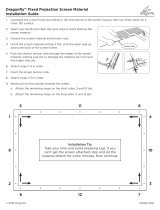Page is loading ...

INSTALLATION MANUAL
Ambient Light Reflecting Thin-Bezel Fixed Projection Screens
IMPORTANT: BEFORE YOU BEGIN
• To avoid staining or scratching the screen, wear the included
gloves during installation. Wash your hands and clean the work
area before starting.
• Do not use knives or sharp objects to open the packing boxes.
• To avoid a serious fire hazard, DO NOT install the screen over an
electrical outlet or switch.

Fixed Projection Screen Manual
2
Step 1. Unpack the Screen
Lay out all parts on a clean, flat surface. To prevent damage, do not unpack the screen material at this time.
NOTE: Quantities below may be greater than needed for assembly.
Package Contents
Thin Bezel Frame
Brackets (12)
M5x8mm Mounting
Screws (3)
Micro Fiber Cloth (1)
M5x6mm Corner
Screws (56)
Sliding Nuts [installed]
(16)
Gloves (2 Pair)
Red Gloves for Cleaning Fabric Frame only.
White Gloves for material handling and
assembly.
M5x40mm Phillips
Head Screws (6)
Concrete
Anchors (6)
Center Stabilizing
Bar (1)
Screen
Material (1)
Screen Frame & Frame Bezels
(2 short, 2 long each)
Corner Brackets
(5 small, 5 Large)
Spring Tool (2)
Material Springs
[installed]
Mounting Bracket (3)
Magnets (3)
Plastic Protective
Sheet (1)
Step 2. Prepare Frame Sections for Assembly
A. Retention springs are pre-assembled. Please confirm
based on quantity noted on frame label for the short
and long frame sections.
i. The hook on the spring must be nearest the
inside frame edge.
B. Sliding nuts are pre-installed into frames, 16 total.
Sliding nuts are used to install the thin bezel caps,
center stabilizing bar, and wall brackets. Please
ensure all 16 sliding nuts are on the frames prior to
installing and tightening the corner brackets.
C. Install the corner brackets to the top and bottom
slots of the short frame sections.
i. The small bracket goes in the bottom slot, and
the large one goes in the top slot.
Step 3. Assemble the Frame
A. Slide the short frame sections into the long frame
sections.
B. Insert the 8 frame corner screws into all 4 corners of the
frame and loosely tighten to hold the frame together.
C. Hand-tighten all four screws, ensure the corners are
square, then tighten the screws completely.
D. Lift up and set aside to prepare screen material for
assembly.
B
x32
C

Fixed Projection Screen Manual
3
Step 4. Prepare the Screen Material
A. Lay the plastic sheet out on the work surface, and clean
the plastic surface and work area to avoid staining the
screen material.
B. Put on the supplied gloves before handling the screen
material.
C. Roll the ALR material out onto the plastic, then lay the
frame down onto the material, ensuring the corners
of the frame and ALR fabric are properly aligned as
shown.
9
1
3
2
4
10
11
12
5
8
6
7
Installation Tips
Take care to pull material evenly before installing the
bezels.
If waves/wrinkles are present, it may be necessary to
remove the bezel and pull the material tightly before
reattaching the bezel.
Step 5. Attach the Screen Material to the
Frame
A. Align the springs to the holes in the ALR fabric,
B. Using the spring tools, attach the spring in the corners
first, then the centers of each side as shown below.
Once the corners and center springs are connected,
work around the screen and attach the remaining
springs, making sure to keep the spring tension
balanced.
Step 6. Install Brackets and Frame Bezels
A. Install the center support bar to the frame using the
sliding nuts installed in the centers of the long sides of
the frame.
B. Turn the frame over and slide the long frame bezels
onto the long sides of the frame, and the short sides
onto the short sides of the frame.
i. Slots on back of the thin bezel will line up for a
tight fit.
C. Install the bezel brackets to secure the frame bezels to
the frame.
i. Line up the brackets and sliding nuts for an easier
corner fit.
A
B
C

Fixed Projection Screen Manual
4
Step 7. Attach and Install the Mounting
Brackets
A. Screw the retaining plates into the sliding nuts.
B. Loosely secure the two mounting brackets to the sliding
nuts in the top frame using the M5 x6mm screws. The
brackets should just be able to slide left and right.
C. Loosely secure the circular metal half of the magnets to
the lower frame, do not tighten the screws completely,
the brackets should just be able to slide left and right.
Step 8. Hang the Screen
A. Measure the overall Length and height of the screen
frame.
B. For Drywall: Drill 4 holes in the wall at the desired height.
The distance of the horizontal holes should be about
2/3 the width of the frame, and the vertical distance of
the holes should be the height of the frame minus 4
(105 mm).
⅔A
B-105
C. For Concrete: Drive the concrete anchors into the holes drilled in Step B. Drive 2 M5x40mm Screws into the
concrete anchors leaving 5mm to hang the screen. Install the lower 2 magnet pieces using 2 M5x40mm
screws. Hang the screen on the upper brackets and attach the lower part of the frame to the wall with the
magnets.
Care and Cleaning
Clean the screen with a soft microfiber cloth only. DO NOT use soap,
water, harsh detergents, chemicals, distilled spirits or petroleum-
based chemicals to clean the screen. Doing so may result in severe
damage to the screen or the frame coating.
Use a household vacuum cleaner with a brush or furniture cleaning
attachment to clean the felt frame material. Avoid using excessive
amounts of water on the felt.
Dimensions (in Inches)
A B C D E F G
92" 45.1 80.2 45.7 80.7 1.7 1.3
100" 49 87.2 49.6 87.7 1.7 1.3
110" 53.9 95.9 54.5 96.4 1.7 1.3
120" 58.8 104.6 59.4 105.1 1.7 1.3
A
B
C
5mm
Upper
Lower

Fixed Projection Screen Manual
5
Warranty
Find details of this product's Lifetime Limited Warranty at snapav.com/warranty, or request a paper copy
from Customer Service at (866) 424-4489. Find other legal resources, such as regulatory notices and patent
information, at snapav.com/legal.
Technical Support
p.866.838.5052
Copyright ©2021, Wirepath Home Systems, LLC. All rights reserved. Control4 and Snap AV and their
respective logos are registered trademarks or trademarks of Wirepath Home Systems, LLC, dba “Control4”
and/or dba “SnapAV” in the United States and/or other countries. Dragonfly is also a registered trademark
or trademark of Wirepath Home Systems, LLC. Other names and brands may be claimed as the property of
their respective owners. All specifications subject to change without notice.
2021-01-14 TW
/