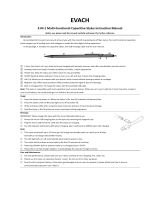Page is loading ...

NCR © 2017 All rights reserved.
User Manual
NCR Orderman5
Version 01.00

NCR Orderman5 User Manual V01.00 General information
Orderman GmbH (Part of NCR Corporation) 2
© 2017 by
Orderman GmbH
Bachstrasse 59
5023 Salzburg – Austria
www.orderman.com
We accept no liability for errors or misprints.
Copying, even excerpts hereof, is prohibited without the written consent of Orderman GmbH.
User Manual
NCR Orderman5
Version 01.00
June 2017
Orderman accepts no responsibility for any damage or losses that arise from the use of this
manual.
Orderman accepts no responsibility for any losses or claims by third parties that arise
through the use of Orderman devices.
The contents of this manual are subject to changes, which can be implemented without prior
notice.
This guide does not constitute part of a contract.
Trademark: All brand and product names are trademarks or registered trademarks of their
corresponding companies.
Note: For further questions about operating the device, contact your
Orderman partner.

NCR Orderman5 User Manual V01.00 General information
Orderman GmbH (Part of NCR Corporation) 3
1 Contents
1 General information ...................................................................................... 5
1.1 Warranty 5
1.2 Software Licenses – Open Source 5
1.3 Labeling 5
1.3.1 Serial number ......................................................................................................................... 5
1.4 Safety notices 8
1.4.1 Explanation of symbols ........................................................................................................... 8
1.4.2 General information ................................................................................................................ 9
1.4.3 Safety information for battery pack ......................................................................................... 9
2 NCR Orderman5 Handheld ......................................................................... 10
2.1 Product description 10
2.2 Orderman5 Views 10
2.2.1 Front ......................................................................................................................................11
2.2.2 Back .......................................................................................................................................12
2.3 NCR Orderman5 Features 12
2.4 Remove/replace battery pack 13
2.5 Operation 14
2.5.1 Operating conditions of the handhelds ..................................................................................14
2.5.2 Charging the handheld...........................................................................................................15
2.6 Waiter Settings 17
2.7 Printer Pairing 19
2.7.1 Connecting the belt printer (NFC pairing) ..............................................................................19
2.7.2 Connecting the belt printer (Bluetooth pairing) .......................................................................20
2.7.3 Testing the belt printer ...........................................................................................................21
2.8 Testing the unit 21
2.8.1 Testing the acceleration sensor .............................................................................................21
2.8.2 Touchscreen Test ..................................................................................................................22
2.8.3 ISO UID Test .........................................................................................................................23
2.8.4 LED test .................................................................................................................................24
2.8.5 Ping........................................................................................................................................25
2.8.6 Display test ............................................................................................................................26
2.9 Technical details 27
2.10 Regulatory information 28

NCR Orderman5 User Manual V01.00 General information
Orderman GmbH (Part of NCR Corporation) 4
3 Battery Pack ................................................................................................ 29
3.1 Overview 29
3.2 Technical details 29
3.3 Regulatory information 30
4 eBase ........................................................................................................... 31
4.1 Overview of eBase 31
4.2 Commissioning of eBase 32
4.3 Technical details 33
4.4 Regulatory information 33
5 Dual Charger ............................................................................................... 35
5.1 Overview 35
5.2 Commissioning of Dual Charger 36
5.2.1 Charging Mode ......................................................................................................................36
5.2.2 Maintenance Mode ................................................................................................................37
5.3 Technical details 37
5.4 Regulatory information 38
6 Orderman Stylus ......................................................................................... 39
6.1 Description 39
7 Orderman StylusII ....................................................................................... 40
7.1 Description 40
8 Orderman5 Pouch ....................................................................................... 41
9 Orderman5 Safety Cord .............................................................................. 42
10 Accessories ................................................................................................. 43
10.1 eBase power supply unit 43
11 Cleaning instructions ................................................................................. 44
12 Troubleshooting .......................................................................................... 45
13 Index ............................................................................................................ 47
14 Glossary ...................................................................................................... 48

NCR Orderman5 User Manual V01.00 General information
Orderman GmbH (Part of NCR Corporation) 5
1 General information
This manual applies to NCR Orderman5 handhelds (also referred to as "handhelds") and
Orderman accessories.
It covers the NCR Orderman5 handheld.
1.1 Warranty
All warranty claims must be addressed to your local Orderman contractual partners.
1.2 Software Licenses – Open Source
You can request the open source software licenses as well as the modified code by writing
to opensource@orderman.com<mailto:opensource@orderman.com>.
1.3 Labeling
The labeling provides information on certifications, standards, product descriptions and
manufacturer specifications.
1.3.1 Serial number
Orderman5 has a 12-character NCR serial number that starts with "125-" and is followed by
an 8-digit number. You'll find the serial number on the packaging label (SERIAL NO) and on
the model plate on the back of the unit. Please use only this NCR serial number for all RMAs
and help desk requests.
For emulations, only a 6-digit serial number can be entered. As a workaround, please use
the emulation serial number (EMULATION SN) on the packaging label. If the packaging is no
longer available, you find a serial number calculator in our Partner Area at:
www.orderman.com. The calculator converts your NCR serial number to an emulation
serial number.
The serial number is used to uniquely identify the unit.
You will find the serial number on the handheld's model plate.
Fig. 1: Serial number on the model plate
Model plate
Serial number on the model plate

NCR Orderman5 User Manual V01.00 General information
Orderman GmbH (Part of NCR Corporation) 6
You can also display the serial number in the application (handheld must be ready for
operation!)
To do so, perform the following step(s):
Press and hold the "Left Capacitive Button" (<) for 3 seconds to open the "Settings" menu.
Fig. 2 Display serial number in the application
Left capacitive button (<)
Select "About".

NCR Orderman5 User Manual V01.00 General information
Orderman GmbH (Part of NCR Corporation) 7
Select "Device Info".
In "Device Info" the serial number
is displayed

NCR Orderman5 User Manual V01.00 General information
Orderman GmbH (Part of NCR Corporation) 8
1.4 Safety notices
1.4.1 Explanation of symbols
Icons and signal words indicate the degree of danger that will result, unless actions to
reduce damage are taken.
Caution
Caution means that minor property damage can occur. Caution is
highlighted by horizontal lines above and below the text.
Warning
Warning means that minor personal injury or serious damage to
property can occur. Warnings are highlighted by horizontal
lines above and below the text.
Danger
Danger means that serious personal injury can occur.
In particularly serious cases, there is danger to life. Danger is
highlighted by horizontal lines above and below the text.
Notes
Notes are indicated in the text by the adjoining icon. Notes contain
important information in cases in which there are no imminent
dangers for personnel or equipment. Notes are highlighted by
horizontal lines above and below the text.
Tips
Tips describe non-binding recommendations. Tips are highlighted by horizontal
lines above and below the text.

NCR Orderman5 User Manual V01.00 General information
Orderman GmbH (Part of NCR Corporation) 9
1.4.2 General information
Caution
Never expose the unit to extreme weather conditions such as hail or
continual strong sunlight. In the event of damage the unit must be
examined by the after-sales service for possible faults.
To operate the handheld, use only a finger or a capacitive touch pen.
Pencils, ballpoint pens or other pointed objects will damage the device's
touch screen.
The device could be damaged by a heavy mechanical load such as
twisting or falling from an excessive height or onto sharp objects.
Do not, under any circumstances, short-circuit the charging contacts of the
handheld unit.
Note: The handheld unit does not comprise any parts that have to be
serviced by the user, and the user is therefore not allowed to
open it.
If opened, the warranty is rendered null and void.
Danger: The handheld is equipped with a Bluetooth interface for wireless
communication. Never use the handheld in environments where
Bluetooth could cause interference (airplanes, hospitals, etc.).
1.4.3 Safety information for battery pack
The handheld runs on a lithium ion battery. Observe the following instructions for safe
handling:
Improper use of lithium ion batteries (cutting, breaking, overheating) can cause the
batteries to explode or start fires.
Lithium ion batteries contain flammable and/or corrosive solutions and lithium salts. In
the event of leakage, these can lead to irritation of the skin, eyes and mucous
membranes.
If lithium ion batteries vent, the escaping vapors may pose a risk to health.
Warning
Use only an original Orderman battery pack. When using a battery that is
not compatible with the model, there is a risk of explosion.
Charge the battery only in the Orderman eBase provided.
Use only the original Orderman power supply or the micro USB port
provided for the eBase.
In case of significant damage to the battery, replace it immediately.
Do not expose the battery to excessive heat, open flame or corrosive
liquids.
Never short-circuit the contacts since there is an explosion hazard.
Charging temperature 0-35° C (ambient temperature)
Note: Lithium ion batteries must be disposed of in line with valid
disposal guidelines. If a lithium ion battery to mechanical
damage (breakage, cracking, etc.), this be disposed of as
hazardous waste (local guidelines).

NCR Orderman5 User Manual V01.00 NCR Orderman5 Handheld
Orderman GmbH (Part of NCR Corporation) 10
2 NCR Orderman5 Handheld
2.1 Product description
The NCR Orderman5 is specially designed to connect with an Orderman Secure Radio
(OMB3 or OMB4). Data is entered only through the input on the touchscreen display.
2.2 Orderman5 Views
NCR Orderman5
NCR Orderman5+

NCR Orderman5 User Manual V01.00 NCR Orderman5 Handheld
Orderman GmbH (Part of NCR Corporation) 11
2.2.1 Front
Fig. 3: NCR Orderman5 handheld, front
Touchscreen display
Left hardware button
Status LED
Hardware On/Off
Right hardware button
Battery pack
Safety Cord

NCR Orderman5 User Manual V01.00 NCR Orderman5 Handheld
Orderman GmbH (Part of NCR Corporation) 12
2.2.2 Back
Fig. 4: NCR Orderman5 handheld, back
Right hardware button
Hardware On/Off
Model plate
Charging contacts
Battery release button
Left hardware button
2.3 NCR Orderman5 Features
Name
Orderman5
Orderman5+
Orderman Secure Radio
OMB3/ OMB4
Hardware buttons
Capacitive home buttons
Status LEDs
Real time clock
WiFi
-
NFC
-
Bluetooth
-

NCR Orderman5 User Manual V01.00 NCR Orderman5 Handheld
Orderman GmbH (Part of NCR Corporation) 13
2.4 Remove/replace battery pack
Tip: Remove the safety cord before changing the battery.
To remove the battery pack, press the release button located on the back of the handheld
unit. By pressing the release buttons, the battery pack is ejected slightly from the handheld.
When inserting the pack, press on it until you feel it engage (click) in the battery lock in the
battery slot. If the battery pack is correctly engaged, the handheld turns on automatically.
Note
If the battery pack is not latched properly,
the handheld does not start,
and the handheld is not sealed.
Fig. 5: Replace battery pack
Release button on battery pack
Battery pack

NCR Orderman5 User Manual V01.00 NCR Orderman5 Handheld
Orderman GmbH (Part of NCR Corporation) 14
2.5 Operation
Note: This manual describes the basic functions of Orderman
handhelds. All other functions are controlled by your partner's
POS system application.
2.5.1 Operating conditions of the handhelds
2.5.1.1 Handheld On/Off
You can turn on the handheld by pressing the "On/Off button".
Note: If the handheld does not turn on, the battery level may be too low
(see Troubleshooting section).
You can turn off the handheld by pressing and holding the "On/Off button".
2.5.1.2 Standby
When the handheld is in ready mode, briefly press the "On/Off button" to switch the unit to
"standby mode" (display off).
2.5.1.3 Acceleration Sensor in Extended Settings
Flip-View
The handheld is equipped with a tilt sensor. This sensor allows the display to rotate 180
degrees automatically, depending on the position of the unit (to allow customers to read the
display).
Sleep mode
If the handheld is placed top-down in the leather pouch, the unit switches directly to "sleep
mode".
Auto Wake-up
If the handheld is removed from the pouch and placed in operating position, the unit will turn
on automatically.

NCR Orderman5 User Manual V01.00 NCR Orderman5 Handheld
Orderman GmbH (Part of NCR Corporation) 15
2.5.2 Charging the handheld
The handheld unit can be charged by plugging it into the eBase. The handheld is held in
place magnetically.
Note
To place the handheld unit in the eBase, you must first remove the safety
cord!
Note
Fully charge the battery initially before using the unit (i.e. until a solid
green "Charging status LED" appears).
The optimum charging power is set automatically. If the battery pack is
fully charged, the handheld unit or battery pack may remain in the eBase.
Fig. 6: Handheld in the eBase
Handheld
eBase
Fig. 7: Handheld in the eBase
"Charging status LED"

NCR Orderman5 User Manual V01.00 NCR Orderman5 Handheld
Orderman GmbH (Part of NCR Corporation) 16
2.5.2.1 "Charging status LED"
"Charging status LED"
Status
Cause
Green
Flashes
Charging
Steady light
Fully charged
Blue
Steady light
Startup process
Red
Flashes
Charge is insufficient for
startup process
Steady light
Recharging error (see
Troubleshooting section)
2.5.2.2 Removing handheld from the eBase
By tipping the unit head-down, you can remove the unit from the eBase.
Fig. 8: Removing handheld from the eBase
Handheld
eBase
Note
If a charged handheld remains in the eBase for a longer period (or in a charged state
in the eBase), the solid green "Charging status LED" may start flashing again
(charging).
Cause:
The charge control ensures the battery is kept at an optimum charging status.

NCR Orderman5 User Manual V01.00 NCR Orderman5 Handheld
Orderman GmbH (Part of NCR Corporation) 17
2.6 Waiter Settings
You can open the "Waiter Settings" by pressing and holding the left capacitive button (<) for
at least 3 seconds.
The "Waiter Settings" depend on the emulation running on OM5 as the operating system.
In the following list, you'll find all the settings available:
NCR Orderman 5/5+
NCR Orderman 5+
SOL
(OMB3/4)
MAX
(OMB3/4)
Danube
ByOA
Screen
Brightness level
x
x
x
Sleep timer
x
x
x
Dim timer
x
x
x
Font size
x
x
x
Turn off display in cradle
x
x
x
Printer Pairing
Pair Printer now
x
x
x
State
x
x
x
Test print
x
x
x
Download Belt Printer Images
x
x
x
Disable
x
x
x
Bluetooth Pairing
On/Off
x
x
x
Tests
Acceleration Sensor
x
x
x
Touch Screen
x
x
x
ISO UID
x
x
x
LED
x
x
x
Ping
x
x
x
Display
x
x
x
Settings
Logging
x
x
x
Set debug mark
x
x
-
Resize Menu Card Area
-
x
-

NCR Orderman5 User Manual V01.00 NCR Orderman5 Handheld
Orderman GmbH (Part of NCR Corporation) 18
NCR Orderman 5/5+
NCR Orderman 5+
SOL
(OMB3/4)
MAX
(OMB3/4)
Danube
ByOA
Side Buttons
Left button action
x
x
x
Right button action
x
x
x
Map the left button menu card
action
-
x
-
Map the right button menu card
action
-
x
-
Use 24-hour format
x
x
x
About
Application
x
x
x
Variant
x
x
x
Serial Number
x
x
x
Emulation Serial Number
x
x
-
OS Version
x
x
x
Mode
x
x
x
Ethernet IP Address
x
x
x
WiFi IP Address
x
x
x
OSR MAC Address
x
x
x
Ethernet MAC Address
x
x
x
Radio band
x
x
x
OMB Mode
x
x
x
Sol Client Version
x
-
-
Max Client Version
-
x
-
M4 FW
x
x
x
Note: The display settings contribute significantly to the power used by the handheld.
Reduce the brightness for a longer operating time.

NCR Orderman5 User Manual V01.00 NCR Orderman5 Handheld
Orderman GmbH (Part of NCR Corporation) 19
2.7 Printer Pairing
2.7.1 Connecting the belt printer (NFC pairing)
To connect the belt printer to the handheld, proceed as follows:
Switch on the belt printer.
In the "Settings" menu, select "Printer Pairing".
Select the "Pair Printer now" function.
Once the NFC printer is found and paired, a test printout is created automatically.
Fig. 9: Belt printer Settings
Note: If the NFC Pairing function does not work, the belt printer can also be connected
via Bluetooth pairing. To do so, follow the steps described in section 2.7.2.

NCR Orderman5 User Manual V01.00 NCR Orderman5 Handheld
Orderman GmbH (Part of NCR Corporation) 20
2.7.2 Connecting the belt printer (Bluetooth pairing)
In the "Waiter Settings" activate Bluetooth Pairing.
Switch on the belt printer.
In the "Settings" menu, select "Printer Pairing".
In the "Printer Pairing" menu, select "Pair Printer now".
Select "Discovery".
After the scan is completed, you'll see a list of available printers.
Select the desired printer.
Once the printer is paired, a test printout is created automatically.
Fig. 10: Discovery
/