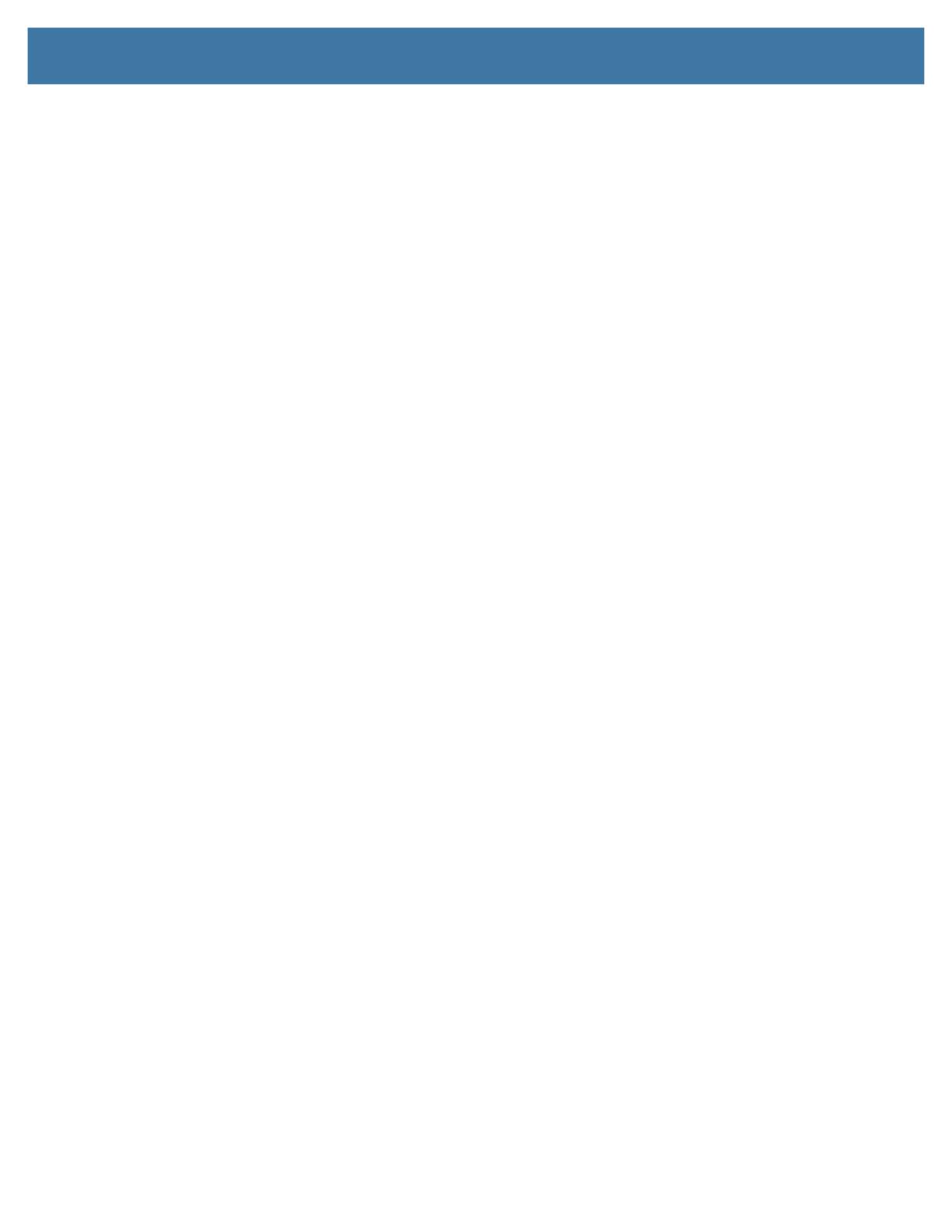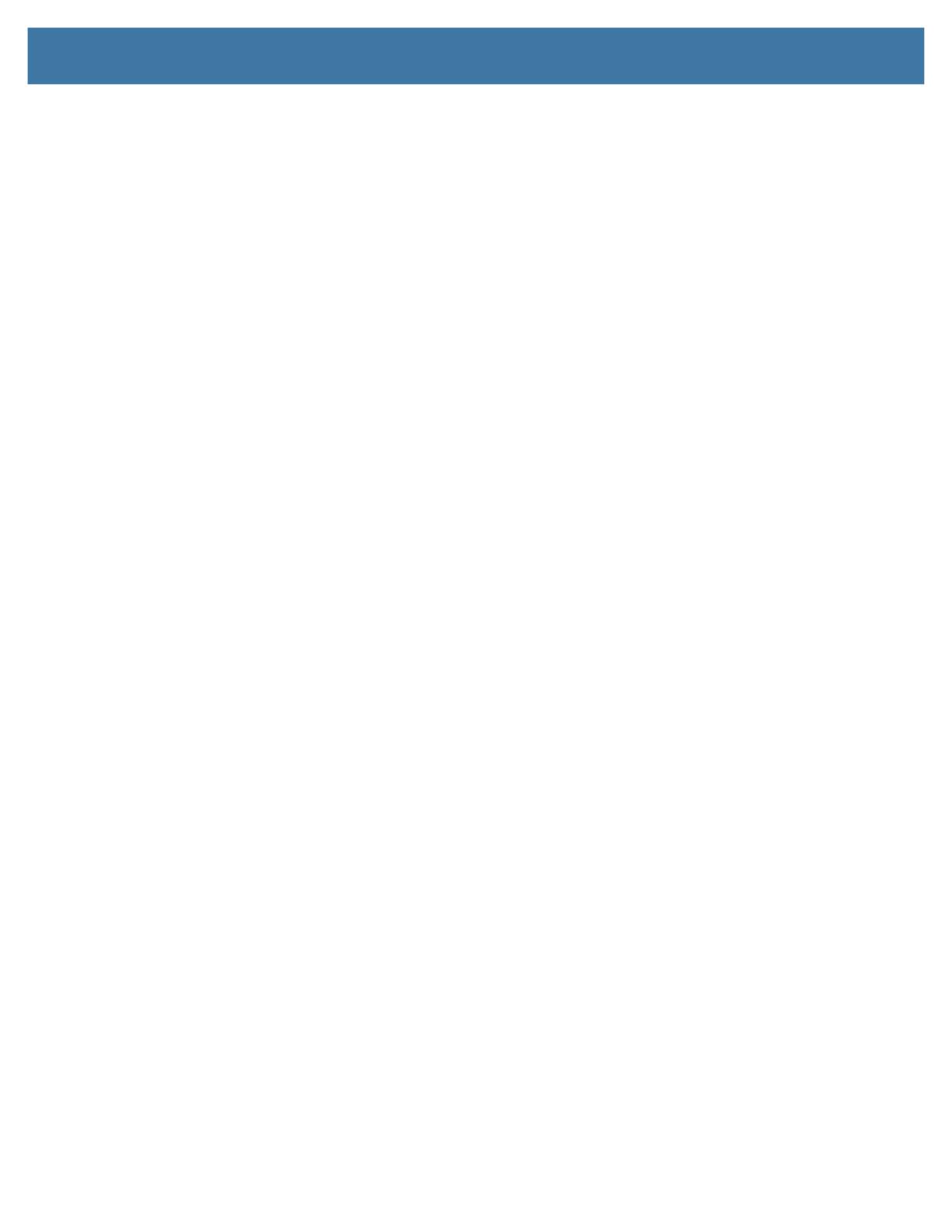
Table of Contents
6
Importing a Profile File .......................................................................................... 89
Exporting a Profile ................................................................................................. 90
Restoring DataWedge ........................................................................................... 90
Configuration and Profile File Management .................................................................. 90
Enterprise Folder ................................................................................................... 90
Auto Import ............................................................................................................ 90
Programming Notes ...................................................................................................... 91
Overriding Trigger Key in an Application ............................................................... 91
Capture Data and Taking a Photo in the Same Application .................................. 91
Disabling DataWedge ............................................................................................ 91
Soft Scan Trigger .................................................................................................. 91
Function Prototype .......................................................................................... 92
Scanner Input Plugin ............................................................................................. 92
Function Prototype .......................................................................................... 92
Parameters ..................................................................................................... 92
Return Values ................................................................................................. 92
Example .......................................................................................................... 93
Comments ....................................................................................................... 93
Enumerate Scanners ............................................................................................. 93
Function Prototype .......................................................................................... 93
Parameters ..................................................................................................... 94
Return Values ................................................................................................. 94
Example .......................................................................................................... 95
Comments ....................................................................................................... 95
Set Default Profile ................................................................................................. 96
Default Profile Recap ...................................................................................... 96
Usage Scenario .............................................................................................. 96
Function Prototype .......................................................................................... 96
Parameters ..................................................................................................... 96
Return Values ................................................................................................. 96
Example .......................................................................................................... 97
Comments ....................................................................................................... 97
Reset Default Profile ............................................................................................. 97
Function Prototype .......................................................................................... 98
Parameters ..................................................................................................... 98
Return Values ................................................................................................. 98
Example .......................................................................................................... 98
Comments ....................................................................................................... 98
Switch To Profile ................................................................................................... 99
Profiles Recap ................................................................................................. 99
Usage Scenario .............................................................................................. 99
Function Prototype .......................................................................................... 99
Parameters ..................................................................................................... 99
Return Values ............................................................................................... 100
Example ........................................................................................................ 100