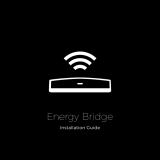1 Getting Started
Getting Started2
Getting Started
1
Safety Information
CAUTION
RISK OF ELECTRIC SHOCK
DO NOT OPEN
CAUTION: TO REDUCE THE RISK OF ELECTRIC
SHOCK DO NOT REMOVE COVER (OR BACK) NO
USER-SERVICEABLE PARTS INSIDE REFER SERVICING
TO QUALIFIED SERVICE PERSONNEL.
This lightning ash with arrowhead
symbol within an equilateral triangle
is intended to alert the user to the
presence of uninsulated dangerous
voltage within the product’s
enclosure that may be of sucient magnitude to
constitute a risk of electric shock to persons.
The exclamation point within an
equilateral triangle is intended
to alert the user to the presence
of important operating and
maintenance (servicing) instructions
in the literature accompanying the product.
WARNING: TO PREVENT FIRE OR ELECTRIC SHOCK
HAZARD, DO NOT EXPOSE THIS PRODUCT TO RAIN
OR MOISTURE.
WARNING: Do not install this equipment in a
conned space such as a book case or similar unit.
NOTICE: For safety marking information including
product identication and supply ratings, please
refer to the main label on the bottom or rear of the
apparatus.
For models using an adapter
Only use the AC adapter supplied with this device.
Do not use a power supply from another device or
another manufacturer. Using any other power cable
or power supply may cause damage to the device
and void your warranty.
CAUTION concerning the Power Cord
The Power Plug is the disconnecting device. In
case of an emergency, the Power Plug must remain
readily accessible.
Check the specication page of this owner’s
manual to be certain of the current requirements.
Do not overload wall outlets. Overloaded wall
outlets, loose or damaged wall outlets, extension
cords, frayed power cords, or damaged or cracked
wire insulation are dangerous. Any of these
conditions could result in electric shock or re.
Periodically examine the cord of your device, and if
its appearance indicates damage or deterioration,
unplug it, discontinue use of the device, and have
the cord replaced with an exact replacement part
by an authorized service center. Protect the power
cord from physical or mechanical abuse, such as
being twisted, kinked, pinched, closed in a door,
or walked upon. Pay particular attention to plugs,
wall outlets, and the point where the cord exits the
device.
CAUTION:
y
The apparatus should not be exposed to water
(dripping or splashing) and no objects lled with
liquids, such as vases, should be placed on the
apparatus.
y
No naked ame sources, such as lighted candles,
should be placed on the apparatus.
y
To avoid re or electric shock, do not open the
unit. Contact to qualied personnel only.
y
Do not leave the unit in a place near the heating
appliances or subject to direct sunlight, moisture,
or mechanical shock.
y
To clean the unit, use a soft, dry cloth. If the
surfaces are extremely dirty, use a soft cloth
lightly moistened with a mild detergent solution.
Do not use strong solvents such as alcohol,
benzine, or thinner, as these might damage the
surface of the unit.
y
Do not use volatile liquids such as insecticide
spray near the unit. Wiping with strong pressure
may damage the surface. Do not leave rubber
or plastic products in contact with the unit for a
long period of time.
y
Do not place the unit over the vehicle’s air bag.
When the air bag deploys, it may result in injury.
Before using in the car, x the unit.
y
Do not leave the unit on an unstable place such
as high shelves. It may fall down because of the
vibration of the sound.