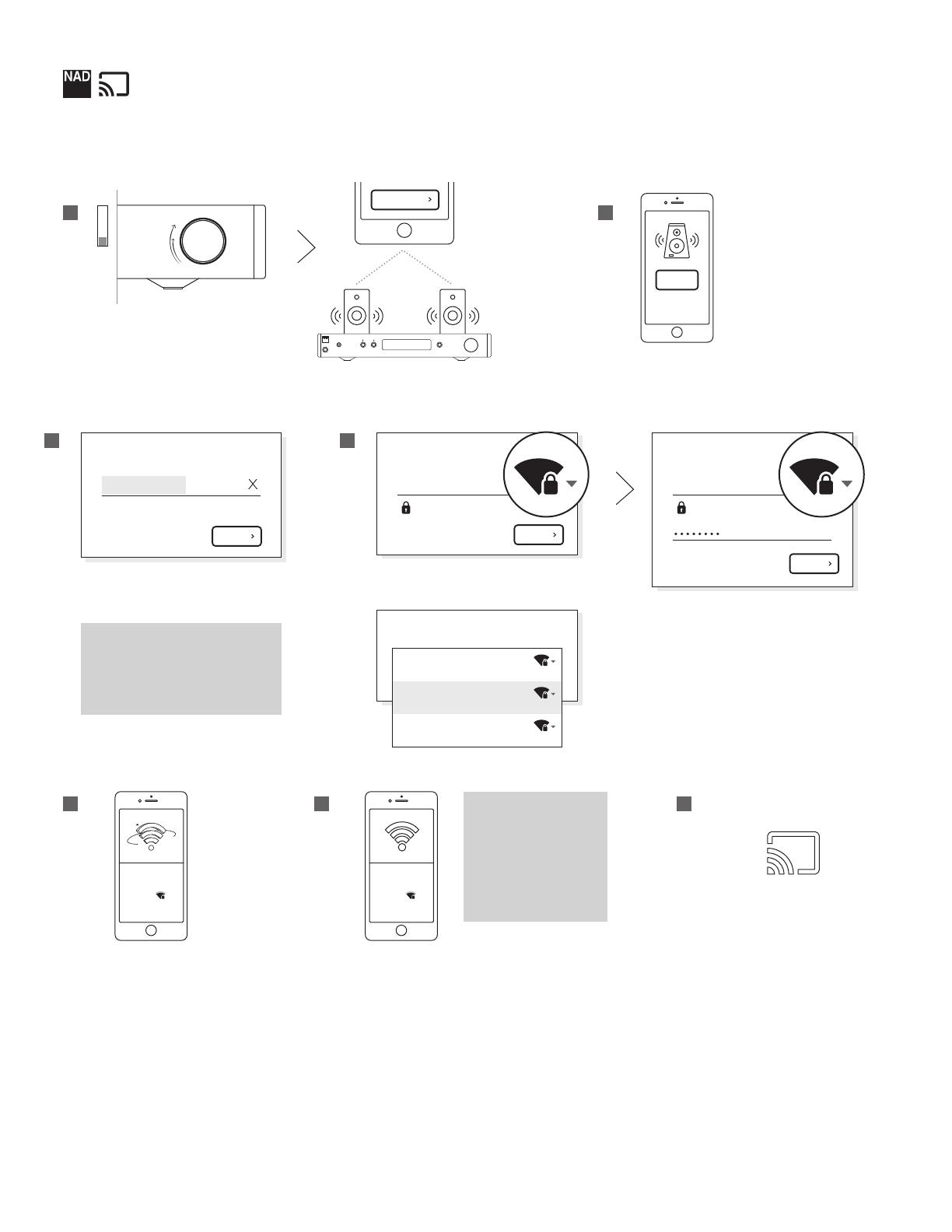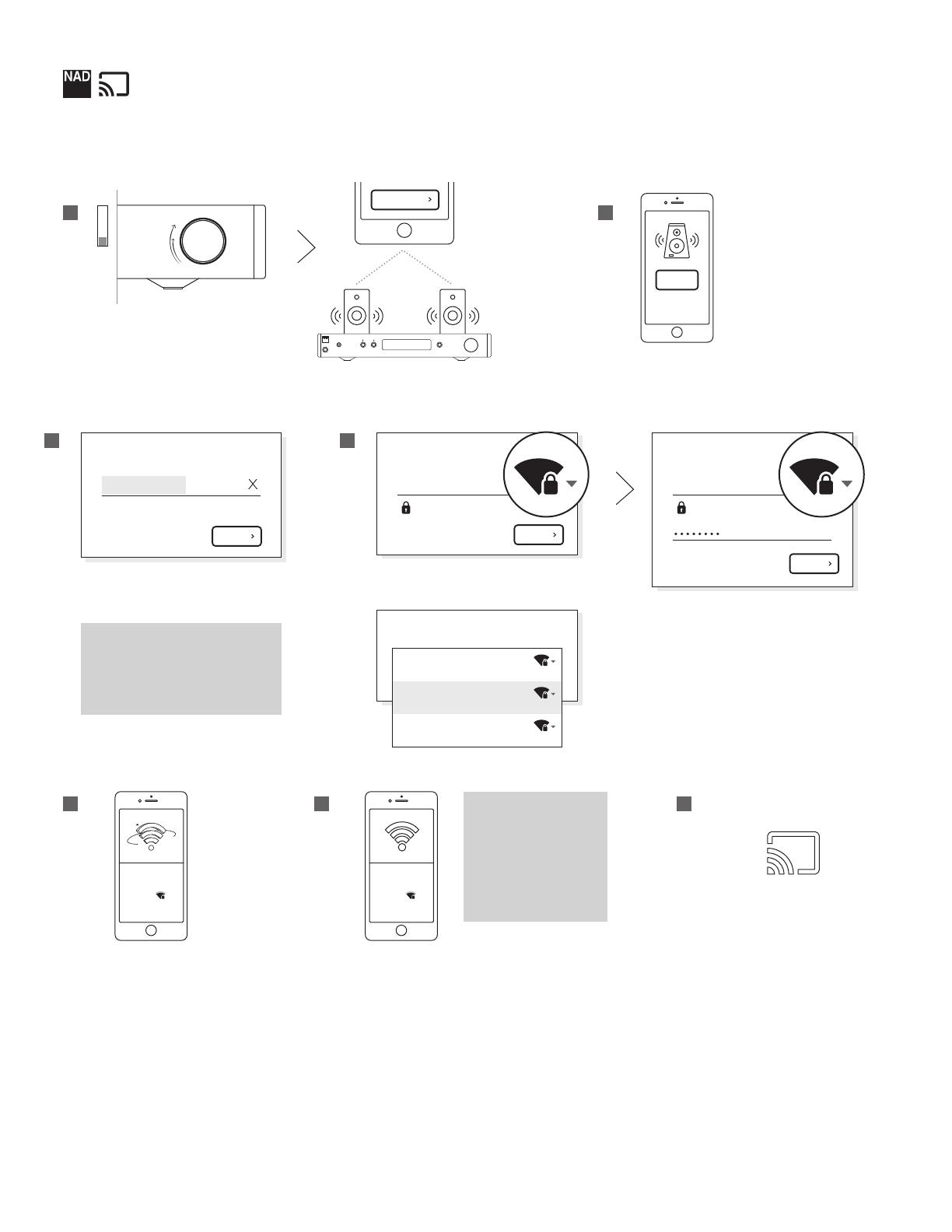
On Android, click No Thanks to enter
the password, or tap OK to
automatically fetch the password for
this network on your mobile device
When your password is entered,
tap Continiue
Select the Wi-Fi network you want to
connect to your NAD amplifier
14
DefaultWiFi
Get Wi-Fi password from this
mobile device?
Connect Chromecast built-in amplifier
to your Wi-Fi
CONTINUE
NADLAB
Get Wi-Fi password from this
mobile device?
Connect Chromecast built-in amplifier
to your Wi-Fi
CONTINUE
Enter your password
Get Wi-Fi password from this mobile
device?
DefaultWiFi
Connect Chromecast built-in amplifier
to your Wi-Fi
Secured with WPA
NADLAB
Secured with WPA
WiFi5201
Secured with WPA
Enter the custom name of your NAD
amplifier using your mobile device
13
NADAmpC338…
For example: “Bedroom Speakers”
Name your Chromecast built-in amplifier
CONTINUE
NOTE
On iOS, you will be prompted to select your
country/region.
You will be prompted with another message
about your unit’s manufacturer being located
in a dierent country.
NAD Electronics International reserves the right to change specifications or features without notice. This process may vary for dierent devices.
NAD is a registered trademark of NAD Electronics International. All rights reserved. No part of this publication may be reproduced, stored, or
transmitted in any form whatsoever without the written permission of NAD Electronics International.
© 02/17 17-018 NAD Electronics International. www.NADelectronics.com
Please contact support.nadelectronics.com for more information.
PG 2
17
Chromecast
Cast Button
You are now ready. Go to a music
streaming app or a song stored on your
mobile device and look for the cast icon to
start streaming music to your C 338
16
Tap Continue once the NAD
amplifier is connected to your
Wi-Fi network
NADLAB
Chromecast built-in
amplifier connected to
your Wi-Fi
NOTE
If an update is required for
your NAD amplifier, it will
automatically update at this
time and re-boot the amplifier
when the update is complete.
Follow these steps again after
the amplifier has re-booted
and the power indicator light is
pulsing blue.
15
Chromecast built-in
amplifier connected to
your Wi-Fi
NADLAB
Your NAD amplifier will now
attempt to connect to the provided
Wi-Fi network
Tap I Heard It once you
hear the sound play
through your speakers.
If not, tap Try Again
12
TRY AGAIN
I HEARD IT
Adjust the volume of your
amplifier to a low but audible
level and tap Play Test Sound
11
PLAY TEST SOUND
C 338
Chromecast Built-In