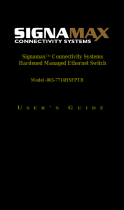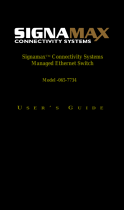Page is loading ...

BLACK BOX
®
Use this switch in harsh environments
constrained by space.
Choose from standard, PoE, and PoE+ models.
Hardened Managed Ethernet Switches
LEH908A LEH906A-2SFP LEH1008A-2SFP LEH1104A-4MMSC
LEH906A-2MMSC LEH1008A LEH1008A-2GSFP LEH1104A-4MMST
LEH906A-2MMST LEH1008A-2MMSC LEH1104A-2GSFP
LEH906A-2GSFP LEH1008A-2MMST LEH1104A-2SFP
Order toll-free in the U.S.: Call 877-877-BBOX (outside U.S. call 724-746-5500)
FREE technical support 24 hours a day, 7 days a week: Call 724-746-5500 or fax 724-746-0746
Mailing address: Black Box Corporation, 1000 Park Drive, Lawrence, PA 15055-1018
Web site: www.blackbox.com • E-mail: info@blackbox.com
Customer
Support
Information

724-746-5500 | blackbox.com
Page 2
Trademarks Used in this Manual
We‘re here to help! If you have any questions about your application
or our products, contact Black Box Tech Support at 724-746-5500
or go to blackbox.com and click on “Talk to Black Box.”
You’ll be live with one of our technical experts in less than 60 seconds.
Trademarks Used in this Manual
Black Box and the Double Diamond logo are registered trademarks of BB Technologies, Inc.
Any other trademarks mentioned in this manual are acknowledged to be the property of the trademark owners.

724-746-5500 | blackbox.com
Page 3
FCC and IC RFI Statements
Federal Communications Commission and Industry Canada Radio Frequency Interference
Statements
This equipment generates, uses, and can radiate radio-frequency energy, and if not installed and used properly, that is, in strict
accordance with the manufacturer’s instructions, may cause inter ference to radio communication. It has been tested and found to
comply with the limits for a Class A computing device in accordance with the specifications in Subpart B of Part 15 of FCC rules,
which are designed to provide reasonable protection against such interference when the equipment is operated in a commercial
environment. Operation of this equipment in a residential area is likely to cause interference, in which case the user at his own
expense will be required to take whatever measures may be necessary to correct the interference.
Changes or modifications not expressly approved by the party responsible for compliance could void the user’s authority to
operate the equipment.
This digital apparatus does not exceed the Class A limits for radio noise emis sion from digital apparatus set out in the Radio
Interference Regulation of Industry Canada.
Le présent appareil numérique n’émet pas de bruits radioélectriques dépassant les limites applicables aux appareils numériques
de la classe A prescrites dans le Règlement sur le brouillage radioélectrique publié par Industrie Canada.

724-746-5500 | blackbox.com
Page 4
NOM Statement
Instrucciones de Seguridad
(Normas Oficiales Mexicanas Electrical Safety Statement)
1. Todas las instrucciones de seguridad y operación deberán ser leídas antes de que el aparato eléctrico sea operado.
2. Las instrucciones de seguridad y operación deberán ser guardadas para referencia futura.
3. Todas las advertencias en el aparato eléctrico y en sus instrucciones de operación deben ser respetadas.
4. Todas las instrucciones de operación y uso deben ser seguidas.
5. El aparato eléctrico no deberá ser usado cerca del agua—por ejemplo, cerca de la tina de baño, lavabo, sótano mojado o cerca
de una alberca, etc.
6. El aparato eléctrico debe ser usado únicamente con carritos o pedestales que sean recomendados por el fabricante.
7. El aparato eléctrico debe ser montado a la pared o al techo sólo como sea recomendado por el fabricante.
8. Servicio—El usuario no debe intentar dar servicio al equipo eléctrico más allá a lo descrito en las instrucciones de operación.
Todo otro servicio deberá ser referido a personal de servicio calificado.
9. El aparato eléctrico debe ser situado de tal manera que su posición no interfiera su uso. La colocación del aparato eléctrico
sobre una cama, sofá, alfombra o superficie similar puede bloquea la ventilación, no se debe colocar en libreros o gabinetes
que impidan el flujo de aire por los orificios de ventilación.
10. El equipo eléctrico deber ser situado fuera del alcance de fuentes de calor como radiadores, registros de calor, estufas u otros
aparatos (incluyendo amplificadores) que producen calor.
11. El aparato eléctrico deberá ser connectado a una fuente de poder sólo del tipo descrito en el instructivo de operación, o como
se indique en el aparato.
12. Precaución debe ser tomada de tal manera que la tierra fisica y la polarización del equipo no sea eliminada.
13. Los cables de la fuente de poder deben ser guiados de tal manera que no sean pisados ni pellizcados por objetos colocados
sobre o contra ellos, poniendo particular atención a los contactos y receptáculos donde salen del aparato.
14. El equipo eléctrico debe ser limpiado únicamente de acuerdo a las recomendaciones del fabricante.
15. En caso de existir, una antena externa deberá ser localizada lejos de las lineas de energia.
16. El cable de corriente deberá ser desconectado del cuando el equipo no sea usado por un largo periodo de tiempo.
17. Cuidado debe ser tomado de tal manera que objectos liquidos no sean derramados sobre la cubierta u orificios de ventilación.
18. Servicio por personal calificado deberá ser provisto cuando:
A: El cable de poder o el contacto ha sido dañado; u
B: Objectos han caído o líquido ha sido derramado dentro del aparato; o
C: El aparato ha sido expuesto a la lluvia; o
D: El aparato parece no operar normalmente o muestra un cambio en su desempeño; o
E: El aparato ha sido tirado o su cubierta ha sido dañada.

724-746-5500 | blackbox.com
Page 5
Table of Contents
Table of Contents
1. Specifications .........................................................................................................................................................................7
2. Overview ...............................................................................................................................................................................9
2.1 Introduction ...................................................................................................................................................................9
2.2 Features ....................................................................................................................................................................... 10
2.2.1 Features Common to LEH900, LEH1000, and LEH1100 Series Switches ............................................................ 10
2.2.2 LEH900 Series Also Has… ................................................................................................................................. 11
2.2.3 LEH1000 Series Also Has ................................................................................................................................... 11
2.2.4 LEH1100 Series Also Has ................................................................................................................................... 12
2.3 What’s Included .......................................................................................................................................................... 12
2.4 Hardware Description .................................................................................................................................................. 13
2.4.1 LEH900 Series ..................................................................................................................................................... 13
2.4.2 LEH1000 Series .................................................................................................................................................. 14
2.4.3 LEH1100 Series ................................................................................................................................................... 15
2.4.4 Indicators on the LEH900, LEH1000, and LEH1100 Series Switches ...................................................................16
3. Installation ........................................................................................................................................................................... 17
3.1 Selecting a Site for the Switch ..................................................................................................................................... 17
3.2 Connecting to Power .................................................................................................................................................. 17
3.2.1 12-VDC Jack ....................................................................................................................................................... 17
3.2.2 Redundant DC Terminal Block Power Inputs ...................................................................................................... 17
3.2.3 Alarms for Power Failure ....................................................................................................................................18
3.3 Connecting to Your Network ...................................................................................................................................... 19
3.3.1 Cable Type and Length ....................................................................................................................................... 19
3.3.2 Cabling ............................................................................................................................................................... 19
4. Switch Management ...........................................................................................................................................................20
4.1 Management Access Overview ...................................................................................................................................20
4.2 Administration Console (CLI) ....................................................................................................................................... 20
4.2.1 Direct Access ......................................................................................................................................................20
4.2.2 Modem Access ................................................................................................................................................... 21
4.3 Web Management ......................................................................................................................................................21
4.4 SNMP-Based Network Management ........................................................................................................................... 21
4.5 Protocols ...................................................................................................................................................................... 21
4.6 Management Architecture........................................................................................................................................... 21
5. SNMP and RMON Management .........................................................................................................................................22
5.1 Over view .....................................................................................................................................................................22
5.2 SNMP Agent and MIB-2 (RFC 1213) ............................................................................................................................22
5.3 RMON MIB (RFC 2819) and Bridge MIB (RFC 1493) ...................................................................................................22
5.4 RMON Groups Supported ...........................................................................................................................................22
5.5 Bridge Groups Supported ............................................................................................................................................23
6. Web-Based Browser Management ..................................................................................................................................... 24
6.1 Logging on to the Switch ...........................................................................................................................................24
6.2 Understanding the Browser Interface .........................................................................................................................25
6.3 System ........................................................................................................................................................................ 26
6.4 Diagnostics ................................................................................................................................................................. 34
6.5 Port ............................................................................................................................................................................38
6.6 Switching ....................................................................................................................................................................42
6.7 Trunking .....................................................................................................................................................................49

724-746-5500 | blackbox.com
Page 6
Table of Contents
6.8 STP/Ring ..................................................................................................................................................................... 51
6.9 VLAN ..........................................................................................................................................................................62
6.10 QoS ............................................................................................................................................................................67
6.11 SNMP ......................................................................................................................................................................... 70
6.12 802.1x ........................................................................................................................................................................ 74
6.13 LLDP ...........................................................................................................................................................................77
6.14 Other Protocols ..........................................................................................................................................................80
7. Command-Line Console Management ................................................................................................................................87
7.1 Administration Console ...............................................................................................................................................87
7.1.1 Exec Mode (View Mode) .....................................................................................................................................87
7.1.2 Privileged Exec Mode (Enable Mode) ..................................................................................................................91
7.1.3 Configure Mode (Configure Terminal Mode) ......................................................................................................96
7.2 System ......................................................................................................................................................................... 97
7.3 Diagnostics ................................................................................................................................................................ 106
7.4 Port ........................................................................................................................................................................... 110
7.5 Switching ................................................................................................................................................................... 117
7.6 Trunking .................................................................................................................................................................... 130
7.7 STP/Ring .................................................................................................................................................................... 134
7.8 VL AN ......................................................................................................................................................................... 153
7.9 QoS ........................................................................................................................................................................... 159
7.10 SN MP ......................................................................................................................................................................... 162
7.11 802.1x ........................................................................................................................................................................ 170
7.12 LLDP ........................................................................................................................................................................... 175
7.13 Other Protocols ..........................................................................................................................................................180
Appendix A. DB9 DCE Pin Assignment ................................................................................................................................... 199
Appendix B. Time Zones .........................................................................................................................................................200

724-746-5500 | blackbox.com
Page 7
Chapter 1: Specifications
1. Specifications
Technical Specifications
Standards LEH900 Series: IEEE 802.3 10BASE-T, IEEE 802.3u 100BASE-T, 100BASE-FX, IEEE 802.3ab 1000BASE-T,
IEEE 802.3z 1000BASE-SX/LX, IEEE 802.3x, IEEE 802.1p, IEEE 802.1Q, IEEE 802.1W, IEEE 802.1x;
LEH1000 Series also has: IEEE 802.3af;
LEH1100 Series also has: IEEE 802.3at
Forwarding
and Filtering
Rate
14,880 pps for 10 Mbps,
148,810 pps for 100 Mbps,
1,488,810 pps for 1000 Mbps
Packet Buffer
Memory
2 Mbits
Address Table
Size
8192 MAC addresses
Management RS-232 console (DB9), Telnet, SNMP V1, V2, and V3, RMON, Web browser, and TFTP management
Other • Supports alpha ring and RSTP/MSTP/STP for Ethernet redundancy.
• IP Multicast Filtering through IGMP Snooping V1, V2, and V3.
• Supports port-based VLAN and IEEE 802.1Q VLAN Tagging and GVRP.
• IEEE 802.1p QoS with four priority queues.
• MAC-based trunking and LACP.
• IEEE 802.1x Security.
• Bandwidth Rate Control.
• Per-port programmable MAC address locking.
• Up to 24 Static Secure MAC addresses per port.
• Port mirroring.
• NTP synchronization.
• DHCP Client/Server.
• Auto-MDI/MDI-X.
• Full wire-speed forwarding rate.
Connectors LEH908A: (8) RJ-45 10/100;
LEH906A-2MMSC: (6) RJ-45 10/100, (2) 100BFX MM SC;
LEH906A-2MMST: (6) RJ-45 10/100, (2) 100BFX MM ST;
LEH906A-2GSFP: (6) RJ-45 10/100, (2) GE SFP;
LEH906A-2SFP: (6) RJ-45 10/100, (2) 10/100 SFP;
LEH1008A: (8) RJ-45 10/100 PoE (802.3af);
LEH1008A-2GSFP: (8) RJ-45 10/100 PoE (802.3af), (2) GE SFP;
LEH1008A-2MMSC: (8) RJ-45 10/100 PoE (802.3af), (2) SC 100BFX;
LEH1008A-2MMST: (8) RJ-45 10/100 PoE (802.3af), (2) ST 100BFX;
LEH1008A-2SFP: (8) RJ-45 10/100 PoE (802.3af), (2)100BFX SFP;
LEH1104A-2GSFP: (4) RJ-45 10/100 PoE+ (802.3at), (2) GE SFP;
LEH1104A-4MMSC: (4) RJ-45 10/100 PoE+ (802.3at), (4) 100BFX SC;
LEH1104A-4MMST: (4) RJ-45 10/100 PoE+ (802.3at), (4) 100BFX ST;
LEH1104A-2SFP: (4) RJ-45 10/100 PoE+ (802.3at), (2) 100BFX SFP
Indicators Per unit:
(3) Power Status LEDs:
Power 1, Power 2, Power 3;
Per port:
10/100TX, 100FX: LINK/ACT,
10/100/1000TX, 1000SX/LX/1000SX/SFP: LINK/ACT, Speed

724-746-5500 | blackbox.com
Page 8
Chapter 1: Specifications
Technical Specifications (Continued)
Power Power input:
LEH900 Series: Redundant power inputs:
Terminal block: 12 to 48 VDC;
DC jack: 12 VDC;
LEH1000, LEH1100 Series: Redundant power inputs:
Terminal block: 47 to 57 VDC;
DC jack: 47 to 57 VDC;
LEH900 series also has:
Power consumption: 11 W max. at 12 VDC, 0.46 A at 24 VDC;
LEH1000 series also has:
Power consumption: Device 15 W max. (without PoE),
PoE power budget: 181.6 W max.,
PoE power output: Ports 1–8: IEEE 802.3af: Up to 15 W/port, 47–57 VDC;
LEH1100 Series also has:
Power consumption: Device 15 W max. (without PoE),
PoE power budget: 181.6 W max.,
PoE power output: Ports 1–4: IEEE 802.3at: Up to 30 W/port, 50–57 VDC
NOTE: All models support overload current protection and reverse polarity protection.
Environmental Temperature Tolerance:
Operating: -40 to +167° F (-40 to +75° C);
Storage: -40 to +185° F (-40 to +85° C);
NOTE: The switch is tested for functional operation at -40 to +185° F (-40 to +85° C).
Humidity: 5 to 95%, noncondensing
Dimensions 5.71"H x 2.36"W x 4.92"D (14.5 x 6 x 12.5 cm)
Weight 2.42 lb. (1.1 kg)
Approvals Standards:
IEEE 802.3 10BASE-T,
IEEE 802.3u 100BASE-T, 100BASE-FX,
IEEE 802.3ab 1000BASE-T,
IEEE 802.3z 1000BASE-SX/LX;
Safety:
UL508;
Compliance:
EMI:
FCC Part 15, Class A
EN61000-6-4,
EN55022,
EN61000-3-2,
EN61000-3-3,
EMS:
EN61000-4-2 (ESD standard),
EN61000-4-3 (Radiated RFI standards),
EN61000-4-4 (Burst standards),
EN61000-4-5 (Surge standards),
EN61000-4-6 (Induced RFI standards),
EN61000-4-8 (Magnetic field standards),
EN61000-6-2;
Environmental Test Compliance:
IEC60068-2-6 Fc (Vibration resistance),
IEC60068-2-27 Ea (Shock),
Federal Standard 101C Method 5007.1 (Free fall);
Environmental Requirements:
Railway applications: EN50121-4,
Traffic control equipment: NEMA TS1/2

724-746-5500 | blackbox.com
Page 9
Chapter 2: Overview
2. Overview
2.1 Introduction
The Hardened Managed Ethernet switches are available in three types: without PoE or PoE+ (LEH900 series), with PoE
(LEH1000 series), or with PoE+ (LEH1100 series).
Table 2-1. Avaiilable models.
Part Number Product Name Description
LEH900 Series
LEH908A 8-Port 10/100 Hardened Managed Ethernet Switch 8 ports 10/100, DC power
LEH906A-2MMSC 6-Port 10/100 2-Port 100-Mbps MMSC Hardened
Managed Ethernet Switch
6 ports 10/100, 2 ports 100BFX MM SC, DC power
LEH906A-2MMST 6-Port 10/100 2-Port 100-Mbps MMST Hardened
Managed Ethernet Switch
6 ports 10/100, 2 ports 100BFX MM ST, DC power
LEH906A-2GSFP 6-Port 10/100 2-Port GE SFP Hardened Managed
Ethernet Switch
6 ports 10/100, 2 ports GE SFP, DC power
LEH906A-2SFP 6-Port 10/100 2-Port 100-Mbps SFP Hardened
Managed Ethernet Switch
6 ports 10/100, 2 ports 100BFX, SFP, DC power
LEH1000 Series
LEH1008A 8-Port 10/100 Mbps PoE Hardened Managed
Ethernet Switch
8 ports, 10/100 PoE (802.af), DC power
LEH1008A-2GSFP 8-Port 10/100 Mbps PoE 2-Port GE SFP Hardened
Managed Ethernet Switch
8 ports, 10/100 PoE (802.af), 2 ports GE SFP,
DC power
LEH1008A-2MMSC 8-Port 10/100 Mbps PoE 2-Port 100-Mbps MMSC
Hardened Managed Ethernet Switch
8 ports, 10/100 PoE (802.af), 2 ports 100BFX, SC,
DC power
LEH1008A-2MMST 8-Port 10/100 Mbps PoE 2-Port 100-Mbps MMST
Hardened Managed Ethernet Switch
8 ports, 10/100 PoE (802.af), 2 ports 100BFX, ST,
DC power
LEH1008A-2SFP 8-Port 10/100 Mbps PoE 2-Port SFP 100-Mbps
Hardened Managed Ethernet Switch
8 ports, 10/100 PoE (802.af), 2 ports 100BFX SFP,
DC power
LEH1100 Series
LEH1104A-2GSFP 4-Port 10/100 Mbps PoE+ 2-Port GE SFP Hardened
Managed Ethernet Switch
4 ports 10/100 PoE+, 2 ports GE SFP, DC power
LEH1104A-4MMSC 4-Port 10/100 Mbps PoE+ 4-Port 100-Mbps MMSC
Hardened Managed Ethernet Switch
4 ports 10/100 PoE+, 4 ports 100BFX, SC, DC
power
LEH1104A-4MMST 4-Port 10/100 Mbps PoE+ 4-Port 100-Mbps MMST
Hardened Managed Ethernet Switch
4 ports 10/100 PoE+, 4 ports 100BFX, ST, DC
power
LEH1104A-2SFP 4-Port 10/100 Mbps PoE+ 2-Port 100-Mbps SFP
Hardened Managed Ethernet Switch
4 ports 10/100 PoE+, 4 ports 100BFX, SFP, DC
power

724-746-5500 | blackbox.com
Page 10
Chapter 2: Overview
2.2 Features
2.2.1 Features Common to LEH900 Series, LEH1000 Series, and LEH1100 Series
• Meets NEMA TS1/TS2 Environmental requirements such as temperature, shock, and vibration for traffic control equipment.
• Meets EN61000-6-2 & EN61000-6-4 EMC Generic Standard Immunity for industrial environment.
• Supports Command-Line Interface in RS-232 console.
• 100BASE-FX: Multimode SC or ST type; Single-mode SC or ST type. 100BASE-BX: WDM single-mode SC type.
• 1000BASE-SX/LX: Multimode or single-mode SC type. 1000BASE-BX: WDM single-mode SC type.
• Supports 8192 MAC addresses. Provides 2 Mbits memory buffer.
• Alarms for power and port link failure by relay output.
• Supports DIN-rail or panel mounting installation.
• Power Supply: Redundant DC terminal block power inputs or 12-VDC DC jack, 100–240 VAC external power supply.
Management Support
VLAN:
• Port-based VLAN
• IEEE 802.1Q tagged VLAN
Trunking:
• MAC-based trunking with automatic link fail-over
Port Security:
• Per-port programmable MAC address locking
• Up to 24 Static Secure MAC addresses per port
• IEEE 802.1x Port-based Network Access Control
Port mirroring:
• QOS (IEEE802.1p Quality of Service)
• 4 priority queues
Internetworking protocols:
• Bridging:
- IEEE 802.1s Multiple Spanning Tree
- IEEE 802.1w Rapid Spanning Tree
- IEEE 802.1D Spanning Tree compatible
- IEEE 802.1Q – GVRP
Ring
• IP Multicast:
- IGMP Snooping
- Rate Control
- NTP

724-746-5500 | blackbox.com
Pag e 11
Chapter 2: Overview
Network Management Methods
• Console port access via RS-232 cable (CLI, Command-Line Interface)
• Telnet remote access
• SNMP agent:
- MIB-2 (RFC1213)
- Bridge MIB (RFC1493)
- RMON MIB (RFC2819) – statistics, history, alarms, and events
- VLAN MIB (IEEE802.1Q/RFC2674)
- Private MIB
- Web browser
- TFTP software-upgrade capability
2.2.2 LEH900 Series Also Has…
• Complies with EN50121-4 environmental requirements for railway applications.
• Manageable via SNMP, Web-based, Telnet, and RS-232 console port.
• Support 802.3/802.3u/802.3ab/802.3z/802.3x. Auto-negotiation: 10/100/1000Mbps, full/half-duplex; Auto MDI/MDIX.
• Operating voltage and Max. current consumption: 0.92 A @ 12 VDC, 0.46 A @ 24 VDC.
Power consumption: 11 W Max.
• -40 to +167° F (-40 to +75° C) operating temperature range. Tested for functional operation @ -40 to +185° F (-40 to +85° C).
2.2.3 LEH1000 Series Also Has…
• Supports IEEE 802.3af Power over Ethernet (PoE) Power Sourcing Equipment (PSE).
• Includes redundant power inputs: 47 to 57 VDC terminal block and 47 to 57 VDC jack.
• Power consumption: Device 15 W max. (without PoE); PoE power budget: 123.2 W max., PoE power output:
Ports 1–8: IEEE 802.3af: Up to 15.4 W/port, 47–57 VDC.
• RS-232 console, Telnet, SNMP v1 & v2c & v3, RMON, Web browser, and TFTP management.
• Supports IEEE 802.3/802.3u/802.3ab/802.3z/802.3x. Auto-negotiation: 1000-Mbps full duplex; 10/100-Mbps full-/half-duplex;
Auto MDI/MDIX.
• 100BASE-FX: Multimode SC or ST type, single-mode SC or ST type. 100BASE-BX: WDM single-mode SC type.
• 1000BASE-SX/LX: Multimode or single-mode SC type. 1000BASE-BX: WDM single-mode SC type.
• Store-and-forward mechanism. Full wire-speed forwarding rate.
• Field Wiring Terminal: Use Copper Conductors Only, 60/75° C, 12-24 AWG torque value 7 lb-in.
• Operating voltage and Max. current consumption: 0.31 A @ 48 VDC. Power consumption: Power consumption: 230 W Max.
(Full load with PoE), 15 W Max. (Without PoE).
• -40 to +167° F (-40 to +75° C) operating temperature range. Tested for functional operation @ -40 to +185° F (-40 to +85° C).
UL508 Industrial Control Equipment certified Maximum Surrounding Air Temperature @ 167° F (75° C).
• Hardened metal case..
NOTE: Make sure to readjust RTC Time of this switch to function accurately after this switch has been powered off for over
72 hours.

724-746-5500 | blackbox.com
Page 12
Chapter 2: Overview
2.2.4 LEH1100 Series Also Has…
• RS-232 console, Telnet, SNMP v1 & v2c & v3, RMON, Web Browser, and TFTP management.
• Includes redundant power inputs: 47 to 57 VDC terminal block and 47 to 57 VDC jack.
• Port 1–Port 4 support IEEE 802.3at Power over Ethernet (PoE+) Power Sourcing Equipment (PSE).
• Power consumption: Device 15 W max. (without PoE+); PoE+ power budget: 181.6 W max.;
PoE+ power output: Ports 1–4: IEEE 802.3at: Up to 30 W/port, 50–57 VDC
• Supports IEEE 802.3/802.3u/802.3ab/802.3z/802.3x. Auto-negotiation, 1000-Mbps full duplex, 10-/100-Mbps full/half duplex,
Auto MDI/MDIX.
• Store-and-forward mechanism. Full wire-speed forwarding rate.
• Operating voltage and Max. current consumption: 0.31 A @ 48 VDC.
Power consumption: 230 W Max. (Full load with PoE), 15W Max. (Without PoE).
• Field Wiring Terminal: Use Copper Conductors Only, 60/75, 12-24 AWG torque value 7 lb-in.
• -40 to 167° F (-40 to +75° C) operating temperature range. Tested for functional operation @ -40 to +185° F (-40 to +85° C).
UL508 Industrial Control Equipment certified Maximum Surrounding Air Temperature @ 167° F (75° C). s
• Hardened metal case.
2.3 What’s Included
Your package includes the following items. If anything is missing or damaged, contact Black Box Technical Support
at 724-746-5500 or info@blackbox.com.
• Hardened Managed Ethernet Switch
• A quick start guide
NOTE: To download the user manual, go to www. blackbox.com, type the part number (from page 9 of this manual) into the
search bar and click on the Resources tab.

724-746-5500 | blackbox.com
Page 13
Chapter 2: Overview
2.4 Hardware Description
2.4.1 LEH900 Series
Front panel of Front panel of
LEH906A-2MMSC or LEH906A-2SFP or Back panel (all models)
LEH906A-2MMST LEH906A-2GSFP
1
2
3
4
5
3
4
5
6
6
7
9
8
10
NOTE: LEH908A (not shown) has (8) RJ-45 ports and no ST, SC, or G1/G2 ports.
Figure 2-1. LEH900 Series Hardened Managed Ethernet Switch.
Table 2-2. LEH900 Series switches components.
Number in Figure 2-1 Product Name Description
1 Ports G1 and G2 LEH906A-2GSFP: (2) GE SFP ports;
LEH906A-2SFP: (2) SFP ports
NOTE: These connectors are not present on
LEH906A-2MMSC and LEH906A-2MMST
switches.
2 (2) ST or SC fiber ports LEH906A-2MMSC: (2) 10/100 MM SC ports;
LEH906A-2MMST: (2) 10/100 MM ST ports
NOTE: These connectors are not present on
LEH906A-2GSFP and LEH906A-2SFP
switches.
3 (6) RJ-45 ports All LEH900 Series switches: 10/100 Mbps ports
4 (6) TX LEDs See Table 2-4 for details.
5 (6) RX LEDs See Table 2-4 for details.
6 Per port: (2) LINK/ACT LEDs See Table 2-4 for details.
7 (1) Phoenix connector Terminal block for Power 1, Power 2, and Ground
8 (1) DC power connector Links to DC power source
9 (1) DB9 connector Used for RS-232 serial control
10 (1) Reset button Press to reset the switch to its defaults.

724-746-5500 | blackbox.com
Page 14
Chapter 2: Overview
2.4.2 LEH1000 Series
Front panel of Front panel of Back panel (all models)
LEH1008A-2MMSC or LEH1008A-2SFP or
LEH1008A-2MMST LEH1008A-2GSFP
3
4
5
10
2
7
6
3
4
5
10
1
7
6
9
11
8
NOTE: LEH1008A (not shown) has (8) RJ-45 ports and no ST, SC, or G1/G2 ports.
Figure 2-2. LEH1000 Series Hardened Managed Ethernet Switch.
Table 2-2. LEH1000 Series switches components.
Number in Figure 2-2 Product Name Description
1 Ports G1 and G2 LEH1008A-2GSFP: (2) GE SFP ports;
LEH1008A-2SFP: (2) SFP ports
NOTE: These connectors are not present on LEH1000A-2MMSC
and LEH1000A-2MMST switches.
2 (2) ST or SC fiber ports LEH1008A-2MMSC: (2) 10/100 MM SC ports;
LEH1008A-2MMST: (2) 10/100 MM ST ports
NOTE: These connectors are not present on LEH1008A-2GSFP and
LEH1008A-2SFP switches.
3 (8) RJ-45 ports All LEH1000 Series switches: 10/100 Mbps PoE ports
4 (8) TX LEDs See Table 2-4 for details.
5 (8) RX LEDs See Table 2-4 for details.
6 Per port: (2) LINK/ACT LEDs See Table 2-4 for details.
7 Per port: (1) PoE LED On when port is connected to a PoE PD (Powered Device)
8 (1) Phoenix connector Terminal block for Power 1, Power 2, and Ground
9 (1) DC power connector Links to DC power source
10 (1) DB9 connector Used for RS-232 serial control
11 (1) Reset button Press to reset the switch to its defaults.

724-746-5500 | blackbox.com
Page 15
Chapter 2: Overview
2.4.3 LEH1100 Series
Front panel of Front panel of Back panel (all models)
LEH1104A-4MMSC or LEH1104A-2SFP or
LEH1104A-4MMST LEH1104A-2GSFP
4
5
3
10
7
6
2
4
5
3
10
6
1
7
9
11
8
Figure 2-3. LEH1000 Series Hardened Managed Ethernet Switch.
Table 2-3. LEH1100 Series switches components.
Number in Figure 2-3 Product Name Description
1 Ports G1 and G2 LEH1104A-2GSFP: (2) GE SFP ports;
LEH1104A-2SFP: (2) SFP ports
NOTE: These connectors are not present on LEH1104A-2MMSC
and LEH1104A-2MMST switches.
2 (2) ST or SC fiber ports LEH1104A-4MMSC: (2) 10/100 MM SC ports;
LEH1104A-4MMST: (2) 10/100 MM ST ports
NOTE: These connectors are not present on LEH1104A-2GSFP
and LEH1104A-2SFP switches.
3 (4) RJ-45 ports All LEH1000 Series switches: 10/100 Mbps PoE+ ports
4 (4) TX LEDs See Table 2-4 for details.
5 (4) RX LEDs See Table 2-4 for details.
6 Per port: (2) LINK/ACT LEDs See Table 2-4 for details.
7 Per port: (1) PoE LED On when port is connected to a PoE PD (Powered Device)
8 (1) Phoenix connector Terminal block for Power 1, Power 2, and Ground
9 (1) DC power connector Links to DC power source
10 (1) DB9 connector Used for RS-232 serial control
11 (1) Reset button Press to reset the switch to its defaults.

724-746-5500 | blackbox.com
Page 16
Chapter 2: Overview
2.4.4 Indicators on the LEH900, LEH1000, and LEH1100 Series Switches
Table 2-4. LEH900, LEH1000, and LEH1100 Series Switches Indicators.
LED State Indication
Power 1 Steady ON (Green) Power ON
Off Power OFF
Power 2 Steady ON (Green) Power ON
Off Power OFF
Power 3 Steady ON (Green) Power ON
Off Power OFF
10/100BASE-TX, 100BASE-FX/BX
LINK/ACT Steady ON (Green) A valid network connection is established
Flashing Transmitting or receiving data.
NOTE: ACT stands for activity.
100 Steady ON (Green) Connection at 100-Mbps speed.
10/100/1000BASE-SX/LX/BX
LINK/ACT Steady ON (Green) A valid network connection is established
Flashing Transmitting or receiving data.
NOTE: ACT stands for activity.
1000 Steady ON (Green) Connection at 1000-Mbps speed.

724-746-5500 | blackbox.com
Page 17
Chapter 3: Installation
3. Installation
3.1 Selecting a Site for the Switch
As with any electric device, you should place the switch where it will not be subjected to extreme temperatures, humidity, or
electromagnetic interference. Specifically, the site you select should meet the following requirements:
• The ambient temperature should be between -40 to +167° F (-40°C to +75° C).
• The relative humidity should be less than 95 percent, noncondensing.
• Surrounding electrical devices should not exceed the electromagnetic field (RFC) standards.
• Make sure that the switch receives adequate ventilation. Do not block the ventilation holes on each side of the switch.
3.2 Connecting to Power
Use redundant DC terminal block power inputs or 12-VDC jack.
3.2.1 12-VDC Jack
Step 1: Connect the supplied AC to DC power adapter to the receptacle on the top side of the switch.
Step 2: Connect the power cord to the AC to DC power adapter and attach the plug to a standard AC outlet with the
appropriate AC voltage.
3.2.2 Redundant DC Terminal Block Power Inputs
There are two pairs of power inputs for use with redundant power sources. You only need to have one power input connected
to run the switch.
Step 1: Connect the DC power cord to the pluggable terminal block on the switch, and then plug it into a standard DC outlet.
Step 2: Disconnect the power cord if you want to shut down the switch.
Terminal block
power input
connector
12-VDC input
jack
Figure 3-1. Top view.

724-746-5500 | blackbox.com
Page 18
Chapter 3: Installation
3.2.3 Alarms for Power Failure
There are two pins on the terminal block used for power failure detection. It provides the normally closed output when the power
source is active. Use this as a dry contact application to send a signal for power failure detection.
Table 3-1a. Power failure alarms for LEH900 Series.
Power Input Assignment
Power 3 12 VDC DC jack
Power 2 + 12–48 VDC
- Power ground
Power 1 + 12–48 VDC
- Power ground
Earth ground
Relay output rating 1 A @ 24 VDC
Relay Alarm Assignment
Fault Warning signal disable for the following:
• The relay contact closes if Power 1 and Power 2 both fail, but Power 3 is ON.
• The relay contact closes if Power 3 fails, but Power 1 and Power 2 are ON.
Table 3-1b. Power failure alarms for LEH1000 and LEH1100 Series.
Power Input Assignment
Power 3 47 to 57 VDC DC jack
Power 2 + 47–57 VDC
- Power ground
Power 1 + 47–57 VDC
- Power ground
Earth ground
Relay output rating 1 A @ 250 VAC
Relay Alarm Assignment
Fault Warning signal disable for the following:
• The relay contact closes if Power 1 and Power 2 both fail, but Power 3 is ON.
• The relay contact closes if Power 3 fails, but Power 1 and Power 2 are ON.
NOTE: The relay output is normally in the open position when there is no power to the switch. Please do not connect
any power source to this terminal to prevent shorting your power supply.

724-746-5500 | blackbox.com
Page 19
Chapter 3: Installation
3.3 Connecting to Your Network
3.3.1 Cable Type and Length
Follow the cable specifications below when connecting the switch to your network. Use appropriate cables that meet your speed
and cabling requirements.
Table 3-2. Cable specifications.
Speed Connector Port Speed
(Half/Full Duplex)
Cable Maximum Distance
10BASE-T RJ-45 10/20 Mbps 2-pair UTP/STP CAT3, 4, 5 328 feet (100 m)
100BASE-TX RJ-45 100/200 Mbps 2-pair UTP/STP CAT5 328 feet (100 m)
1000BASE-T RJ-45 2000 Mbps 4-pair UTP/STP CAT5 328 feet (100 m)
100BASE-FX ST, SC 200 Mbps 62.5-µm multimode fiber 2 km
100BASE-FX ST, SC 200 Mbps 10-µm single-mode fiber 20, 40 km
100BASE-BX SC 200 Mbps 62.5-µm multimode fiber 2 km
100BASE-BX SC 200 Mbps 10-µm single-mode fiber 20, 40 km
1000BASE-SX SC 2000 Mbps 62.5-µm multimode fiber 220 m, 2 km
1000BASE-SX SC 2000 Mbps 50-µm multimode fiber 550 m
1000BASE-LX SC 2000 Mbps 10–µm single-mode fiber 10, 20, 50 km
1000BASE-LX SC 2000 Mbps 10–µm single-mode fiber 20, 40 km
SFP
1000BASE-SX Duplex LC 2000 Mbps 62.5-µm multimode fiber 550 m, 2 km
1000BASE-LX Duplex LC 2000 Mbps 9–µm single-mode fiber 10, 40, 60 km
1000BASE-BX Duplex LC 2000 Mbps 9–µm single-mode fiber 70 km
3.3.2 Cabling
Step 1: First, ensure the power of the switch and end devices are turned off.
NOTE: Always ensure that the power is off before any installation.
Step 2: Prepare cable with corresponding connectors for each type of port in use.
Step 3: Consult the Cable specifications table (above) for cabling requirements based on connectors and speed.
Step 4: Connect one end of the cable to the switch and the other end to a desired device.
Step 5: Once the connections between two end devices are made successfully, turn on the power and the switch is operational.

724-746-5500 | blackbox.com
Page 20
Chapter 4: Switch Management
4. Switch Management
This chapter explains the methods that you can use to configure management access to the switch. It describes the types of
management applications and the communication and management protocols that deliver data between your management
device (workstation or personal computer) and the system. It also contains information about port connection options.
4.1 Management Access Overview
The switch gives you the flexibility to access and manage the switch using any or all of the following methods.
The Web browser interface and administration console (CLI) support are embedded in the switch software and are available for
immediate use.
4.2 Administration Console (CLI)
The administration console is an internal, character-oriented, Command-Line Interface (CLI) for performing system administration
such as displaying statistics or changing option settings.
Using this method, you can view the administration console from a terminal, personal computer, Apple
®
Macintosh´
®
, or
workstation connected to the switch’s console port.
There are two ways to use this management method: direct access or modem access. The following sections describe these
methods.
4.2.1 Direct Access
Direct access to the administration console is achieved by directly connecting a terminal or a PC equipped with a terminal-
emulation program (such as HyperTerminal) to the switch console port.
When using the management method, configure the terminal-emulation program to use the following parameters (you can
change these settings after login):
Default parameters:
• 115,200 bps
• 8 data bits
• No parity
• 1 stop bit
This management method is often preferred because you can remain connected and monitor the system during system reboots.
Also, certain error messages are sent to the serial port, regardless of the interface through which the associated action was
initiated. A Macintosh or PC attachment can use any terminal-emulation program for connecting to the terminal serial port.
A workstation attachment under UNIX
®
can use an emulator such as TIP.
/