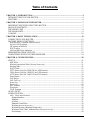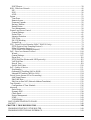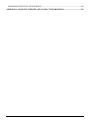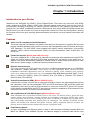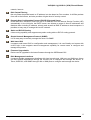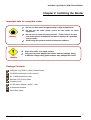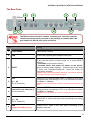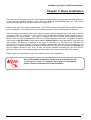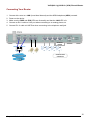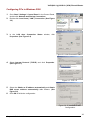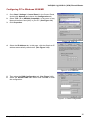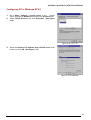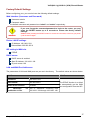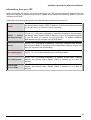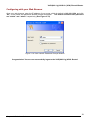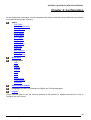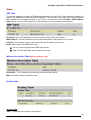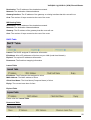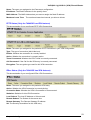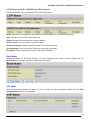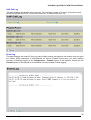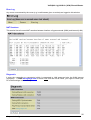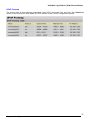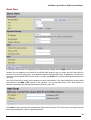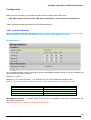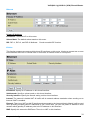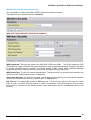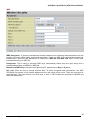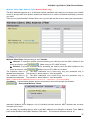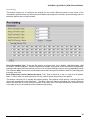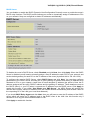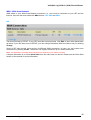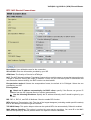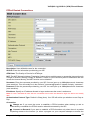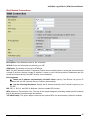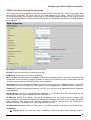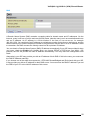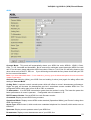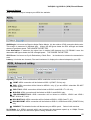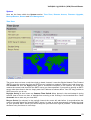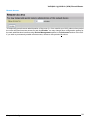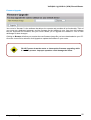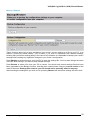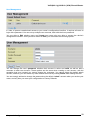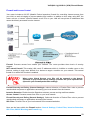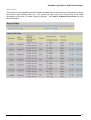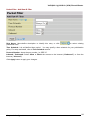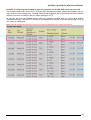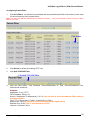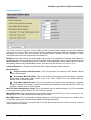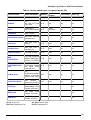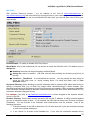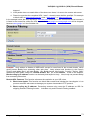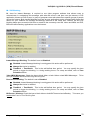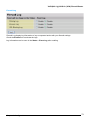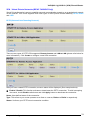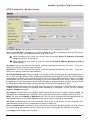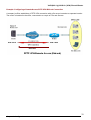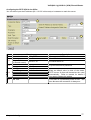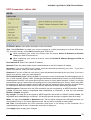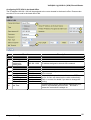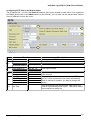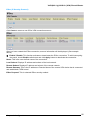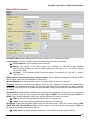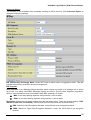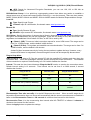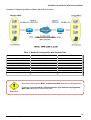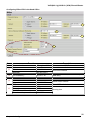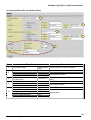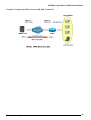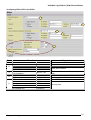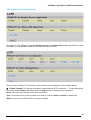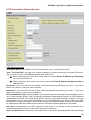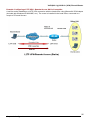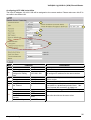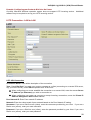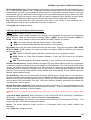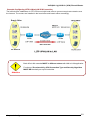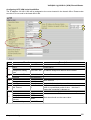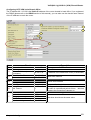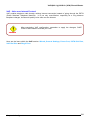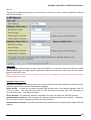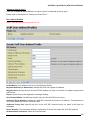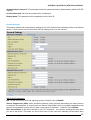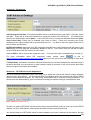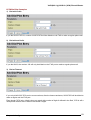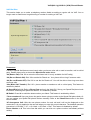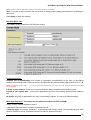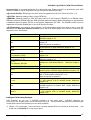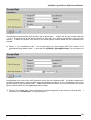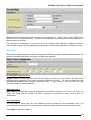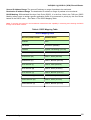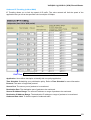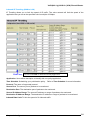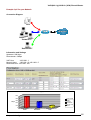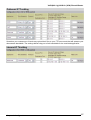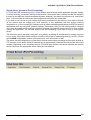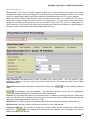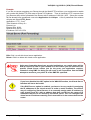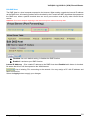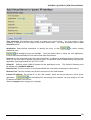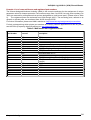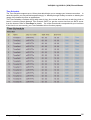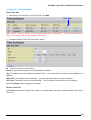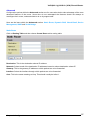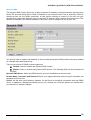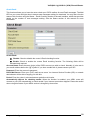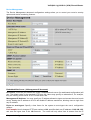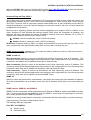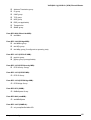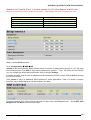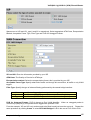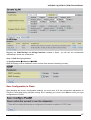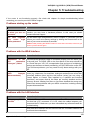Billion Electric Company 7404V User manual
- Category
- Routers
- Type
- User manual
This manual is also suitable for

BiPAC 7404V Series
VoIP/(802.11g) ADSL2+ (VPN)
Firewall Router
User’s Manual
Version Release 5.51.rc3
Last Revision Date: 08-15-2006

T
T
a
a
b
b
l
l
e
e
o
o
f
f
C
C
o
o
n
n
t
t
e
e
n
n
t
t
s
s
CHAPTER 1: INTRODUCTION............................................................................................................. 4
INTRODUCTION TO YOUR ROUTER................................................................................................. 4
FEATURES .............................................................................................................................................. 4
CHAPTER 2: INSTALLING THE ROUTER......................................................................................... 7
IMPORTANT NOTE FOR USING THIS ROUTER............................................................................... 7
PACKAGE CONTENTS.......................................................................................................................... 7
THE FRONT LEDS ................................................................................................................................. 8
THE REAR PORTS.................................................................................................................................. 9
CABLING .............................................................................................................................................. 10
CHAPTER 3: BASIC INSTALLATION.................................................................................................11
CONNECTING YOUR ROUTER......................................................................................................... 12
FACTORY DEFAULT SETTINGS........................................................................................................ 17
Web Interface (Username and Password).......................................................................................... 17
Device LAN IP settings....................................................................................................................... 17
ISP setting in WAN site....................................................................................................................... 17
DHCP server...................................................................................................................................... 17
LAN and WAN Port Addresses............................................................................................................ 17
INFORMATION FROM YOUR ISP ..................................................................................................... 18
CONFIGURING WITH YOUR WEB BROWSER............................................................................... 19
CHAPTER 4: CONFIGURATION......................................................................................................... 20
STATUS.................................................................................................................................................. 21
ARP Table........................................................................................................................................... 21
Wireless Association Table (Wireless Router only)................................................................................ 21
Routing Table...................................................................................................................................... 21
DHCP Table........................................................................................................................................ 22
PPTP Status (Only the 7404VGO has VPN features)......................................................................... 23
IPSec Status (Only the 7404VGO has VPN features)......................................................................... 23
L2TP Status (Only the 7404VGO has VPN features) ......................................................................... 24
Email Status........................................................................................................................................ 24
VoIP Status.......................................................................................................................................... 24
VoIP Call Log..................................................................................................................................... 25
Event Log............................................................................................................................................ 25
Error Log............................................................................................................................................ 26
NAT Sessions ...................................................................................................................................... 26
Diagnostic........................................................................................................................................... 26
UPnP Portmap ................................................................................................................................... 27
QUICK START ...................................................................................................................................... 28
CONFIGURATION................................................................................................................................ 30
LAN - Local Area Network................................................................................................................. 30
Bridge Interface.............................................................................................................................. 30
Ethernet........................................................................................................................................... 31
IP Alias............................................................................................................................................ 31
Ethernet Client Filter...................................................................................................................... 32
Wireless (Wireless Router only)........................................................................................................... 33
Wireless Security (Wireless Router only) ...................................................................................... 35
Wireless Client / MAC Address Filter (Wireless Router only) ............................................................ 37
Port Setting..................................................................................................................................... 38
Table of Contents i

DHCP Server.................................................................................................................................. 39
WAN - Wide Area Network.................................................................................................................. 40
ISP .................................................................................................................................................. 40
DNS................................................................................................................................................ 50
ADSL.............................................................................................................................................. 51
System................................................................................................................................................. 53
Time Zone....................................................................................................................................... 53
Remote Access................................................................................................................................ 54
Firmware Upgrade.......................................................................................................................... 55
Backup / Restore............................................................................................................................. 56
Restart Router................................................................................................................................. 57
User Management........................................................................................................................... 58
Firewall and Access Control .............................................................................................................. 59
General Settings.............................................................................................................................. 60
Packet Filter.................................................................................................................................... 61
Intrusion Detection......................................................................................................................... 68
URL Filter....................................................................................................................................... 70
IM / P2P Blocking.......................................................................................................................... 72
Firewall Log ................................................................................................................................... 73
VPN - Virtual Private Networks (BiPAC 7404VGO Only)................................................................. 74
PPTP (Point-to-Point Tunneling Protocol)..................................................................................... 74
IPSec (IP Security Protocol)........................................................................................................... 82
L2TP (Layer Two Tunneling Protocol) .......................................................................................... 92
VoIP - Voice over Internet Protocol.................................................................................................. 104
Wizard........................................................................................................................................... 105
General Settings............................................................................................................................ 107
Phone Port .....................................................................................................................................110
PSTN Dial Plan (Router with LINE port only).............................................................................112
VoIP Dial Plan ...............................................................................................................................115
Ring & Tone ..................................................................................................................................119
Special Dial Codes ....................................................................................................................... 120
QoS - Quality of Service................................................................................................................... 121
Prioritization................................................................................................................................. 121
Outbound IP Throttling (LAN to WAN)....................................................................................... 123
Inbound IP Throttling (WAN to LAN)......................................................................................... 124
Virtual Server (known as Port Forwarding)..................................................................................... 128
Add Virtual Server........................................................................................................................ 129
Edit DMZ Host............................................................................................................................. 130
Edit One-to-One NAT (Network Address Translation)................................................................ 132
Time Schedule................................................................................................................................... 135
Configuration of Time Schedule .................................................................................................. 136
Advanced .......................................................................................................................................... 137
Static Route................................................................................................................................... 137
Dynamic DNS .............................................................................................................................. 138
Check Email ................................................................................................................................. 139
Device Management..................................................................................................................... 140
IGMP............................................................................................................................................ 143
VLAN Bridge............................................................................................................................... 143
SAVE CONFIGURATION TO FLASH............................................................................................... 147
LOGOUT.............................................................................................................................................. 148
CHAPTER 5: TROUBLESHOOTING................................................................................................ 149
PROBLEMS STARTING UP THE ROUTER..................................................................................... 149
PROBLEMS WITH THE WAN INTERFACE.................................................................................... 149
Table of Contents iii

VoIP/(802.11g) ADSL2+ (VPN) Firewall Router
Chapter 1: Introduction
Chapter 1: Introduction
Introduction to your Router
Welcome to the VoIP/(802.11g) ADSL2+ (VPN) Firewall Router. The router is an “all-in-one” VoIP ADSL
router, combining an ADSL modem, ADSL router, Ethernet network switch and 2 ports for Voice over IP
functionalities, providing everything you need to get the machines on your network connected to the
Internet over your ADSL broadband connection. With features such as an ADSL Quick-Start wizard and
DHCP Server, you can be online in no time at all and with a minimum of fuss and configuration, catering
for first-time users to the guru requiring advanced features and control over their Internet connection and
network.
Features
Voice over IP Compliance with SIP Standard
The router supports cost-effective, toll-quality voice calls over the Internet. It complies with the most
popular industrial standard, SIP protocol, to ensure the interoperability with SIP devices and major
VoIP Gateways. The VoIP ADSL router supports call waiting, silence suppression, voice activity
detection (VAD), comfort noise generation (CNG), line echo cancellation, caller ID (Bell 202, V3)
and so on.
Fixed-Line Support (Router with LINE port only)
The router integrates RJ-11 FXO port for inbound and outbound calls transmitted through PSTN.
Users can receive phone calls from PSTN while enjoying VoIP call service at the same time. In
addition, the device automatically fallbacks to lifeline POTS to enable making normal phone calls
when there is power outage, or when the Internet connection is down.
Express Internet Access
The router complies with ADSL worldwide standards. It supports downstream rate up to 12/24 Mbps
with ADSL2/2+, 8Mbps with ADSL. Users enjoy not only high-speed ADSL services but also
broadband multimedia applications such as interactive gaming, video streaming and real-time
audio much easier and faster than ever. It is compliant with Multi-Mode standard (ANSI T1.413,
Issue 2; G.dmt (ITU G.992.1); G.lite (ITU G.992.2); G.hs (ITU G994.1); G.dmt.bis (ITU G.992.3);
G.dmt.bis.plus (ITU G.992.5)).
Virtual Private Network (VPN) (BiPAC 7404VGO Only)
It allows user to make a tunnel with a remote site directly to secure the data transmission among
the connection. User can use embedded PPTP and L2TP client/server, IKE and IPSec which are
supported by this router to make a VPN connection or users can run the PPTP client in PC and the
router already provides IPSec and PPTP pass through function to establish a VPN connection if the
user likes to run the PPTP client in his local computer.
802.11g Wireless AP with WPA Support (Wireless Router only)
With integrated 802.11g Wireless Access Point in the router, the device offers a quick and easy
access among wired network, wireless network and broadband connection (ADSL) with single
device simplicity, and as a result, mobility to the users. In addition to 54 Mbps 802.11g data rate, it
also interoperates backward with existing 802.11b equipment. The Wireless Protected Access
(WPA1 and WPA2) and Wireless Encryption Protocol (WEP) supported features enhance the
security level of data protection and access control via Wireless LAN.
Fast Ethernet Switch
A 4-port 10/100Mbps fast Ethernet switch is built in with automatic switching between MDI and
MDI-X for 10Base-T and 100Base-TX ports. An Ethernet straight or crossover cable can be used
4

VoIP/(802.11g) ADSL2+ (VPN) Firewall Router
Chapter 1: Introduction
directly for auto detection.
Multi-Protocol to Establish a Connection
It supports PPPoA (RFC 2364 - PPP over ATM Adaptation Layer 5), RFC 1483 encapsulation over
ATM (bridged or routed), PPP over Ethernet (RFC 2516), and IPoA (RFC1577) to establish a
connection with the ISP. The product also supports VC-based and LLC-based multiplexing.
Quick Installation Wizard
It supports a WEB GUI page to install this device quickly. With this wizard, end users can enter the
information easily which they get from their ISP, then surf the Internet immediately.
Universal Plug and Play (UPnP) and UPnP NAT Traversal
This protocol is used to enable simple and robust connectivity among stand-alone devices and PCs
from many different vendors. It makes network simple and affordable for users. UPnP architecture
leverages TCP/IP and the Web to enable seamless proximity networking in addition to control and
data transfer among networked devices. With this feature enabled, users can now connect to Net
meeting or MSN Messenger seamlessly.
Network Address Translation (NAT)
Allows multi-users to access outside resources such as the Internet simultaneously with one IP
address/one Internet access account. Many application layer gateway (ALG) are supported such as
web browser, ICQ, FTP, Telnet, E-mail, News, Net2phone, Ping, NetMeeting, IP phone and others.
SOHO Firewall Security with DoS and SPI
Along with the built-in NAT natural firewall feature, the router also provides advanced hacker
pattern-filtering protection. It can automatically detect and block Denial of Service (DoS) attacks.
The router is built with Stateful Packet Inspection (SPI) to determine if a data packet is allowed
through the firewall to the private LAN.
Domain Name System (DNS) Relay
It provides an easy way to map the domain name (a friendly name for users such as
www.yahoo.com) and IP address. When a local machine sets its DNS server with this router’s IP
address, every DNS conversion request packet from the PC to this router will be forwarded to the
real DNS in the outside network.
Dynamic Domain Name System (DDNS)
The Dynamic DNS service allows you to alias a dynamic IP address to a static hostname. This
dynamic IP address is the WAN IP address. For example, to use the service, you must first apply for
an account from a DDNS service like http://www.dyndns.org/. More than 5 DDNS servers are
supported.
Quality of Service (QoS)
QoS gives you full control over which types of outgoing data traffic should be given priority by the
router, ensuring important data like gaming packets, customer information, or management
information move through the router ay lightning speed, even under heavy load. The QoS features
are configurable by source IP address, destination IP address, protocol, and port. You can throttle
the speed at which different types of outgoing data pass through the router, to ensure P2P users
don’t saturate upload bandwidth, or office browsing doesn’t bring client web serving to a halt. In
addition, or alternatively, you can simply change the priority of different types of upload data and let
the router sort out the actual speeds.
Virtual Server (“port forwarding”)
Users can specify some services to be visible from outside users. The router can detect incoming
service requests and forward either a single port or a range of ports to the specific local computer to
handle it. For example, a user can assign a PC in the LAN acting as a WEB server inside and
expose it to the outside network. Outside users can browse inside web servers directly while it is
protected by NAT. A DMZ host setting is also provided to a local computer exposed to the outside
5

VoIP/(802.11g) ADSL2+ (VPN) Firewall Router
Chapter 1: Introduction
network, Internet.
Rich Packet Filtering
Not only filters the packet based on IP address, but also based on Port numbers. It will filter packets
from and to the Internet, and also provides a higher level of security control.
Dynamic Host Configuration Protocol (DHCP) Client and Server
In the WAN site, the DHCP client can get an IP address from the Internet Service Provider (ISP)
automatically. In the LAN site, the DHCP server can allocate a range of client IP addresses and
distribute them including IP address, subnet mask as well as DNS IP address to local computers. It
provides an easy way to manage the local IP network.
Static and RIP1/2 Routing
It has routing capability and supports easy static routing table or RIP1/2 routing protocol.
Simple Network Management Protocol (SNMP)
It is an easy way to remotely manage the router via SNMP.
Web based GUI
It supports web based GUI for configuration and management. It is user-friendly and comes with
on-line help. It also supports remote management capability for remote users to configure and
manage this product.
Firmware Upgradeable
Device can be upgraded to the latest firmware through the WEB based GUI.
Rich Management Interfaces
It supports flexible management interfaces with local console port, LAN port, and WAN port. Users
can use terminal applications through the console port to configure and manage the device, or
Telnet, WEB GUI, and SNMP through LAN or WAN ports to configure and manage the device.
6

VoIP/(802.11g) ADSL2+ (VPN) Firewall Router
Chapter 2: Installing the router
Chapter 2: Installing the Router
Important note for using this router
Warnin
g
Do not use this router in high humidity or high temperatures.
Do not use the same power source for this router as othe
r
equipment.
Do not open or repair the case yourself. If this router is too hot,
turn off the power immediately and have it repaired at a qualified
service center.
Avoid using this product and all accessories outdoors.
A
ttention
Place this router on a stable surface.
Only use the power adapter that comes with the package. Using
a different voltage rating power adaptor may damage this router.
Package Contents
VoIP/(802.11g) ADSL2+ (VPN) Firewall Router
CD-ROM containing the online manual
RJ-11 ADSL/telephone Cable
Ethernet (CAT-5 LAN) Cable
Console tool kit
AC-DC power adapter (12VDC, 1.2A)
A detachable antenna
Quick Start Guide
7

VoIP/(802.11g) ADSL2+ (VPN) Firewall Router
Chapter 2: Installing the router
The Front LEDs
LED Meaning
1 PWR Lit when power is ON.
2 SYS Lit when the system is ready.
3 – 6
LAN Port
1X — 4X
(RJ-45 connector)
Lit when connected to an Ethernet device.
Green for 100Mbps; Orange for 10Mbps.
Blinking when data is Transmitted / Received.
7
WLAN
(Wireless Router only)
Lit green when the wireless connection is established.
Flashes when sending/receiving data.
8 – 9
Phone
1X — 2X
(RJ-11 connector)
Lit green when the phone is off-hook.
10
LINE
(Router with LINE port only)
Lit when the inbound and outbound calls transmitted through
PSTN.
12
VoIP Port
1X — 2X
(RJ-11 connector)
Lit when the SIP Registration is OK.
Green for Phone 1; Orange for Phone 2.
Note: Orange also referring to when both Phone 1 and 2 are registered
OK at the same time.
13 ADSL/PPP
Lit Green when successfully connected to an ADSL DSLAM,
(“line synch”).
Lit Orange when there is a PPPoA / PPPoE connection.
8

VoIP/(802.11g) ADSL2+ (VPN) Firewall Router
Chapter 2: Installing the router
The Rear Ports
13 5 6
2
4
8
7
The Ethernet Port # 4 can be used as a console port. You need a special
console tool which already includes in the package to connect with LAN
port 4 and PC’s RS-232 port (9-pin serial port).
Port
M
eaning
1
Power Switch
Power ON/OFF switch
2
PWR
Connect the supplied power adapter to this jack.
3 RESET
To be sure the device is being turned on press RESET
button for:
1-3 seconds: quick reset the device.
6 seconds above, and power off, power on the device:
restore to factory default settings. (Cannot login to the router
or forgot your Username/Password. Press the button for
more than 6 seconds).
Caution: After pressing the RESET button for more than 6 seconds,
to be sure you power cycle the device again.
4
LAN
1X — 4X
(RJ-45 connector)
Connect a UTP Ethernet cable (Cat-5 or Cat-5e) to one of the
LAN ports when connecting to a PC or an office/home network
of 10Mbps or 100Mbps.
Caution: Port 4 can be either a LAN or Console port at a time but not
both.
4
Console Port (as LAN port 4)
(RJ-45 connector)
Connect a UTP Ethernet cable (Cat-5 or Cat-5e) to one of the
LAN ports when connecting to a PC or an office/home network
of 10Mbps or 100Mbps.
Caution: Port 4 can be either a LAN or Console port at a time but not
both.
5
Phone
1X — 2X
(RJ-11 connector)
Connect RJ-11 cable to this port when connecting to an analog
phone set.
6
LINE
(Router with LINE port only)
Connect RJ-11 cable to this port when connecting to the
telephone wall jack.
9

VoIP/(802.11g) ADSL2+ (VPN) Firewall Router
Chapter 2: Installing the router
7
ADSL
Connect the supplied RJ-11 (“telephone”) cable to this port
when connecting to the ADSL/telephone network.
8
Antenna
(Wireless Router only)
Connect the detachable antenna to this port.
Cabling
One of the most common causes of problems is bad cabling or ADSL line(s). Make sure that all
connected devices are turned on. On the front of the product is a bank of LEDs. Verify that the LAN Link
and ADSL line LEDs are lit. If they are not, verify that you are using the proper cables.
Ensure that all other devices connected to the same telephone line as your router (e.g. telephones, fax
machines, analogue modems) have a line filter connected between them and the wall socket (unless you
are using a Central Splitter or Central Filter installed by a qualified and licensed electrician), and ensure
that all line filters are correctly installed and the right way around. Missing line filters or line filters installed
the wrong way around can cause problems with your ADSL connection, including causing frequent
disconnections.
10

VoIP/(802.11g) ADSL2+ (VPN) Firewall Router
Chapter 3: Basic Installation
11
Chapter 3: Basic Installation
The router can be configured with your web browser. A web browser is included as a standard application
in the following operating systems: Linux, Mac OS, Windows 98/NT/2000/XP/Me, etc. The product
provides an easy and user-friendly interface for configuration.
Please check your PC’s network components. The TCP/IP protocol stack and Ethernet network adapter
must be installed. If not, please refer to your Windows-related or other operating system manuals.
There are ways to connect with the router, either through an external repeater hub to the router or directly
connecting with PCs. However, to be sure PCs have an Ethernet interface installed properly prior to
connecting to the router device. You ought to configure your PCs to obtain an IP address through a
DHCP server or a fixed IP address that must be in the same subnet as the router. The default IP address
of the router is 192.168.1.254 and the subnet mask is 255.255.255.0 (i.e. any attached PC must be in the
same subnet, and have an IP address in the range of 192.168.1.1 to 192.168.1.253). The best and
easiest way is to configure the PC to get an IP address automatically from the router using DHCP. If you
encounter any problem accessing the router’s web interface it may also be advisable to uninstall any
kind of software firewall on your PCs, as they can cause problems accessing the 192.168.1.254 IP
address of the router. Users should make their own decisions on how to best protect their network.
Please follow the steps below for your PC’s network environment installation.
Any TCP/IP capable workstation can be used to communicate with
or through the router. To configure other types of workstations,
please consult the manufacturer’s documentation.

VoIP/(802.11g) ADSL2+ (VPN) Firewall Router
Chapter 3: Basic Installation
12
Connecting Your Router
1. Connect this router to a LAN (Local Area Network) and the ADSL/telephone (ADSL) network.
2. Power on the device.
3. Make sure the PWR and SYS LEDs are lit steadily and that the LAN LED is lit.
4. Connect an RJ11 cable to VoIP port when connecting to an analog phone set.
5. Connect RJ-11 cable to LINE Port when connecting to the telephone wall jack.
Connect more
computers
Analog Phone
ADSL
Splitte
ADSL
Phone
Line
Switchin
g/HUB

VoIP/(802.11g) ADSL2+ (VPN) Firewall Router
Chapter 3: Basic Installation
13
Configuring PCs in Windows in Window XP
1. Go to Start / Control Panel (in Classic View). In the Control
Panel, double-click Network Connections.
2. Double-click Local Area Connection. (See Figure 3.1)
3. In the LAN Area Connection Status window, click
Properties. (See Figure 3.2)
4. Select Internet Protocol (TCP/IP) and click Properties.
(See Figure 3.3)
5. Select the Obtain an IP address automatically and Obtain
DNS server address automatically radio buttons. (See
Figure 3.4)
6. Click OK to finish the configuration.
Figure 3.1: LAN Area Connection
Figure 3.2: LAN Connection Status
Figure 3.3: TCP / IP
Figure 3.4: IP Address & DNS
Configuration

VoIP/(802.11g) ADSL2+ (VPN) Firewall Router
Chapter 3: Basic Installation
14
Configuring PCs in Windows 2000
1. Go to Start / Settings / Control Panel. In the Control Panel,
double-click Network and Dial-up Connections.
2. Double-click Local Area (“LAN”) Connection. (See Figure
3.5)
3. In the LAN Area Connection Status window, click
Properties. (See Figure 3.6)
4. Select Internet Protocol (TCP/IP) and click Properties.
(See Figure 3.7)
5. Select the Obtain an IP address automatically and Obtain
DNS server address automatically radio buttons. (See
Figure 3.8)
6. Click OK to finish the configuration.
Figure 3.5: LAN Area Connection
Figure 3.6: LAN Connection Status
Figure 3.7: TCP / IP
Figure 3.8: IP Address & DNS
Configuration

VoIP/(802.11g) ADSL2+ (VPN) Firewall Router
Chapter 3: Basic Installation
15
Configuring PC in Windows 95/98/ME
1. Go to Start / Settings / Control Panel. In the Control Panel,
double-click Network and choose the Configuration tab.
2. Select TCP / IP -> NE2000 Compatible, or the name of any
Network Interface Card (NIC) in your PC. (See Figure 3.9)
3. Click Properties.
4. Select the IP Address tab. In this page, click the Obtain an IP
address automatically radio button. (See Figure 3.10)
5. Then select the DNS Configuration tab. (See Figure 3.11)
6. Select the Disable DNS radio button and click OK to finish
the configuration.
Figure 3.9: TCP / IP
Figure 3.10: IP Address
Figure 3.11: DNS Configuration

VoIP/(802.11g) ADSL2+ (VPN) Firewall Router
Chapter 3: Basic Installation
16
Configuring PC in Windows NT4.0
1. Go to Start / Settings / Control Panel. In the Control
Panel, double-click Network and choose the Protocols tab.
2. Select TCP/IP Protocol and click Properties. (See Figure
3.12)
3. Select the Obtain an IP address from a DHCP server radio
button and click OK. (See Figure 3.13)
Figure 3.12: TCP / IP
Figure 3.13: IP Address

VoIP/(802.11g) ADSL2+ (VPN) Firewall Router
Chapter 3: Basic Installation
17
Factory Default Settings
Before configuring your, you need to know the following default settings.
Web Interface (Username and Password)
Username: admin
Password: admin
The default username and password are “admin” and “admin” respectively.
A
ttention
A
ttention
If you ever forget the username/password to login to the router, you may
press the RESET button up to 6 seconds to restore the factory default
settings.
Caution: After pressing the RESET button for more than 6 seconds, to be sure you powe
r
cycle the device again.
Device LAN IP settings
IP Address: 192.168.1.254
Subnet Mask: 255.255.255.0
ISP setting in WAN site
PPPoE
DHCP server
DHCP server is enabled.
Start IP Address: 192.168.1.100
IP pool counts: 100
LAN and WAN Port Addresses
The parameters of LAN and WAN ports are pre-set in the factory. The default values are shown below.
LAN Port WAN Port
IP address
192.168.1.254
Subnet Mask
255.255.255.0
DHCP server function
Enabled
IP addresses for
distribution to PCs
100 IP addresses continuing from
192.168.1.100 through 192.168.1.199
The PPPoE function is enabled
to automatically get the WAN
port configuration from the ISP.

VoIP/(802.11g) ADSL2+ (VPN) Firewall Router
Chapter 3: Basic Installation
18
Information from your ISP
Before configuring this device, you have to check with your ISP (Internet Service Provider) to find out
what kind of service is provided such as DHCP (Obtain an IP Address Automatically, Static IP (Fixed IP
Address) and PPPoE.
Gather the information as illustrated in the following table and keep it for reference.
PPPoE
VPI/VCI, VC / LLC-based multiplexing, Username, Password, Service Name,
and Domain Name System (DNS) IP address (it ca be automatically assigned
by your ISP when you connect or be set manually).
PPPoE / PPPoE
with Pass-through
VPI/VCI, VC / LLC-based multiplexing, Username, Password, Service Name,
and Domain Name System (DNS) IP address (it ca be automatically assigned
by your ISP when you connect or be set manually). In addition, additional
WAN address can be assigned using PPPoE dialer.
PPPoA
VPI/VCI, VC / LLC-based multiplexing, Username, Password and Domain
Name System (DNS) IP address (it ca be automatically assigned by your ISP
when you connect or be set manually).
RFC 1483 Bridged VPI/VCI, VC / LLC-based multiplexing to use Bridged Mode.
RFC 1483 Routed
VPI/VCI, VC / LLC-based multiplexing, IP address, Subnet mask, Gateway
address, and Domain Name System (DNS) IP address (it is a fixed IP
address).
IPoA Routed
(IP over ATM)
VPI/VCI, VC / LLC-based multiplexing, IP address, Subnet mask, Gateway
address, and Domain Name System (DNS) IP address (it is a fixed IP
address).

VoIP/(802.11g) ADSL2+ (VPN) Firewall Router
Chapter 3: Basic Installation
19
Configuring with your Web Browser
Open your web browser, enter the IP address of your router, which by default is 192.168.1.254, and click
“Go”, a user name and password window prompt will appear. The default username and password
are “admin” and “admin” respectively. (See Figure 3.14)
Figure 3.14: User name & Password Prompt Widonw
Congratulation! You are now successfully logon to the VoIP/(802.11g) ADSL Router!
Page is loading ...
Page is loading ...
Page is loading ...
Page is loading ...
Page is loading ...
Page is loading ...
Page is loading ...
Page is loading ...
Page is loading ...
Page is loading ...
Page is loading ...
Page is loading ...
Page is loading ...
Page is loading ...
Page is loading ...
Page is loading ...
Page is loading ...
Page is loading ...
Page is loading ...
Page is loading ...
Page is loading ...
Page is loading ...
Page is loading ...
Page is loading ...
Page is loading ...
Page is loading ...
Page is loading ...
Page is loading ...
Page is loading ...
Page is loading ...
Page is loading ...
Page is loading ...
Page is loading ...
Page is loading ...
Page is loading ...
Page is loading ...
Page is loading ...
Page is loading ...
Page is loading ...
Page is loading ...
Page is loading ...
Page is loading ...
Page is loading ...
Page is loading ...
Page is loading ...
Page is loading ...
Page is loading ...
Page is loading ...
Page is loading ...
Page is loading ...
Page is loading ...
Page is loading ...
Page is loading ...
Page is loading ...
Page is loading ...
Page is loading ...
Page is loading ...
Page is loading ...
Page is loading ...
Page is loading ...
Page is loading ...
Page is loading ...
Page is loading ...
Page is loading ...
Page is loading ...
Page is loading ...
Page is loading ...
Page is loading ...
Page is loading ...
Page is loading ...
Page is loading ...
Page is loading ...
Page is loading ...
Page is loading ...
Page is loading ...
Page is loading ...
Page is loading ...
Page is loading ...
Page is loading ...
Page is loading ...
Page is loading ...
Page is loading ...
Page is loading ...
Page is loading ...
Page is loading ...
Page is loading ...
Page is loading ...
Page is loading ...
Page is loading ...
Page is loading ...
Page is loading ...
Page is loading ...
Page is loading ...
Page is loading ...
Page is loading ...
Page is loading ...
Page is loading ...
Page is loading ...
Page is loading ...
Page is loading ...
Page is loading ...
Page is loading ...
Page is loading ...
Page is loading ...
Page is loading ...
Page is loading ...
Page is loading ...
Page is loading ...
Page is loading ...
Page is loading ...
Page is loading ...
Page is loading ...
Page is loading ...
Page is loading ...
Page is loading ...
Page is loading ...
Page is loading ...
Page is loading ...
Page is loading ...
Page is loading ...
Page is loading ...
Page is loading ...
Page is loading ...
Page is loading ...
Page is loading ...
Page is loading ...
Page is loading ...
Page is loading ...
Page is loading ...
Page is loading ...
Page is loading ...
-
 1
1
-
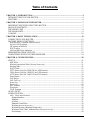 2
2
-
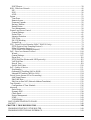 3
3
-
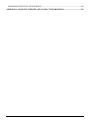 4
4
-
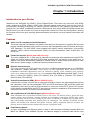 5
5
-
 6
6
-
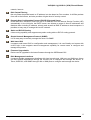 7
7
-
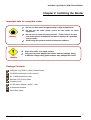 8
8
-
 9
9
-
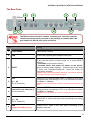 10
10
-
 11
11
-
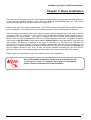 12
12
-
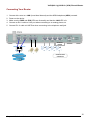 13
13
-
 14
14
-
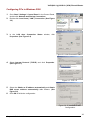 15
15
-
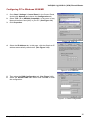 16
16
-
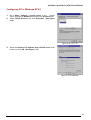 17
17
-
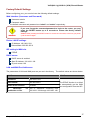 18
18
-
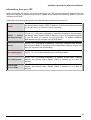 19
19
-
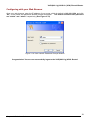 20
20
-
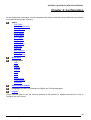 21
21
-
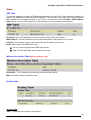 22
22
-
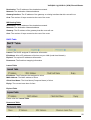 23
23
-
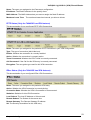 24
24
-
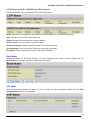 25
25
-
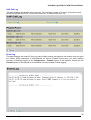 26
26
-
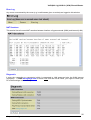 27
27
-
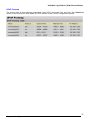 28
28
-
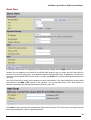 29
29
-
 30
30
-
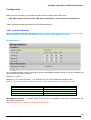 31
31
-
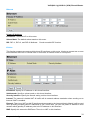 32
32
-
 33
33
-
 34
34
-
 35
35
-
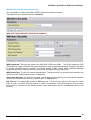 36
36
-
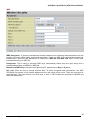 37
37
-
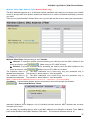 38
38
-
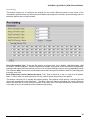 39
39
-
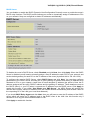 40
40
-
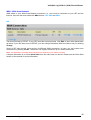 41
41
-
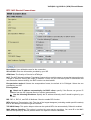 42
42
-
 43
43
-
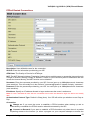 44
44
-
 45
45
-
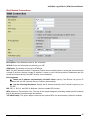 46
46
-
 47
47
-
 48
48
-
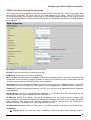 49
49
-
 50
50
-
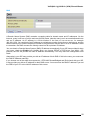 51
51
-
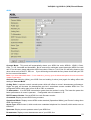 52
52
-
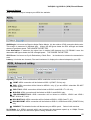 53
53
-
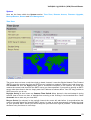 54
54
-
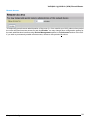 55
55
-
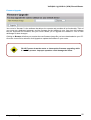 56
56
-
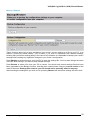 57
57
-
 58
58
-
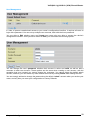 59
59
-
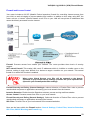 60
60
-
 61
61
-
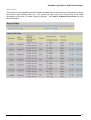 62
62
-
 63
63
-
 64
64
-
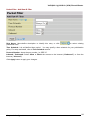 65
65
-
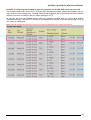 66
66
-
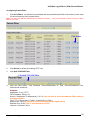 67
67
-
 68
68
-
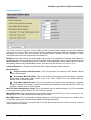 69
69
-
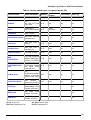 70
70
-
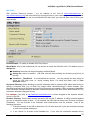 71
71
-
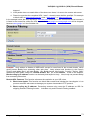 72
72
-
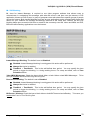 73
73
-
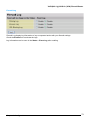 74
74
-
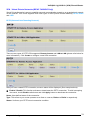 75
75
-
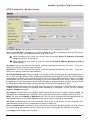 76
76
-
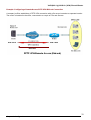 77
77
-
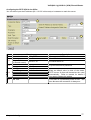 78
78
-
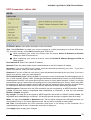 79
79
-
 80
80
-
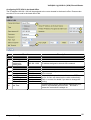 81
81
-
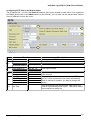 82
82
-
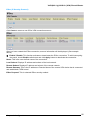 83
83
-
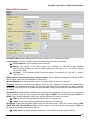 84
84
-
 85
85
-
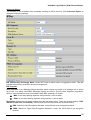 86
86
-
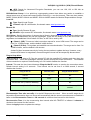 87
87
-
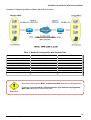 88
88
-
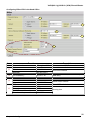 89
89
-
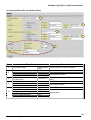 90
90
-
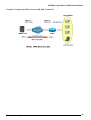 91
91
-
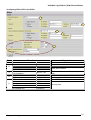 92
92
-
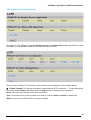 93
93
-
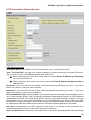 94
94
-
 95
95
-
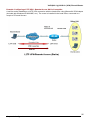 96
96
-
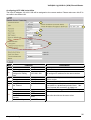 97
97
-
 98
98
-
 99
99
-
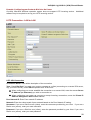 100
100
-
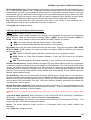 101
101
-
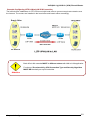 102
102
-
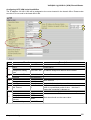 103
103
-
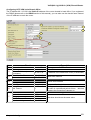 104
104
-
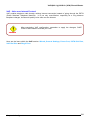 105
105
-
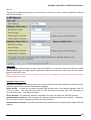 106
106
-
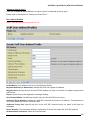 107
107
-
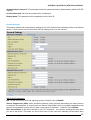 108
108
-
 109
109
-
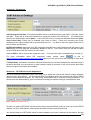 110
110
-
 111
111
-
 112
112
-
 113
113
-
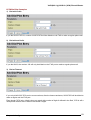 114
114
-
 115
115
-
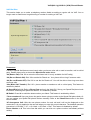 116
116
-
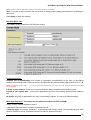 117
117
-
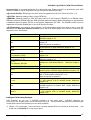 118
118
-
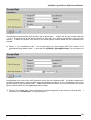 119
119
-
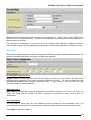 120
120
-
 121
121
-
 122
122
-
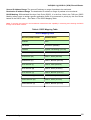 123
123
-
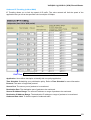 124
124
-
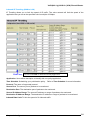 125
125
-
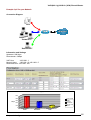 126
126
-
 127
127
-
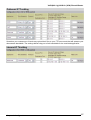 128
128
-
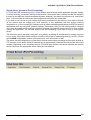 129
129
-
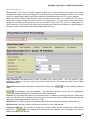 130
130
-
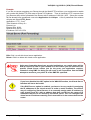 131
131
-
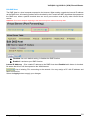 132
132
-
 133
133
-
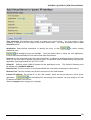 134
134
-
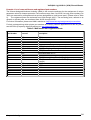 135
135
-
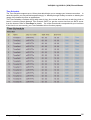 136
136
-
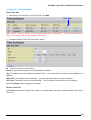 137
137
-
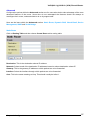 138
138
-
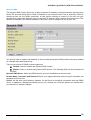 139
139
-
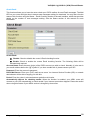 140
140
-
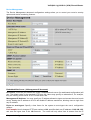 141
141
-
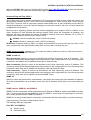 142
142
-
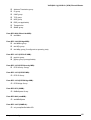 143
143
-
 144
144
-
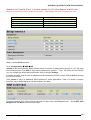 145
145
-
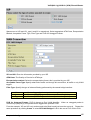 146
146
-
 147
147
-
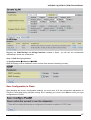 148
148
-
 149
149
-
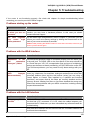 150
150
-
 151
151
Billion Electric Company 7404V User manual
- Category
- Routers
- Type
- User manual
- This manual is also suitable for
Ask a question and I''ll find the answer in the document
Finding information in a document is now easier with AI
Related papers
-
Billion Electric Company 7402VGO User manual
-
Billion Electric Company 6404VGP User manual
-
Billion Electric Company BiPAC 7402VGP User manual
-
Billion Electric Company 7402G User manual
-
Billion Electric Company 7402NX User manual
-
Billion Electric Company BiPAC 7402VL User manual
-
Billion VoIP/(802.11g) ADSL2+ Router User manual
-
Billion Electric Company 800VGT User manual
-
Billion Electric Company BiPAC 7402R2 User manual
-
Billion Electric Company 7300VP User manual
Other documents
-
Billion BiPAC 7404VGO User manual
-
Billion BiPAC 7402GL User manual
-
Abocom Systems WR5503 User manual
-
Billion BiPAC 7404 VGOX User manual
-
Netcomm V200 User manual
-
Etec PTi-845 User manual
-
Billion BiPAC 7404VNOX User manual
-
Kraun KR.2W User manual
-
 iiNet F1PI242EGAU User manual
iiNet F1PI242EGAU User manual
-
 Innoband 8860-C1 User manual
Innoband 8860-C1 User manual