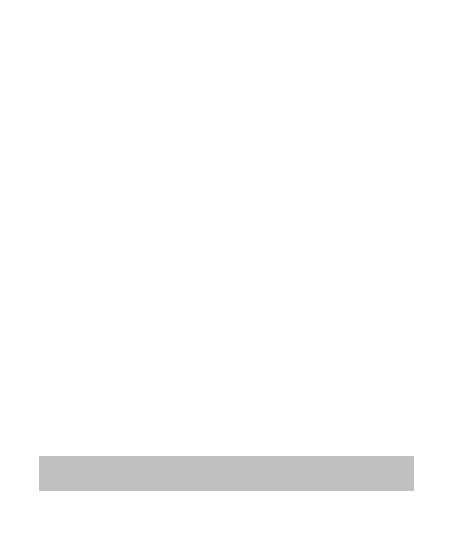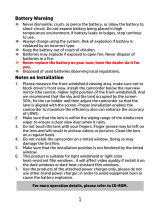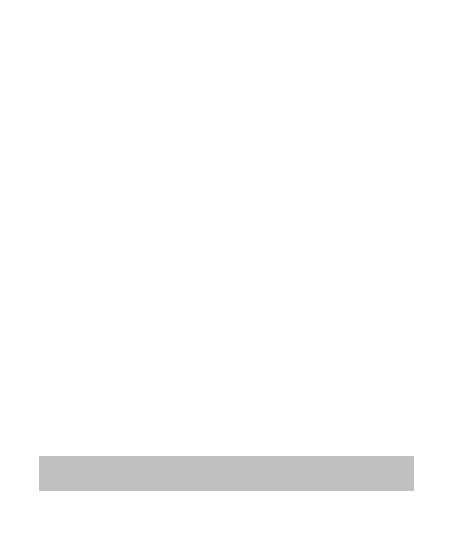
1
Battery warning
Never dismantle, crush, or pierce the battery, or allow the battery to
short-circuit. Do not expose battery being placed in high temperature
environment, if battery leaks or bulges, stop continue to use.
Always charge using the system. Risk of explosion if battery is
replaced by an incorrect type.
Keep the battery out of reach of children.
Batteries may explode if exposed to open fire. Never dispose of
batteries in a fire.
Never replace the battery on your own; have the dealer do it for
you.
Disposed of used batteries observing local regulations.
Notes on Installation
1.
This product shall be installed near the rear view mirror, at the center
and top of windshield for optimal viewing.
2.
Make sure that the lens is within the wiping range of the windscreen
wiper to ensure a clear view even when it rains.
3.
Do not touch the lens with your fingers. Finger grease may be left on
the lens and will result in unclear videos or snapshots. Clean the lens
on a regular basis.
4.
Do not install the camcorder on a tinted window. Doing so may
damage the tint film.
5.
Make sure that the installation position is not hindered by the tinted
window.
6.
To use the products of the attached power charger only, please do
not use other brand power charger, in order to avoid equipment burn
or cause the battery explosion.
For more operation details, please refer to CD-ROM.