Page is loading ...

f890g
Car Camcorder
User Manual

1
Contents
About this Guide ........................................................................... 4
FCC Statement .............................................................................. 4
WEEE Notice .................................................................................. 5
CE Regulatory Notice .................................................................... 5
Battery Warning ............................................................................ 5
Notes on Installation .................................................................... 6
Caution ......................................................................................... 6
1 Introduction ................................................................... 8
1.1 Features ............................................................................ 8
1.2 Package Contents ............................................................. 8
1.3 Product Overview .............................................................. 9
2 Getting Started ............................................................ 10
2.1 Storage Media .................................................................10
2.1.1 Insert the Memory Card ......................................10
2.1.2 Remove the Memory Card ...................................10
2.2 Installing in Vehicles .......................................................11
2.2.1 Mount the Camcorder to Windshield ...................11
2.2.2 Adjust the Camcorder ..........................................12
2.2.2.1 Dismount the Camcorders ..................................12
2.2.2.2 Dismount the Bracket .........................................13
2.3 Connecting to Power .......................................................14
2.4 LED Indicator ...................................................................16
2.5 Powering the Camcorder On / Off ...................................17
2.5.1 Auto Power On/Off ..............................................17
2.5.2 Manual Power On/Off and Reset .........................17
2.5.2.1 Manual Power On ................................................17
2.5.2.2 Manual Power Off................................................17
2.5.2.3 Reset the Camcorder ...........................................17

2
2.6 Initial Settings .................................................................18
2.6.1 Set Time zone .....................................................18
2.6.2 Set the Date / Time .............................................20
3 Using the Car Camcorder ............................................... 21
3.1 Automatic Record ...........................................................21
3.1.1 Resolution ...........................................................21
3.1.2 The Recording Screen..........................................22
3.1.3 Emergency Recording .........................................24
3.2 Add Speed Point ..............................................................25
3.3 Picture in Video ...............................................................25
3.4 Driving Safety .................................................................26
3.4.1 Speed Cam Alert ..................................................26
3.4.2 Speed Limit Alert .................................................28
3.4.3 Parking Mode ......................................................29
3.4.4 Collision Detection ..............................................31
3.4.5 Driver Fatigue Alert .............................................32
3.4.6 Headlight Warning ..............................................33
3.4.7 LDWS ...................................................................34
3.4.8 FCWS ...................................................................36
3.4.9 FCMD ...................................................................37
3.5 File Playback ...................................................................38
3.5.1 Playing Videos .....................................................38
3.5.2 Viewing Pictures ..................................................39
3.5.3 Playback Screen ..................................................40
3.6 Deleting Files ..................................................................42
4 Adjusting the Settings .................................................. 44
4.1 Using the Menu ...............................................................44
4.2 Menu Items .....................................................................45
5 Connecting to Other Devices ......................................... 50
5.1 Connecting to the Computer ...........................................50

3
5.2 Connecting to TV .............................................................51
6 Installing the Software ................................................. 52
7 SuperCar ...................................................................... 53
8 Specifications .............................................................. 54

4
About this Guide
The content in this document is for information purpose and is subject to
change without prior notice. We have made every effort to ensure that
this User Guide is accurate and complete.
However, no liability is assumed for any errors or omissions that may
have occurred.
The manufacturer reserves the right to change the technical
specifications without prior notice.
FCC Statement
This equipment has been tested and found to comply with the limits for a
Class B digital device, pursuant to Part 15 of the FCC Rules. These limits
are designed to provide reasonable protection against harmful
interference in a residential installation. This equipment generate, uses
and can radiate radio frequency energy and, if not installed and used in
accordance with the instructions, may cause harmful interference to
radio communications. However, there is no guarantee that interference
will not occur in a particular installation. If this equipment does cause
harmful interference to radio or television reception, which can be
determined by turning the equipment off and on, the user is encouraged
to try to correct the interference by one or more of the following
measures:
• Reorient or relocate the receiving antenna.
• Increase the separation between the equipment and receiver.
• Connect the equipment into an outlet on a circuit different from that
to which the receiver is connected.
• Consult the dealer or an experienced radio/TV technician for help.
This device complies with Part 15 of the FCC Rules. Operation is subject
to the following two conditions: (1) This device may not cause harmful
interference, and (2) this device must accept any interference received,
including interference that may cause undesired operation.
FCC Caution: Any changes or modifications not expressly approved by the
party responsible for compliance could void the user's authority to
operate this equipment.

5
WEEE Notice
Disposal of Waste Electrical and Electronic Equipment and/or Battery
by users in private households in the European Union
This symbol on the product or on the packaging indicates
that this cannot be disposed of as a household waste. You
must dispose of your waste equipment and/or battery by
handling it over to the applicable take-back scheme for the
recycling of electrical and electronic equipment and/or
battery. For more information about recycling of this
equipment and/or battery, please contact your city office,
the shop where you purchased the equipment or your
household waste disposal service. The recycling of
materials will help to conserve natural resources and ensure
that it is recycled in a manner that protects human health
and environment.
CE Regulatory Notice
The product herewith complies with the requirements of the Low Voltage
Directive 2014/35/EU, the EMC Directive 2014/30/EU, battery directive
2006/66/EC, the R&TTE Directive 1999/5/EC and the RoHS Directive
2011/65/EC.
Battery Warning
Never dismantle, crush, or pierce the battery, or allow the battery
to short-circuit. Do not expose battery being placed in high
temperature environment, if battery leaks or bulges, stop continue
to use.
Always charge using the system. Risk of explosion if battery is
replaced by an incorrect type.
Keep the battery out of reach of children.
Batteries may explode if exposed to open fire. Never dispose of
batteries in a fire.
Never replace the battery on your own; have the dealer do it for
you.
Disposed of used batteries observing local regulations.

6
Notes on Installation
1. Please measure the front windshield viewing area, make sure not to
block driver's front view, install the camcorder below the rearview
mirror (the central, higher right position of the front windshield). And
we recommend that the sky and the land occupied by the screen
50%, fix the car holder and then adjust the camcorder so that the
lane is aligned with the screen. Proper installation enables the
camcorder to maximize the efficiency also can enhance the accuracy
of LDWS.
2. Make sure that the lens is within the wiping range of the windscreen
wiper to ensure a clear view even when it rains.
3. Do not touch the lens with your fingers. Finger grease may be left on
the lens and will result in unclear videos or pictures. Clean the lens
on a regular basis.
4. Do not install the camcorder on a tinted window. Doing so may
damage the tint film.
5. Make sure that the installation position is not hindered by the tinted
window.
6. This product is suitable for light windshield or light color
heat-resistant film windows , it will affect video quality if install it on
the dark windows or dark heat-resistant film windows.
7. Use the products of the attached power charger only, please do not
use other brand power charger, in order to avoid equipment burn or
cause the battery explosion.
Caution
Due to local laws and vehicles safety considerations, do not
operate the camcorder while driving.
Set up time zone, time and date accurately before you use this
camcorder.
Please use SuperCar software under the condition that Electronic
Map are functioning normally.
The firmware function in the camcorder is for reference only,
drivers are advised to exercise discretion based on actual road
conditions.

7
The results of GPS positioning are only for reference, and should
not affect the actual driving situation. The camcorder also cannot
ensure the positioning accuracy.
GPS positioning accuracy may differ depending on weather and
location such as high buildings, tunnels, undergrounds, or forests.
GPS satellite signals cannot pass through solid materials (except
glass). Tinted window will also affect the performance of the GPS
satellite reception.
GPS reception performance on each camcorder may differ. The
camcorder cannot determine the accuracy of the positioning results
from different hardware.
The values displayed in this camcorder, such as speed and
position, may be inaccurate due to the influence of surrounding
environment. They are for your reference only.
This product is used only for non-commercial use, within the
maximum limits permitted by applicable law. We do not take any
responsibilities for the loss of use of the product.
This camcorder gets warm when in use; this is normal.
Improper use or operation of the product may result in damage of
the product or its accessories and void the warranty.
HP Inc. is NOT responsible for the loss of any data/content during
operation.
Before you start using the product, it is assumed that you
agree to t
he above statement.

8
1 Introduction
Thank you for purchasing this advanced Car Camcorder. This product is
specifically designed for real time video recording when driving. It also
supports a HP rear camera. You might ask distributor for further
information.
1.1 Features
• Quad HD recording videos (2560x1440P@30fps)
• 3.0" TFT-LCD color screen
• Wide angle lens
• Collision Detection, when a collision is detected, the camcorder will
automatically trigger the emergency recording
• Parking Mode, the system will automatically power on and start
recording when the camcorder senses the vibration
• Multifunction traffic safety reminder
• Support SDHC class 10 and microSD memory storage 16GB or
above (support up to 32GB)
1.2 Package Contents
The package contains the following items. In case there is any missing or
damaged item, contact your dealer immediately.
Car Camcorder Bracket CD-ROM
Quick Start Guide Car Adapter

9
1.3 Product Overview
No. Item
No. Item
1 LED Indicator
9 Wide Angle Lens
2 LCD Color Screen
10 Memory Card Slot
3 Menu / Back Button ( / )
11 Microphone
4
Add Speed Point / Up Button
( / )
12 Power Switch
5
Snapshot / Down Button ( /
)
13 Power Connector Port
6
Emergency Recording / Confirm
Button ( /
OK
)
14 HDMI Connector Port
7
Switch Camera Button (
)
15 Micro USB Connector Port
8 Speaker
16 Bracket Socket
Note:
Please press the button (3~7) according to the diagram notice shown on screen.
3
4
5
6
7
1
2
9
8
12
13
14
10
11
16
15

10
2 Getting Started
2.1 Storage Media
2.1.1 Insert the Memory Card
Insert memory card with the pins facing forward and the screen of the
camcorder facing forward too, see the picture as below:
Also, insert the SD card into the camcorder until the lock can be smoothly
slid. Card will be protruding in normal use, and damage may occur if
pressed too hard. Please read the instructions carefully on the screen
layer.
2.1.2 Remove the Memory Card
If the camcorder is power on, please power off first and wait for the
procedure of switching off the camcorder completed before removing
the memory card. Please refer Manual Power On/Off ( 2.5.2).
Note:
1. Do not remove or insert the memory card when the camcorder is turned on. This
may damage the memory card.
2. Support SDHC class 10 and memory storage 16GB or above (support up to 32GB).
3. Please format the microSD cards before the initial use. The formatted file type for
this camcorder is FAT32 file.

11
2.2 Installing in Vehicles
2.2.1 Mount the Camcorder to Windshield
1. Push the bracket into bracket slot on top of
camcorder until a click sound is heard.
2. Connect the power cable then power on to
enter preview screen and confirm the field
of view. Then clean the surface of the
windshield with alcohol to ensure that the
adhesion surface is clean. Please refer to
Connecting to Power (2.3), and Powering
the Camcorder On / Off (2.5).
3. Remove the protective layer on the bottom
of the bracket.
4. Release the lever of the bracket, install
the bracket onto the windshield, then
lock the lever to complete the
installation.
5. Make sure the bracket is firmly installed onto the windshield.
Note:
1. Do not install the camcorder on a tinted window. Doing so may damage the tint film.
2. This product is suitable for light windshield or light color heat-resistant film
windows, it will affect video quality if install it on the dark windows or dark
heat-resistant film windows.
3. Remove the protective layer on the bottom of the bracket.
1
2

12
2.2.2 Adjust the Camcorder
1. Loosen the knob to swivel
the camcorder vertically or
horizontally.
2. Then tighten the knob to make sure the camcorder is securely
locked in place.
2.2.2.1 Dismount the Camcorders
For removing the camcorder, press the slot to the left to remove
camcorder as the picture shown.
Knob

13
2.2.2.2 Dismount the Bracket
To dismount the bracket, first release the nut then pull top point to
dismount the bracket.

14
2.3 Connecting to Power
Use only the attached power connector for activating the camcorder and
charging the built-in battery.
1. Connect one end of power connector to power connector port on the
camcorder. USB port input: DC 5V / 1.0A.
2. Plug the other end of the car adapter to the cigarette lighter socket
of your vehicle. Once the vehicle engine is started, the camcorder
automatically turns on. Car charger input: DC 12 / 24V.
Note:
Please measure front windshield viewing area, so as not to block the driver's field of
view, and install the camcorder under the driving mirror (upper central of the front
windshield). And we recommend that the sky and the land occupied by 50% in the
recording screen, please adjust the camcorder so that the alignment icon is aligning
the driving lane. Proper installation enables the camcorder to maximize the efficiency
and improve the accuracy of LDWS.

15
Battery Status Indicator:
Icon Description
Full battery power.
2/3 battery power.
1/3 battery power.
Out of battery power.
Battery is charging.
Connect the car adapter to charge the battery, battery
is fully charged.
Note:
1. Use the products of the attached power charger only, please do not use other brand
power charger, in order to avoid equipment burn or cause the battery explosion.
2. Please take note if the environment temperature reaches 45°C or above, the car
adapter can still supply power to camcorder, but it will not charge the Lithium-ion
battery. This is the characteristic of Li-polymer and is not a malfunction.
Low Voltage:
Note:
If the camcorder is connected to the car adapter and turned on, and the screen
displays a charging reminder symbol such as the image above, it means that the
available voltage is too low. Please wait for a few minutes until the charging reminder
symbol disappears before entering the video recording mode to prevent invalid
recording or file damage.

16
2.4 LED Indicator
Status Explanation LED Indicator Color
Power off, battery
charging
Red
Power off, battery full
charged
LED light off
Power on, battery
charging
Red
Power on, battery full
charged
Green
Standby / Standby and
screen off
Green
Recording/ Recording
and screen off
Flash red

17
2.5 Powering the Camcorder On / Off
2.5.1 Auto Power On/Off
If the camcorder is connected to the vehicle power supply, once start the
car engine, the camcorder will automatically power on and start
recording.
Once the vehicle engine shuts down, the camcorder automatically saves
the recording and turns off the power within 10 seconds.
2.5.2 Manual Power On/Off and Reset
2.5.2.1 Manual Power On
Push the power switch and make sure that
the power switch locks on the memory card
slot.
2.5.2.2 Manual Power Off
Push the power switch and make sure that
the memory slot is released and the
camcorder starts power off sequence. Do not
power on the camcorder when it is in the
power-off sequence, or the recorded file may
become corrupt.
2.5.2.3 Reset the Camcorder
In case the camcorder fails to function normally due to unknown causes,
push the power switch and verify the memory card is in the removable
state; wait for 10 seconds and push the power switch again to restart the
camcorder.
On
Off

18
2.6 Initial Settings
Before using the camcorder, we recommend you setup the correct Time
zone, Date and Time.
Note:
Please note that if you press the button during recording, the system will stop
recording and enter OSD menu. Make sure the recording is already stopped then
continue operating the menu.
2.6.1 Set Time zone
To set the time zone, do the following:
1. Press the button to enter
the OSD menu.
2. Press the / button to
select Set Time zone, and then
press the
OK
button for
entering function menu.
3. Press the / button to
set the current time zone, and
then press the
OK
button to
complete setting.
4. Press the
button to return to recording screen.

19
Note:
1.
If Time Sync. is on, camcorder clock will be calibrated via satellite clock signal based
on Set Time zone. Please refer to Satellite Synchronization (4.2).
2. If satellite positioning is not successful, camcorder clock will run based on user
defined time.
/
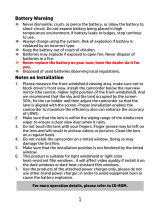
![DMYCO10'' 2.5K Mirror Dash Cam Backup Camera for Cars [GPS Version], Front and Rear View Dual Lens, Super Night Vision, Parking Assistance, Emergency Recording](http://vs1.manuzoid.com/store/data/000910084_2-3521d559605756479374f7d8a9e254e1-160x210.png)
