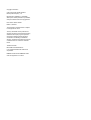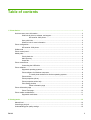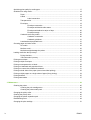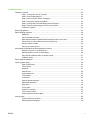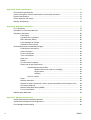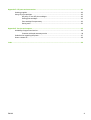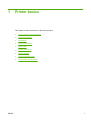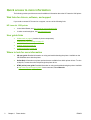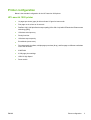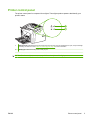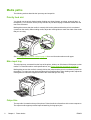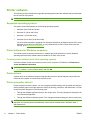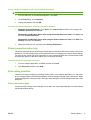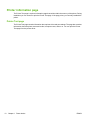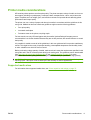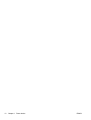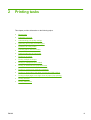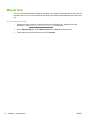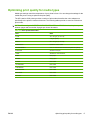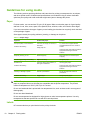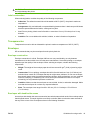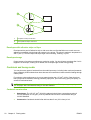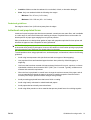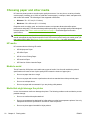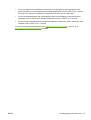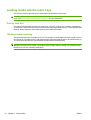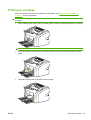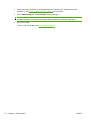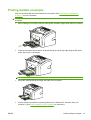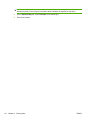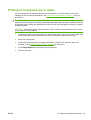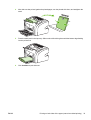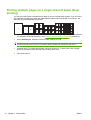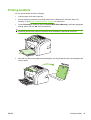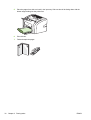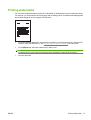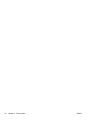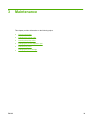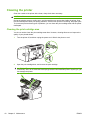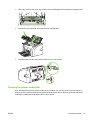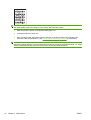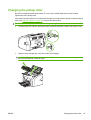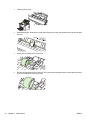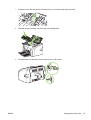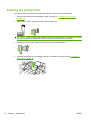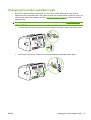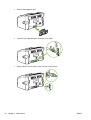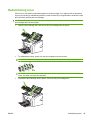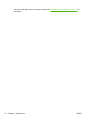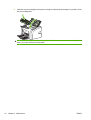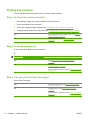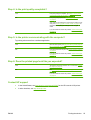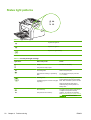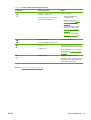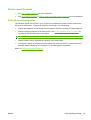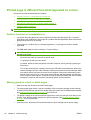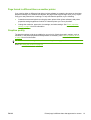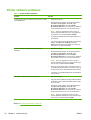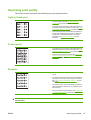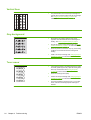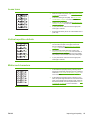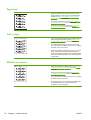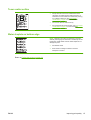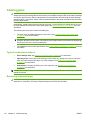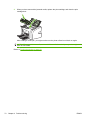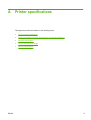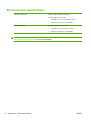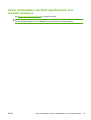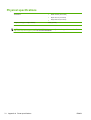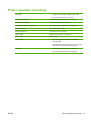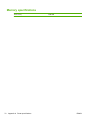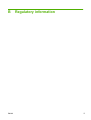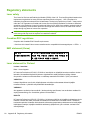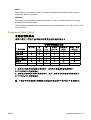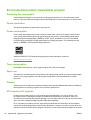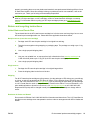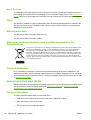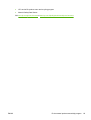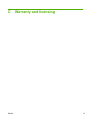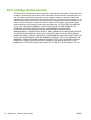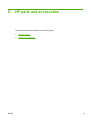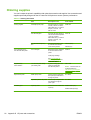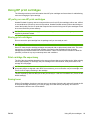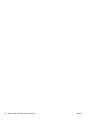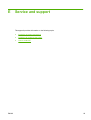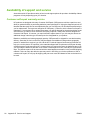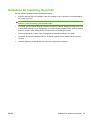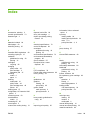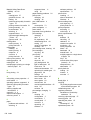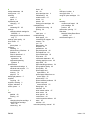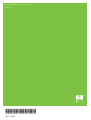HP LaserJet 1020 Owner's manual
- Category
- Video converters
- Type
- Owner's manual
This manual is also suitable for

HP LaserJet 1020
User Guide


HP LaserJet 1020 printer
User Guide

Copyright information
© 2010 Copyright Hewlett-Packard
Development Company, L.P.
Reproduction, adaptation or translation
without prior written permission is prohibited,
except as allowed under the copyright laws.
Part number: Q5911-90949
Edition 2, 06/2010
The information contained herein is subject
to change without notice.
The only warranties for HP products and
services are set forth in the express warranty
statements accompanying such products
and services. Nothing herein should be
construed as constituting an additional
warranty. HP shall not be liable for technical
or editorial errors or omissions contained
herein.
Trademark credits
Microsoft® and Windows® are
U.S. registered trademarks of Microsoft
Corporation.
ENERGY STAR and the ENERGY STAR
mark are registered U.S. marks.

Table of contents
1 Printer basics .................................................................................................................................................. 1
Quick access to more information ........................................................................................................ 2
Web links for drivers, software, and support ........................................................................ 2
HP LaserJet 1020 printer .................................................................................... 2
User guide links ................................................................................................................... 2
Where to look for more information ..................................................................................... 2
Printer configuration ............................................................................................................................. 3
HP LaserJet 1020 printer ..................................................................................................... 3
Walkaround .......................................................................................................................................... 4
Printer control panel ............................................................................................................................. 5
Media paths .......................................................................................................................................... 6
Priority feed slot ................................................................................................................... 6
Main input tray ..................................................................................................................... 6
Output bin ............................................................................................................................ 6
Printer connections ............................................................................................................................... 7
Connecting the USB cable ................................................................................................... 7
Printer software .................................................................................................................................... 8
Supported operating systems .............................................................................................. 8
Printer software for Windows computers ............................................................................. 8
To install printer software for all other operating systems ................................... 8
Printer drivers ...................................................................................................................... 8
Printer properties (driver) ..................................................................................................... 8
Printer properties online help ............................................................................................... 9
Print setting priorities ........................................................................................................... 9
Printer information page ...................................................................................... 9
Printer information page ..................................................................................................................... 10
Printer Test page ............................................................................................................... 10
Printer media considerations .............................................................................................................. 11
Supported media sizes ...................................................................................................... 11
2 Printing tasks ................................................................................................................................................ 13
Manual feed ........................................................................................................................................ 14
Canceling a print job ........................................................................................................................... 15
Understanding print quality settings ................................................................................................... 16
ENWW iii

Optimizing print quality for media types ............................................................................................. 17
Guidelines for using media ................................................................................................................. 18
Paper ................................................................................................................................. 18
Labels ................................................................................................................................ 18
Label construction ............................................................................................. 19
Transparencies .................................................................................................................. 19
Envelopes .......................................................................................................................... 19
Envelope construction ....................................................................................... 19
Envelopes with double-side seams ................................................................... 19
Envelopes with adhesive strips or flaps ............................................................ 20
Envelope storage .............................................................................................. 20
Cardstock and heavy media .............................................................................................. 20
Cardstock construction ...................................................................................... 20
Cardstock guidelines ......................................................................................... 21
Letterhead and preprinted forms ....................................................................................... 21
Choosing paper and other media ....................................................................................................... 22
HP media ........................................................................................................................... 22
Media to avoid ................................................................................................................... 22
Media that might damage the printer ................................................................................. 22
Loading media into the input trays ..................................................................................................... 24
Priority feed slot ................................................................................................................. 24
150-sheet main input tray .................................................................................................. 24
Printing an envelope ........................................................................................................................... 25
Printing multiple envelopes ................................................................................................................ 27
Printing on transparencies or labels ................................................................................................... 29
Printing on letterhead and preprinted forms ....................................................................................... 30
Printing on custom-size media and cardstock .................................................................................... 31
Printing on both sides of the paper (manual two-sided printing) ........................................................ 32
Printing multiple pages on a single sheet of paper (N-up printing) ..................................................... 34
Printing booklets ................................................................................................................................. 35
Printing watermarks ............................................................................................................................ 37
3 Maintenance .................................................................................................................................................. 39
Cleaning the printer ............................................................................................................................ 40
Cleaning the print cartridge area ....................................................................................... 40
Cleaning the printer media path ......................................................................................... 41
Changing the pickup roller .................................................................................................................. 43
Cleaning the pickup roller ................................................................................................................... 46
Changing the printer separation pad .................................................................................................. 47
Redistributing toner ............................................................................................................................ 49
Changing the print cartridge ............................................................................................................... 51
iv ENWW

4 Problem solving ............................................................................................................................................ 53
Finding the solution ............................................................................................................................ 54
Step 1: Is the printer set up correctly? ............................................................................... 54
Step 2: Is the Ready light on? ............................................................................................ 54
Step 3: Can you print a Printer Test page? ....................................................................... 54
Step 4: Is the print quality acceptable? .............................................................................. 55
Step 5: Is the printer communicating with the computer? .................................................. 55
Step 6: Does the printed page look like you expected? ..................................................... 55
Contact HP support ........................................................................................................... 55
Status light patterns ............................................................................................................................ 56
Paper handling problems ................................................................................................................... 58
Media jam .......................................................................................................................... 58
Print is skewed (crooked) .................................................................................................. 58
More than one sheet of media feeds through the printer at one time ................................ 58
Printer does not pull media from the media input tray ....................................................... 58
Printer curled the media ..................................................................................................... 59
Print job is extremely slow ................................................................................................. 59
Printed page is different than what appeared on screen .................................................................... 60
Garbled, incorrect, or incomplete text ................................................................................ 60
Missing graphics or text, or blank pages ........................................................................... 60
Page format is different than on another printer ................................................................ 61
Graphics quality ................................................................................................................. 61
Printer software problems .................................................................................................................. 62
Improving print quality ........................................................................................................................ 63
Light or faded print ............................................................................................................. 63
Toner specks ..................................................................................................................... 63
Dropouts ............................................................................................................................ 63
Vertical lines ...................................................................................................................... 64
Gray background ............................................................................................................... 64
Toner smear ...................................................................................................................... 64
Loose toner ........................................................................................................................ 65
Vertical repetitive defects ................................................................................................... 65
Misformed characters ........................................................................................................ 65
Page skew ......................................................................................................................... 66
Curl or wave ....................................................................................................................... 66
Wrinkles or creases ........................................................................................................... 66
Toner scatter outline .......................................................................................................... 67
Water droplets on bottom edge ......................................................................................... 67
Clearing jams ..................................................................................................................................... 68
Typical media jam locations ............................................................................................... 68
Removing a jammed page ................................................................................................. 68
ENWW v

Appendix A Printer specifications ................................................................................................................. 71
Environmental specifications .............................................................................................................. 72
Power consumption, electrical specifications, and acoustic emissions .............................................. 73
Physical specifications ....................................................................................................................... 74
Printer capacities and ratings ............................................................................................................. 75
Memory specifications ........................................................................................................................ 76
Appendix B Regulatory information .............................................................................................................. 77
FCC compliance ................................................................................................................................. 78
Declaration of Conformity statement .................................................................................................. 79
Regulatory statements ....................................................................................................................... 80
Laser safety ....................................................................................................................... 80
Canadian DOC regulations ................................................................................................ 80
EMC statement (Korea) ..................................................................................................... 80
Laser statement for Finland ............................................................................................... 80
Substances Table (China) ................................................................................................. 81
Environmental product stewardship program ..................................................................................... 82
Protecting the environment ................................................................................................ 82
Ozone production .............................................................................................................. 82
Power consumption ........................................................................................................... 82
Toner consumption ............................................................................................................ 82
Paper use .......................................................................................................................... 82
Plastics .............................................................................................................................. 82
HP LaserJet print supplies ................................................................................................. 82
Return and recycling instructions ....................................................................................... 83
United States and Puerto Rico .......................................................................... 83
Multiple returns (more than one cartridge) ....................................... 83
Single returns ................................................................................... 83
Shipping ............................................................................................ 83
Non-U.S. returns ............................................................................................... 84
Paper ................................................................................................................................. 84
Material restrictions ............................................................................................................ 84
Disposal of waste equipment by users in private households in the European Union ...... 84
Chemical substances ......................................................................................................... 84
Material Safety Data Sheet (MSDS) .................................................................................. 84
For more information ......................................................................................................... 84
Material safety data sheet .................................................................................................................. 86
Appendix C Warranty and licensing .............................................................................................................. 87
Hewlett-Packard limited warranty statement ...................................................................................... 88
Hewlett-Packard software license agreement .................................................................................... 89
Print cartridge limited warranty ........................................................................................................... 90
vi ENWW

Appendix D HP parts and accessories .......................................................................................................... 91
Ordering supplies ............................................................................................................................... 92
Using HP print cartridges ................................................................................................................... 93
HP policy on non-HP print cartridges ................................................................................. 93
Storing print cartridges ....................................................................................................... 93
Print cartridge life expectancy ............................................................................................ 93
Saving toner ....................................................................................................................... 93
Appendix E Service and support .................................................................................................................... 95
Availability of support and service ...................................................................................................... 96
Customer self-repair warranty service ............................................................................... 96
Guidelines for repacking the printer ................................................................................................... 97
How to contact HP .............................................................................................................................. 98
Index ................................................................................................................................................................... 99
ENWW vii

viii ENWW

Quick access to more information
The following sections provide resources for additional information about the HP LaserJet 1020 printer.
Web links for drivers, software, and support
If you need to contact HP for service or support, use one of the following links.
HP LaserJet 1020 printer
●
In the United States, see
http://www.hp.com/support/lj1020/.
●
In other countries/regions, see
http://www.hp.com/.
User guide links
●
Walkaround on page 4 (location of printer components)
●
Changing the print cartridge on page 51
●
Problem solving on page 53
●
Ordering supplies on page 92
Where to look for more information
●
CD user guide: Detailed information on using and troubleshooting the printer. Available on the
CD-ROM that came with the printer.
●
Online Help: Information on printer options that are available from within printer drivers. To view
a Help file, access the online Help through the printer driver.
●
HTML (online) user guide: Detailed information on using and troubleshooting the printer. Available
at
http://www.hp.com/support/lj1020/. Once connected, select Manuals.
2 Chapter 1 Printer basics ENWW

Printer configuration
Below is the standard configuration for the HP LaserJet 1020 printer.
HP LaserJet 1020 printer
●
14 pages per minute (ppm) for A4 media and 15 ppm for letter media
●
First page out in as few as 10 seconds
●
FastRes 1200: 1200 dpi effective output quality (600 x 600 x 2 dpi with HP Resolution Enhancement
technology [REt])
●
150-sheet main input tray
●
Priority feed slot
●
100-sheet output capacity
●
EconoMode (saves toner)
●
Print watermarks, booklets, multiple pages per sheet (N-up), and first page on different media than
rest of the document
●
2 MB RAM
●
2,000-page print cartridge
●
USB 2.0 High Speed
●
Power switch
ENWW Printer configuration 3

Walkaround
The following illustrations identify the components of the HP LaserJet 1020 printer.
1 Attention light
2 Ready light
3 Print cartridge door
4 Output media support
5 Priority feed slot
6 150-sheet main input tray
7 Output bin
1 On/off switch
2 Power receptacle
3 USB port
4 Chapter 1 Printer basics ENWW

Printer control panel
The printer control panel is composed of two lights. These lights produce patterns that identify your
printer's status.
1 Attention light: Indicates that the printer media input trays are empty, the print cartridge door is open, the print cartridge
is missing, or other errors. See
Printer information page on page 10 for more information.
2 Ready light: Indicates that the printer is ready to print.
NOTE: See Status light patterns on page 56 for a description of the light patterns.
ENWW Printer control panel 5

Media paths
The following sections describe the input trays and output bin.
Priority feed slot
You should use the priority feed slot when feeding one sheet of paper, envelope, postcard, label, or
transparency. You can also use the priority feed slot to print the first page on different media than the
rest of the document.
Media guides ensure that the media is correctly fed into the printer and that the print is not skewed
(crooked on the media). When loading media, adjust the media guides to match the width of the media
that you are using.
See Choosing paper and other media on page 22 for more information about media types.
Main input tray
The main input tray, accessed from the front of the printer, holds up to 150 sheets of 20-lb paper or other
media. For information about media specifications, see
Printer capacities and ratings on page 75.
Media guides ensure the media is correctly fed into the printer and the print is not skewed (crooked on
the media). The main input tray has both side and front media guides. When loading media, adjust the
media guides to match the length and width of the media that you are using.
Output bin
The output bin is located on the top of the printer. Printed media is collected here in the correct sequence.
The output media support provides improved stacking for large print jobs.
6 Chapter 1 Printer basics ENWW

Printer connections
The HP LaserJet 1020 printer supports USB 2.0 High Speed connections.
Connecting the USB cable
1. Plug the USB cable into the printer.
2. Plug the other end of the USB cable into the computer when prompted to do so during the software
installation.
ENWW Printer connections 7

Printer software
The following sections describe the supported operating systems and the software that is provided with
the HP LaserJet 1020 printer.
NOTE: Not all software is available in all languages.
Supported operating systems
The printer comes with software for the following operating systems:
●
Windows Vista (32-bit and 64-bit)
●
Windows XP (32-bit and 64-bit)
●
Windows 7 (32-bit and 64-bit)
●
Windows Server 2003 (32-bit and 64-bit)
For more information about upgrading from Windows 2000 Server to Windows Server 2003, using
Windows Server 2003 Point and Print, or using Windows Server 2003 Terminal Services and
Printing, go to
http://www.microsoft.com/.
Printer software for Windows computers
The following sections provide instructions for installing the printer software on various Windows
operating systems and the software that is available to all users of the printer.
To install printer software for all other operating systems
Insert the software CD that came with the printer into the computer CD-ROM drive. Follow the on-
screen installation instructions.
NOTE: If the Welcome screen does not open, click Start on the Windows task bar, click Run, type
Z:\setup (where Z is your CD drive letter), and click OK.
Printer drivers
A printer driver is the software component that provides access to printer features and provides the
means for the computer to communicate with the printer.
Printer properties (driver)
Printer properties control the printer. You can change the default settings, such as media size and type,
printing multiple pages on a single sheet of media (N-up printing), resolution, and watermarks. You can
access the printer properties in the following ways:
●
Through the software application that you are using to print. This only changes the settings for the
current software application.
●
Through the Windows operating system. This changes the default settings for all future print jobs.
NOTE: Because many software applications use a different method of accessing the printer
properties, the following section describes the most common methods used in Windows Vista, 7,
and Windows XP.
8 Chapter 1 Printer basics ENWW

To only change the settings for the current software application
NOTE: Although the steps can vary between software applications, this is the most common method.
1. From the File menu in the software application, click Print.
2. On the Print dialog, click Properties.
3. Change the settings, and click OK.
To change the default settings for all future print jobs in Windows
1. Windows Vista and Windows 7: Click Start, click Control Panel, and then in the category for
Hardware and Sound click Printer.
Windows XP and Windows Server 2003 (using the default Start menu view): Click Start, and
then click Printers and Faxes.
Windows XP and Windows Server 2003 (using the Classic Start menu view): Click Start, click
Settings, and then click Printers.
2. Right-click the driver icon, and then select Printing Preferences.
Printer properties online help
The printer properties (driver) online help includes specific information about the functions in the printer
properties. This online help guides you through the process of changing your printer's default settings.
For some drivers, online help gives instructions on using context-sensitive help. Context-sensitive help
describes the options for the driver feature you are currently accessing.
To access the printer properties online help
1. From the software application, click File, and then click Print.
2. Click Properties, and then click Help.
Print setting priorities
There are two ways to change print settings for this printer: in the software application or in the printer
driver. Changes made in the software application override settings changed in the printer driver. Within
a software application, changes made in the Page Setup dialog box override changes made in the Print
dialog box.
Printer information page
If a particular print setting can be changed in more than one of the ways listed above, use the method
that has the highest priority.
ENWW Printer software 9

Printer information page
The Printer Test page is a printer information page that resides within the memory of the printer. During
installation you can choose to print the Printer Test page. If the page prints, you correctly installed the
printer.
Printer Test page
The Printer Test page contains information about printer driver and port settings. The page also contains
information about the printer name and model, computer name, and so on. You can print the Printer
Test page from the printer driver.
10 Chapter 1 Printer basics ENWW
Page is loading ...
Page is loading ...
Page is loading ...
Page is loading ...
Page is loading ...
Page is loading ...
Page is loading ...
Page is loading ...
Page is loading ...
Page is loading ...
Page is loading ...
Page is loading ...
Page is loading ...
Page is loading ...
Page is loading ...
Page is loading ...
Page is loading ...
Page is loading ...
Page is loading ...
Page is loading ...
Page is loading ...
Page is loading ...
Page is loading ...
Page is loading ...
Page is loading ...
Page is loading ...
Page is loading ...
Page is loading ...
Page is loading ...
Page is loading ...
Page is loading ...
Page is loading ...
Page is loading ...
Page is loading ...
Page is loading ...
Page is loading ...
Page is loading ...
Page is loading ...
Page is loading ...
Page is loading ...
Page is loading ...
Page is loading ...
Page is loading ...
Page is loading ...
Page is loading ...
Page is loading ...
Page is loading ...
Page is loading ...
Page is loading ...
Page is loading ...
Page is loading ...
Page is loading ...
Page is loading ...
Page is loading ...
Page is loading ...
Page is loading ...
Page is loading ...
Page is loading ...
Page is loading ...
Page is loading ...
Page is loading ...
Page is loading ...
Page is loading ...
Page is loading ...
Page is loading ...
Page is loading ...
Page is loading ...
Page is loading ...
Page is loading ...
Page is loading ...
Page is loading ...
Page is loading ...
Page is loading ...
Page is loading ...
Page is loading ...
Page is loading ...
Page is loading ...
Page is loading ...
Page is loading ...
Page is loading ...
Page is loading ...
Page is loading ...
Page is loading ...
Page is loading ...
Page is loading ...
Page is loading ...
Page is loading ...
Page is loading ...
Page is loading ...
Page is loading ...
Page is loading ...
Page is loading ...
Page is loading ...
Page is loading ...
-
 1
1
-
 2
2
-
 3
3
-
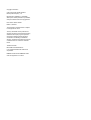 4
4
-
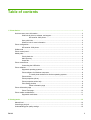 5
5
-
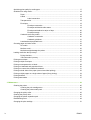 6
6
-
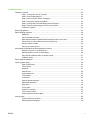 7
7
-
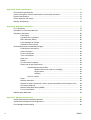 8
8
-
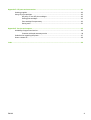 9
9
-
 10
10
-
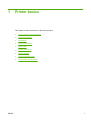 11
11
-
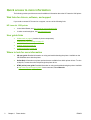 12
12
-
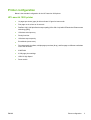 13
13
-
 14
14
-
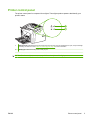 15
15
-
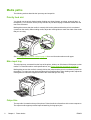 16
16
-
 17
17
-
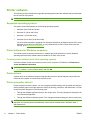 18
18
-
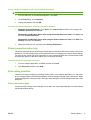 19
19
-
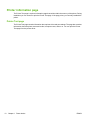 20
20
-
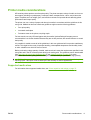 21
21
-
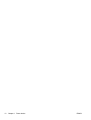 22
22
-
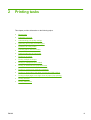 23
23
-
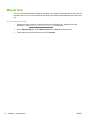 24
24
-
 25
25
-
 26
26
-
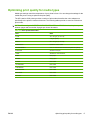 27
27
-
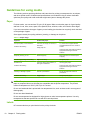 28
28
-
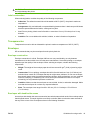 29
29
-
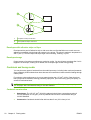 30
30
-
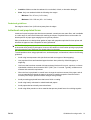 31
31
-
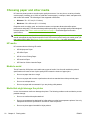 32
32
-
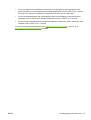 33
33
-
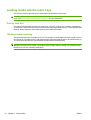 34
34
-
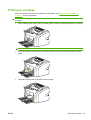 35
35
-
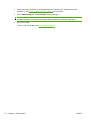 36
36
-
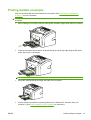 37
37
-
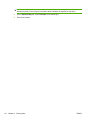 38
38
-
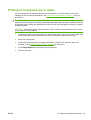 39
39
-
 40
40
-
 41
41
-
 42
42
-
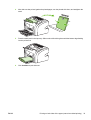 43
43
-
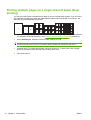 44
44
-
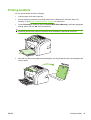 45
45
-
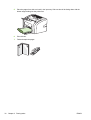 46
46
-
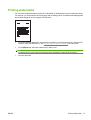 47
47
-
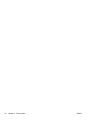 48
48
-
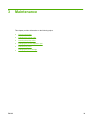 49
49
-
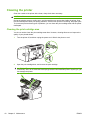 50
50
-
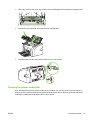 51
51
-
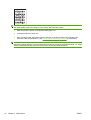 52
52
-
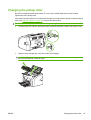 53
53
-
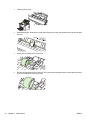 54
54
-
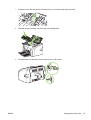 55
55
-
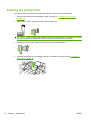 56
56
-
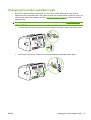 57
57
-
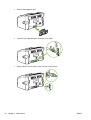 58
58
-
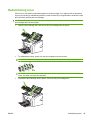 59
59
-
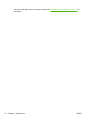 60
60
-
 61
61
-
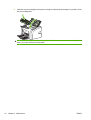 62
62
-
 63
63
-
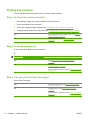 64
64
-
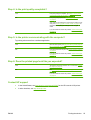 65
65
-
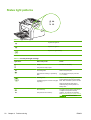 66
66
-
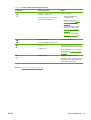 67
67
-
 68
68
-
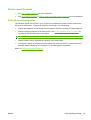 69
69
-
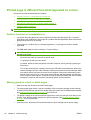 70
70
-
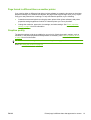 71
71
-
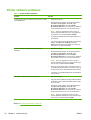 72
72
-
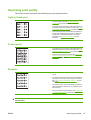 73
73
-
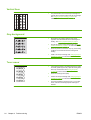 74
74
-
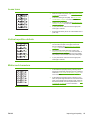 75
75
-
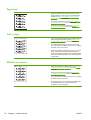 76
76
-
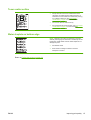 77
77
-
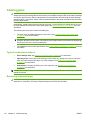 78
78
-
 79
79
-
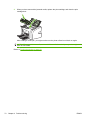 80
80
-
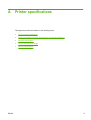 81
81
-
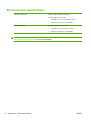 82
82
-
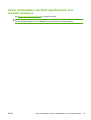 83
83
-
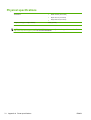 84
84
-
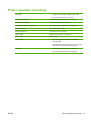 85
85
-
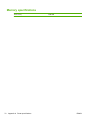 86
86
-
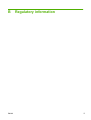 87
87
-
 88
88
-
 89
89
-
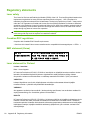 90
90
-
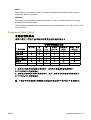 91
91
-
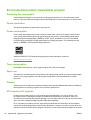 92
92
-
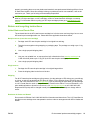 93
93
-
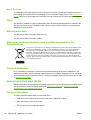 94
94
-
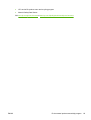 95
95
-
 96
96
-
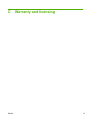 97
97
-
 98
98
-
 99
99
-
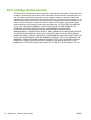 100
100
-
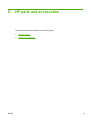 101
101
-
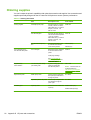 102
102
-
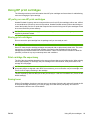 103
103
-
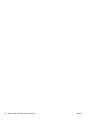 104
104
-
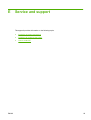 105
105
-
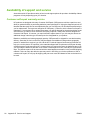 106
106
-
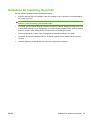 107
107
-
 108
108
-
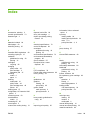 109
109
-
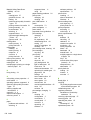 110
110
-
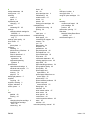 111
111
-
 112
112
-
 113
113
-
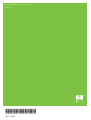 114
114
HP LaserJet 1020 Owner's manual
- Category
- Video converters
- Type
- Owner's manual
- This manual is also suitable for
Ask a question and I''ll find the answer in the document
Finding information in a document is now easier with AI
Related papers
-
HP M276 User guide
-
HP 1022 User manual
-
HP 1022 User manual
-
HP LaserJet 1018 User manual
-
HP Printer 1018 User manual
-
HP LASERJET 1000 PRINTER User guide
-
HP LASERJET 1005 PRINTER User guide
-
HP LASERJET 1005 PRINTER User manual
-
HP LaserJet 1320 Printer series User manual
-
HP COLOR LASERJET 1600 PRINTER User guide