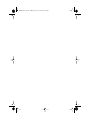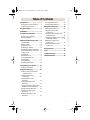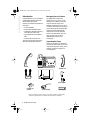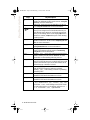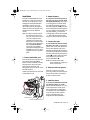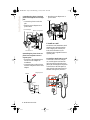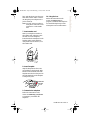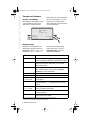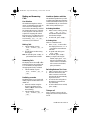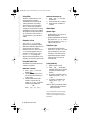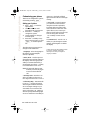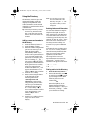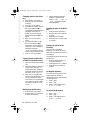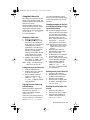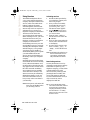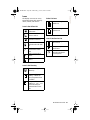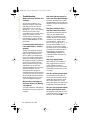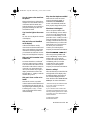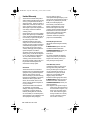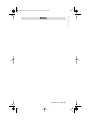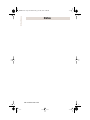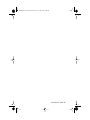Aastra Aastra Powertouch 392 Screenphone User manual
- Category
- Telephones
- Type
- User manual
This manual is also suitable for

E 392.book Page 1 Wednesday, June 19, 2002 2:39 AM

E 392.book Page 2 Wednesday, June 19, 2002 2:39 AM

i
Table of Contents
Table of Contents
Introduction ................................. 1
Emergency Service Feature....... 1
Unpacking the Phone................. 1
Key Description........................... 2
Installation ................................... 4
Prompts and Indicators.............. 7
How do I use softkeys? ..............7
Display Prompts......................... 7
Making and Answering Calls ..... 8
Line Selection.............................8
Making Calls............................... 8
Answering Calls.......................... 8
Predialing a number ................... 8
Handsfree Speaker and Mute..... 8
Switching Between Two Lines.... 8
Timing a call ............................... 8
Using Flash ................................ 9
Extension in Use ........................ 9
Using the Redial List................... 9
Status lights................................9
Using Hold key ........................... 9
Adjusting the Volume ............... 10
Customizing your phone.......... 11
Setting your Options................. 11
Using the Directory................... 12
Adding a name and number
to the Directory ..................... 12
Entering Letters and
Characters ............................ 12
Finding entries in the
Directory................................ 12
Changing entries in the
Directory................................ 13
Copying from the Callers List or
Redial List to the Directory..... 13
Dialing from the Directory......... 13
Deleting an entry in the
Directory................................ 13
Deleting all entries in the
Directory................................ 13
Locking the Directory................13
To unlock the Directory.............13
Using the Callers List................14
Viewing the Callers List ............14
Calling an entry in the
Callers List.............................14
Copying from the Callers List
to the Directory ......................14
Changing a number in the Callers
List before dialing...................14
Deleting an entry in the
Callers List.............................14
Deleting all entries in the
Callers List.............................14
Using Services...........................15
Icons...........................................16
Troubleshooting........................17
Limited Warranty.......................19
E 392.book Page i Wednesday, June 19, 2002 2:39 AM

1
Model 392 User Guide
Introduction
Introduction
Congratulations on your purchase
of the Model 392 telephone! The
Model 392 boasts several
timesaving and advanced features,
including:
• 2-Line capability
• a large 8-line backlit display
• a 200 Name/Number Directory
with 100 entry callers List
• a speakerphone for handsfree
calls
• access to advanced services
Use this user guide to learn more
about the Model 392’s features.
Emergency Service Feature
The Model 392 will provide
telephone service on Line 1 only
during a power failure. However,
only the dial pad, ringer and
handset will function. If you are on
a handset call using Line 1 during a
power interruption, the Model 392
will keep the call, although the
display will not work while the
power is off. Handsfree calls and
calls on Line 2 will not be re-
established during a power
interruption.
Unpacking the Phone
When you unpack your telephone,
you should ensure that you have all
of the following items. If any part is
missing, contact the supplier of
your telephone.
The power adapter is 16 VAC, 250mA – please see the regulatory sheet for safety
instructions regarding the power adapter and operation of the telephone.
handset
2 line cords
handset cord
power adapter
number card
and lens
language plate
stand
Goodbye
Options
RedialHold
two line adapter
E 392.book Page 1 Wednesday, June 19, 2002 2:39 AM

Model 392 User Guide
2
Key Description
Key Description
L
in
e
1
Line 2
Spk/M
ute
Services
Hold
Redial
G
oodbye
O
ptions
Callers key
Navigational Keys
Telephone Status Light
Large 8 Line Backlit Display
Directory key
Volume Bar
Softkeys
Softkeys
E 392.book Page 2 Wednesday, June 19, 2002 2:39 AM

3
Model 392 User Guide
Key Description
Keys Key Description
c
Directory, which can store up to 200 names and
numbers in alphabetical order. See the section
“Using the
Directory”
for more information.
b
Callers List, which stores the last 100 callers. See the sec-
tion
“Using the Callers List”
for more information.
i
Pressing
s
and
r
lets you move between screens
when you are using services. These buttons also let you
scroll through menu selections, such as the Options List.
When you are editing entries on the display,
3
deletes a
character or number, and
4
adds a space when entering
or editing names.
—
Adjusts the volume for the handset, ringer and handsfree
speaker on either line. See the section
"Adjusting the Vol-
ume"
for more information.
∑
Displays the last 10 numbers dialed. See the section
“Using the Redial List”
for more information.
£
The
£
button lets you access six options to cus-
tomize your telephone. See the section
“Customizing
your
phone”
for more information.
Í
Pressing
Í
opens a list of Services scripts that are
stored in memory. See the section
“Services”
for more
information on downloading and using services.
k
Pressing
k
ends an active call.
k
exits an
open list, such as the Directory or Callers List, but if a call
is active when the list is open, it will also end the call. It
will not hang up a call that is on hold.
o
Pressing
o
puts a handset or handsfree call on
hold and the appropriate line indicator will flash.
Pressing
o
while editing a number or predialing
will add a pause.
v
Pressing
v
initiates or answers a call on Line 1.
Handsfree is activated if the handset is on hook.
w
Pressing
w
initiates or answers a call on Line 2.
Handsfree is activated if the handset is on hook.
g
Pressing
g
initiates a handsfree call using
v
if not in use. If
v
is in use,
w
will
be selected.
g
turns muting on and off for hands-
free calls. When mute is on, the display will show
Micro-
phone
muted
and the
g
light will flash.
E 392.book Page 3 Wednesday, June 19, 2002 2:39 AM

Model 392 User Guide
4
Installation
Installation
Your Model 392 telephone can be
installed on a desk or mounted on
the wall. To use the phone’s Call
Waiting and Caller Identification
capabilities, contact your local
Service Provider for subscription
details. Your Service Provider may
call these services by different
names.
Note:
In order to properly install
this telephone for two line
use, you will need to know if
your two telephone lines
originate from a single tele-
phone jack or from two sepa-
rate jacks. See the diagram in
step 5
"Install the phone"
.
Use the two line adapter
(included with this phone) for
installation if your two lines
originate from two separate
jacks.
1. Connect the handset cord
Turn the telephone over and locate
the handset jack marked
j
.
Insert one end of handset cord into
the jack until it clicks into place.
Then route the handset cord
through the groove as shown in the
illustration below.
Attach the handset to the other end
of the handset cord.
2. Attach the stand
If you plan to mount the phone on
the wall, you do not need to attach
the stand; skip this step.
If you plan
to use the phone on a desk, attach
the stand by inserting the tabs on
the stand (marked with
oo
oo
) into the
slots on the bottom of the telephone
(A). For a higher viewing angle, use
the slots marked
n
. For a lower
viewing angle, use the slots marked
m
. Then slide the stand towards
the phone until it snaps into place (B).
3. Connect the cords
If you attached the stand to install
the phone on a desk,
route both the
phone cord (or the cord attached to
the two line adapter) and power
adapter cord through the opening in
the stand. Insert the phone cord into
the slot on the back of the telephone
marked
l
until it clicks into place.
Insert the power cord into the
power jack marked
k
.
Note:
You should connect the
power adapter to a surge pro-
tector or power bar.
4. Press the cords into grooves
Press the cords into two of the
grooves provided on the bottom the
stand. This will allow the stand to
sit flat on a desk surface.
5. Install the phone
If you have installed the stand and
are using the phone on a desk:
Simply turn the telephone over so it
rests on the stand. If both phone
lines originate from a single jack,
use diagram I for final installation.
If the two phone lines originate
from two separate jacks, use
diagram II for final installation.
A
B
1
2
Handset cord Handset
Handset groove
E 392.book Page 4 Wednesday, June 19, 2002 2:39 AM

5
Model 392 User Guide
Installation
I) Installing the phone when both
phone lines originate from a single
jack:
• Connect the phone cord to the
jack
• Plug the power adapter into a
power outlet
II)Installing the phone when two
phone lines originate from two
separate jacks:
• As shown in the diagram below,
use the two line adapter for
installation.
• Connect the line cords as shown
from the wall jacks to the two line
adapter.
• Plug the power adapter into a
power outlet.
6. Install on a wall
For effective wall installation, both
telephone lines should originate
from a single jack. Contact your
local Service Provider if your
telephone lines originate from two
separate jacks.
To install the Model 392 on a wall:
Connect the cord to the wall jack
(A). Coil the phone cord into the
space provided on the back of the
phone (B). Then align the telephone
so the hooks on the wall plate (C)
align with the wall-mount slots on
the back of the phone, as shown
A
B
C
D
E
4
3
4
5
3
4
5
Power Adapter
Phone cord
Stand
Line grooves
Line 1 & Line 2
Adapter
Line 1 Line 2
Adapter
Line 1 Line 2
Line 2Line 1
Plug into phone
E 392.book Page 5 Wednesday, June 19, 2002 2:39 AM

Model 392 User Guide
6
Installation
here. Push the phone onto the pegs,
then slide it down until it is secure
(D). Plug the power adapter into a
power outlet (E).
Note: You may wish to purchase a
short phone cord from a local
supplier for a wall installa-
tion.
7. Insert number card
Write your telephone number on
the number card, and place it into
the card slot on the telephone,
located under the mouthpiece in the
handset cradle. Gently bend the
clear plastic lens into the slot, over
the number card.
8. Insert Faceplate
Snap the faceplate into the recess
provided above the dial pad. Slide
the tab on the left-hand side of the
faceplate into the slot. Then press on
the right-hand side of the faceplate
to snap it into place.
9. Customize the telephone
Follow the instructions in the
section “Customizing your phone”
to customize your Model 392
telephone.
10. Using Services
Follow the instructions in the
section “Using Services” to
program your Model 392 telephone
for enhanced telephone provider
subscription services and features.
E 392.book Page 6 Wednesday, June 19, 2002 2:39 AM

7
Model 392 User Guide
Prompts and Indicators
Prompts and Indicators
How do I use softkeys?
This telephone uses softkeys to give
you commands to choose from.
Each choice corresponds to the
Display Prompts
Instructions and information are
displayed on the large screen. For
example, 9 indicates v and
h indicates w. If you are
button next to it. In this illustration,
the user is selecting NextSpace to
insert a space. Commands will
change depending upon the action
you are performing.
unsure what a certain prompt
means, find it here, or see the
"Troubleshooting" section for
additional information.
Display Prompt Explanation
LineX on hold
A call is on hold. Press vor w ( which-
ever Line indicator is flashing) to speak with the caller.
Directory is full The Directory has reached its maximum number of
entries. If you want to add entries, you must first
delete some entries.
Directory locked The Directory has been locked, and you cannot edit,
add, or delete entries. See the section “Using the
Directory” for more information.
LineX MsgWaiting Check for new messages in your Voice Mail service*.
more 4 Press 4 to see other display prompts.
Private Name or
Private Number
The caller has requested that the name (or number)
not be shown.
LineX Ringer OFF No audible ringing. To turn the ringer on again, press
the right side of uand press Line1 or Line2
softkey.
Unknown name or
Unknown number
The telephone company is unable to provide the
name (or number) of the caller.
XX New callers XX new calls have been added to the Callers List since
you last checked it.
XX Call(s) bumped XX callers have been deleted from the Callers List to
make room for new callers.
-Save
-Backspace
-ChangeCase
Enter the name>
Drew
Use Save to end
NextSpace-
Quit-
* You must subscribe to a Message Waiting service for this feature to work.
Consult your local telephone company for information.
E 392.book Page 7 Wednesday, June 19, 2002 2:39 AM

Model 392 User Guide
8
Making and Answering Calls
Making and Answering
Calls
Line Selection
The Model 392 telephone offers a
variety of methods to place calls. In
most "one touch" dialing modes,
Line 1 will be automatically selected
for placing calls. If Line 1 is already
in use, the phone will select Line 2
to place the outgoing call. If both
lines are in use, or if either line is on
hold, the display indicates Select a
Line. Pressing v or w
will connect you to that line.
Making Calls
1. Lift the handset or press
g or select vor
w.
2. Dial the phone number using
the keypad.
Hint: To end calls press kor
put handset back in cradle.
Answering Calls
The display shows the icon 9 or h to
indicate which line an incoming call
is on. In addition, the light next to
the appropriate line key will flash.
1. Lift the handset or press
g or select vor
w.
Predialing a number
Predialing allows you to check and
modify a phone number before it is
dialed out.
1. Enter the number using the
keypad. Use the Backspace
softkey or 3 to correct errors
before dialing.
2. Lift the handset or press
g or select vor
w.
Handsfree Speaker and Mute
The Handsfree speaker lets you talk
to callers using a built-in microphone
instead of the handset. When you are
on a handsfree call, you can mute the
caller so they cannot hear you.
Activating Handsfree
1. Make or receive a call by pressing
g, vor w.
The Handsfree indicator and the
line indicator will light.
2. To end a call, press k.
Activating Mute
While on a handsfree call:
1. Press g to mute caller.
The display shows Microphone
muted and the mute indicator
will flash.
2. To speak with caller, press
g again.
3. To end call, press k.
Hint: If you begin a call using the
handset, simply press g
and return the handset to the
cradle to switch to a handsfree
call. To return to the handset,
pickup the handset.
Switching Between Two Lines
1. Make or answer call on one line.
2. Press the other line key and
make or answer a second call.
The first call will automatically
be placed on hold.
3. To hold one line and speak on
the other line, press the line
keys alternately.
4. To end a call that is not on hold,
press k.
Timing a call
When you make or answer a call, the
Display timer shows the elapsed time of
the call.
E 392.book Page 8 Wednesday, June 19, 2002 2:39 AM

9
Model 392 User Guide
Making and Answering Calls
Using Flash
The Flash softkey allows you to
access telephone company
subscribed services, such as call
waiting and three-way calling.
These services vary from area to
area, so contact your telephone
company for instructions on using
available services and your Model
392 telephone. If these instructions
say to press the “hook-switch” or
“receiver button,” press the Flash
softkey.
Extension in Use
The Line1 Ext. in use prompt
appears on the telephone display
and the line indicator light turns on
when someone uses another
telephone on Line 1. The Line2 Ext.
in use prompt appears when an
extension is used on Line 2. The
Line1 Ext. in use prompt also
appears when the telephone is not
propertly connected to a phone line.
Using the Redial List
The Redial List records the last 10
numbers you dialed.
REDIALING a number
1. Press ∑ to view the
Redial List.
2. Use the sr keys to move
the cursor to the number you
want to dial.
3. Lift the handset to dial the
number, or press the Dial
softkey or gto dial the
number using Handsfree
OR
Press vor w.
DELETING the Redial List
1. Press ∑ to view the
Redial List.
2. Press the DeleteList softkey.
3. Press the Delete softkey to
confirm.
Status lights
Speaker Light
• Speaker light is on: a call is on
Handsfree (speaker).
• Speaker light flashes and the dis-
play shows Microphone muted: a
call is muted. Press gto
take the call off mute.
Telephone Light
• Light flashes and the display
shows Line X MsgWaiting: a mes-
sage is waiting for you at your
message or voice mail service*.
• Light flashes quickly and the
ringer sounds: you have an
incoming call.
Using Hold key
1. Make or answer a call.
2. Press o. The display
indicates which line is on hold
and the line indicator light
flashes.
3. To retrieve a held call, lift the
handset and press vor
w.
4. To retrieve a handsfree call,
simply press vor
w.
Note: A call is automaticaly taken
off hold and disconnected
after 15 minutes.
* You must subscribe to a Visual Message
Waiting service for this feature to work.
Consult your local telephone company for
information.
E 392.book Page 9 Wednesday, June 19, 2002 2:39 AM

Model 392 User Guide
10
Making and Answering Calls
Adjusting the Volume
Pressing the volume bar adjusts the
receiver, speaker, and ringer
volume.
• To adjust the ringer volume on a
line, leave the handset in the cra-
dle and press the volume
— bar while there is no
active call. The display shows the
ringer volume status for each
line. Press the Line1 or Line2 soft-
key to select the line. Then press
the volume — bar to
adjust the ringer volume. There
are 8 settings for the ringer - the
display will temporarily indicate
the current ringer volume setting.
• To adjust the handset volume, lift
the handset and press the volume
— bar while you are on a
call. The handset will return to
the default volume after you
hang up.
• To adjust the speaker volume,
press the volume
—
bar
while the speaker is activated
(activate the speaker by pressing
g). The speaker will
remain at this volume until it is
adjusted again.
E 392.book Page 10 Wednesday, June 19, 2002 2:39 AM

11
Model 392 User Guide
Customizing your phone
Customizing your phone
There are six configuration options,
accessed by pressing £.
Setting your Options
1. Press £ to enter the
Options List.
2. Use s andr to scroll
through the list of six options.
3. Press the Show softkey to
configure an option.
4. Use the softkeys to change a
selected option.
5. Press the Done softkey at any
time to exit the option, or press
£ to exit the Options
list.
The following six options may be
changed on the Model 392:
1. Language – Select a language for
the display prompts (English,
French, or Spanish).
2. Time / Date – Use this option to
change the time and date setting on
the display. Press the appropriate
softkey to increase that item by 1.
For example, press the Hour softkey
to increase the hour from 1 to 2.
Note: The time and date are auto-
matically set when the phone
receives its first Caller ID
†
call.
3. Set ringer tone – Press the Line1
and Line2 softkey to select one of
four ringer tones for Line 1 or Line 2.
4. Clear Msg. Wtg. – Sometimes the
MsgWaiting prompt will appear
and the light will flash when there
are no messages waiting on your
Voice Mail
†
service. When in this
option, select the Line1 softkey to
clear the prompt and flashing light
on Line 1. Select the Line2 softkey to
clear Line 2. The light will flash
again when there are new messages
waiting.
5. Area Code – In some locations,
you cannot dial a local number
using the area code. By default,
incoming calls are recorded with
area codes in the Callers List. This
option allows you to enter up to
three local area codes to be removed
from incoming calls. Press the
Change softkey to enter an area
code.
6. Contrast Level – Use the Change
softkey to cycle through 8 contrast
settings, which brighten or darken
the display.
† These services may have different names
in your area, and may require paid
subscription. Contact your telephone
company for details.
E 392.book Page 11 Wednesday, June 19, 2002 2:39 AM

Model 392 User Guide
12
Using the Directory
Using the Directory
The Directory can store up to 200
names and numbers, which are
displayed in alphabetical order.
Caller information can be entered
manually or copied from the Callers
or Redial Lists.
Tip: Store all your Directory contacts
the same way, either first name
first, or last name first. This will
make it easier to find names and
numbers.
Adding a name and number to
the Directory
1. Press the Directory button c.
2. Press the AddNew softkey.
3. Enter the number using the dial
pad. You can enter up to 24
digits. Hyphens will be
automatically added. If you
need to enter a pause (between
your voice mail number and
password, for example), press
the Pause softkey or o.
The pause icon p will appear.
To program a number that uses
Flash, press the Flash softkey
where it is required in the
number. The Flash icon q will
appear. Press the BackSpace
softkey or 3 to erase a number.
4. Press the Save softkey.
5. Enter a name using the letters
on the dial pad. See the
following instructions
“Entering Letters and
Characters” to enter names
using the dial pad. The name
can have up to 16 characters,
including spaces. Press the
NextSpace softkey or 4 to
move to the next letter or add a
space. Press the BackSpace
softkey or 3 to erase a
character.
6. Press the Save softkey. The new
entry now shows on the
display.
Note: You can also copy an entry
from the Callers List to the
Directory using the
Copy soft-
key, before or after you have
changed it.
Entering Letters and Characters
You can enter characters using the
telephone’s dial pad. To enter a
letter, press the key with that letter
on it. If the letter is the second one
on that key, press the key twice. For
example, to enter ‘R’ , press 7 three
times. The cursor will advance to
the next space after a delay of
2
seconds or if you press a different
key.
To change the case of a letter, press
the ChangeCase softkey, and then
enter the letter. By default the first
letter of a word or name will be
capitalized, and the letters
following will be lower case.
Special characters are entered by
pressing the 1 and the # keys.
Characters will appear in this order:
1: & , ( ) ` . _ - 1.
#: # / \ @.
Finding entries in the Directory
1. Press the Directory button c.
2. Once in the Directory, press s
to scroll down and r to scroll
up one listing at a time. Hold
either key down to scroll
continuously.
OR
Press a dial pad key to see
listings that start with that
letter. For example, 5 takes you
to the first “J” listing, 55 takes
you to the first “K” listing.
E 392.book Page 12 Wednesday, June 19, 2002 2:39 AM

13
Model 392 User Guide
Using the Directory
Changing entries in the Direc-
tory
1. Press the Directory button c.
2. Find the entry you would like
to change.
3. Press the Change softkey.
4. To change the number, use the
Backspace softkey or 3 to
erase digits. Use the dial pad to
add digits. Use the Pause
softkey to insert a 2 second
pause. The pause icon p will
appear.
5. Press Save to move to the
name.
6. To change the name, use the
Backspace softkey or 3 to
erase letters. Use the dial pad
and the NextSpace softkey to
add letters. Press the
ChangeCase softkey to switch
between upper and lower case.
7. Press Save to save changes.
Copying from the Callers List
or Redial List to the Directory
1. Open the Callers List or Redial
List.
2. When the number is displayed
on the screen, press the Copy
softkey. If the entry includes a
name and number, the display
will show Saved: Directory.
3. If the entry is a number only
(such as in the Redial List), you
will be prompted to enter a
name. Once you’ve pressed the
Save softkey to save the name,
the display will show Saved:
Directory.
Dialing from the Directory
1. Press the Directory button c.
2. Find the entry you would like
to call in the Directory.
3. Lift the handset to dial the
number, or press the Dial
softkey, v, wor
g to dial the number
using Handsfree.
Deleting an entry in the Direc-
tory
1. Press the Directory button c.
2. Find the entry you would like
to delete.
3. Press the Delete softkey.
4. Press the Delete softkey again
to confirm.
Deleting all entries in the
Directory
Once you have deleted the
Directory, you cannot get entries
back. You can protect the Directory
by locking it.
To permanently delete all entries in
the directory:
1. Press the Directory button c
to open the Directory.
2. Press the DeleteList softkey.
3. Press the Delete softkey to
confirm.
Locking the Directory
You can lock the Directory so that
entries cannot be deleted or
changed. You cannot add entries to
a locked directory.
1. Press £.
2. Press o.
3. Press *. The display shows
Directory locked.
To unlock the Directory:
1. Press £.
2. Press o.
3. Press #. The display shows
Directory unlocked.
E 392.book Page 13 Wednesday, June 19, 2002 2:39 AM

Model 392 User Guide
14
Using the Callers List
Using the Callers List
The Callers List records the last 100
callers, in the order they called. The
telephone display will indicate when
there are new callers.
When the Callers List is full, new
callers are added to the list, and the
oldest callers are deleted. In the
Callers List you will see the message
XX New caller(s), XX Call(s)
bumped on the display.
Viewing the Callers List
1. Press the Callers button b.
2. Press s and r to move up
and down in the Callers List.
Hold either key down to scroll
continuously. You can also
press the Resume softkey to see
the last caller you viewed the
last time you entered the
Callers List. A 9 or h to the left
of the number shows which
line the call was received on.
3. Press the Callers button b, the
Quit softkey, or k at any
time to leave the Callers List.
Note: k will also hang up a
caller if you are on a call.
Calling an entry in the Callers List
1. Press the Callers button b.
2. Find the entry you would like
to call in the Callers List.
3. Lift the handset to dial the
number, or press the Dial
softkey or v, w,
or g to dial the number
using Handsfree.
Copying from the Callers List
to the Directory
When the number is displayed in
the Callers List, press the Copy
softkey. The display will show
Saved: Directory.
If the entry in the Callers List does
not have a name (i.e. if the name is
listed as Unknown or Private),
you will be prompted to enter a
name. You can edit a number in the
Callers List and then copy it to the
Directory.
Changing a number in the Call-
ers List before Dialing or Copy-
ing to the Directory
Tip: All Caller ID numbers include the
area code. The number can be dialed
as is, provided it’s a local number.
To insert a 1 ahead of the number for
long distance calling, press the
EditNum softkey, then press 1 on the
keypad. Press Copy to save the
edited number to your Directory.
Note: The Callers List does not save
changes. If you plan to dial the
number again, copy it to the
Directory.
1. Press the Callers button b.
2. Find the caller in the Callers
List you wish to dial.
3. To add digits, use the dial pad.
4. To delete digits, press the
EditNum softkey to begin editing.
Use the dial pad to add digits.
5. Lift the handset to dial the
number, or press the Dial
softkey or v, w,
or g to dial the number
using Handsfree.
Deleting an entry in the Callers List
1. Press the Callers button b.
2. Find the entry you would like
to delete in the Callers List.
3. Press the Delete softkey.
4. Press the Delete softkey again
to confirm. The display shows
Item is erased.
Deleting all entries in the Call-
ers List
1. Press the Callers button b.
2. Press the DeleteList softkey.
3. Press the Delete softkey to
confirm. The display shows
Callers list is empty.
E 392.book Page 14 Wednesday, June 19, 2002 2:39 AM

15
Model 392 User Guide
Using Services
Using Services
The Model 392 telephone allows
you to access enhanced telephone
company subscription features and
services, which can include home
banking, catalogue shopping,
restaurant guides, and voice mail.
Services may be free or may have a
subscription cost. Contact your
telephone company for information.
The Services menu shows the
services that require subscription.
Before selecting a service, you must
download the service into your
telephone. Contact your telephone
company for information on
downloading services in your area.
Downloading a service is as simple
as dialing the subscription number
and following any voice prompts.
Your phone may be capable of
automatically dialing out to update
your subscribed features and
services. For more information on
this ability, contact your telephone
company.
Note that when services have been
downloaded and one line is already
in use, caller ID information on an
incoming call on the other line will
only appear for five seconds unless
the call is answered. In addition,
service features are not available
when either line is already in use.
Some services may be available by
dialing them directly. You do not
have to download these services,
but you may wish to save them in
your Directory.
Note: Some options, such as the call
timer, may be disabled when
you are using a service.
Activating services:
1. Dial the number provided by
your telephone company and
follow the prompts.
2. Once you have successfully
downloaded the services of
your choice, press Í.
The Services menu appears.
3. Use the sr keys to move
the 4 indicator to the Service
you want to select.
4. Press the Select softkey to
activate the service next to the
4 indicator.
5. Once you have connected to the
service, follow the instructions
on the display.
6. To exit a service session, press
the Quit softkey, Í or
k to leave the Services
List.
Note: Switching to the other line to
answer a call while in a ser-
vice session will automati-
cally terminate the session
Deactivating services:
You may deactivate a service by
contacting your telephone company.
If offered as an option by your
telephone company, you may delete
a downloaded service in the
Services menu by selecting it and
pressing the Delete softkey. The
service will appear as <deleted>.
If you download another service, it
may overwrite any service
displayed as <deleted>.
Tip: A service that has been deacti-
vated can be reactivated, if offered
as an option by your telephone
company, before being overwrit-
ten. Press the
Restore
softkey
while in the services menu to reac-
tivate the service.
E 392.book Page 15 Wednesday, June 19, 2002 2:39 AM

Model 392 User Guide
16
Icons
Icons
The display uses icons to convey
information about calls, Directory
entries, Callers, and services.
Icons in the Callers List
Icons in the Directory
Other List Icons
Icons in the Services List
You are viewing the
Callers List.
You answered the call
when it came in.
You did not answer the
call when it came in.
You were on another
call when this call came
in.
You have returned the
call from the Callers
List.
Call was received on
Line 1.
Call was received on
Line 2.
You are viewing the
Directory.
You pressed the Flash
softkey, or Flash has
been programmed into
a number.
You pressed the Pause
softkey or oor a
pause has been pro-
grammed into a num-
ber.
You are viewing the
Redial List.
You are viewing the
Options List.
You are viewing the
Services List.
Press 4 or 3 for more
information.
Service information is
being downloaded to
your telephone.
E 392.book Page 16 Wednesday, June 19, 2002 2:39 AM

17
Model 392 User Guide
Troubleshooting
Troubleshooting
What are services, and how do I
use them?
Services are provided by your
telephone company, and include
basic features such as Caller ID
†.
Other services can be accessed
through the Í key, and may
include services such as Call
Forwarding
†
and Voice Mail
†
. Before
using your services, you must
activate them by contacting your
local telephone company. See the
section “Using Services” for more
information.
I’m having trouble with services
I have subscribed to – how do I
get help?
Usually your telephone company
supplies a special download num-
ber to call for activation of your
services. When you call this num-
ber, you must follow the recorded
instructions carefully. This allows
the telephone company’s system to
recognize your phone and custo-
mize it with the services you have
subscribed to. If you have any
activation problems call your local
telephone company. You can
download services as often as
needed because the new download
overwrites the old one. If you have
any download activation problems,
report the displayed error code to
your local telephone company.
Why are there no prompts on
the screen when a Call Waiting
call comes in?
You must subscribe to Call Waiting
Identification
†
from your telephone
company.
Why is the light not coming on
with a new Voice Mail Message?
You must subscribe to the “Visual”
Message Waiting
†
service from your
telephone company for this function
to work.
Why don’t numbers I return
from the Callers List connect?
All Caller ID numbers include the
area code. The number can be
dialed as is, provided it’s a local
number. To insert a 1 ahead of the
number for long distance calling,
press the EditNum softkey, then
press 1 on the keypad. Press Copy to
save the edited number to your
Directory. See the section "Using
the Caller’s List" for more details. If
you must remove the area code to
dial local calls, see the section
"Customizing your phone" for
information about using the Area
Code option.
Why is my display blank?
Ensure that the power adapter is
fully plugged into the electrical
outlet, and that the outlet is
supplying power (you can test this
with another electrical device, such
as a lamp).
How do I set the time and date?
If you subscribe to the Caller ID
†
service, the first incoming call will
update the phone with the correct
time & date. Otherwise, use the
Time/Date option in the options list
to manually set the time and date.
Why can I only see 4 options when
the user guide says there are 6?
The telephone screen will only show
4 options at a time. To see more, press
the down arrow button s.
E 392.book Page 17 Wednesday, June 19, 2002 2:39 AM
Page is loading ...
Page is loading ...
Page is loading ...
Page is loading ...
Page is loading ...
Page is loading ...
Page is loading ...
Page is loading ...
-
 1
1
-
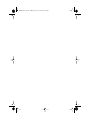 2
2
-
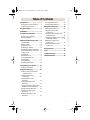 3
3
-
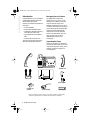 4
4
-
 5
5
-
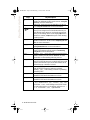 6
6
-
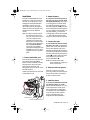 7
7
-
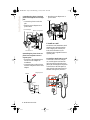 8
8
-
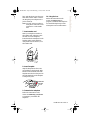 9
9
-
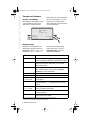 10
10
-
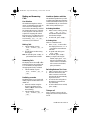 11
11
-
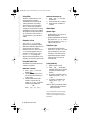 12
12
-
 13
13
-
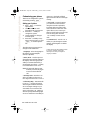 14
14
-
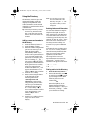 15
15
-
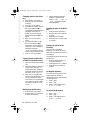 16
16
-
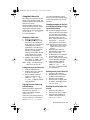 17
17
-
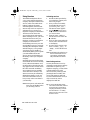 18
18
-
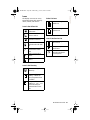 19
19
-
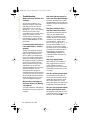 20
20
-
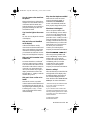 21
21
-
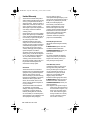 22
22
-
 23
23
-
 24
24
-
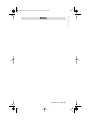 25
25
-
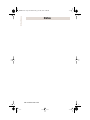 26
26
-
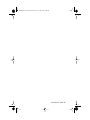 27
27
-
 28
28
Aastra Aastra Powertouch 392 Screenphone User manual
- Category
- Telephones
- Type
- User manual
- This manual is also suitable for
Ask a question and I''ll find the answer in the document
Finding information in a document is now easier with AI
Related papers
-
Aastra Powertouch 390 User manual
-
Aastra 350 User manual
-
Aastra 392 User manual
-
Aastra Vista 200 Installation guide
-
Mitel 480 Guide User manual
-
Aastra 9216e User guide
-
Aastra Meridian 8417 Installation and User Manual
-
Aastra 9516CW Installation and User Manual
-
Aastra Meridian 9216 User manual
-
Aastra 480I CT User manual